How To Install OWASP Juice-Shop on Kali Linux
Last Updated :
08 Dec, 2023
In the ever-changing realm of cybersecurity, real-world experience is priceless. Novices and specialists alike should actively participate in practical activities to build and refine their skills. One example of an interactive training environment is creating an OWASP Juice Shop on Kali Linux. This purposefully faulty web service provides a secure environment in which cybersecurity aficionados can refine their skills, understand faults, and devise effective mitigation measures. We’ll show you how to install OWASP Juice Shop on Kali Linux.
Update Kali Linux:
Before beginning the installation process, make sure your Kali Linux system is up-to-date. Launch a terminal and type the following commands:
sudo apt updatesudo apt upgrade
Updating your system ensures you have the latest security patches and software updates, and provides a solid foundation for the next steps.
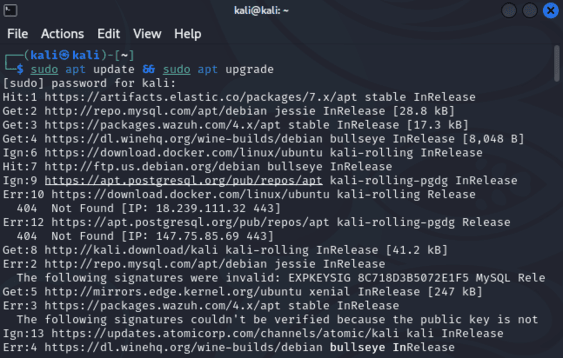
Install Node.js:
Node.js is essential for running Juice Shop, which allows you to create simple and efficient web applications. let’s install it with the following commands:
sudo apt install nodejssudo apt install npm
 Clone OWASP Juice Shop Repository:
Clone OWASP Juice Shop Repository:
Next, use the Git version control system to clone the OWASP Juice Shop repository to your local machine. Cloning the repository brings the Juice Shop source code and files to your system, setting the stage for the installation process. This can be done with the following command.
git clone https://github.com/bkimminich/juice-shop.git
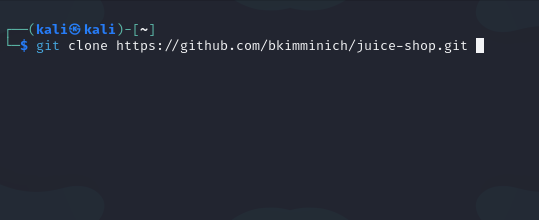 Enter into Juice Shop Directory:
Enter into Juice Shop Directory:
Navigate to the freshly cloned Juice Shop directory instead of your existing directory. Navigating the Juice Shop directory is a prerequisite before you can perform the next step, ensuring that the installation command is executed in the correct context.
cd juice-shop
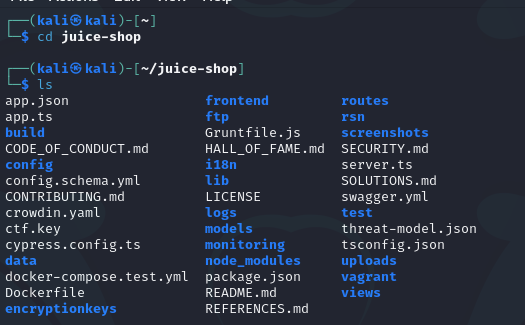
Install Dependencies:
Use npm to install the project’s dependencies. The following command takes and installs the necessary dependencies specified in the Juice Shop project, preparing the application for execution.:
npm install
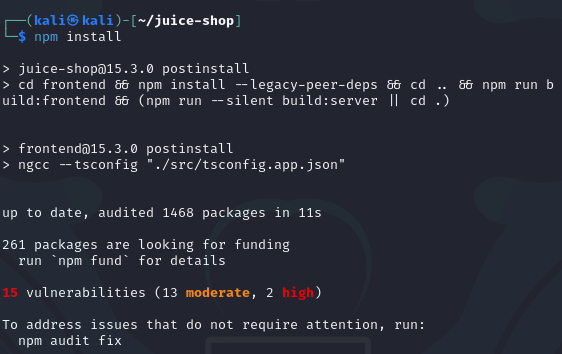
Start OWASP Juice Shop:
Launch the Juice Shop app after the installation is finished. Executing the following command launches the Juice Shop web application, making it easier to communicate.
npm start
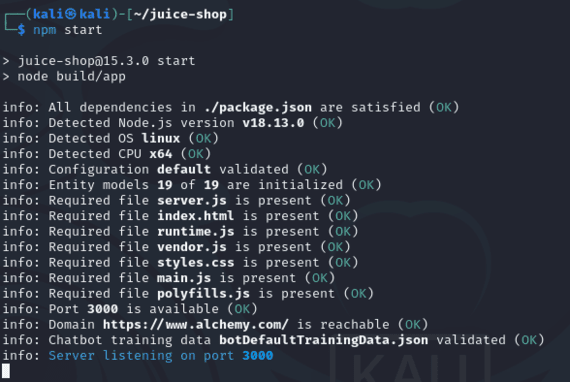
Access Juice Shop:
Start a web browser of your choice and navigate to http://localhost:3000 . Use this URL to enter the OWASP Juice Shop interface and search for a purposeless insecure application.
.jpg)
Follow the on-screen instructions to complete the initial configuration, including creating admin roles. This step ensures that you have the necessary credentials to search and manage the Juice Shop environment.
Conclusion:
You have successfully installed OWASP Juice Shop on your Kali Linux system. However, it is important to approach this intentionally unsafe situation responsibly. Always use applications like Juice Shop in isolated environments, such as virtual machines, to avoid inadvertent access to your network. Additionally, consider using Docker and other containerization tools to prevent it, further enhancing the security of your learning sessions. With OWASP Juice Shop up and running, you can now actively investigate its vulnerabilities, test your cybersecurity skills, and gain practical experience in a risk-free environment Remember, responsibility and ethics ho hacking is key to your success in the industry.
Share your thoughts in the comments
Please Login to comment...