Kali Linux is an open-source, Debian-based Linux distribution designed for advanced penetration testing and security auditing. It achieves this by offering common tools, configurations, and automation that allow the user to focus on the task at hand rather than the surrounding activities. Kali Linux is a Debian-based Linux distribution designed for digital forensics, penetration testing, ethical hacking, and other cybersecurity tasks. It is an open-source operating system that provides a wide range of tools and resources specifically crafted for security professionals and enthusiasts.
Features of Kali Linux:
- Comprehensive Toolkit: Kali Linux comes with a wide selection of pre-installed security tools that cover all aspects of penetration testing and ethical hacking, making it a one-stop shop for cybersecurity professionals.
- Open Source & Free: Kali Linux is an open-source distribution, so users can change, distribute, and contribute to its development under the GNU General Public License.
- Frequent updates: Kali Linux is regularly updated, ensuring that security experts have access to the most recent tools and technology for assessing and addressing cybersecurity vulnerabilities.
15 Things To Do After Installing Kali Linux
In this section, we will explore the important 15 Things that we should do and perform once the installation of the Kali Linux Operating System is done. So, perform each of the tasks properly with essential command execution.
1. Update and Upgrade:
Step 1: Open your terminal and run the following command to update and upgrade the Kali System. The below command ensures that the package lists are refreshed, providing the latest available versions of software packages. It is a crucial first step to keep the system up-to-date and secure.
sudo apt update
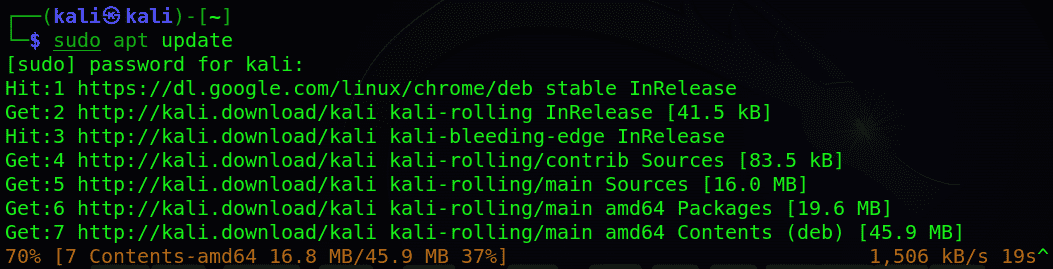
Step 2: Once we update the system using “sudo apt update,” the next important step is to execute “sudo apt upgrade -y” in the terminal. This command initiates the upgrade process, automatically installing the latest versions of packages without requiring manual confirmation for each. This ensures that the Kali Linux system is up-to-date and benefits from the most recent security patches and performance enhancements. It is a fundamental post-installation task for maintaining the stability and reliability of the operating system.
sudo apt upgrade -y
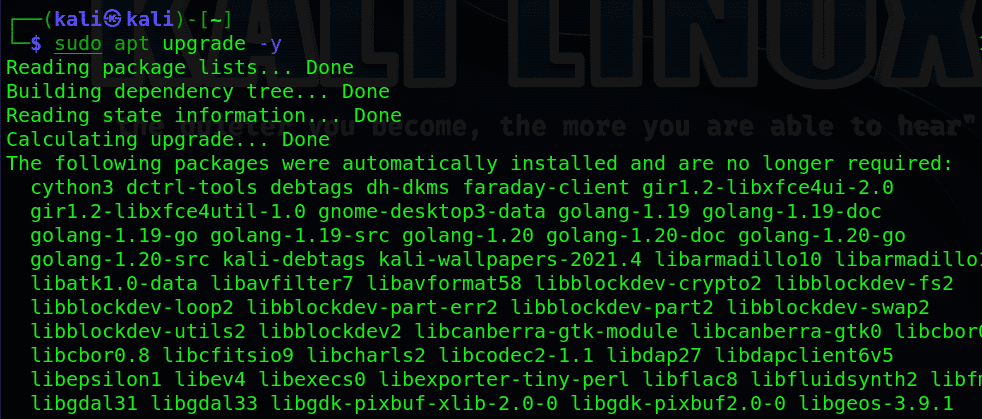
Here, we will be installing essential tools for penetration testing on Kali Linux using the command “sudo apt install kali-linux-default.” This command installs a default set of tools curated for penetration testing purposes, providing security professionals and ethical hackers with a comprehensive toolkit to assess and secure systems effectively. It ensures that Kali Linux is equipped with the necessary tools right from the start.
sudo apt install kali-linux-default
.png)
3. Create a Standard User:
So, Now we will create the Standard User for our Kali Linux System, To enhance security and adhere to best practices, it is advisable to refrain from utilizing the root account for routine activities. Instead, create a standard user account with sudo privileges. This can be accomplished by executing the command. Set up a non-root user for daily tasks you can create the standard user using the following command – Replace “your_username” with your desired username. This ensures that daily tasks are performed with a non-root user, contributing to a more secure computing environment.
sudo adduser your_username
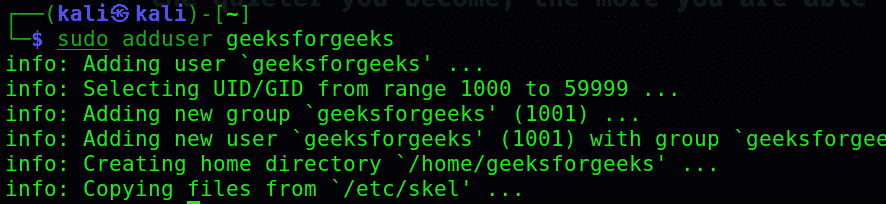
After that, you can Ensure the correct network repository configuration using the following command. Once the initial setup is complete, it is imperative to validate and optimize the network repository configuration. This verification ensures your system fetches software packages from accurate and current sources. Execute the following command to safeguard this configuration. This crucial step guarantees that your system remains synchronized with the latest software releases and security patches.
sudo cp /etc/apt/sources.list /etc/apt/sources.list.backup
sudo echo "deb http://http.kali.org/kali kali-rolling main non-free contrib" | sudo tee /etc/apt/sources.list
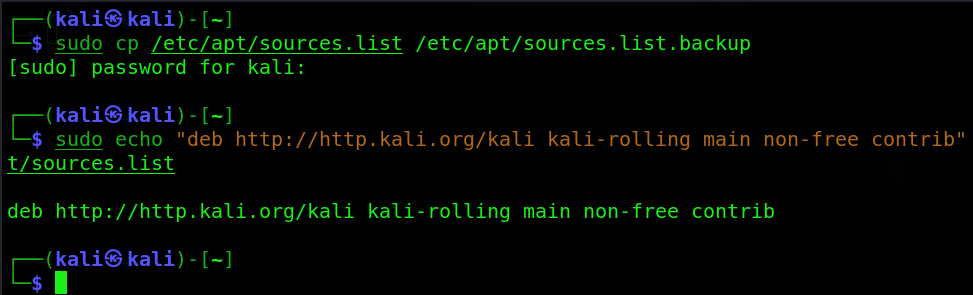
5. Set Keyboard Layout:
So, to optimize that keyboard layout Configure the correct keyboard layout using the following command, it used to enhance typing efficiency and accuracy, it is crucial to configure the correct keyboard layout. Utilize the following command for this purpose. This ensures a seamless and optimized typing experience in alignment with your preferred layout.
sudo dpkg-reconfigure keyboard-configuration
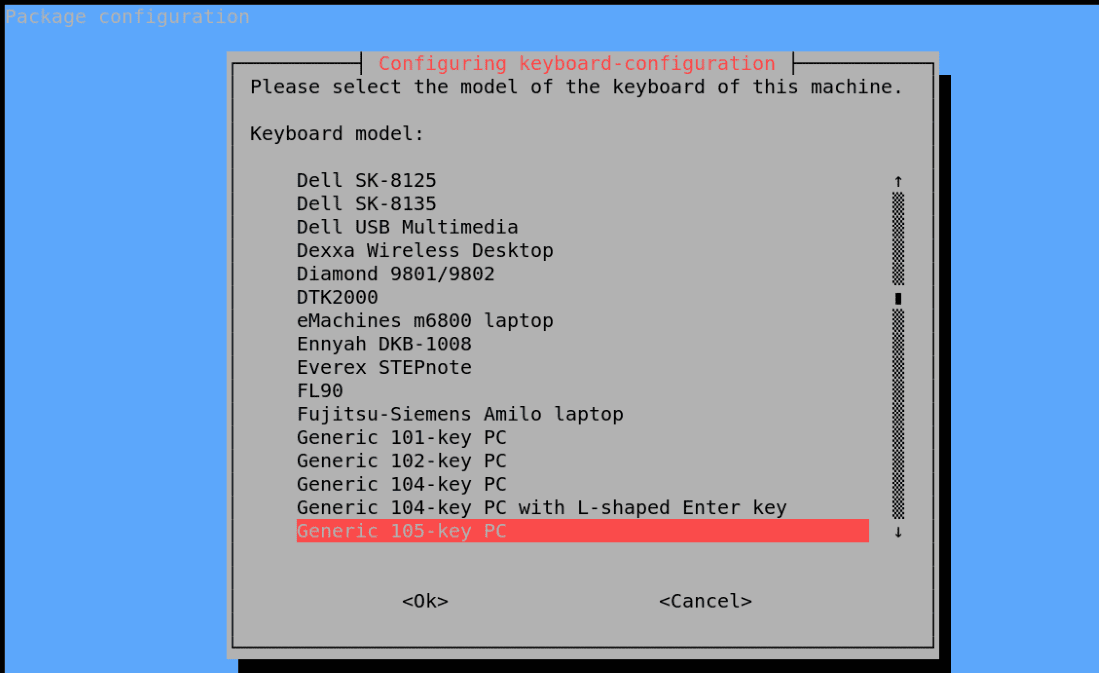
6. Enable SSH (if needed):
So, here, install the OpenSSH server and initiate its services, facilitating a secure and encrypted communication channel for remote access to your Kali Linux system. Ensure that SSH is configured with appropriate security measures, such as key-based authentication, for enhanced security. If remote access to your Kali Linux machine is required, enabling SSH (Secure Shell) is a secure and recommended method. Execute the following commands to install and start the SSH server.
sudo apt install openssh-server
sudo service ssh start
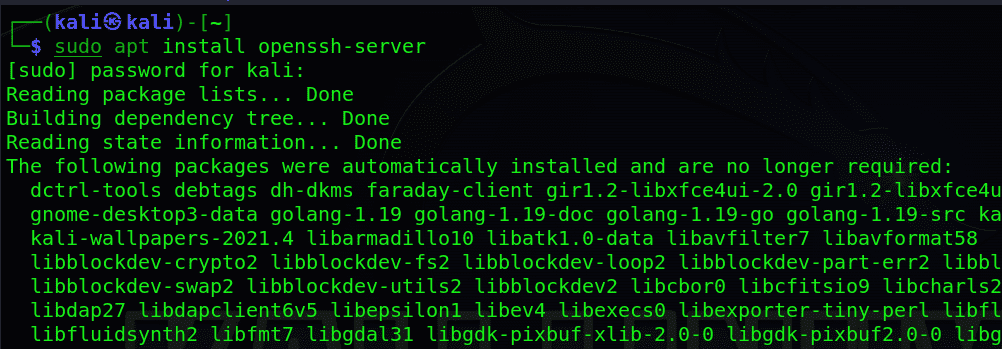
Ensuring robust network security involves the establishment and configuration of a firewall. Execute the following commands to set up and configure the Uncomplicated Firewall (ufw). The Uncomplicated Firewall provides a straightforward interface for controlling both incoming and outgoing network traffic, enhancing the overall security posture of your Kali Linux system. Now you can set up and configure the firewall using ufw using the following command:
sudo apt install ufw
sudo ufw enable
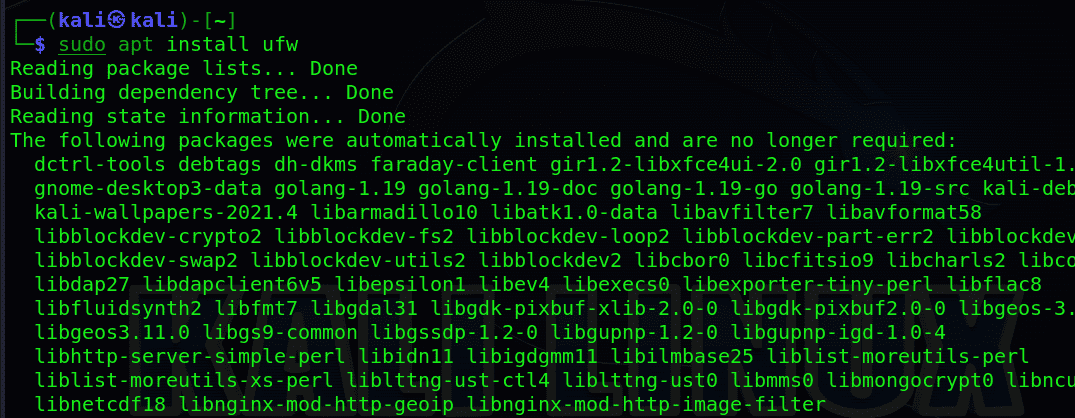
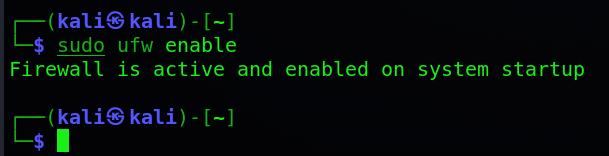
8. Install VPN Software:
VPNs (Virtual Private Networks) are pivotal in augmenting security by encrypting internet connections. The installation of VPN software, such as OpenVPN, introduces an additional layer of protection. This becomes particularly significant when connecting to potentially insecure networks or conducting security assessments, fortifying the overall security infrastructure of your Kali Linux system. If secure connections are a priority, consider installing and configuring VPN software.
sudo apt install openvpn
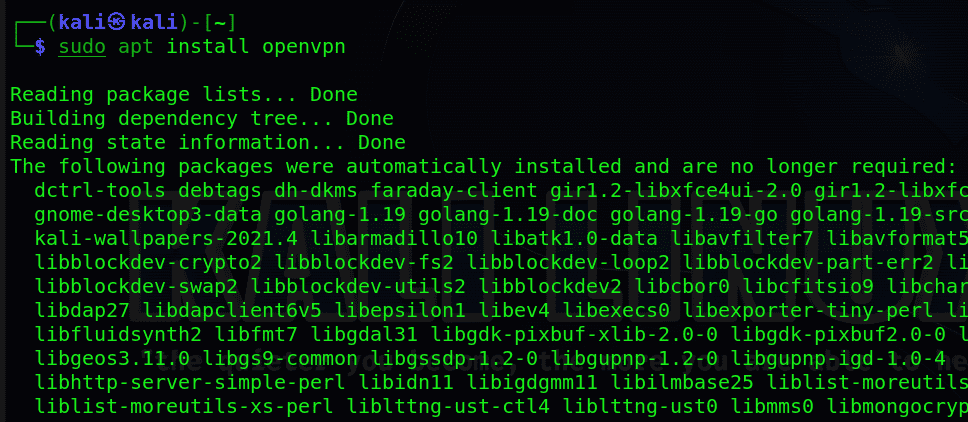
9. Install GDebi (for handling .deb files):
So, now we will Install GDebi serves as a convenient tool for streamlining the installation of software packages in the .deb format. By efficiently resolving dependencies, GDebi ensures a seamless installation process when dealing with external packages. This tool enhances the overall package management experience on your Kali Linux system. Simplify the installation of .deb packages with the following command:
sudo apt install gdebi
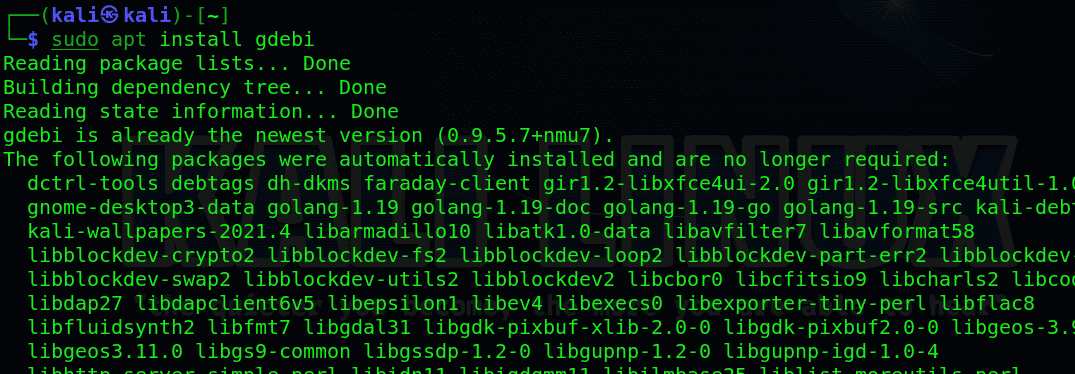
10. Install Wireshark (if not already installed):
So here we will install the Wireshark Network Analyzer tool that serves as a robust network protocol analyzer, facilitating the capture and analysis of network traffic. This tool is important for conducting comprehensive security assessments and troubleshooting network-related issues. By installing Wireshark, you gain valuable insights into network behavior, thereby bolstering the security posture of your system.
sudo apt install wireshark
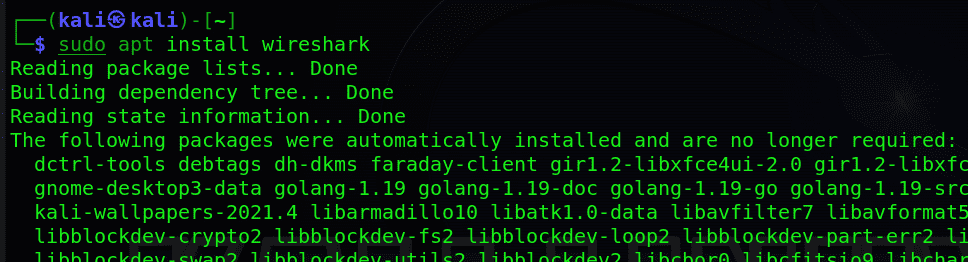
To open the Wireshark you have to run the following command.
wireshark
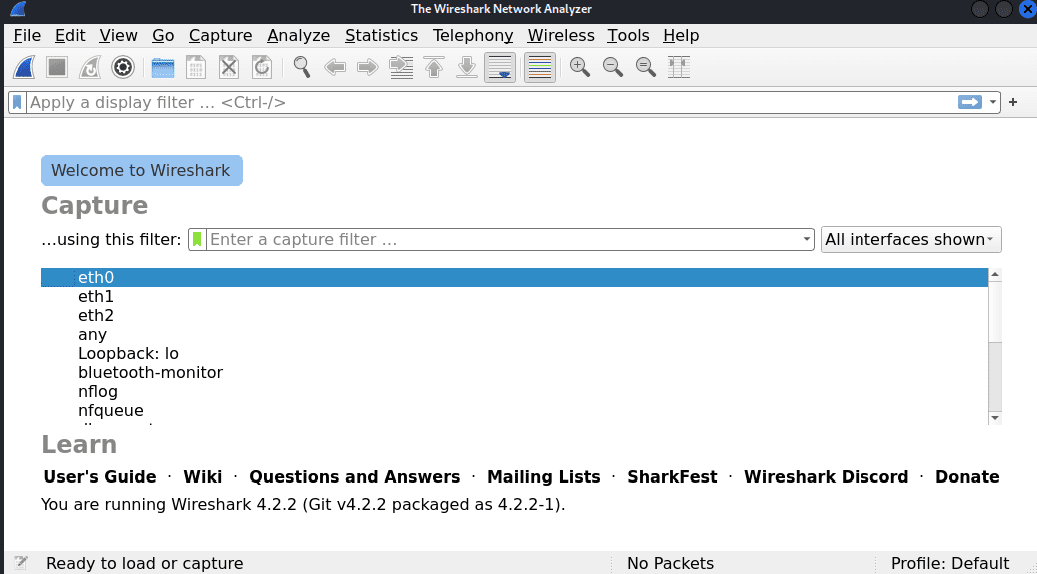
11. Optimize Power Management (for laptops):
Optimizing power management with tools like TLP involves tweaking various settings to achieve better power efficiency. This step is crucial for users relying on laptops, ensuring an extended battery life while running Kali Linux. Adjust TLP configurations as needed to strike the right balance between performance and power conservation. Enhance power efficiency and extend battery life on laptops running Kali Linux by installing tools like TLP.
sudo apt install tlp
.png)
12. Install a Terminal Multiplexer
A terminal multiplexer allows you to manage multiple terminal sessions within a single window. Think of it like having multiple tabs in your web browser, but for your command line. This is invaluable for multitasking and organizing your workflow.
Installing tilix
sudo apt-get install tilix
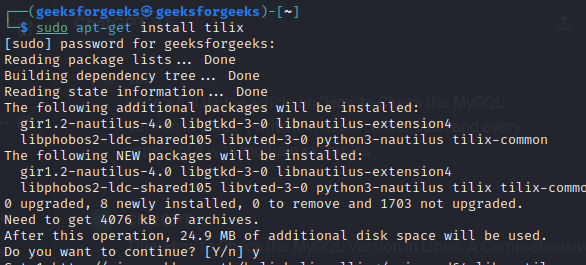
installing a terminal multiplexer
13. Installing Git in Kali Linux
Git is a powerful distributed version control system (DVCS) widely used for tracking changes in files and directories, primarily in software development projects. It allows you to manage different versions of your code, collaborate with others, and revert to previous versions
Command:
sudo apt install git

installing git in kali linux
14. Installing Latest Version of tor in kali Linux
In Kali Linux, Tor is primarily used to browse the internet anonymously, access restricted content, enhance privacy and security, conduct research and investigations, protect whistleblowers’ identities, and bypass internet censorship. It serves as a valuable tool for maintaining privacy and anonymity while using the internet, making it essential for cybersecurity professionals and privacy-conscious individuals.
Command to Install tor:
sudo apt install tor
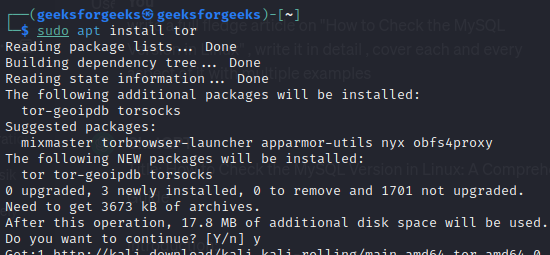
install tor in kali Linux
15. Installing Code Editor in Kali Linux
Installing a code editor in Kali Linux is essential for tasks like scripting, automation, software and web development, and general text editing. It provides features such as syntax highlighting, autocompletion, and code navigation, making it easier to write and edit code efficiently. Whether you’re writing scripts for penetration testing, developing applications, or editing configuration files, a code editor is a valuable tool for anyone working with code on Kali Linux. For example: Visual Code , Sublime Text and Atom.
Installing Visual Studio Code (VS Code):
sudo apt install code
Installing Sublime Text:
sudo apt install sublime-text
Installing Atom:
sudo apt install atom
15 Things To Do After Installing Kali Linux – FAQs
How do I update Kali Linux after installation?
After installing Kali Linux, it’s important to update the system to ensure you have the latest security patches and software updates. You can do this by opening a terminal and running the following commands:
sudo apt update
sudo apt upgrade
How do I install new tools and software on Kali Linux?
Kali Linux comes with a wide range of pre-installed tools, but you may need to install additional software or tools. You can do this using the apt package manager.
For example, to install the gimp image editor, you would use the following command:
sudo apt install gimp
How do I configure my network settings in Kali Linux?
You can configure your network settings in Kali Linux using the Network Manager tool. You can access this tool by clicking on the network icon in the system tray. From there, you can configure your network connection settings, such as IP address, gateway, and DNS servers.
How do I enable the root user in Kali Linux?
By default, the root user is disabled in Kali Linux for security reasons. However, you can enable the root user by running the following command in a terminal:
sudo passwd root
You will be prompted to enter a new password for the root user.
How do I secure my Kali Linux installation?
To secure your Kali Linux installation, you should follow best practices for securing any Linux system. This includes regularly updating your system, using strong passwords, and configuring a firewall. You can also use tools like `fail2ban` to protect against brute-force attacks.
Conclusion
In conclusion, these ten essential tasks provide a solid foundation for a secure and optimized Kali Linux environment. By keeping the system updated, installing crucial tools, configuring user accounts, optimizing network repositories, and addressing keyboard layouts, security professionals can ensure a robust platform for penetration testing and ethical hacking. Additional measures, such as enabling SSH, configuring the firewall, installing VPN software, handling .deb files with GDebi, and utilizing Wireshark for network analysis, further enhance the capabilities of Kali Linux. Finally, optimizing power management with tools like TLP ensures an efficient and extended usage experience.
Share your thoughts in the comments
Please Login to comment...