How to Fix Green Screen on Laptop?
Last Updated :
09 May, 2024
The operating system of a computer is a very important part of a computer. During the early days of computers, the operating system was very basic. It had not very much going on and it was a basic interface that used to work with different sets of commands. It was not easy to deal with systems back then but the operating system started to get more and more easy to use within a few years. Then with more modern releases such as XP and 7, Windows became as it is known today.
In this article, we’ll see some easy methods to fix the Green Screen on a Laptop.
What is the Green Screen of Death (GSOD)?
The Green Screen of Death (GSOD) is an error specific to the Windows operating system. It was previously known as the Blue Screen of Death. It comes with certain Windows editions like the Creator editions. Similar to the infamous Blue Screen of Death (BSOD), it is all about telling the user about a big failure within the Windows operating system.
It is an issue that can happen due to various factors. It mostly happens due to hardware failure. For example, if you change some hardware to your PC, Windows may find it difficult to adjust to it and you get the Green Screen of Death. It can also happen due to an antivirus program or also due to some corrupted files or also due to the virus itself.
What happens when your Screen turns Green?
When your laptop screen turns green, it shows that it is suffering from a problem, a graphics-related problem, similar to the Blue Screen of Death (BSOD) on Windows systems. So it is limited to visual service-based hardware mostly.
- When it happens, the screen can get frozen, making it impossible to use the laptop as it gets unresponsive.
- Fixing the Green Screen on the Laptop is the only way left to be able to use it again like before.
- A green color with a message appears, changing the normal display. Although not as big an issue as the Blue Screen of Death, the green screen issue can still be frustrating.
- It disrupts the ability to view files and media accurately.
However, in most cases, this problem can be solved through troubleshooting steps. These steps are for identifying and addressing the main cause of the green screen problem and finding solutions to fix it.
Why Your Laptop Screen is Green?
When your laptop screen turns green, it’s often due to many reasons. One common reason is a loose or faulty display cable that is connected to your desktop’s display. This can lead to different colors on the screen. Outdated or corrupt graphics drivers can also cause this issue to come up. It is by causing issues in the display rendering of images.
Also, hardware problems, such as a faulty graphics processing unit (GPU), can lead to display issues, including the appearance of a green screen. Identifying the cause of the green screen is important for troubleshooting and solving the issue. Another big issue that can cause the display to go green is the Green Screen of Death. It is a complex issue and to fix the green screen on the laptop, time is needed.
How to Fix the Green Screen on your Laptop?
The Green Screen of Death (GSOD) can be a frustrating experience for Windows users, but fortunately, this issue is not very difficult to solve and there are many different ways, this issue can be easily solved:
Method 1: Disconnecting external devices
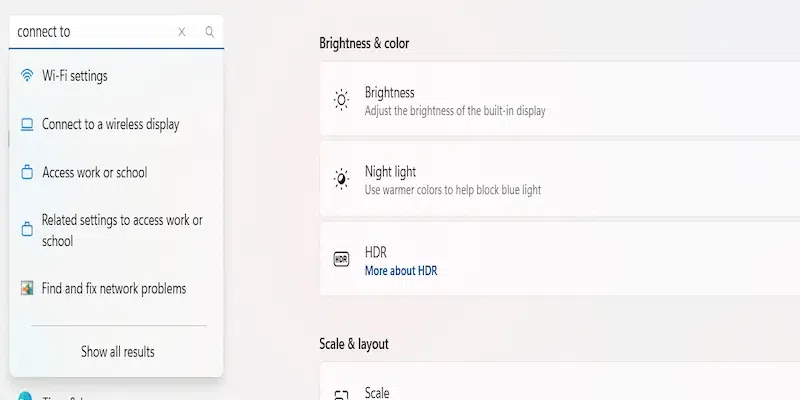
Disconnect all external devices from the computer which may include devices such as USB drives, external keyboards, and other accessories such as gaming pads. Hardware problems can sometimes cause the Green Screen of Death error to come up on the screen.
Method 2: Updating Drivers
Go to Device Manager > Find the Devices > Select the “Update Driver” option.

Outdated or incompatible drivers are a big reason for Green Screen of Death. Users should always make sure that all drivers, especially graphics drivers, are up to date.
Method 3: Removing low-quality Antivirus
Third-party antivirus software can sometimes interfere with system processes, which can cause the need to fix the green screen on the laptop.

These antivirus are available for discount and sometimes they are also freely available on the internet but these types of antivirus should be avoided. Users experiencing Green Screen of Death issues should try to uninstall third-party low-quality antivirus tools and use premium options only for the safety of their system.
Method 4: Reinstalling the Windows
This is the last step to fix the green screen on the laptop. When every other step fails, this should be the option to follow. It is important to back up all your data before you begin a big process like this. For this, you need to reinstall the Windows operating system.

You can also reinstall an older version of Windows which is supported if your hardware is causing the issue and you have to use it and can not do work without it. You can download the latest version from the website of Microsoft and reinstall it on your system.
Conclusion
By following these steps, users can effectively find the solution to fix the green screen on the laptop. Issues like the green screen of death can be quite frustrating for many but it is easy to fix the green screen on the laptop. It is not something that always needs the help of a professional to come and help with it.
Also Read
How to Fix Green Screen on Laptop – FAQs
Can I contact Microsoft to help if I’m not getting anything?
Yes, the support team of Microsoft is very helpful and most of the time, they already put up the solution for problems like these on their website so that anyone can read and solve it by themselves. You can take help to fix the green screen on the Laptop.
Is reinstalling Windows difficult?
No, reinstalling Windows is not very difficult. You can also watch tutorials if you are getting confused with all the information and don’t know where to start.
How to solve the Blue Screen of Death?
Blue Screen of Death is a common issue and while Green Screen of Death is in the Insider Preview builds, Blue Screen Of Death can happen anywhere. To solve this, you can restart your system. You can also update the drivers and use system restore to restore at a different system time. Lastly, you can also ask for professional help to fix the green Screen on the Laptop.
Share your thoughts in the comments
Please Login to comment...