How to extract a TAR file (.tgz) in Windows?
Last Updated :
29 Jan, 2024
No doubt sharing a big file over the internet consumes a lot of time & network data for the sender. Instead of sharing the big files at a time, individuals Zip File Sizes over desktops or laptops and distribute them to the required destination. However, there are certain categories of File Size Compressions present for each type of Operating System.
Like, there is the RAR type File Compression for Windows operation system. The Mac operating system is designed to handle a specific set of Zip File Formats. From that perspective, the Linux operating system also has a dedicated Zip Format. It is the TAR or TGZ File Linux option. However, to Extract a TAR file .tgz in Windows Free, you have to use some tricks.
In this article, we will discuss some effective tricks required for TGZ Files on Windows without having any issues.
Quick Preview to Unzip TAR Files on Windows:
- Open Command Prompt in Administrative Format.
- Execute one simple command to Open TAR Files.
- Or use any Online TGZ or TAR Extractor.
- Even, use installed Third Party Applications like 7-Zip on Windows.
Quick Highlights About TAR File Format:
- The File Format Name comes from the Tape Archive Term.
- The TAR File Format is used to write data on Magnetic Tapes.
- TAR Files can be used for Archiving as well as for Compressing.
- It has many directories included along with the content.
Methods to Extract TAR Files (.tgz) in Windows
For unzipping TAR Files on Windows, the following methods should be used. We will start with one simple command where no third-party application help will needed.
Method 1: Extract TAR Files Using Command Prompt
Step 1: Search for the Command Prompt in the Search Bar. Open the prompt in the Administrative Format.
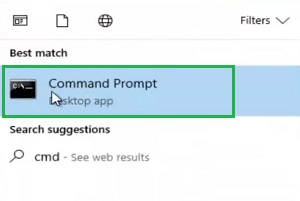
Step 2: Execute the following command. It will help to convert the TAR File to File Explorer Format without having much time. It will take some time to complete the process.
Command: tar -xvzf <TAR-FIle-Location> -C <New-Location>

Congratulation! You have successfully Extracted TAR Files on Windows using Command Prompt.
Method 2: Extract TAR Files Using Third-Party Applications
If you want to extract the TAR Files on your local device, then have any third-party application on your device. There are many third-party applications present like 7-Zip or WinZip, etc. Using any one of those, you can Open TAR FIle on Windows.
You have to download & install the third-party apps on the device. Later, select any one TAR file & it will be directly converted to the simple folder structure. To open any TAR Folder inside the new one, select it again.
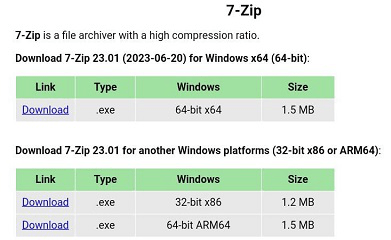
Hooray! You now have one third-party application installed on the device to Unzip Linux TAR Format on Windows.
Method 3: Extract TAR Files Using Online Converters
Now, if you want to get your job reduced to some folds, there is another option present. It is to Extract the TGZ File Online. There are many Online Converters present on the internet that can be used for successful conversion.
You have to select the TAR File & want to choose the operation. If you want, it will convert the TAR File to RAR file which is the Native File Compressor for Windows. Or it can directly extract the files on your desktop.
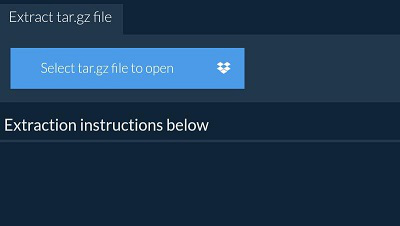
So, these are some simple methods you can use to quickly Convert a TAR File to an RAR file on Windows. Using the Command Prompt for this section can be the best idea. Using a third-party application could be a mistake. Occasionally, third-party apps or websites read the data in the TAR format. That violates the Privacy Issue.
FAQs to Extract TAR File (.tgz) on Windows?
How to Extract a TAR File on Windows?
To extract TAR FIle on Windows, the following guidelines should be used.
- Open Command Prompt in Administrative Format.
- Execute the command tar -xvzf <TAR-FIle-Location> -C <New-Location>
- Find the New File in the saved location.
How do I Unzip a TGZ file in Linux?
The steps required to unzip a TGZ file on Linux will be the following:
- Open Terminal Window.
- Execute the command tar -xvzf <TAR-FIle-Location> -x
- The File will be extracted.
How to Convert the TAR File to an RAR File?
To convert TAR File to RAR File, there are numerous online converters present. You have to change the operation on the website & select the TAR File from the Local Machine. Wait for the process to be completed & the new RAR File will be ready to download.
Share your thoughts in the comments
Please Login to comment...