How to enable or disable Do Not Track in Microsoft Edge Browser ?
Last Updated :
28 Dec, 2023
Microsoft Edge is a web browser by Microsoft. Edge provides various features that ensure the privacy of the users and Do Not Track is one such feature that we have in Edge which helps to provide a certain degree of privacy to us. It is also sometimes referred to as the DNT feature.
What is the Do Not Track feature in Microsoft Edge?
Before going into the feature, Let us understand a little bit about cookies and tracking by going through an illustrative scenario:
Generally, when we a user let’s say Ravi wants to open an E-Commerce website ABC.Com, after Login, ABC.Com wants to collect some data about user behavior on the website, his preferences, etc, this might use its script to collect data, and store it in the form of cookies(data that is stored on the browser in small files). It is for analyzing the user behavior, preferences, etc, and storing some data locally like cart information.
Now, ABC.com uses third-party tools (google or Facebook amazon, etc) to display ads on the ABC.com website to increase the revenue of the site. Now when Ravi visits and starts using ABC.com, the third-party cookie here (google or Facebook)starts collecting data and stores it in cookies.
Similarly, there are hundreds of thousands of web applications and we visit 100 to 1000 or even more on average in a month. These are all probably using third-party tools, which means whenever we visit any website, in general, there is some third-party script running there which is collecting information about what we have clicked, how much time we spent etc. This data then used by that third party like google or facebook to show personalized ads, marketing etc. By this point, You might have clearly understood that although for customization and personalized experience website uses data, we are actually getting tracked every where we go on the Internet.
So, Now comes to the point- What & Why this DO NOT TRACK FEATURE?
Do Not Track is a feature provided by the browser that allows the users choose whether to set a Do not Track Header in the HTTP request sent to the server. This Do not Track header in the request header specifies the server whether the user is comfortable or willing to allow websites to track their activity or not. It is a privacy preference that users can enable or disable in their browser settings.
When Do not Track feature is set to ON in the browser – In every request sent to the server, the DO NOT TRACK header is added to the request, that means user is not willing to let the websites track them. When DO not Track feature is set to off in the browser – This means that, there is no particular objection from user for allowing websites to track or not, that means user did not express anything regarding tracking. By default, Do Not Track feature is set to OFF in Microsoft Edge, that means we are not expressing any opinion regarding tracking and probably willing to be tracked by the websites.
Note: Honoring Do Not Track feature is not a legal compliance, that implies even if you enable the option, web sites may still dishonor the Do Not Track header and still track, some websites might respect the user expression and might refrain from tracking, but there is no rule that, if you enable, websites must refrain from tracking, they might still track you. According to Forbes and DuckDuckGo, Major tech companies like google, facebook, and twitter do not respect the do not track feature.
Steps to Enable DO NOT TRACK feature in Microsoft Edge:
Step 1: Click on the three dots that is appearing on the top right corner of the browser.
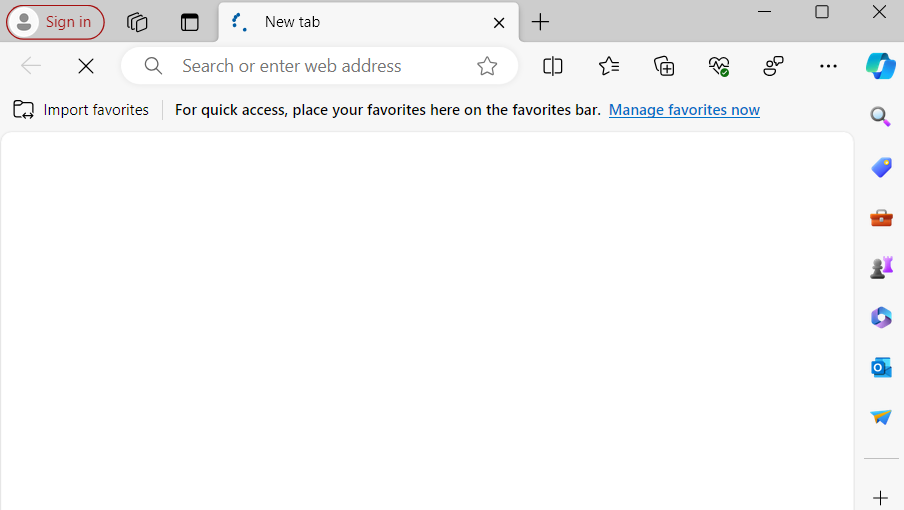
Step 2: After clicking it, there will be a Menu, and click on settings.
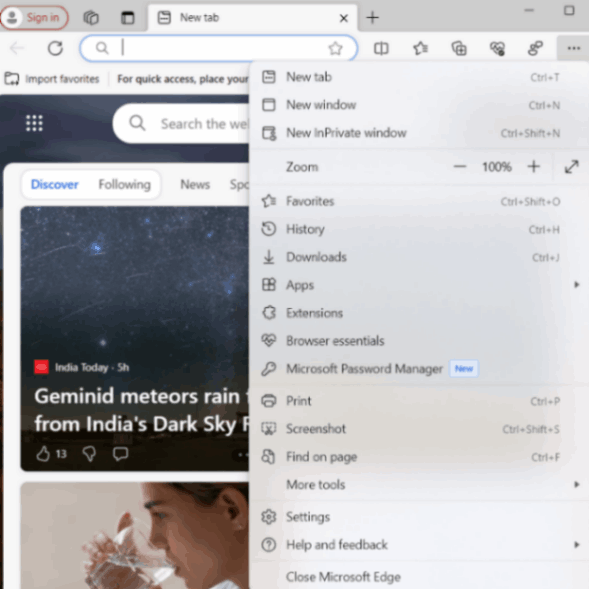
Step 3: In the settings tab, we will have a menu in the left side as shown below, Click on Privacy, Search and services option.
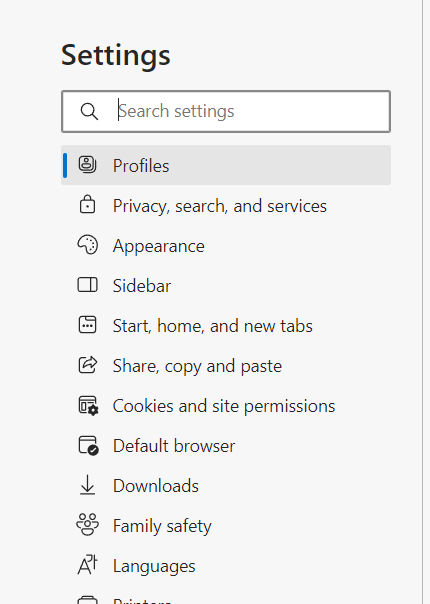
Step 4: After clicking it, Scroll down to privacy section.
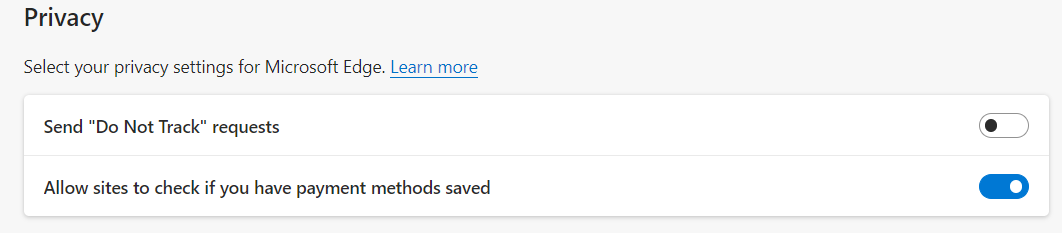
Step 5: By default it is off, If you want to enable it click on toggle button.
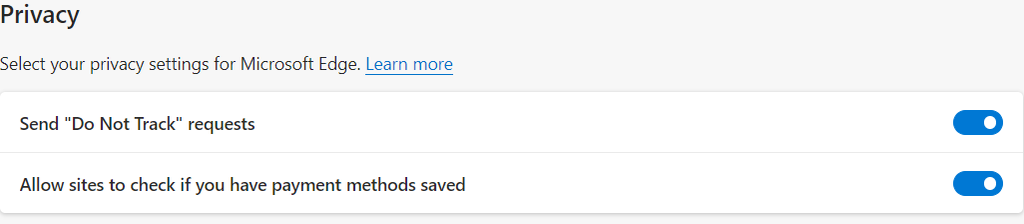
Step 6: It will prompt a notification regarding confirmation and the affect of enabling it. Click on send request and the Do not Track Request is enabled now.
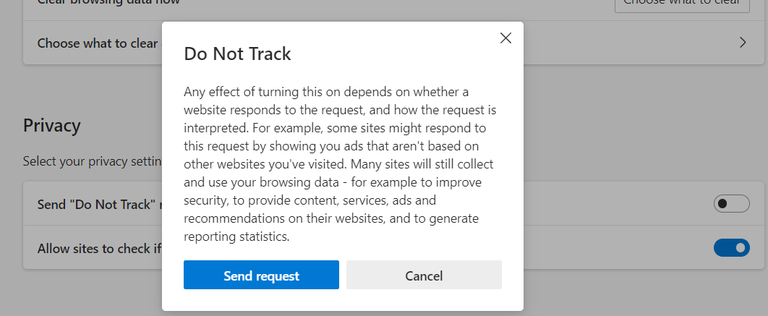
Steps to Disable DO NOT Track feature in Microsoft Edge:
Step 1: Click on the three dots that is appearing on the top right corner of the browser.
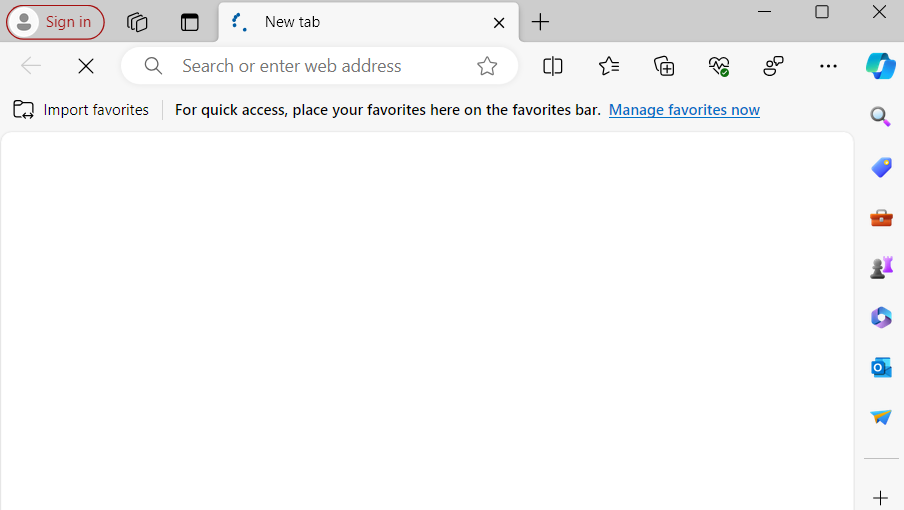
Step 2: After clicking it, there will be a Menu, and click on settings.
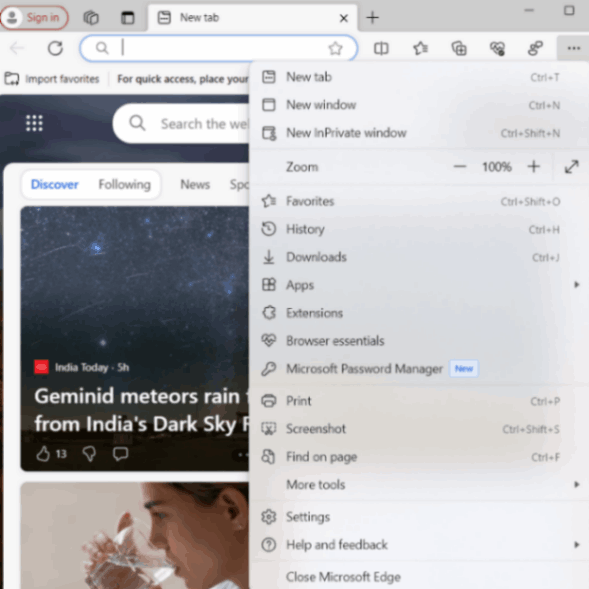
Step 3: In the settings tab, we will have a menu in the left side as shown below, Click on Privacy, Search and services option.
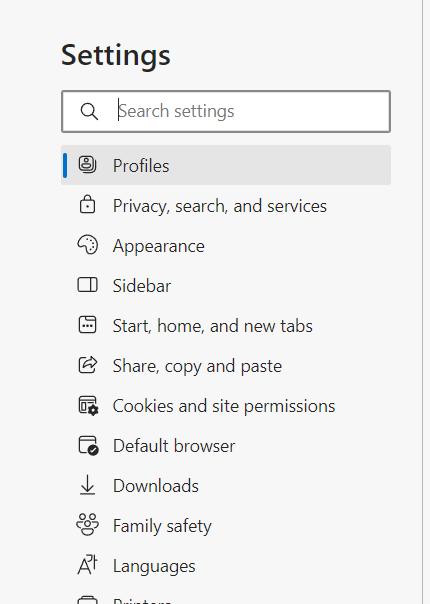
Step 4: After clicking it, Scroll down to privacy section.
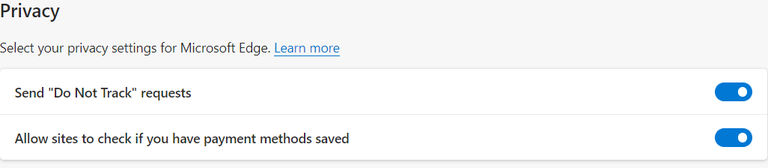
Step 5: If the feature is already enabled, the toggle button will be in blue color, If you want to disable it click on toggle button and Do Not Track feature is now disabled in Microsoft Edge.
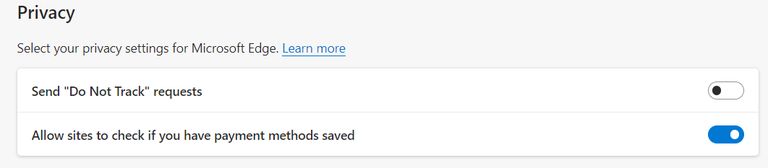
Benefits of Enabling/Disabling the “DO NOT TRACK” feature:
Benefits of enabling the DNT feature:
- Enhanced Privacy Protection: Signals to websites not to track user activity, providing a layer of privacy protection.
- Reduced Targeted Advertising: Decreases the probability of receiving targeted ads based on online behavior.
- Minimized Behavioral Tracking: It also limits the collection of data on user activities across different websites.
Benefits of Disabling the DNT feature:
- Enhanced Website Functionality: Enables the full functionality of certain websites that may rely on tracking for personalized features.
- Personalized Content and Recommendations: Allows for more accurate and relevant content recommendations based on user behavior.
- Improved Analytics for Website Owners: Enables websites to collect data for analytics, helping the websites or business to make informed decisions for content and design improvements or feature enhancing.
Conclusion:
In conclusion, Do Not Track (DNT) feature allow us to send information to the websites we visit that whether we are interested in getting tracked or not, while enabling the option enables the browser to include do not request header in the HTTP request to the server, this does not mean the websites will follow it, Most of them disrespect it. Apart from this, It is advised to use other secure and privacy options.
Share your thoughts in the comments
Please Login to comment...