How To Easily Translate A Google Form Into Any Language
Last Updated :
15 Feb, 2024
Reaching audiences beyond your native tongue just got a whole lot easier! Google Forms offers a simple yet powerful way to gather information, but what if you need responses from across the globe? Worry not, multilingual masters, because Google Forms has built-in translation magic at your fingertips. This article will guide you through the effortless process of transforming your form into any language, unlocking a world of diverse perspectives.
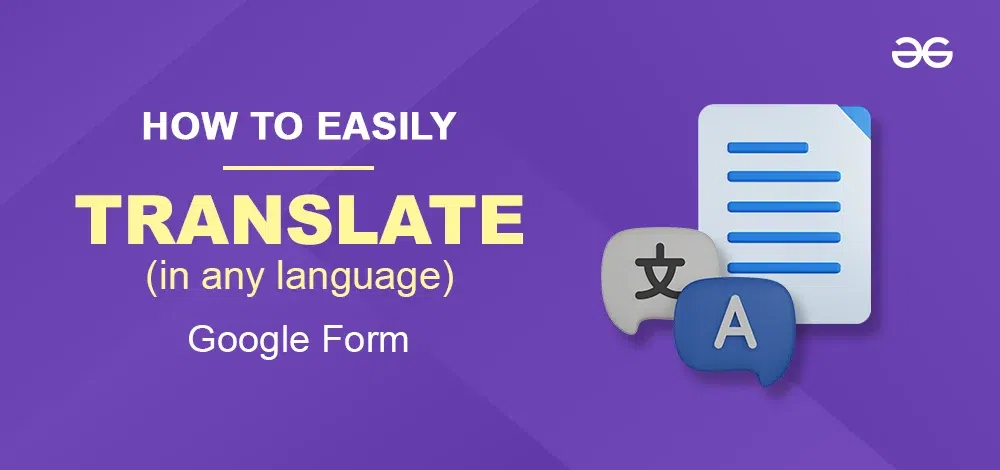
Translate Google Forms With Google Translate
Step 1: Create Your Google Form
Login to your Google account and Create a Google Form. Set up your form and add the required fields.
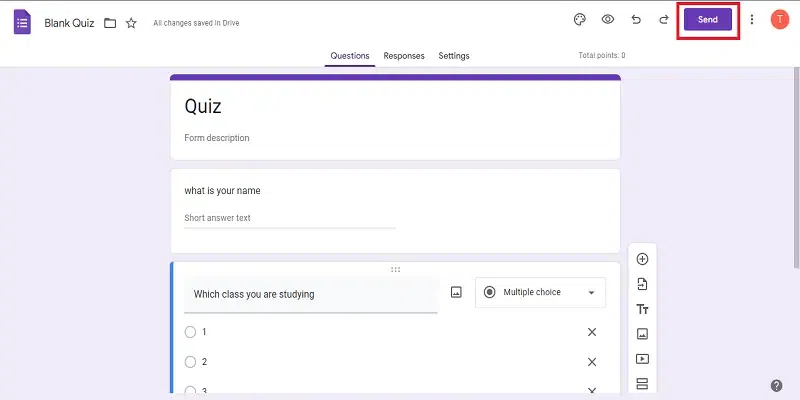
create google form
Step 2: Get the URL of your form
When your form is ready click on the SEND button and copy the sharable link of your form.
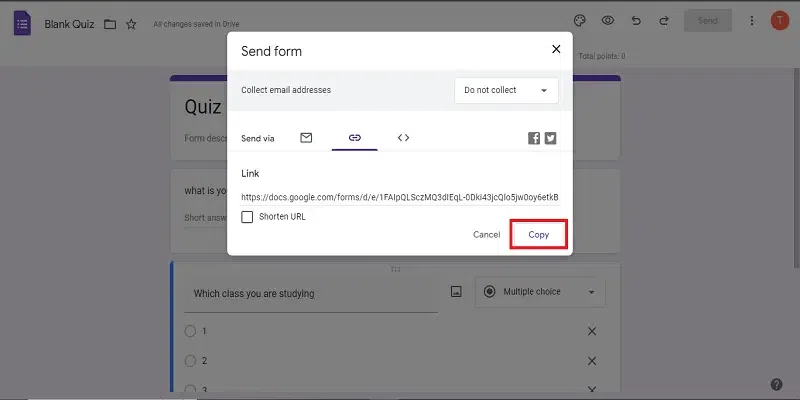
copy link
Step 3: Open Google Translator
Open Google Translate on your web browser using this link.
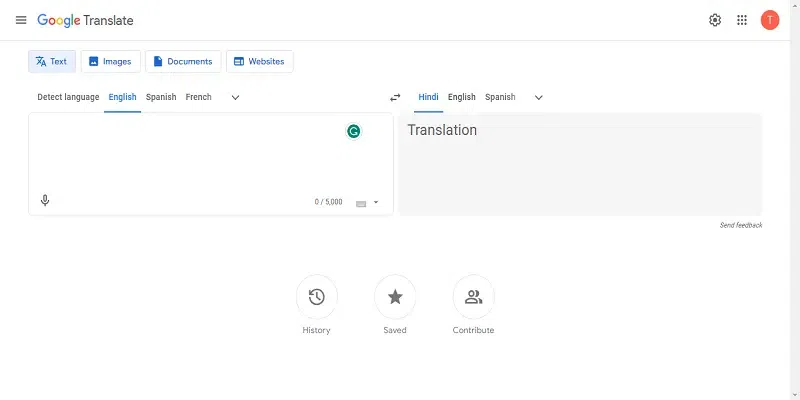
Google translator
Step 4: Select the language
Paste the link and select the language in which you want to translate, it will provide you with the new link for the translated form.
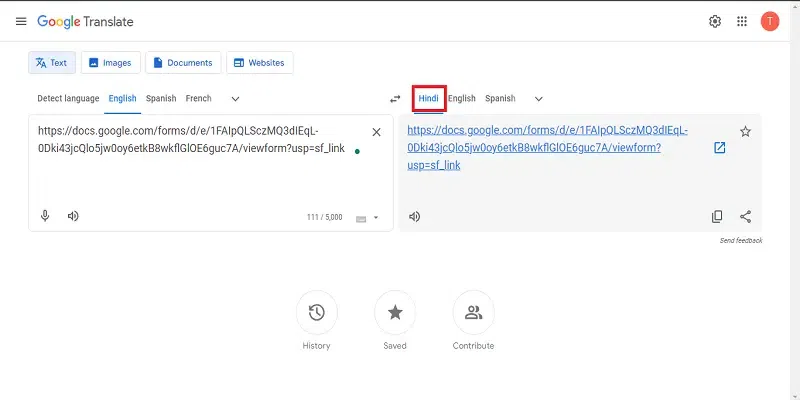
select language
Step 5: Open that new translated form
Copy that link and open it in your browser to view the translated form.
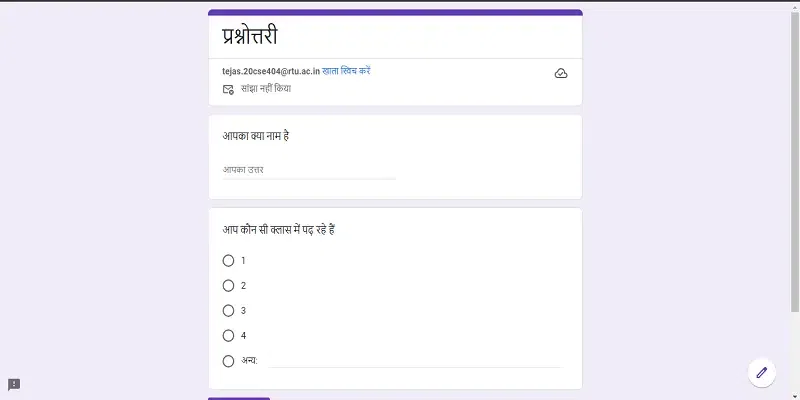
translated form
Translate A Google Form Into Any Language with a Built-In Translator
Step 1: Create your Google Form
Login to your Google account and Create a Google Form. Set up your form and add the required fields.
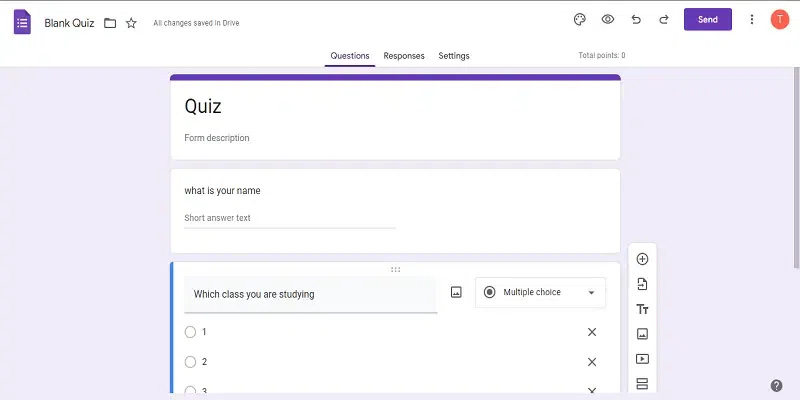
create google form
Step 2: Click on the Translate option.
Right-click anywhere on the form and navigate to the “Translate” option.
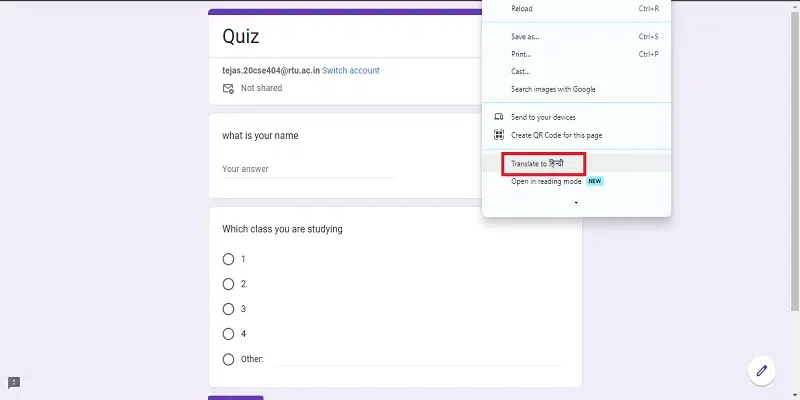
select translate option
Step 3: Select Another Language
A pop-up menu will appear, Click on 3 dots and then select the “Choose another Language” option.
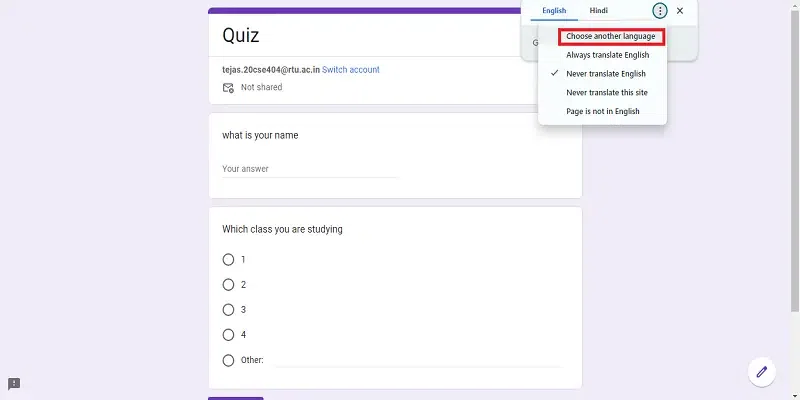
select “choose another language”
Step 4: Select your Language
From the dropdown menu, select the language you desire to convert then click on translate, it will convert the form into that language.
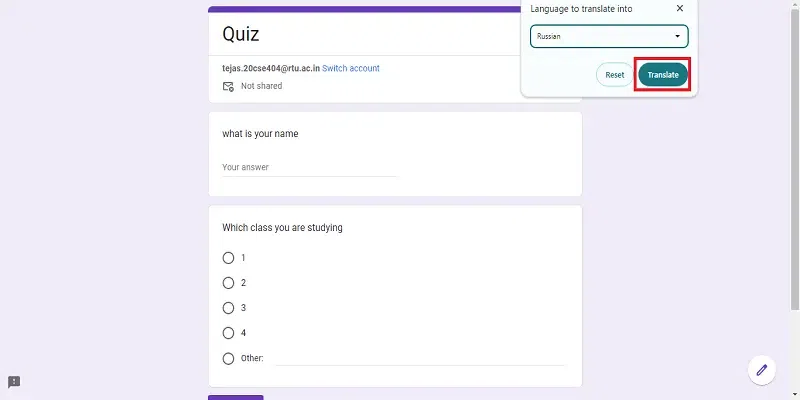
click translate
Conclusion
With these simple steps, you can effortlessly translate your Google Form into any language. Whether you’re conducting a survey for a global audience or catering to multilingual communities, this feature makes your forms more versatile and user-friendly. Remember, communication is key, and now, with Google Forms translation, the key fits every lock.
FAQs on Translate A Google Form Into Any Language
Can I use this feature for quizzes and assessments?
Absolutely. The translation feature is applicable to all types of questions, making it suitable for quizzes and assessments in multiple languages.
Are there any privacy concerns with collecting data in multiple languages?
No, the translation feature doesn’t compromise data privacy. Responses are stored securely, and language preferences are only used for form presentation.
Can I collaborate on translating a form in real-time with others?
Yes, Google Forms supports real-time collaboration, allowing multiple users to work on translations simultaneously. It enhances teamwork and ensures accuracy.
Can I translate a form on the mobile app?
Yes, you can access the translation features on the Google Forms mobile app. The process is similar to the web version.
Can I revert to the default language after translating?
Yes, at any point, you can revert to the default language.
Share your thoughts in the comments
Please Login to comment...