How to Create a Mute-Only Role on Discord
Last Updated :
01 Dec, 2023
How To Make a Mute Role Discord – Quick Steps
- Open Discord App
- Open your Server > Go to Server Settings
- Select Roles tab > Click on Create Role
- Give Name and Color
- Give Permissions
- Assign to a Member
Discord is known as an online gaming platform that gives us a lot of features that are used by us in many ways such as texting, calling, sharing media in private chats and so on. Discord servers consist of many roles that manage the whole server and maintain the decorum in the server, in this case, if we want to make a mute role that cannot be any message and call then we can also establish the role in the server. A mute in Discord is a role in which we can take the abilities of member by assigning the role to it. So, in this article, we will explore how we can create a mute role in Discord with some easy steps.
How to Create a Mute Role in Discord on Mobile
Step 1: Open the Discord App
Launch the Discord App on your Desktop or open the Discord Web App.
If you do not have the Discord app installed, you can simply access Discord directly through any web browser on your desktop.
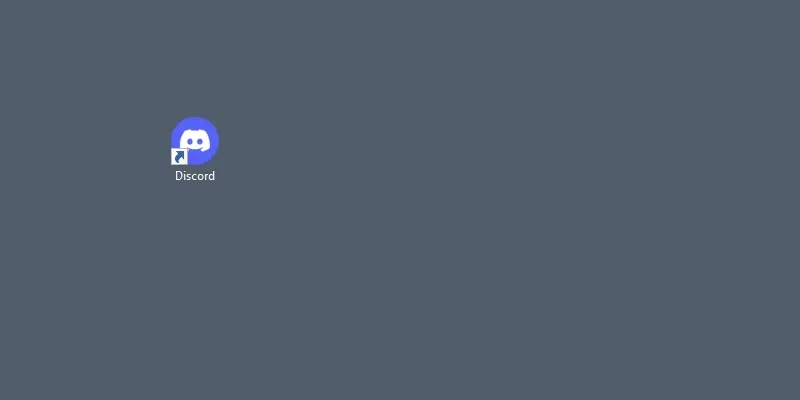
Click on the Discord icon to open App
Step 2: Open your Server >> Click on the Server Name
After opening the Discord app go to your desired server in which you want to make a mute role and click on the server’s name.
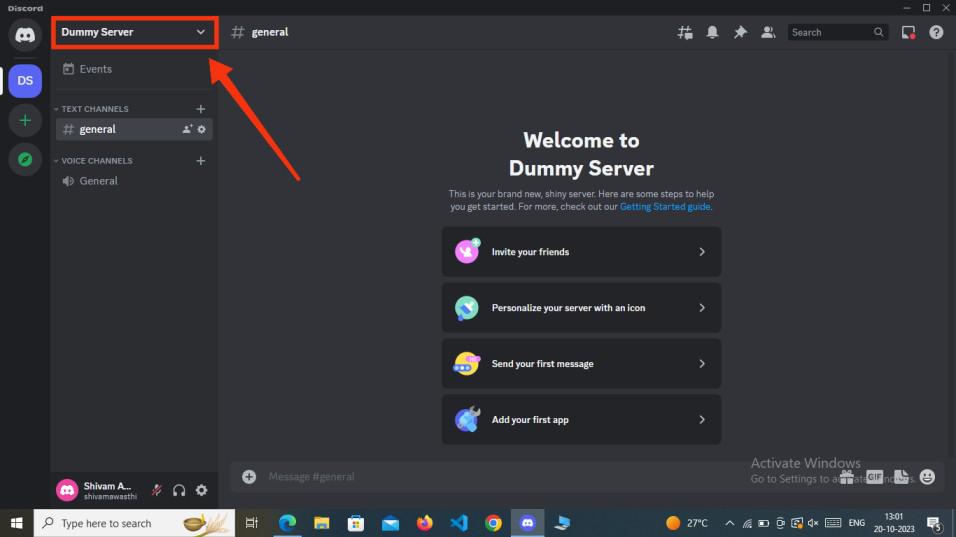
Open your Server >> Click on the Server Name
Step 3: Select Server Settings
After clicking on the Server’s name a drop-down menu will appear, from the drop-down menu select the “Server Settings” option to open the Server settings.
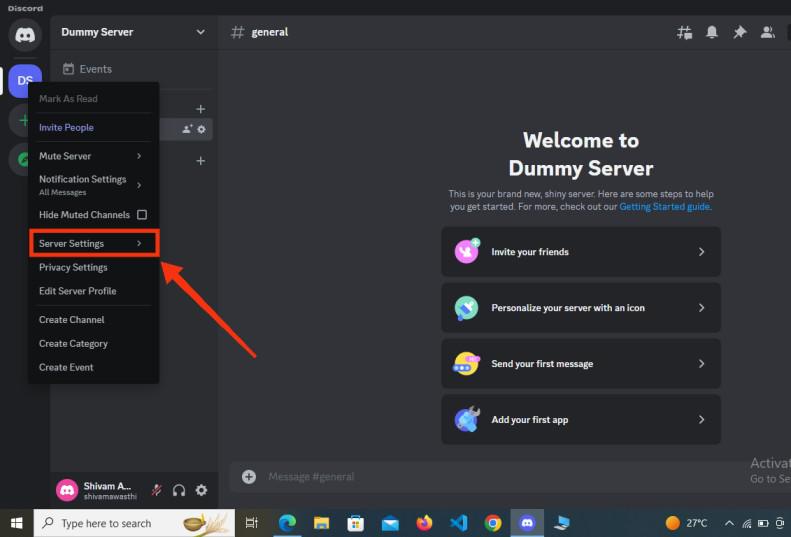
Select Server Settings
Step 4: Select “Role” Tab >> Click “Create Role”
After encountering to the server settings among of all tabs present in the right side of the interface select the roles tab and then click on the “Create role” button to create a new role.
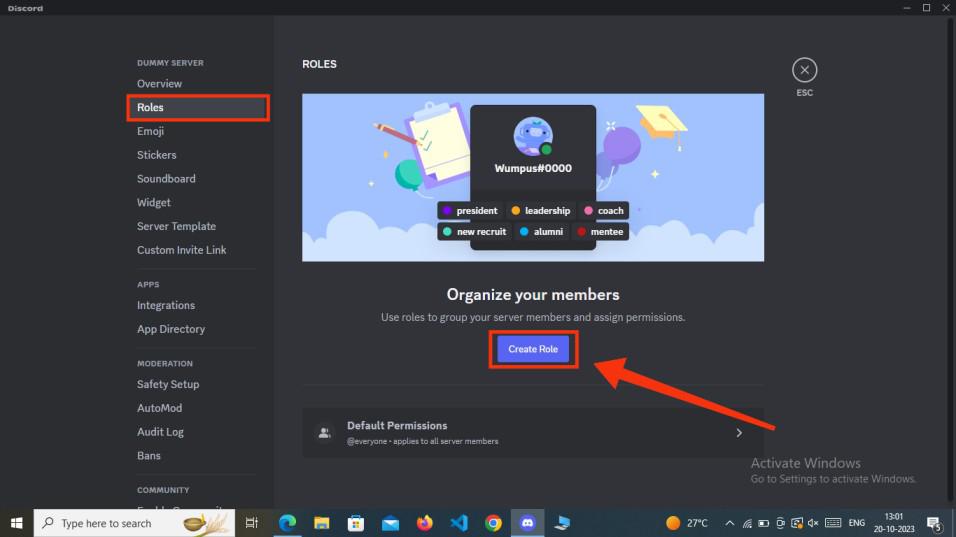
Select Role Tab >> Click on Create Role
Step 5: Name your Role >> Select Color >> Click “Save Changes”
In the first step of creating a role you have to give a name to your role and also have to select a color for your role. Remember to click on “Save Changes” to save all the process.
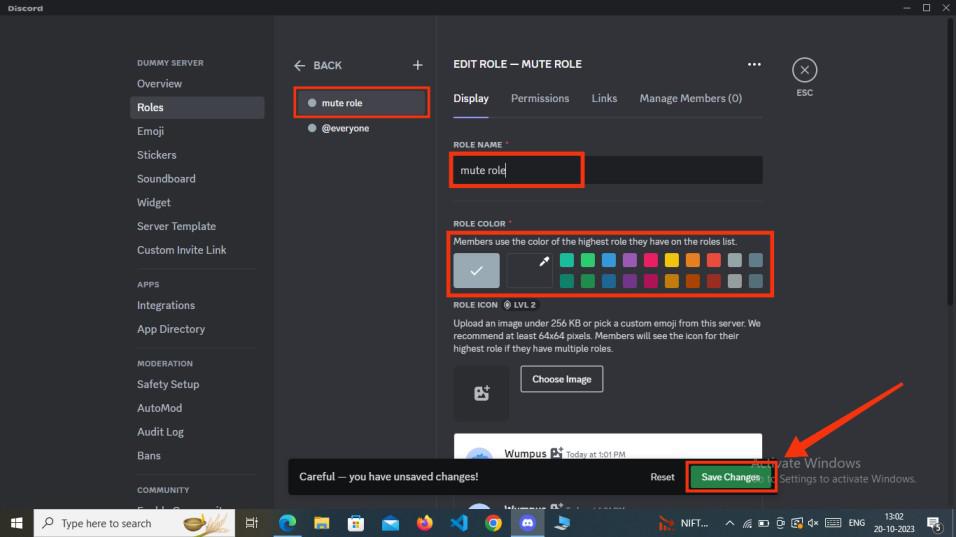
Give name >> Select Color >> Click “Save Changes”
Step 6: Disable Permissions
Now in order to create a mute role you have disable all the permissions to the role so that it can be called as a mute role. So just disable the permissions of sending messages, making call and all the permissions which are necessary to make a mute role.
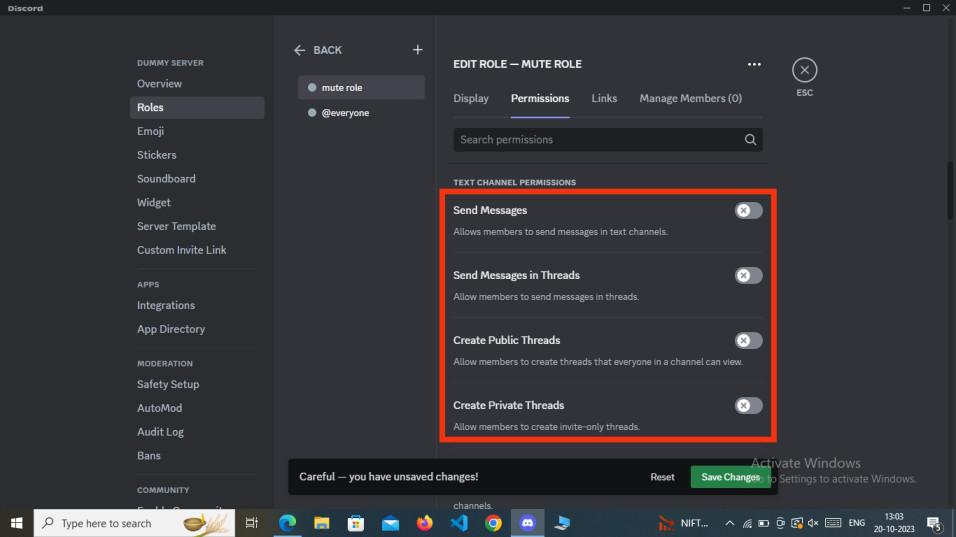
Disable Permissions
Step 7: Add Link
Now in the third you need to link a connection to the person whom you will assign the role. It is not so necessary to link a connection you can also just skip the step and move towards the next step.
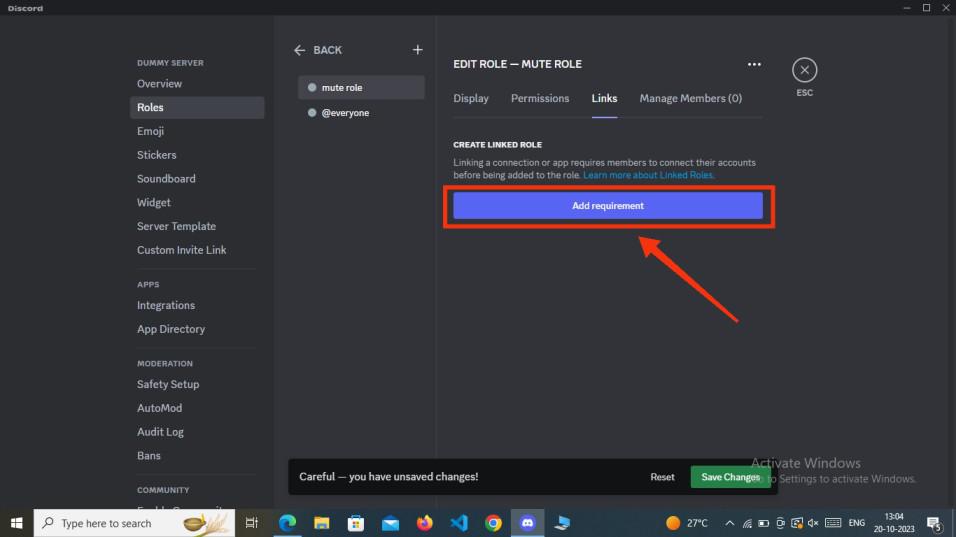
Add Links
Step 8: Add Member
Now in the last step all you have to do is assign the role to a member, to do so click on “Add Members” button to add a member and click “Save Changes” to save the progress.
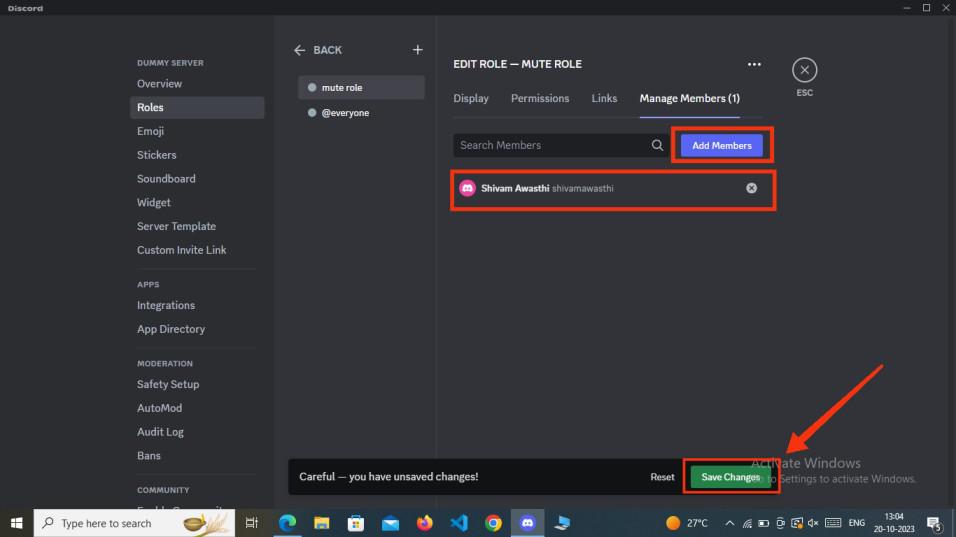
Add Members
How to Create a Mute Role in Discord in Mobile
Step 1: Open Discord Mobile App
Click on the Discord Icon to open the Discord Mobile App.
-660.jpg)
Click on the Discord icon to open app
Step 2: Open your Server >> Click on Three Dots
After opening the discord app open your server in which you want to create a mute role and click on Three dots present next to your server name to open a menu.
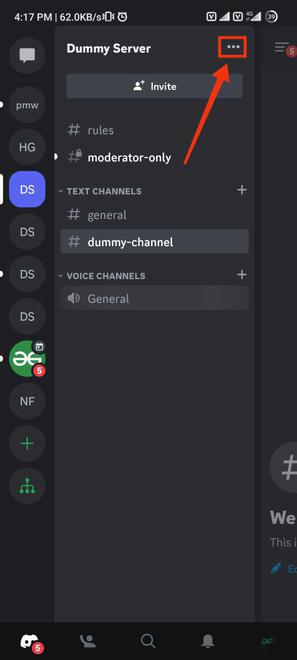
Open Server >> Click on Three Dots
Step 3: Go to Server Settings
Go to the server settings to create a role for your discord server.
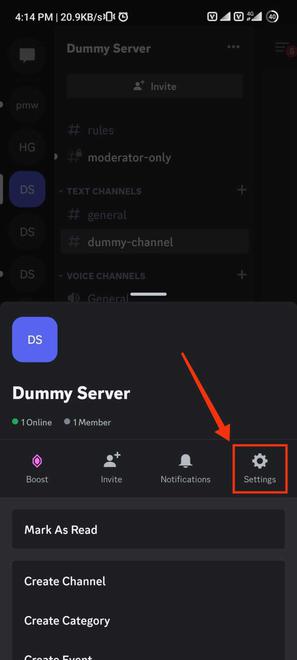
Click on “Settings”
Step 4: Select on “Roles” Tab
After encountering to the server settings find the roles option and give it a click to get into the roles section of Discord.
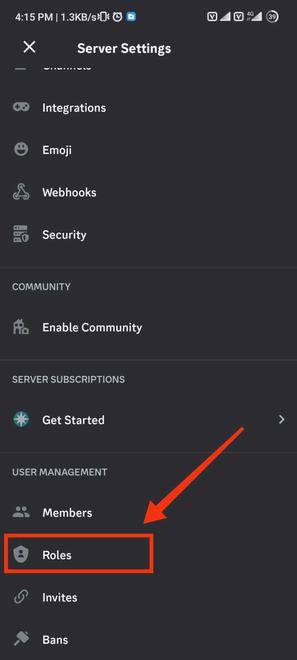
Click on “Role” tab
Step 5: Click on ‘+’ Icon
Now to create a new role click on the ‘+’ icon present at the top-right corner of the interface.
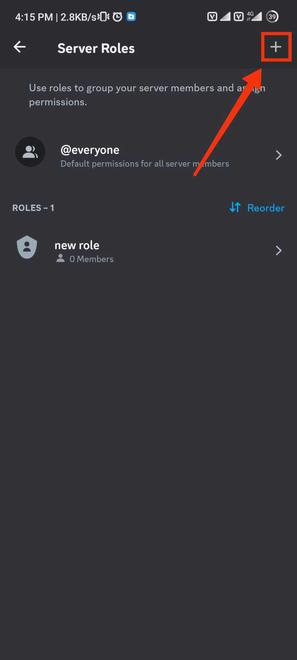
Click on ‘+’ icon
Step 6: Give name >> Select Color >> Click “Create”
Now in this step you have to name your role, just name anything to the role and select the color you want give to your color. After giving name and color to your role click on the “Create” button to create the role.
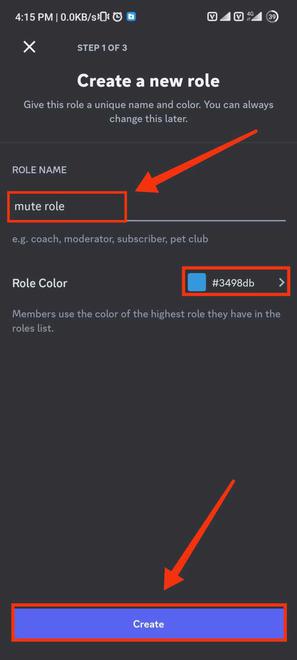
Give name >> Select Color >> Click “Create”
Step 7: Give/Disable Permissions
Now disable the permissions for your mute role as it is mute so he/she cannot make message or call in the channel. So you have to disable the permission of sending messages, making calls and anything you want.
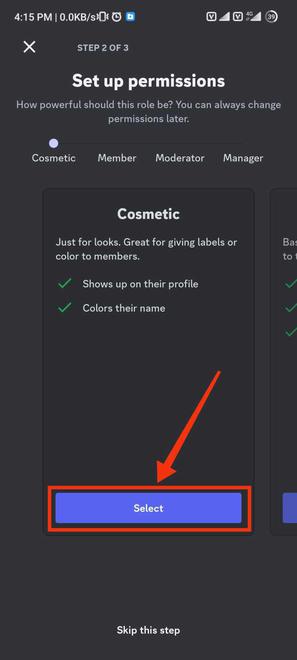
Give/disable permissions
Step 8: Assign Role >> Click “Finish”
Now assign the created role to your desired member of the server.
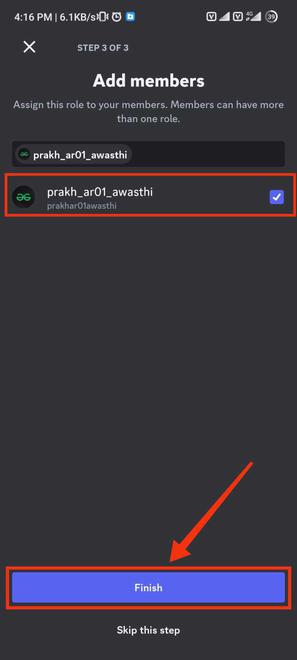
Assign Role >> Click “Finish”
Conclusion
A Mute role is role in the channel which can observe everything but cannot make a reaction to the messages or calls. Creating a mute role in discord can be done some easy steps, all you have to do is just go to your discord server and go the server settings. In the server settings search for the roles tab and click on it to create a new role. Just create a mute role in three steps by giving name and color, giving permissions and assigning it to a member and you are done creating a mute role.
Share your thoughts in the comments
Please Login to comment...