How to Convert a PDF to Google Doc
Last Updated :
25 Apr, 2024
Google Docs is a free web-based cloud word-processing system that was first released in the year 2006. In Google Docs, documents can be created, edited and stored as part of the Google Docs Editors suite of free web applications. These documents can be stored both online on the Google cloud and/or on the user’s computer. Access to these files is available from any computer with an Internet connection and a Web browser.
Since Google Docs allows users to import, create, edit, and update their documents in various font styles and file formats you can also edit a PDF there but for that first, you will need to convert it. PDFs can not be edited directly but need to be converted into Word format and then you can edit them hassle-free. You can edit your PDFs in Google Docs very easily in just a few steps. However, you may need to check formatting after conversion. Converting a PDF to Google Docs is a straightforward process.
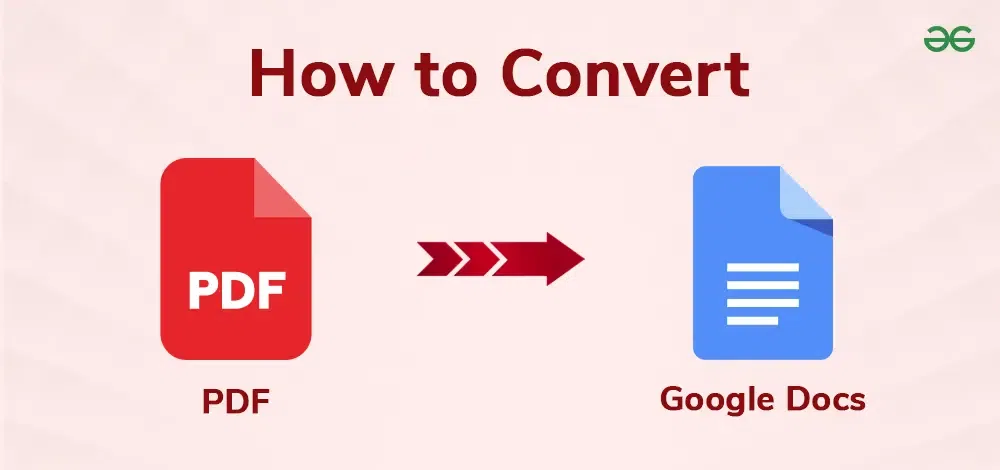
How to Convert a PDF to Google Doc
How to Get Started with Google Docs?
Visit docs.google.com on your web browser
- You need to log in to your account or you can also create a new account.
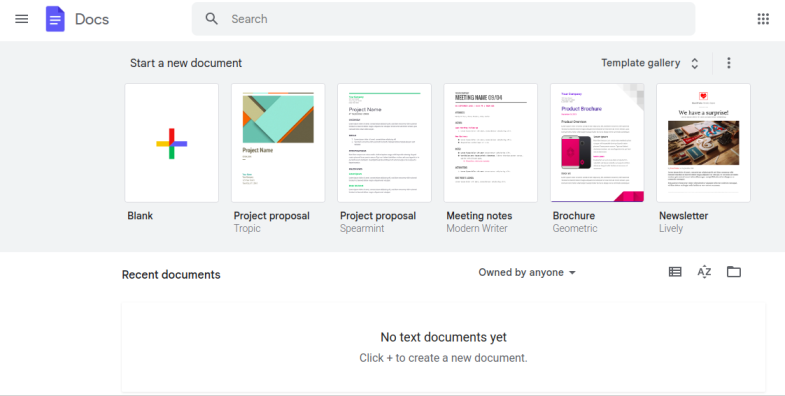
Log in to your account or create account
- Click on the “+” button to create a new document or you can select a document from templates provided by Google Docs.
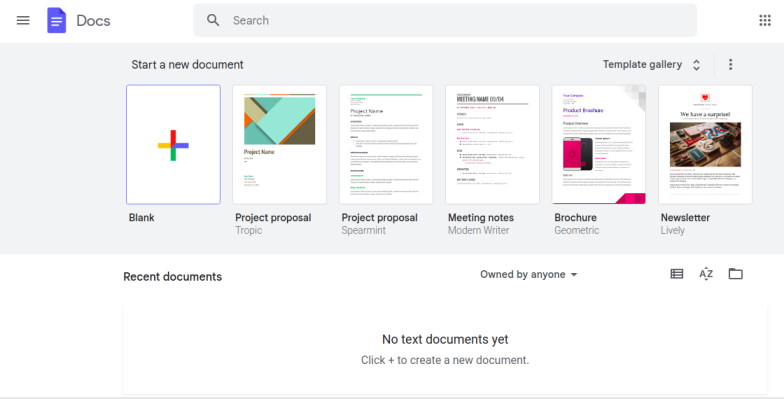
Selecting the Blank document by clicking on + sign
- After a document is created you can work on the document by making use of tools and services offered by Google Docs.
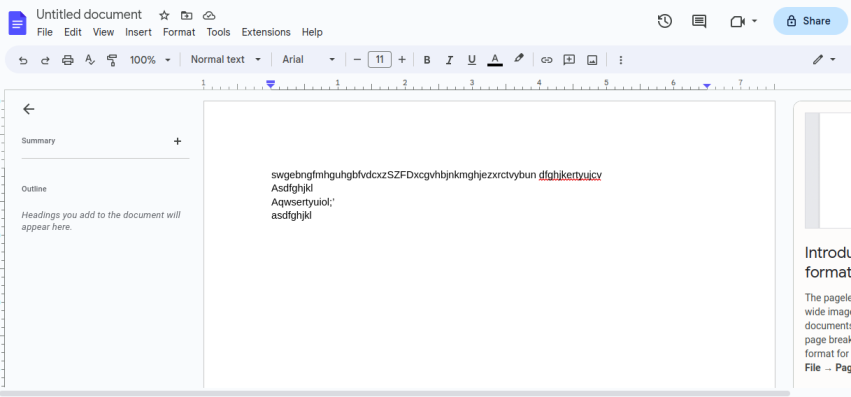
You can work on Document using tools
- You can download the file on which you were working on your systems.
How to Convert PDF to Google Doc
Converting a PDF file to a Google Doc is a very simple task which requires minimum efforts. If you need to convert your PDF file to a Google Document file then you need to follow the following mentioned steps :-
Step 1 : Login into Google Drive Account
For the purpose of PDF to google doc conversion, you need to use Google Drive. So the first step in order to convert a PDF file to Google Doc is to login to your Google Drive account and then you need to open your Google Drive account on your web browser.
Make sure to have a well working web browser like Google Chrome with a stable internet connection. You don’t need to install any specific software .
Step 2 : Uploading the File
After you have opened your account you can proceed with the conversion of your file , firstly you need to upload the PDF file in case the file is not already available in your google drive account and for that you need to click on the New Button just below the Drive icon on the left hand side of screen .
If the file is already available in your google drive account then you can jump to Step 5 directly.
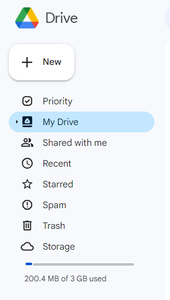
Click on New Button
Step 3 : Selecting the File
Now after clicking on the New button a drop-down menu will appear on the screen which will consist of upload file option, creating a new folder and list of other cloud platforms . Now as we need to upload the PDF file of our choice so we need to select the File upload option (only if the file is not already available on the Google Drive account).
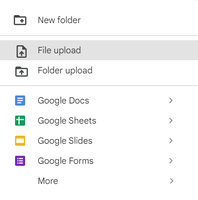
Select file upload option.
Step 4 : File Uploaded
After you have selected File Upload option then you will be directed to your system’s file manager where you have to choose the PDF file you want to convert. After selecting the PDF file click on Open Button to upload the file. As an example here is a sample PDF file uploading for your reference.
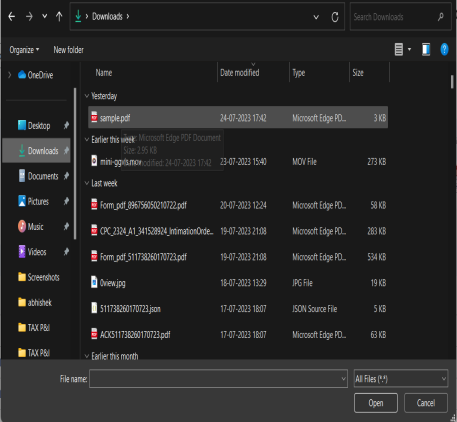
Click on Open button to upload the file
The file is now uploaded to your Google Drive account. Now you can open the file with Google Docs.
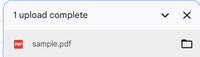
Upload the file
Step 5 : Opening with Google Docs
After the file has been successfully uploaded to your Google Drive account then you need to open that file with Google Docs. Right click on the uploaded file and then select Open With option and then select Google Docs. The file will now open in the Google Docs where you can work on your file.
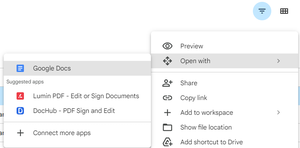
Select open with and then choose google docs
Step 6 : Editing the Uploaded File
Now a Google document will be created with the content of the PDF you have just uploaded. You can now work on this file by making use of tools and services provided by the Google Docs and create a well formatted document by showing your level of creativity.
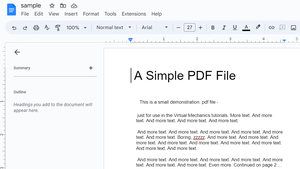
The uploaded file
Step 7 : Saving the File
The file automatically gets saved on your drive so you need not to worry about saving your file again and again. Even in case of network failures your work will automatically be saved, you can see it by clicking on files then click on open but you can also create copy of your file just for having a backup in case something wrong happens with your file by choosing “Make a copy” option then name your file and a copy will be created.
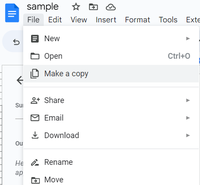
Select make a copy
Your PDF file is now successfully converted to a Google Document.
Conclusion
By using Google Docs you can enjoy the benefits of easy editing, sharing and collaboration of your files.
Converting a PDF format file to Google Docs is a very easy task which can be done in seconds but all you need is a well working web browser and stable internet connection so that you can access your file from any place at anytime. If you do not wish to edit the formatting and want as it is formatting after conversion as it was in PDF then you can use PDF to word converter and then upload the file and edit it. Google Doc provides wide range of tools for easing the task of users.
By using Google Docs you can also convert your Google Doc file to many other file extensions like docx, txt, pdf, rtf, html, epub , odt etc.
How to Convert a PDF to Google Doc – FAQs
How do I convert a PDF to a Google Doc for free?
Upload the PDF to Google Drive, right-click it, choose “Open with” > “Google Docs”. The PDF will be converted to a Google Doc.
How do I convert a PDF to a Google Doc on my phone?
To convert a PDF to a Google Doc on your phone, follow these steps:
- Open the Google Drive app.
- Tap the “+” button, then tap “Upload” and select the PDF from your phone.
- Once uploaded, find the PDF in Drive, tap the three dots next to it for more options.
- Tap “Open with,” then choose “Google Docs.”
Can I convert a PDF to a Google Doc without losing formatting?
Converting a PDF to a Google Doc may result in some loss of formatting, especially if the PDF contains complex layouts, images, or special fonts. Google Docs tries to maintain as much formatting as possible, but the process isn’t perfect. You might need to manually adjust the formatting in the Google Doc after conversion to closely match the original PDF.
Share your thoughts in the comments
Please Login to comment...