How to Boot Mac in Recovery Mode?
Last Updated :
24 Nov, 2023
When your Mac device faces some issues, before running to the service centre, as a user you should Run Recovery Mode on Mac. The Recovery Mode of Mac is self-capable to remove some issues from the device without taking help from any technicians.
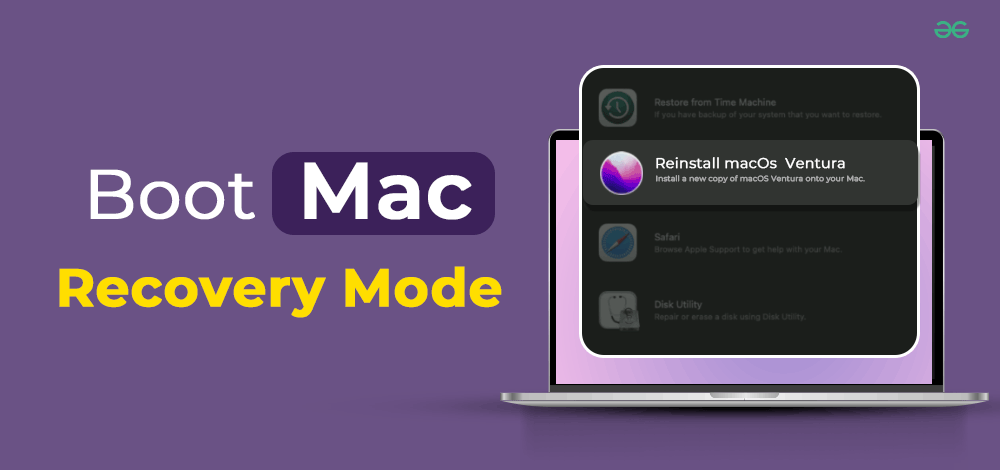
In this article, we will discuss detailed steps to Boot Recovery Mode on Mac without causing any issues.
How to Execute Recovery Mode on Mac?
Step 1: Open the Apple Menu & select the Restart option.
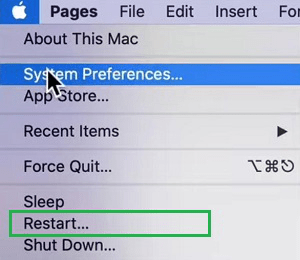
Step 2: Promptly hold down the Command + R Keys until you are getting the Apple Icon on the screen. Wait until the logo disappears. The device is now in the Recovery Mode.

Step 3: On the Recovery Mode, you will see a few options. Click on the Restore From Time Machine Backup to restore the device settings from the last backup. Or perform a fresh reinstallation using the Reinstall macOS option.
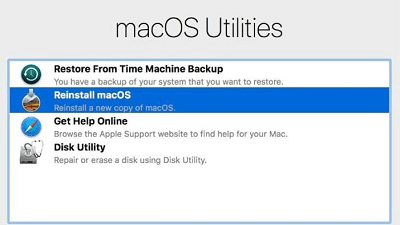
Hence, we have successfully booted the Mac operating system in the Recovery Mode.
Will Recovery Mode Remove Every File from MacOS?
The answer to this question will have some ambiguity. The answer to this question depends upon your action in the Recovery Mode. If you choose the Restore From Time Machine Backup option in the Recovery Mode, more possibility that the files will not be removed from the device.
But if you have selected the Reinstall macOS or Disk Utility option to reset your disk, be sure that all the files will get removed from the device. So, it is advisable to have a backup of your files before going for the Recovery Mode. Else, if any wrong move you have performed, the files will disappear.
Also Read
FAQs: Execute Recovery Mode on Mac
1. What is Recovery Mode on Mac?
The Recovery Mode or MacOS Recovery is a special tool present on any Mac device. The Recovery Mode was first introduced in 2011 on the Mac OS X Lion version. Earlier, that the recovery mode was present on Mac but not approachable by users. Using Mac Recovery Mode, one can reinstall & repair disk problems in no time.
2. How can I enter into the Recovery Mode in MacBook?
To enter into the Recovery Mode on your MacBook, the following steps should be executed.
- Restart the device or start the device.
- Press the Command + R keys.
- The Apple Icon will arrive to indicate the start of Recovery Mode.
3. What operations I can do in the Recovery Mode of Mac?
In the Recovery Mode of Mac, you can perform several integral operations of the Mac device. The operations are the following:
- Restore From Time Machine Backup: Using this feature, restore settings & configuration from the last backup.
- Reinstall MacOS: Completely remove the OS & reinstall from the start by removing all the saved files.
- Disk Utility: Repair or reset any disk or driver to commit disk problems on the device.
- Connect To Mac Online Server: Connect to the Mac server to get online help.
Share your thoughts in the comments
Please Login to comment...