How to Create a Recovery Drive in Windows 11?
Last Updated :
04 Apr, 2024
In Windows 11, making a recovery drive is an essential step to protect the system from external problems or malfunctions. Putting together a recovery drive is a smart move for the users. This way, we’ll be able to utilize the initial recovery drive to reinstall Windows 11 if the system ever has a serious problem, such as hardware failure or something.
In this article, we’ll discuss how to create a recovery drive in Windows 11.
How to Create a Recovery Drive in Windows 11?
Users need to recreate the recovery drive once a year because Windows updates regularly to enhance internal system security and overall performance. Here, we’ll see the actual process to create a recovery drive in Windows 11.
Step 1: Search “Create a Recovery Drive” in the search box of the taskbar > Click Yes to Allow to make changes > Enter an Admin Password > Confirm your choice.
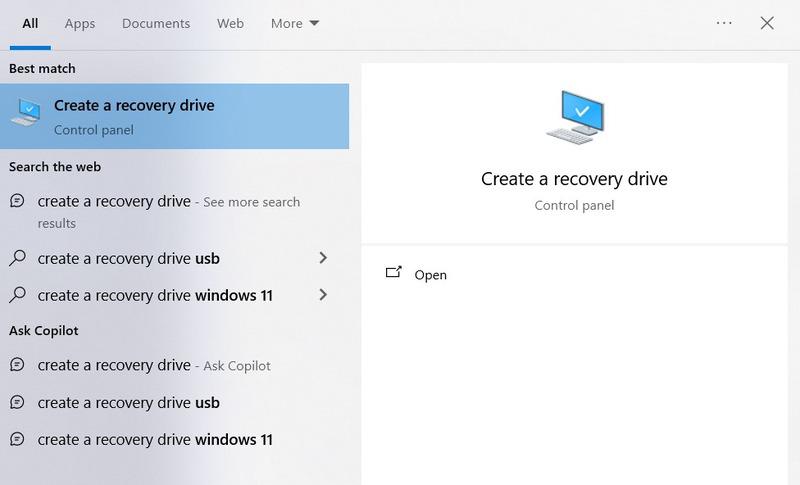
Search: “Create a recovery Drive”
Step 2: Select Backup System files to the recovery drive > Click on Next.
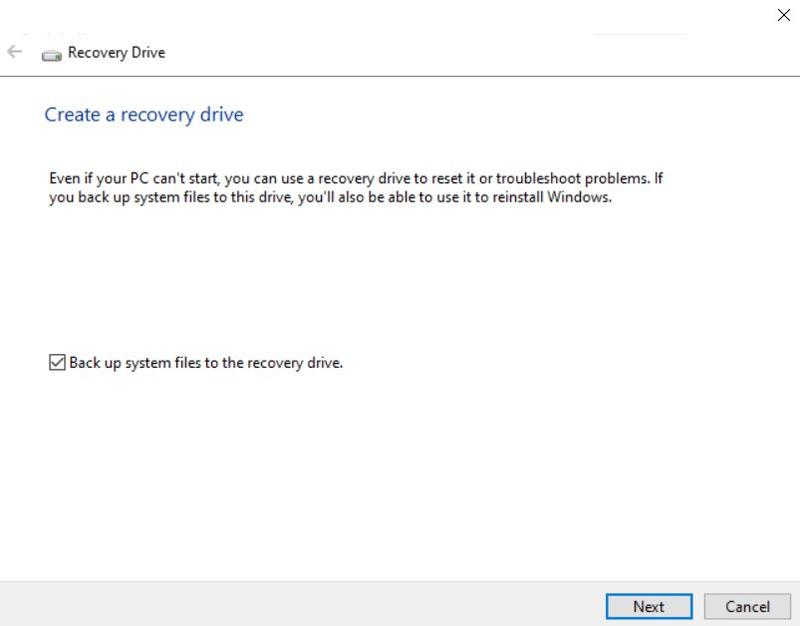
Click on Next
Step 3: Connect a USB Drive > Select it > Click on Next.
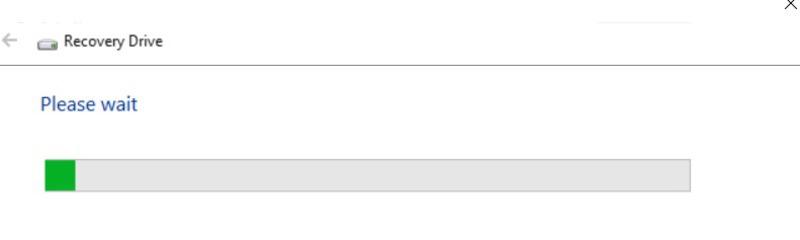
Step 4: Click on Create. Now, the user can see many internal files to be copied for the recovery drive.
Note: For additional steps, users can refer to Windows’ Recovery options if they ever need to perform the recovery drive to reinstall Windows 11 on the PC.
Conclusion
The user successfully made a recovery drive in Windows 11 by following these easy steps, giving an invaluable tool to troubleshoot and restore the overall system in case of problems or issues. Applications that weren’t included with the PC and internal files won’t be backed up properly. A USB drive with at least 16 GB is required to control the overall process.
FAQs on How to create a recovery drive in Windows 11
How to create a recovery drive in Windows 11?
Type recovery into the Control Panel’s search box. Choose System Restore > Open Recovery. After that, choose Next in the Restore system files and settings dialog box.
What is a recovery disk for Windows 11?
There is a recovery CD for Windows 11. In the event of a serious problem, like a hardware failure, the system data and tools needed to reinstall Windows 11 are contained on this USB drive. You can get the installation media from Microsoft or use the built-in utility in Windows 11 to make a recovery CD.
How is the recovery drive used?
Verify that the USB recovery drive is plugged into the computer. Turn on the computer and press the F12 key repeatedly to bring up the boot selection menu. Press Enter after using the arrow keys to choose the USB recovery disk from the list. The recovery software will now be loaded by the system from the USB drive.
What distinguishes a recovery disk from a backup?
Making copies of significant files and data that are kept on your computer is referred to as backup. Your database, videos, and other assets are backed up as part of this procedure. Recovering lost or corrupted data from backups is known as recovery.
Share your thoughts in the comments
Please Login to comment...