As technology continues to evolve, so do the avenues for learning and collaboration. Google Labs, an experimental playground for Google’s latest inventions, offers customers the possibility to shape the future of technology through early-stage experiments.
Among the extraordinary variety of tools available, Google NotebookLM sticks out as a progressive AI-powered assistant that targets supercharged learning and ideation procedures.
By harnessing the power of a language model grounded in the files you select, Google NotebookLM acts as an on-demand research assistant that can summarize, provide an explanation for, and generate information tailor-made for your needs.
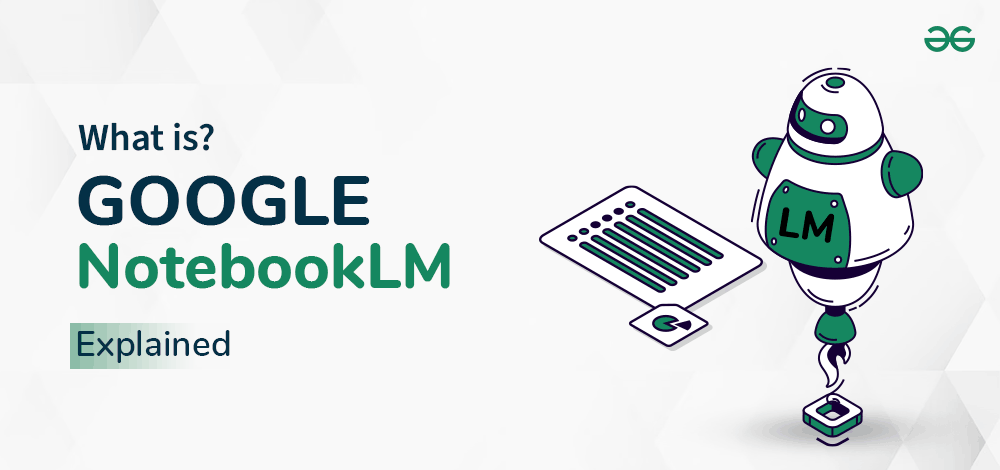
In this article, we’ll learn more about the basics of Google NotebookLM, its features, the process of working, and its major uses in the real-time world.
What is Google NotebookLM?
Previously introduced as Project Tailwind, Google’s NotebookLM is an AI-integrated app powered by Google’s language model, PaLM 2, that makes use of your documents and resources as training materials. It was initially proposed as a device for students, but quickly confirmed its capability for broader use. Now, under its new name, NotebookLM is making a broader debut.
As Google explains, the “LM” in NotebookLM stands for “language model.” The service allows users to ground the AI of their notes and sources. This grounding restricts the AI to only the data you provide, creating a customized AI companion versed in the information relevant to you.
Ideally, users can engage with Google NotebookLM like a teacher or a writing associate. While Google initially proposed it as a tool for college students, the capability to use instances is far greater. For example, writers may want to use it for studies, or analysts could use it to sift through record sheets.
However, that depends on how well it works in practice. AI systems are notorious for making up information when they don’t know the solution, and there’s no guarantee this won’t do the same, even if restricted to private notes. Although, in the live demo, Google did show that Project Tailwind can create citations for its answer, that’s a step in the right direction.
What are the Features of Google NotebookLM?
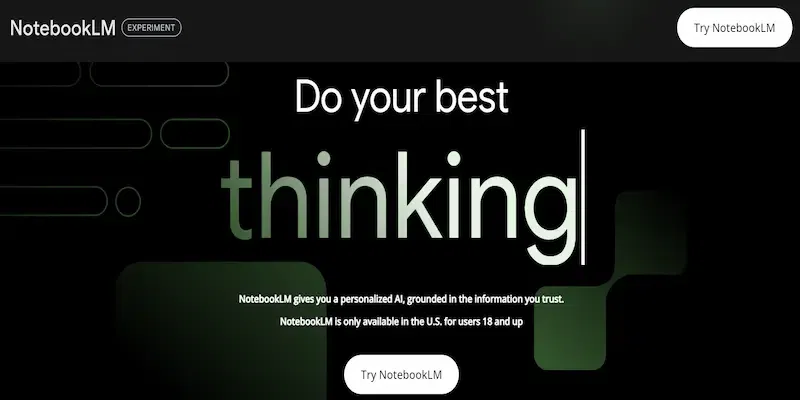
Google claims that its new platform reduces the chance of biased or incorrect facts, which is the primary risk of other AI chatbots. This is because the platform is designed to reduce “hallucinations,” which is a term used to describe the generation of false or deceptive information using AI chatbots.
In its blog, Google mentions, “A key difference between NotebookLM and conventional AI chatbots is that NotebookLM helps you to “ground” the language model in your notes and sources. Source-grounding correctly creates a customized AI that’s versed within the information relevant to you.”
The platform gives those functions:
1. Summarizes Data
Google NotebookLM consists of the ability to summarize data out of your notes and sources. This may be useful for long files to get the essence of them without analyzing the complete content material.
2. Create Ideas
This new AI platform can explain complex situations or generate new thoughts out of your notes and sources.
3. Citations
Google NotebookLM offers citations for its responses. This can help verify the information that it’s providing.
Google warns users that the platform might offer decreased hallucinations; however, it’s always the best decision to test the original sources against the AI material.
It is important to notice that the platform is still in experimental mode, and it’s only available for Google Docs in the beginning. The business enterprise plans to roll out additional formats soon. The platform is only available in the US, and customers are requested to join the waitlist.
How Does Google NotebookLM Work?
Now, you can ground Google NotebookLM in specific Google Docs that you pick out, and Google will be including additional formats soon.
Once you’ve chosen your Google Docs, you can do three things:
Get a Summary
When you first upload a Google Doc into NotebookLM, it’s going to automatically generate a summary, together with key topics and questions to ask so you get better information about the material.
Ask Questions
When you’re ready to finalize your doc, you can ask questions about the files you’ve uploaded.
Generate Thoughts
Google NotebookLM isn’t only for Q&A. One of its extra useful and beneficial abilities is that it’s able to help people come up with creative new thoughts.
While NotebookLM’s source-grounding does appear to lessen the chance of “hallucinations,” it’s always critical to fact-check the AI’s responses towards your source material. When you’re drawing on multiple sources, that fact-checking is made easy by accompanying each reply with citations, showing you the most relevant original quotes from your sources.
Major Uses of Google NotebookLM
1. Adding and Managing Resources
Google NotebookLM supports your Google Docs, PDFs, and copy/pasted text. Once you add these resources, the app takes a photo of their current popularity. This means that each time you update anything in your Google Docs file, it won’t mirror on NotebookLM.
This makes the app not flexible for now, so make certain your source data is just as you need it before adding it in. If you need to make updates to a document you’ve already delivered, try removing the source, updating it, and then re-including it.
Once you upload your first report, you’ll be aware that Google NotebookLM will generate a source guide. This is particularly useful for big files: it places together a quick summary of the content material at the side of a listing of key points. With this view, you get the necessary statistics to begin asking questions, so you do not have to become familiar with the file or have read through it.
2. Asking Questions
On the right side of the screen, you have the chat window. It works like a regular AI chatbot: ask your questions, upload your prompts, and the output will pop up on the display screen. On the left side of the input field, you can see how many sources the model is using to reply.
Google NotebookLM excels at exploring data. The second best part it does is connect things together: if you add resources with similar subjects, you could ask questions that combine information from more than one file. The answer will comprise a combination of each, presenting citations that will help you find the actual paragraph where the claims are made.
As for brainstorming, the experience is getting better. If you see something you want, you may hold onto it by developing a new note. Notes can be a bit complicated because the user interface does not give you lots of hints.
3. Sharing Notebooks with Others
You do not need to have fun all alone. You can share your notebooks (also referred to as projects) with others with the purpose of asking their personal questions and accessing the sources. To accomplish that, go to the top right and click on the Share button.
You’ll be treated to a primary version of the share pop-up you see in different Google Workspace apps. The distinction is that there are no public links. You must add the email addresses and then configure their privileges.
What’s the purpose of sharing your notebooks? You can use this to curate your personal chatbot, including all of the data on a topic, more than a few regularly asked questions or all of the information about a project you’re working on with someone else. There is plenty more of an interactive experience than sharing a Google Docs link.
Also Read About:
Conclusion
Google’s NotebookLM is a huge step forward in how data scientists and specialists decipher complex facts. Since most of our data is in PDFs and stored on computers, NotebookLM allows you to understand your legal contract by certainly including all the documents and asking important questions. Although Google NotebookLM lacks some features and accuracy as compared to ChatGPT, it has the potential to become an essential device in your workspace because it maintains adaptability.
Additionally, Google has included Gemini Pro inside numerous products, including its Bard chatbot, and plans to offer access to it through its Vertex AI carrier for different groups to incorporate this AI version into their programs. This move has positioned Google’s AI as a powerful competitor to different main AI models, including OpenAI’s GPT-4, as it claims to surpass its performance on various benchmarks.
What is Google NotebookLM? – FAQs
1. Is NotebookLM available to everyone?
As of the time of writing this article, NotebookLM with the Gemini Pro language version is available to adult customers across the US.
2. How does the chatbot in NotebookLM function?
The chatbot engages with customers through natural language to generate and curate data by interpreting and responding to queries based on the material provided by the user, basically appearing as a personal information professional.
3. How does Google plan to apply the Gemini Pro model beyond the NotebookLM?
Google plans to combine the Gemini Pro model into different products, like its Bard chatbot, and offer it via the Vertex AI service. This will permit other companies to incorporate this AI version into their programs.
4. Can Google NotebookLM enhance my writing quality?
Yes, NotebookLM presents actionable insights on enhancing writing quality content through its smart suggestion feature.
Share your thoughts in the comments
Please Login to comment...