We all are familiar with spreadsheets and worked with them since we first learned about computers. We are used to arranging our data in a tabular manner in the form of rows and columns. When we are working on a project and wish to save our data in a tabular form, we think of relational databases. Instead of going with a relational database, we can use Google Sheets spreadsheets as a database to store our data, and to connect it with our app or platform, we require Google Sheets API.
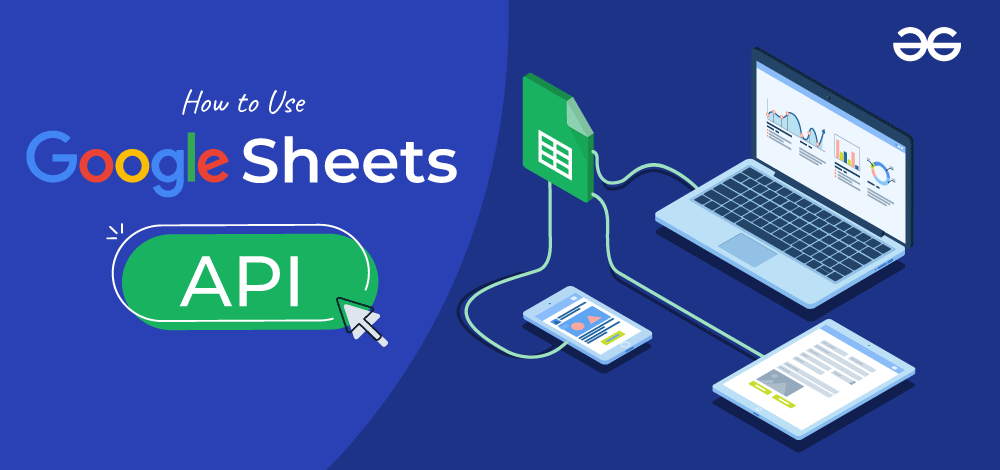
Google Sheets API enables the developers to work with and manipulate the spreadsheet and its contents from outside the Google Sheets with the help of your preferred programming language. You can also use any app or platform to help your project and API connects with each other. With the help of Google Sheets API, you can import data, perform tasks automatically, and work on applications that use Google Sheets as a database.
What is Google Sheets API?
Google Sheets API is a REST-based API that is used to perform read and write operations on Google Sheets. You can use this API with your preferred programming language such as Python, JavaScript, Dart, PHP, etc.
Is Google Sheets API Free or Paid?
Google Sheets API is available for free with no additional charges. However, there is a limit on total number of viewers. If your application or website is suffering from heavy traffic, then an error message may pop up saying ‘Error 429: Too many requests’. You will only get an error message without any charges.
Features of Google Sheets API:
- You can integrate other Google products such as Google Translate, Google Forms, Google Finance, etc into your application.
- You can collaborate with others and work on the same sheet in real time from anywhere in the world.
- You can edit your Google Sheets even without the internet with the help of the Google Docs offline extension on Google Chrome.
Limitations of Google Sheets API:
Along with various features and advantages, Google Sheets API has a few limitations. These limitations are imposed on both read and write requests to ensure the safety and security of the system. These limitations are as follows:
1. Read and Write Requests: There are quotas for both read and write requests:
For read requests,
- Per minute per project: 300
- Per minute per user per project: 60
For write requests,
- Per minute per project: 300
- Per minute per user per project: 60
2. Time-Based Quota Error:
You can view your quotas and manage them using either Google Cloud Console, Service Usage API, Google Cloud CLI or Quota Metrics in Cloud Monitoring. In case you exceed the quota limit, you can apply for more after your request meets certain conditions.
How to use Google Sheets API?
Google Sheets provides its RESTful API through which you can work with spreadsheets. You can either use programming languages or make use of no-code solutions such as Supermetrics or Tableau to connect with Google Sheets API. To connect with the API, you need to enable it and generate the required API key.
How to enable Google Sheets API?
Instructions to enable Google Sheets API are:
1. Open Google Cloud Console and login into your account.

2. Click on the menu button and go to APIs & Services and click on Enabled APIs & services

3. Click on ‘+ ENABLE APIS AND SERVICES’ button and in the search bar, type ‘Google Sheets API’ and press Enter.
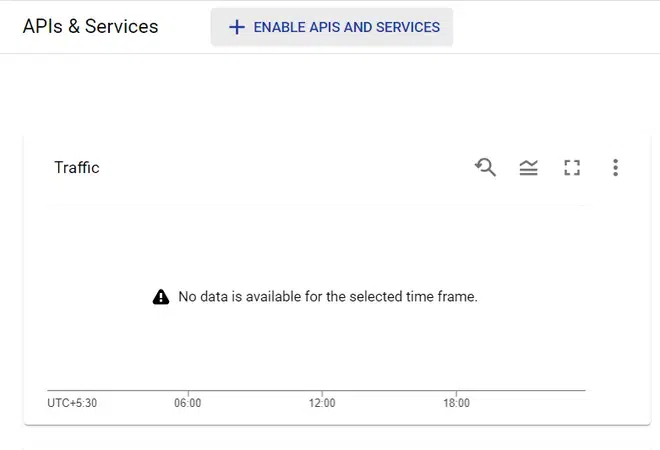
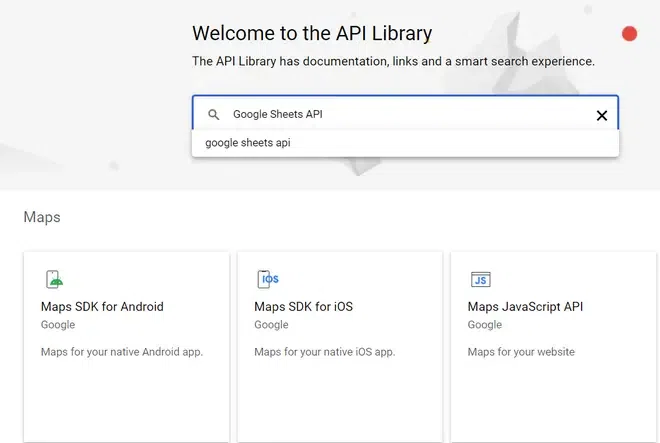
4. Click on the ‘Enable’ button to enable the Google Sheets API.

5. In the top right corner, click on the blue ‘CREATE CREDENTIALS’ button.
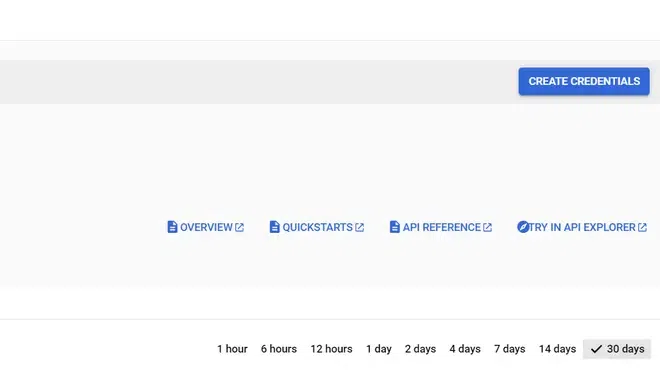
6. You will be now required to fill out a form. In ‘Select an API’, choose ‘Google Sheets API’. Choose which type of data you will be accessing: User data or Application Data. If you choose Application Data, then you will be asked whether you will use any of the other products mentioned. Choose Yes or No accordingly and click on the ‘Next’ button.

7. Fill in the mandatory Service account details.
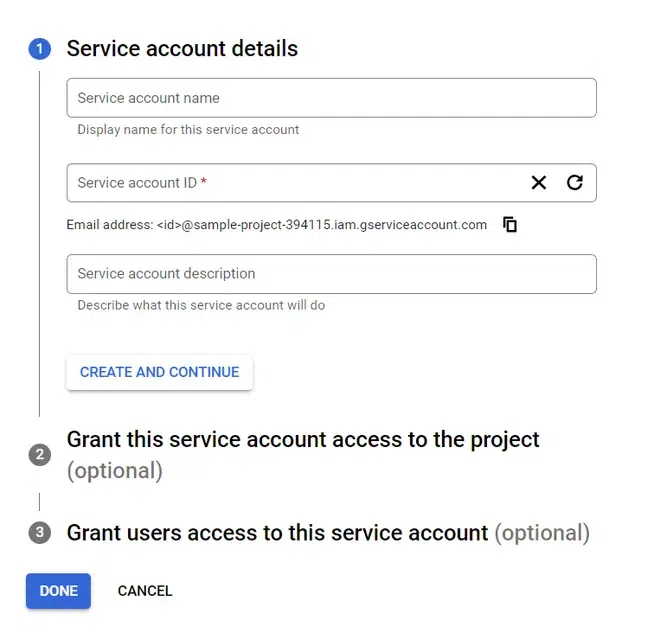
8. Choose the service account role you want to grant to your project. This is an optional step. Click on ‘Done’ to finish the process.
How to Connect API to Google Sheets?
Google uses Google Apps Script scripting language based on JavaScript. It is used to enhance the features and functionalities of Google applications. With the help of Google Apps Script, we can use a REST API in our Google Sheets. Follow the steps given below to connect a REST API to Google Sheets.
1. Open a new spreadsheet
2. On the menu bar, find the Extensions option and then select App Script. A new tab opens for the script editor.

3. In the code editor, write the code to call the API

4. Save the code and then click on the Run button

5. A pop-up will ask you to review permissions. Click on the Review Permissions button and then click to Allow to complete the process. A request will be sent to a third-party service which will respond with the desired data.
How to use Google Sheets to calculate?
You can use Google Sheets to calculate by using simple formulas. You can create formulas with the help of standard mathematical operators such as:
- Division: / (forward slash)
You can create basic formulas using a cell reference (Concatenation of the cell’s column and cell’s row) and another cell reference or a number. Formulas start with an Equals (=) sign. Some basic formulas could be:
- =B2+B3 Adds cells B2 and B3
- =D9-5 Subtracts 5 from cell D9
- =A20*12 Multiplies cell A20 by 12
- =C2/4 Divides cell C2 by 4
- =S13^5 Gives fifth power of cell S13
You can also create formulas by using the point-and-click method. Start with an Equals (=) sign then click on the first cell you want to reference then type the operator between the cell references and then click on the second cell you want to reference. Press Enter when done. The value will appear on that cell.
Google Sheets API query
You can perform queries and manipulate your data stored in Google Sheets with the help of the Google Sheets Query function. It is a case insensitive language but the column letters must be in uppercase. You can use keywords such as Select, Where, Group by, Order by, etc. The syntax of the Google Sheets Query function is as follows:
=QUERY(data, query, [headers])
- Data represent the data you are going to manipulate
- Query represents the query (enclosed in quotations) to run
- The header is an optional argument specifying the number of header rows is there in your data
An example of a Query function is:
=QUERY(B3:C13, “SELECT A, E”, 2)
Conclusion
Google Sheets can be used as a database where you can store your data in a tabular form and run queries and functions on them. Your project can be connected to Google Sheets with the help of Google Sheets API. You can easily manipulate your data saved in spreadsheets with any preferred programming language of your choice. It is easy to implement Google Sheets as a database in your project by using Google Sheets API with the help of either programming languages or no code options such as Supermetrics or Tableau. You can use Google Sheets on Apple devices like iPhones or iPad by downloading its app from App Store.
As you are now familiar with Google Sheets API and how to use it, you can start working with it and create credentials from the Google Cloud Platform (GCP). You can also access Google Sheets API documentation for several programming languages such as Java, Python, JavaScript, Ruby, and PHP.
FAQs on Google Sheets API
1. How to use Google Sheets as a database?
You can use Google Sheets as a database. You can import or Create new data in your database. You can Read the data, Update its content and Delete it as well. You can import or export data manually or automatically with the help of Google Sheets API with any programming language.
2. How to use Google Sheets on iPhone?
You can use Google Sheets on your iPhone or iPad. Just simply download the Google Sheets app from the App Store. Once the app is downloaded, log in into your account. After that, all your previous sheets will be visible to you. You can work on your previous sheets or can create a new sheet. You can even share the sheet with others.
3. How to use Google Sheets pivot table?
You can create or edit pivot tables in Google Sheets to either break down a large data set or to figure out the relationship between various data points.
To add or edit a pivot table, follow the steps given below:
1. Open Google Sheets and click on Insert -> Pivot table on the menu bar.
2. In the side panel, click on Add and then pick a value.
This way you can work with a pivot table and use it in your Google Sheets.
Share your thoughts in the comments
Please Login to comment...