Computer Vision is one of the techniques from which we can understand images and videos and can extract information from them. It is a subset of artificial intelligence that collects information from digital images or videos.
Python OpenCV is the most popular computer vision library. By using it, one can process images and videos to identify objects, faces, or even handwriting of a human. When it is integrated with various libraries, such as NumPy, python is capable of processing the OpenCV array structure for analysis.

In this article, we will discuss Python OpenCV in detail along with some common operations like resizing, cropping, reading, saving images, etc with the help of good examples.
Installation
To install OpenCV, one must have Python and PIP, preinstalled on their system. If Python is not present, go through How to install Python on Linux? and follow the instructions provided. If PIP is not present, go through How to install PIP on Linux? and follow the instructions provided.
After installing both Python and PIP, type the below command in the terminal.
pip3 install opencv-python

Reading Images
To read the images cv2.imread() method is used. This method loads an image from the specified file. If the image cannot be read (because of the missing file, improper permissions, unsupported or invalid format) then this method returns an empty matrix.
Image Used:
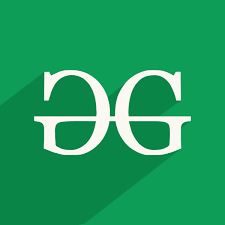
Example: Python OpenCV Read Image
Python3
import cv2
img = cv2.imread("geeks.png", cv2.IMREAD_COLOR)
print(img)
|
Output:
[[[ 87 157 14]
[ 87 157 14]
[ 87 157 14]
...
[ 87 157 14]
[ 87 157 14]
[ 87 157 14]]
[[ 87 157 14]
[ 87 157 14]
[ 87 157 14]
...
[ 87 157 14]
[ 87 157 14]
[ 87 157 14]]
[[ 87 157 14]
[ 87 157 14]
[ 87 157 14]
...
[ 87 157 14]
[ 87 157 14]
[ 87 157 14]]
...
[[ 72 133 9]
[ 72 133 9]
[ 72 133 9]
...
[ 87 157 14]
[ 87 157 14]
[ 87 157 14]]
[[ 72 133 9]
[ 72 133 9]
[ 72 133 9]
...
[ 87 157 14]
[ 87 157 14]
[ 87 157 14]]
[[ 72 133 9]
[ 72 133 9]
[ 72 133 9]
...
[ 87 157 14]
[ 87 157 14]
[ 87 157 14]]]
Displaying Images
cv2.imshow() method is used to display an image in a window. The window automatically fits the image size.
Example: Python OpenCV Display Images
Python3
import cv2
img = cv2.imread("geeks.png", cv2.IMREAD_COLOR)
cv2.imshow("GeeksforGeeks", img)
cv2.waitKey(0)
cv2.destroyAllWindows()
|
Output:

Saving Images
cv2.imwrite() method is used to save an image to any storage device. This will save the image according to the specified format in the current working directory.
Example: Python OpenCV Save Images
Python3
import cv2
image_path = 'geeks.png'
img = cv2.imread(image_path)
filename = 'savedImage.jpg'
cv2.imwrite(filename, img)
img = cv2.imread(filename)
cv2.imshow("GeeksforGeeks", img)
cv2.waitKey(0)
cv2.destroyAllWindows()
|
Output:

Rotating Images
cv2.rotate() method is used to rotate a 2D array in multiples of 90 degrees. The function cv::rotate rotates the array in three different ways.
Example: Python OpenCV Rotate Image
Python3
import cv2
path = 'geeks.png'
src = cv2.imread(path)
window_name = 'Image'
image = cv2.rotate(src, cv2.cv2.ROTATE_90_CLOCKWISE)
cv2.imshow(window_name, image)
cv2.waitKey(0)
|
Output:

The above functions restrict us to rotate the image in the multiple of 90 degrees only. We can also rotate the image to any angle by defining the rotation matrix listing rotation point, degree of rotation, and the scaling factor.
Example: Python OpenCV Rotate Image by any Angle
Python3
import cv2
import numpy as np
FILE_NAME = 'geeks.png'
img = cv2.imread(FILE_NAME)
(rows, cols) = img.shape[:2]
M = cv2.getRotationMatrix2D((cols / 2, rows / 2), 45, 1)
res = cv2.warpAffine(img, M, (cols, rows))
cv2.imshow("GeeksforGeeks", res)
cv2.waitKey(0)
cv2.destroyAllWindows()
|
Output:

Resizing Image
Image resizing refers to the scaling of images. It helps in reducing the number of pixels from an image and that has several advantages e.g. It can reduce the time of training of a neural network as more is the number of pixels in an image more is the number of input nodes that in turn increases the complexity of the model. It also helps in zooming in images. Many times we need to resize the image i.e. either shrink it or scale up to meet the size requirements.
OpenCV provides us with several interpolation methods for resizing an image. Choice of Interpolation Method for Resizing –
- cv2.INTER_AREA: This is used when we need to shrink an image.
- cv2.INTER_CUBIC: This is slow but more efficient.
- cv2.INTER_LINEAR: This is primarily used when zooming is required. This is the default interpolation technique in OpenCV.
Example: Python OpenCV Image Resizing
Python3
import cv2
import numpy as np
import matplotlib.pyplot as plt
image = cv2.imread("geeks.png", 1)
half = cv2.resize(image, (0, 0), fx = 0.1, fy = 0.1)
bigger = cv2.resize(image, (1050, 1610))
stretch_near = cv2.resize(image, (780, 540),
interpolation = cv2.INTER_NEAREST)
Titles =["Original", "Half", "Bigger", "Interpolation Nearest"]
images =[image, half, bigger, stretch_near]
count = 4
for i in range(count):
plt.subplot(2, 3, i + 1)
plt.title(Titles[i])
plt.imshow(images[i])
plt.show()
|
Output:

Color Spaces
Color spaces are a way to represent the color channels present in the image that gives the image that particular hue. There are several different color spaces and each has its own significance. Some of the popular color spaces are RGB (Red, Green, Blue), CMYK (Cyan, Magenta, Yellow, Black), HSV (Hue, Saturation, Value), etc.
cv2.cvtColor() method is used to convert an image from one color space to another. There are more than 150 color-space conversion methods available in OpenCV.
Example: Python OpenCV Color Spaces
Python3
import cv2
path = 'geeks.png'
src = cv2.imread(path)
window_name = 'GeeksforGeeks'
image = cv2.cvtColor(src, cv2.COLOR_BGR2GRAY )
cv2.imshow(window_name, image)
cv2.waitKey(0)
cv2.destroyAllWindows()
|
Output:

Arithmetic Operations
Arithmetic Operations like Addition, Subtraction, and Bitwise Operations(AND, OR, NOT, XOR) can be applied to the input images. These operations can be helpful in enhancing the properties of the input images. Image arithmetics are important for analyzing the input image properties. The operated images can be further used as an enhanced input image, and many more operations can be applied for clarifying, thresholding, dilating, etc of the image.
Addition of Image:
We can add two images by using function cv2.add(). This directly adds up image pixels in the two images. But adding the pixels is not an ideal situation. So, we use cv2.addweighted(). Remember, both images should be of equal size and depth.
Input Image1:
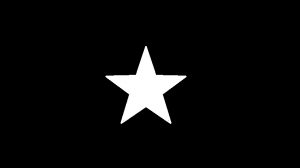
Input Image2:
Python3
import cv2
import numpy as np
image1 = cv2.imread('star.jpg')
image2 = cv2.imread('dot.jpg')
weightedSum = cv2.addWeighted(image1, 0.5, image2, 0.4, 0)
cv2.imshow('Weighted Image', weightedSum)
if cv2.waitKey(0) & 0xff == 27:
cv2.destroyAllWindows()
|
Output:

Subtraction of Image:
Just like in addition, we can subtract the pixel values in two images and merge them with the help of cv2.subtract(). The images should be of equal size and depth.
Python3
import cv2
import numpy as np
image1 = cv2.imread('star.jpg')
image2 = cv2.imread('dot.jpg')
sub = cv2.subtract(image1, image2)
cv2.imshow('Subtracted Image', sub)
if cv2.waitKey(0) & 0xff == 27:
cv2.destroyAllWindows()
|
Output:

Bitwise Operations on Binary Image
Bitwise operations are used in image manipulation and used for extracting essential parts in the image. Bitwise operations used are :
Bitwise AND operation
Bit-wise conjunction of input array elements.
Input Image 1:
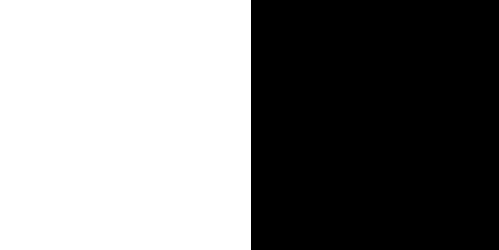
Input Image 2:
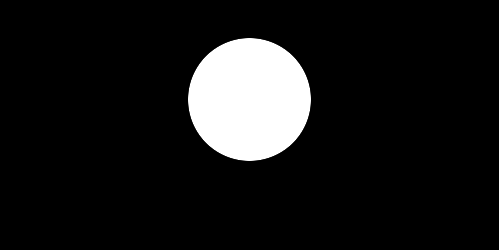
Python3
import cv2
import numpy as np
img1 = cv2.imread('input1.png')
img2 = cv2.imread('input2.png')
dest_and = cv2.bitwise_and(img2, img1, mask = None)
cv2.imshow('Bitwise And', dest_and)
if cv2.waitKey(0) & 0xff == 27:
cv2.destroyAllWindows()
|
Output:
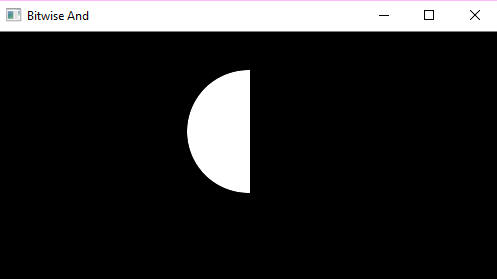
Bitwise OR operation
Bit-wise disjunction of input array elements.
Python3
import cv2
import numpy as np
img1 = cv2.imread('input1.png')
img2 = cv2.imread('input2.png')
dest_or = cv2.bitwise_or(img2, img1, mask = None)
cv2.imshow('Bitwise OR', dest_or)
if cv2.waitKey(0) & 0xff == 27:
cv2.destroyAllWindows()
|
Output:

Bitwise XOR operation
Bit-wise exclusive-OR operation on input array elements.
Python3
import cv2
import numpy as np
img1 = cv2.imread('input1.png')
img2 = cv2.imread('input2.png')
dest_xor = cv2.bitwise_xor(img1, img2, mask = None)
cv2.imshow('Bitwise XOR', dest_xor)
if cv2.waitKey(0) & 0xff == 27:
cv2.destroyAllWindows()
|
Output:

Bitwise NOT operation
Inversion of input array elements.
Python3
import cv2
import numpy as np
img1 = cv2.imread('input1.png')
img2 = cv2.imread('input2.png')
dest_not1 = cv2.bitwise_not(img1, mask = None)
dest_not2 = cv2.bitwise_not(img2, mask = None)
cv2.imshow('Bitwise NOT on image 1', dest_not1)
cv2.imshow('Bitwise NOT on image 2', dest_not2)
if cv2.waitKey(0) & 0xff == 27:
cv2.destroyAllWindows()
|
Output:
Bitwise NOT on Image 1

Bitwise NOT on Image 2
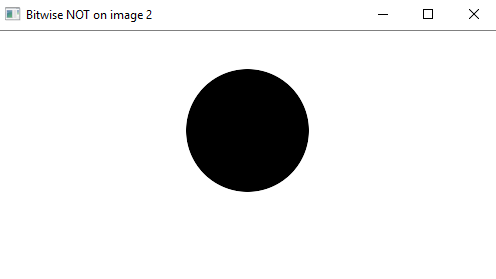
Image Translation
Translation refers to the rectilinear shift of an object i.e. an image from one location to another. If we know the amount of shift in horizontal and the vertical direction, say (tx, ty) then we can make a transformation matrix. Now, we can use the cv2.wrapAffine() function to implement the translations. This function requires a 2×3 array. The numpy array should be of float type.
Example: Python OpenCV Image Translation
Python3
import cv2
import numpy as np
image = cv2.imread('geeks.png')
height, width = image.shape[:2]
quarter_height, quarter_width = height / 4, width / 4
T = np.float32([[1, 0, quarter_width], [0, 1, quarter_height]])
img_translation = cv2.warpAffine(image, T, (width, height))
cv2.imshow('Translation', img_translation)
cv2.waitKey(0)
cv2.destroyAllWindows()
|
Output:

Edge Detection
The process of image detection involves detecting sharp edges in the image. This edge detection is essential in the context of image recognition or object localization/detection. There are several algorithms for detecting edges due to its wide applicability. We’ll be using one such algorithm known as Canny Edge Detection.
Example: Python OpenCV Canny Edge Detection
Python3
import cv2
FILE_NAME = 'geeks.png'
img = cv2.imread(FILE_NAME)
edges = cv2.Canny(img, 100, 200)
cv2.imshow('Edges', edges)
cv2.waitKey(0)
cv2.destroyAllWindows()
|
Output:

Simple Thresholding
Thresholding is a technique in OpenCV, which is the assignment of pixel values in relation to the threshold value provided. In thresholding, each pixel value is compared with the threshold value. If the pixel value is smaller than the threshold, it is set to 0, otherwise, it is set to a maximum value (generally 255). Thresholding is a very popular segmentation technique, used for separating an object considered as a foreground from its background. A threshold is a value that has two regions on either side i.e. below the threshold or above the threshold.
In Computer Vision, this technique of thresholding is done on grayscale images. So initially, the image has to be converted in grayscale color space.
If f (x, y) < T
then f (x, y) = 0
else
f (x, y) = 255
where
f (x, y) = Coordinate Pixel Value
T = Threshold Value.
In OpenCV with Python, the function cv2.threshold is used for thresholding.
The basic Thresholding technique is Binary Thresholding. For every pixel, the same threshold value is applied. If the pixel value is smaller than the threshold, it is set to 0, otherwise, it is set to a maximum value. The different Simple Thresholding Techniques are:
- cv2.THRESH_BINARY: If pixel intensity is greater than the set threshold, the value set to 255, else set to 0 (black).
- cv2.THRESH_BINARY_INV: Inverted or Opposite case of cv2.THRESH_BINARY.
- cv.THRESH_TRUNC: If pixel intensity value is greater than the threshold, it is truncated to the threshold. The pixel values are set to be the same as the threshold. All other values remain the same.
- cv.THRESH_TOZERO: Pixel intensity is set to 0, for all the pixels intensity, less than the threshold value.
- cv.THRESH_TOZERO_INV: Inverted or Opposite case of cv2.THRESH_TOZERO.
Example: Python OpenCV Simple Thresholding
Python3
import cv2
import numpy as np
image1 = cv2.imread('geeks.png')
img = cv2.cvtColor(image1, cv2.COLOR_BGR2GRAY)
ret, thresh1 = cv2.threshold(img, 120, 255, cv2.THRESH_BINARY)
ret, thresh2 = cv2.threshold(img, 120, 255, cv2.THRESH_BINARY_INV)
ret, thresh3 = cv2.threshold(img, 120, 255, cv2.THRESH_TRUNC)
ret, thresh4 = cv2.threshold(img, 120, 255, cv2.THRESH_TOZERO)
ret, thresh5 = cv2.threshold(img, 120, 255, cv2.THRESH_TOZERO_INV)
cv2.imshow('Binary Threshold', thresh1)
cv2.imshow('Binary Threshold Inverted', thresh2)
cv2.imshow('Truncated Threshold', thresh3)
cv2.imshow('Set to 0', thresh4)
cv2.imshow('Set to 0 Inverted', thresh5)
if cv2.waitKey(0) & 0xff == 27:
cv2.destroyAllWindows()
|
Output:

Adaptive Thresholding
Adaptive thresholding is the method where the threshold value is calculated for smaller regions. This leads to different threshold values for different regions with respect to the change in lighting. We use cv2.adaptiveThreshold for this.
Example: Python OpenCV Adaptive Thresholding
Python3
import cv2
import numpy as np
image1 = cv2.imread('geeks.png')
img = cv2.cvtColor(image1, cv2.COLOR_BGR2GRAY)
thresh1 = cv2.adaptiveThreshold(img, 255, cv2.ADAPTIVE_THRESH_MEAN_C,
cv2.THRESH_BINARY, 199, 5)
thresh2 = cv2.adaptiveThreshold(img, 255, cv2.ADAPTIVE_THRESH_GAUSSIAN_C,
cv2.THRESH_BINARY, 199, 5)
cv2.imshow('Adaptive Mean', thresh1)
cv2.imshow('Adaptive Gaussian', thresh2)
if cv2.waitKey(0) & 0xff == 27:
cv2.destroyAllWindows()
|
Output:

Otsu Thresholding
In Otsu Thresholding, a value of the threshold isn’t chosen but is determined automatically. A bimodal image (two distinct image values) is considered. The histogram generated contains two peaks. So, a generic condition would be to choose a threshold value that lies in the middle of both the histogram peak values. We use the Traditional cv2.threshold function and use cv2.THRESH_OTSU as an extra flag.
Example: Python OpenCV Otsu Thresholding
Python3
import cv2
import numpy as np
image1 = cv2.imread('geeks.png')
img = cv2.cvtColor(image1, cv2.COLOR_BGR2GRAY)
ret, thresh1 = cv2.threshold(img, 120, 255, cv2.THRESH_BINARY +
cv2.THRESH_OTSU)
cv2.imshow('Otsu Threshold', thresh1)
if cv2.waitKey(0) & 0xff == 27:
cv2.destroyAllWindows()
|
Output:

Image blurring
Image Blurring refers to making the image less clear or distinct. It is done with the help of various low pass filter kernels. Important types of blurring:
- Gaussian Blurring: Gaussian blur is the result of blurring an image by a Gaussian function. It is a widely used effect in graphics software, typically to reduce image noise and reduce detail. It is also used as a preprocessing stage before applying our machine learning or deep learning models. E.g. of a Gaussian kernel(3×3)
- Median Blur: The Median Filter is a non-linear digital filtering technique, often used to remove noise from an image or signal. Median filtering is very widely used in digital image processing because, under certain conditions, it preserves edges while removing noise. It is one of the best algorithms to remove Salt and pepper noise.
- Bilateral Blur: A bilateral filter is a non-linear, edge-preserving, and noise-reducing smoothing filter for images. It replaces the intensity of each pixel with a weighted average of intensity values from nearby pixels. This weight can be based on a Gaussian distribution. Thus, sharp edges are preserved while discarding the weak ones.
Example: Python OpenCV Blur Image
Python3
import cv2
import numpy as np
image = cv2.imread('geeks.png')
cv2.imshow('Original Image', image)
cv2.waitKey(0)
Gaussian = cv2.GaussianBlur(image, (7, 7), 0)
cv2.imshow('Gaussian Blurring', Gaussian)
cv2.waitKey(0)
median = cv2.medianBlur(image, 5)
cv2.imshow('Median Blurring', median)
cv2.waitKey(0)
bilateral = cv2.bilateralFilter(image, 9, 75, 75)
cv2.imshow('Bilateral Blurring', bilateral)
cv2.waitKey(0)
cv2.destroyAllWindows()
|
Output:

Bilateral Filtering
A bilateral filter is used for smoothening images and reducing noise while preserving edges. However, these convolutions often result in a loss of important edge information, since they blur out everything, irrespective of it being noise or an edge. To counter this problem, the non-linear bilateral filter was introduced. OpenCV has a function called bilateralFilter() with the following arguments:
- d: Diameter of each pixel neighborhood.
- sigmaColor: Value of
 in the color space. The greater the value, the colors farther to each other will start to get mixed.
in the color space. The greater the value, the colors farther to each other will start to get mixed. - sigmaColor: Value of
 in the coordinate space. The greater its value, the more further pixels will mix together, given that their colors lie within the sigmaColor range.
in the coordinate space. The greater its value, the more further pixels will mix together, given that their colors lie within the sigmaColor range.
Example: Python OpenCV Bilateral Image
Python3
import cv2
img = cv2.imread('geeks.png')
bilateral = cv2.bilateralFilter(img, 15, 100, 100)
cv2.imshow('Bilateral', bilateral)
cv2.waitKey(0)
cv2.destroyAllWindows()
|
Output:

Image Contours
Contours are defined as the line joining all the points along the boundary of an image that are having the same intensity. Contours come handy in shape analysis, finding the size of the object of interest, and object detection. OpenCV has findContour() function that helps in extracting the contours from the image. It works best on binary images, so we should first apply thresholding techniques, Sobel edges, etc.
Example: Python OpenCV Image Contour
Python3
import cv2
import numpy as np
image = cv2.imread('geeks.png')
cv2.waitKey(0)
gray = cv2.cvtColor(image, cv2.COLOR_BGR2GRAY)
edged = cv2.Canny(gray, 30, 200)
cv2.waitKey(0)
contours, hierarchy = cv2.findContours(edged,
cv2.RETR_EXTERNAL, cv2.CHAIN_APPROX_NONE)
cv2.imshow('Canny Edges After Contouring', edged)
cv2.waitKey(0)
print("Number of Contours found = " + str(len(contours)))
cv2.drawContours(image, contours, -1, (0, 255, 0), 3)
cv2.imshow('Contours', image)
cv2.waitKey(0)
cv2.destroyAllWindows()
|
Output:

Erosion and Dilation
The most basic morphological operations are two: Erosion and Dilation
Basics of Erosion:
- Erodes away the boundaries of the foreground object
- Used to diminish the features of an image.
Working of erosion:
- A kernel(a matrix of odd size(3,5,7) is convolved with the image.
- A pixel in the original image (either 1 or 0) will be considered 1 only if all the pixels under the kernel are 1, otherwise, it is eroded (made to zero).
- Thus all the pixels near the boundary will be discarded depending upon the size of the kernel.
- So the thickness or size of the foreground object decreases or simply the white region decreases in the image.
Basics of dilation:
- Increases the object area
- Used to accentuate features
Working of dilation:
- A kernel(a matrix of odd size(3,5,7) is convolved with the image
- A pixel element in the original image is ‘1’ if at least one pixel under the kernel is ‘1’.
- It increases the white region in the image or the size of the foreground object increases
Example: Python OpenCV Erosion and Dilation
Python3
import cv2
import numpy as np
img = cv2.imread('geeks.png', 0)
kernel = np.ones((5,5), np.uint8)
img_erosion = cv2.erode(img, kernel, iterations=1)
img_dilation = cv2.dilate(img, kernel, iterations=1)
cv2.imshow('Input', img)
cv2.imshow('Erosion', img_erosion)
cv2.imshow('Dilation', img_dilation)
cv2.waitKey(0)
cv2.destroyAllWindows()
|
Output

Feature Matching
ORB is a fusion of the FAST keypoint detector and BRIEF descriptor with some added features to improve the performance. FAST is Features from the Accelerated Segment Test used to detect features from the provided image. It also uses a pyramid to produce multiscale features. Now it doesn’t compute the orientation and descriptors for the features, so this is where BRIEF comes in the role.
ORB uses BRIEF descriptors but the BRIEF performs poorly with rotation. So what ORB does is rotate the BRIEF according to the orientation of key points. Using the orientation of the patch, its rotation matrix is found and rotates the BRIEF to get the rotated version. ORB is an efficient alternative to SIFT or SURF algorithms used for feature extraction, in computation cost, matching performance, and mainly the patents. SIFT and SURF are patented and you are supposed to pay them for their use. But ORB is not patented.
Python3
import numpy as np
import cv2
query_img = cv2.imread('geeks.png')
train_img = cv2.imread('geeks.png')
query_img_bw = cv2.cvtColor(query_img,cv2.COLOR_BGR2GRAY)
train_img_bw = cv2.cvtColor(train_img, cv2.COLOR_BGR2GRAY)
orb = cv2.ORB_create()
queryKeypoints, queryDescriptors = orb.detectAndCompute(query_img_bw,None)
trainKeypoints, trainDescriptors = orb.detectAndCompute(train_img_bw,None)
matcher = cv2.BFMatcher()
matches = matcher.match(queryDescriptors,trainDescriptors)
final_img = cv2.drawMatches(query_img, queryKeypoints,
train_img, trainKeypoints, matches[:20],None)
final_img = cv2.resize(final_img, (1000,650))
cv2.imshow("Matches", final_img)
cv2.waitKey(0)
cv2.destroyAllWindows()
|
Output:

Drawing on Images
Let’s see some of the drawing functions and draw geometric shapes on images using OpenCV. Some of the drawing functions are :
To demonstrate the uses of the above-mentioned functions we need an image of size 400 X 400 filled with a solid color (black in this case). Inorder to do this, We can utilize numpy.zeroes function to create the required image.
Example: Python OpenCV Draw on Image
Python3
import numpy as np
import cv2
img = np.zeros((400, 400, 3), dtype = "uint8")
cv2.rectangle(img, (30, 30), (300, 200), (0, 255, 0), 5)
cv2.imshow('dark', img)
cv2.waitKey(0)
cv2.destroyAllWindows()
|
Output:

Face Recognition
We will do face recognition in this article using something known as haar cascades. Haar Cascade is a machine learning-based approach where a lot of positive and negative images are used to train the classifier.
- Positive images: These images contain the images which we want our classifier to identify.
- Negative Images: Images of everything else, which do not contain the object we want to detect.
File Used:
Example: Python OpenCV Face Recognition
Python3
import cv2
face_cascade = cv2.CascadeClassifier('haarcascade_frontalface_default.xml')
eye_cascade = cv2.CascadeClassifier('haarcascade_eye.xml')
cap = cv2.VideoCapture(0)
while 1:
ret, img = cap.read()
gray = cv2.cvtColor(img, cv2.COLOR_BGR2GRAY)
faces = face_cascade.detectMultiScale(gray, 1.3, 5)
for (x,y,w,h) in faces:
cv2.rectangle(img,(x,y),(x+w,y+h),(255,255,0),2)
roi_gray = gray[y:y+h, x:x+w]
roi_color = img[y:y+h, x:x+w]
eyes = eye_cascade.detectMultiScale(roi_gray)
for (ex,ey,ew,eh) in eyes:
cv2.rectangle(roi_color,(ex,ey),(ex+ew,ey+eh),(0,127,255),2)
cv2.imshow('img',img)
k = cv2.waitKey(30) & 0xff
if k == 27:
break
cap.release()
cv2.destroyAllWindows()
|
Output

Like Article
Suggest improvement
Share your thoughts in the comments
Please Login to comment...