Download and Install Python 3 Latest Version
Last Updated :
24 Aug, 2023
Here we will be discussing how to get the answer to all questions related to installing Python on Windows/Linux/mac OS. Python was developed by Guido van Rossum in the early 1990s and its latest version is 3.11, we can simply call it Python3.
How to Download and Install Python?
To understand how to install Python You need to know What Python is and where it is actually installed in your system. Let’s consider a few points:
- Python is a widely used general-purpose, high-level programming language.
- Every Release of Python is open-source. Python releases have also been General Public License (GPL) -compatible.
- Any version of Python can be downloaded from the Python Software Foundation website at python.org.
- Most languages, notably Linux provide a package manager through which you can directly install Python on your Operating System
In this Python tutorial on Installation and Setup, you’ll see how to install Python on Windows, Mac OS, Linux, iOS, and Android.
We also have a complete Python3 Tutorial designed to learn Python 3 at all levels, from beginners to advanced. This comprehensive tutorial takes you through the fundamental concepts of Python 3 and gradually progresses to more advanced topics.
Here you can choose your OS and see the corresponding tutorial,
Install Python on Windows 10
Since Windows doesn’t come with Python preinstalled, it needs to be installed explicitly. Here we will define step by step tutorial on How to install Python on Windows. Follow the steps below :
Steps to Download Python on Windows 10
Step 1: First and foremost step is to open a browser and type https://www.python.org/downloads/windows/
Step 2: Underneath the Python Releases for Windows find the Latest Python 3 Release – Python 3.11.2 (the latest stable release as of now is Python 3.11.2).
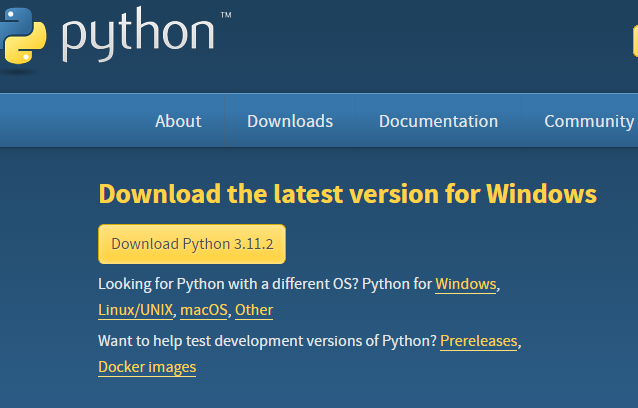
Python installation
Step 3: On this page move to Files and click on Windows x86-64 executable installer for 64-bit or Windows x86 executable installer for 32-bit.

Steps to Install Python on Windows 10
Here we are providing the installation process of Python 3.11.2 on Windows
- Run the Python Installer for how to install Python on the Windows downloads folder
- Make sure to mark Add Python 3.11 to PATH otherwise you will have to do it explicitly. It will start installing Python on Windows.

Adding to path
- After installation is complete click on Close. Bingo..!! Python is installed. Now go to Windows and type IDLE.
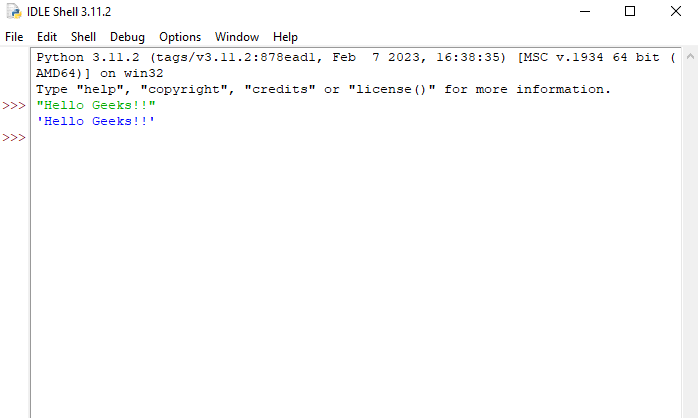
Python Shell
- This is Python Interpreter also called Python Shell. I printed Hello geeks, python is working smoothly.
- The three greater than >>> sign is called the Python command prompt, where we write our program and with a single enter key, it will give results so instantly.
How to Install Python on Linux
Most Linux OSs have Python pre-installed. To check if your device is pre-installed with Python or not, just go to the terminal using Ctrl+Alt+T, On every Linux system including the following OS:
- Ubuntu
- Linux Mint
- Debian
- openSUSE
- CentOS
- Fedora
You will find Python already installed. You can check it using the following command from the terminal
$ python --version
To check the latest version of Python 3.x.x :
$ python3 --version

Version check
Clearly, it won’t be the latest version of Python. There can be multiple methods to install Python on a Linux base system and it all depends on your Linux system. For almost every Linux system, the following commands would work definitely.
$ sudo add-apt-repository ppa:deadsnakes/ppa
$ sudo apt-get update
$ sudo apt-get install python3.11.2
Download and Install Python’s Latest Version on Linux
To install the latest version from the source code of Python follow the below steps:
Download Python Latest Version from python.org
The first and foremost step is to open a browser and open https://www.python.org/downloads/source/

Python Source Releases
Underneath the Stable Releases find Download Gzipped source tarball (the latest stable release as of now is Python 3.11.2).
Install Homebrew Package Manager
If you don’t have homebrew installed on your system, follow the steps below Open the Terminal Application of macOS from Application -> Utilities. Bash terminal will open where you can enter commands Enter the following command in the macOS terminal
/bin/bash -c "$(curl -fsSL https://raw.githubusercontent.com/Homebrew/install/HEAD/install.sh)"
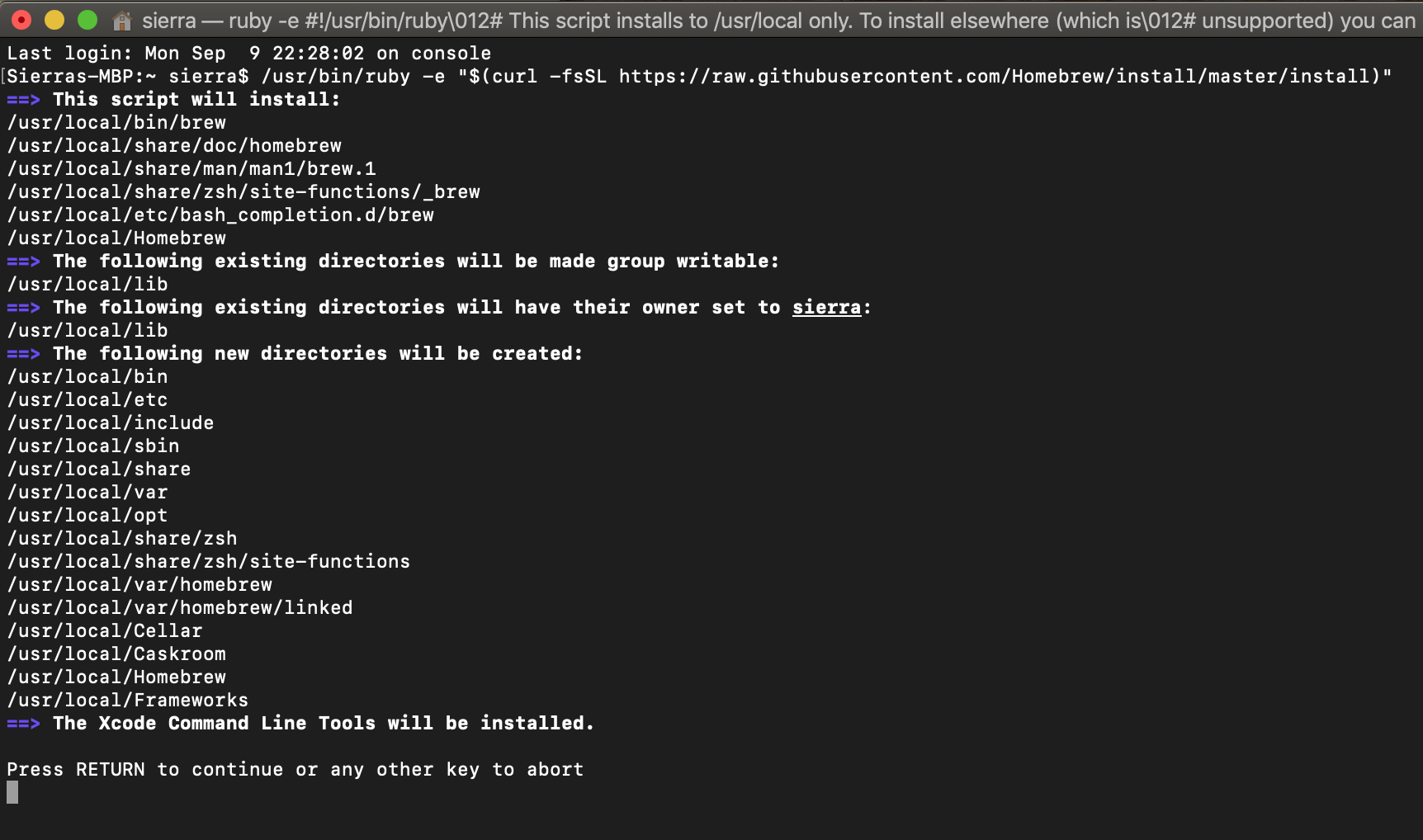
Enter the system password if prompted. This will install the Homebrew package Manager on your OS. After you see a message called “Installation Successful”. You are ready to install Python version 3 on your macOS.
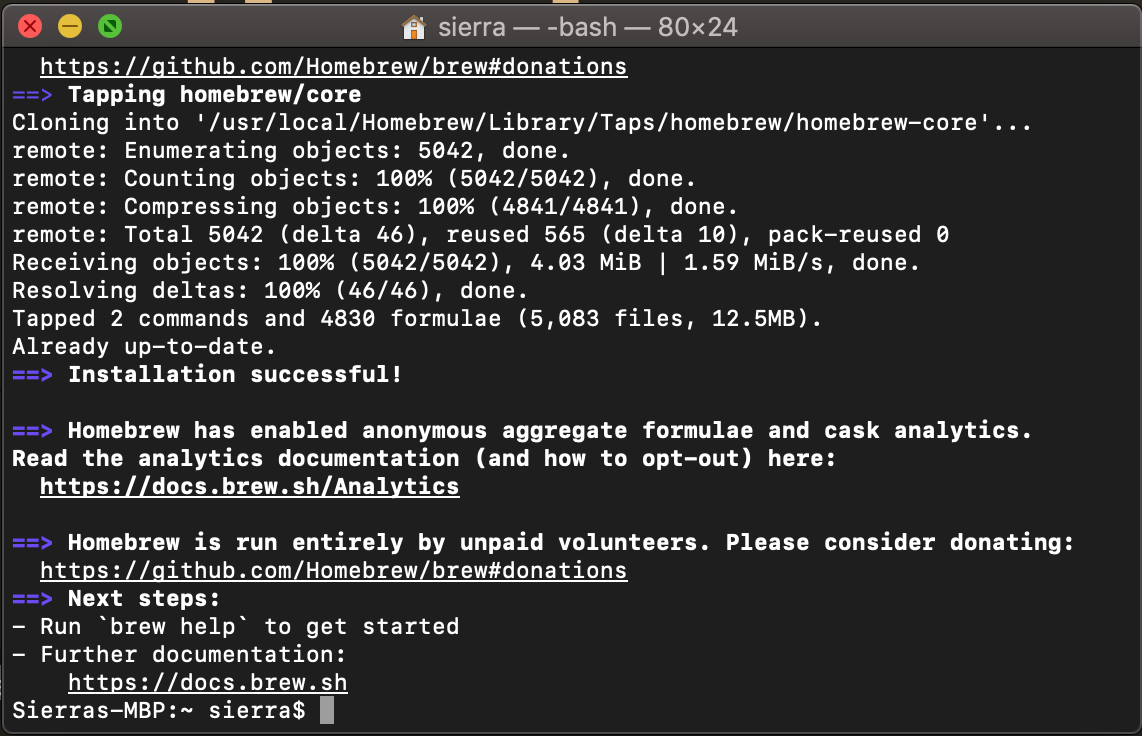
Install Python on MacOS
To install Python simply open the Terminal app from Application -> Utilities and enter the following command
brew install python3
After command processing is complete, Python’s version 3 would be installed on your Mac.
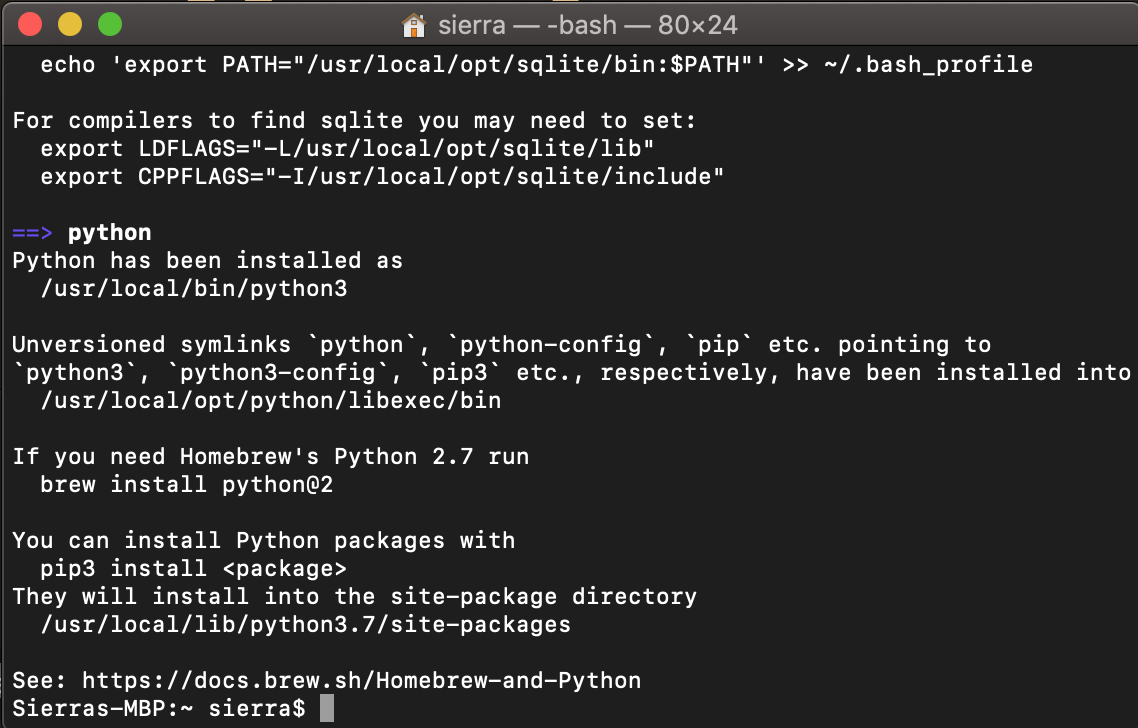
To verify the installation enter the following commands in your Terminal app
python
pip3
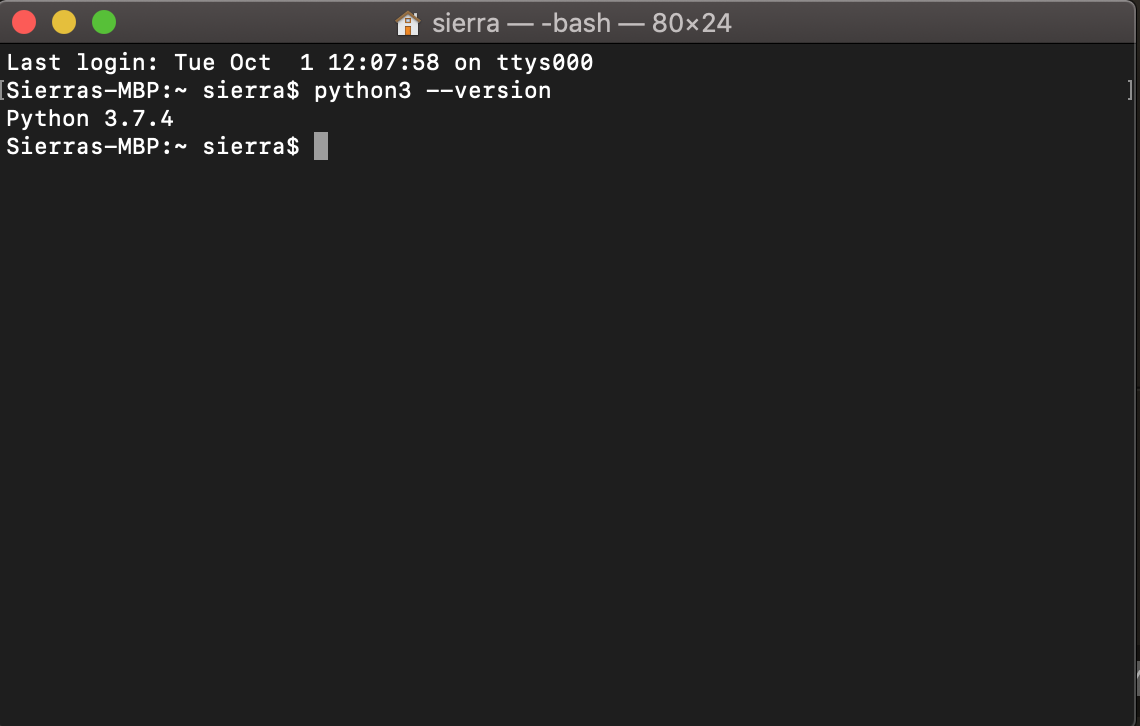
Bingo..!! Python is installed on your computer. You can explore more about Python
Share your thoughts in the comments
Please Login to comment...