How to Customize Your Linux Desktop Environment?
Last Updated :
05 Apr, 2024
When you are working on your Linux Desktop or Laptop for day and night, at some point in time, you will find your linux desktop environment is too old & not more attractive. In such cases, you will find the Default Linux Desktop Look is going down day by day. The simple solution to such issues is to Customize Linux Desktop Environment.
To customize desktop environment of Linux, a couple of tools are present that an individual can download to make a Linux Desktop fantastic. A simple tweak of Linux desktop can be a way to gain back the attractiveness of the desktop again. A new neverseen Linux Desktop Environment can even increase your capability to spend on the desktop.
This article will highlight the methods that can be applied to linux Desktop environment customization easily.
Methods to Customize Linux Desktop Environment
To Make Changes to Linux Desktop Environment, the following guidelines should be followed properly. We will start with the Linux Background Changes.
Method 1: Customize Linux Desktop Environment Using Device Background Settings
Step 1: Search for Linux Settings in the App Preferences. And go for it.
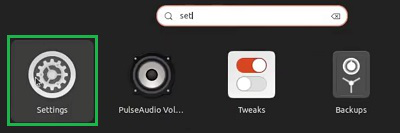
Step 2: Under the Background Tab, select the Image that you want to select as the background.
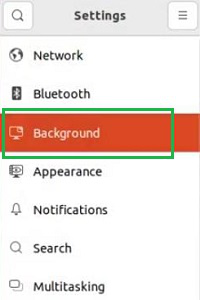
Congratulation! A New Linux Desktop Background will be helpful in Modifying Linux Desktop Environment on your device.
Step 1: Execute the command on Linux Terminal as mentioned below to download the Conky Manager.
sudo conky-manager
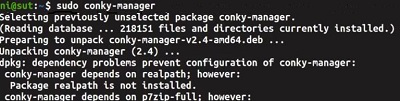
Step 2: Now, install the Conky Manager using the following command.
sudo apt install -f
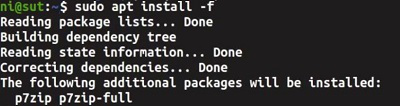
Step 4: Now, from the Conky Manager application use any Widgets you want to use.
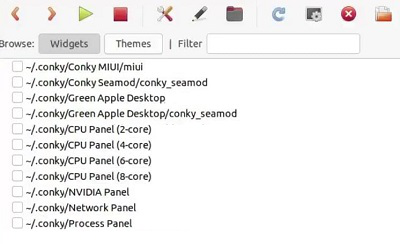
Hooray! You have made changes to the Desktop Environment of Linux Distributions using the Conky Manager Widgets.
Method 3: Customize Linux Desktop Environment by Changing the Desktop Environment
Step 1: Install the New Desktop Environment using the following Linux Command.
udo apt install mate-desktop-environment mate-desktop-environment-extras ubuntu-mate-themes
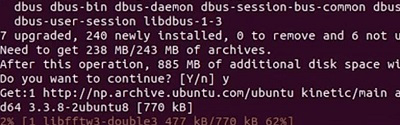
Step 2: Now, log out from the current version & religion with the MATE Desktop Version. Now, you will get a new look.
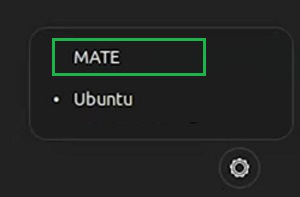
So, these are some simple methods you can execute to Change Linux Desktop Environment. Changing of the Linux Background can be a simple way to Customize the Linux Desktop Environment, but it will not provide the complete feel of the new environment. For that purpose, you have to utilize every method mentioned above.
Quick Solution!
Here is a quick solution for you. Follow these steps to Customize Linux Desktop Environment:
- By Changing Background Image:
- Open Settings.
- Select a New Background Image
- Execute the command using sudo conky-manager
- Execute the command to install sudo apt install -f
- Now, select the widgets to add to Linux Desktop.
- By Changing Desktop Environment:
- Execute the command sudo apt install mate-desktop-environment mate-desktop-environment-extras ubuntu-mate-themes
- Login using the MATE Version.
Conclusion
These methods offer easy ways to personalize your Linux experience that suit your preferences. Do Utilize these simple steps to revitalize and customize your linux desktop Environment.
Customize Linux Desktop Environment – FAQs
How do I customize my desktop environment in Linux?
- Open the Linux Terminal.
- Enter the command: sudo apt install mate-desktop-environment mate-desktop-environment-extras ubuntu-mate-themes
- Log out and log back in with the MATE Desktop Version.
How can you customize the Linux Desktop Environment?
To customize the Linux Desktop Environment, the following guidelines should properly be used.
- Open Linux Terminal.
- Execute the command sudo apt install mate-desktop-environment mate-desktop-environment-extras ubuntu-mate-themes
- Log out from the device.
- Login here with the MATE Desktop Version.
What are the steps needed to add widgets on Linux Desktop?
To add Widgets on a Linux Desktop, the following steps are worthful to be executed.
- Download the Conky Manager from the Link Mentioned.
- Execute the downloaded DEB File using sudo dpkg -i <File Name>
- Execute the command sudo apt install -f
- Now, select the widgets to add to Linux Desktop.
How can I change the background of Linux Desktop?
To change the Background of Linux Desktop, the following steps should be used.
- Open Settings Application.
- Under Settings, select Background image.
Share your thoughts in the comments
Please Login to comment...