Software for recording the screen has grown to be an essential tool for many tasks, including making lessons, capturing gameplay, and recording webinars. It is very helpful software and is used by people in their day-to-day life. Earlier recording a screen used to be a difficult task, but today there are numerous best screen recorders available that can create professional-looking videos in minutes with minimal effort.
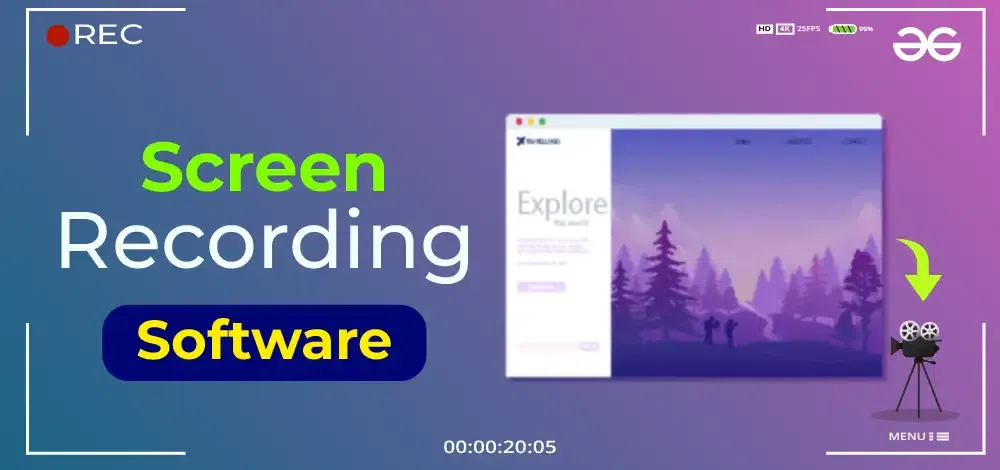
Whether you want to record the whole screen or just a specific portion, a screen recorder will definitely serve the purpose and will help you in capturing a video of high quality. However, for using the software one must be aware of the best screen recording software in 2023.
Hence, we have come up with a list of software that meets a wide range of consumer needs thanks to technological improvements. The best screen recorder alternatives for 2023 will be discussed in this blog post.
20 Best Screen Recorders in 2023
A top-notch screen recorder will function whether you wish to record the complete screen more accurately or only a portion of it. The following are the top 20 screen recorder tools available in 2023:
1. Camtasia
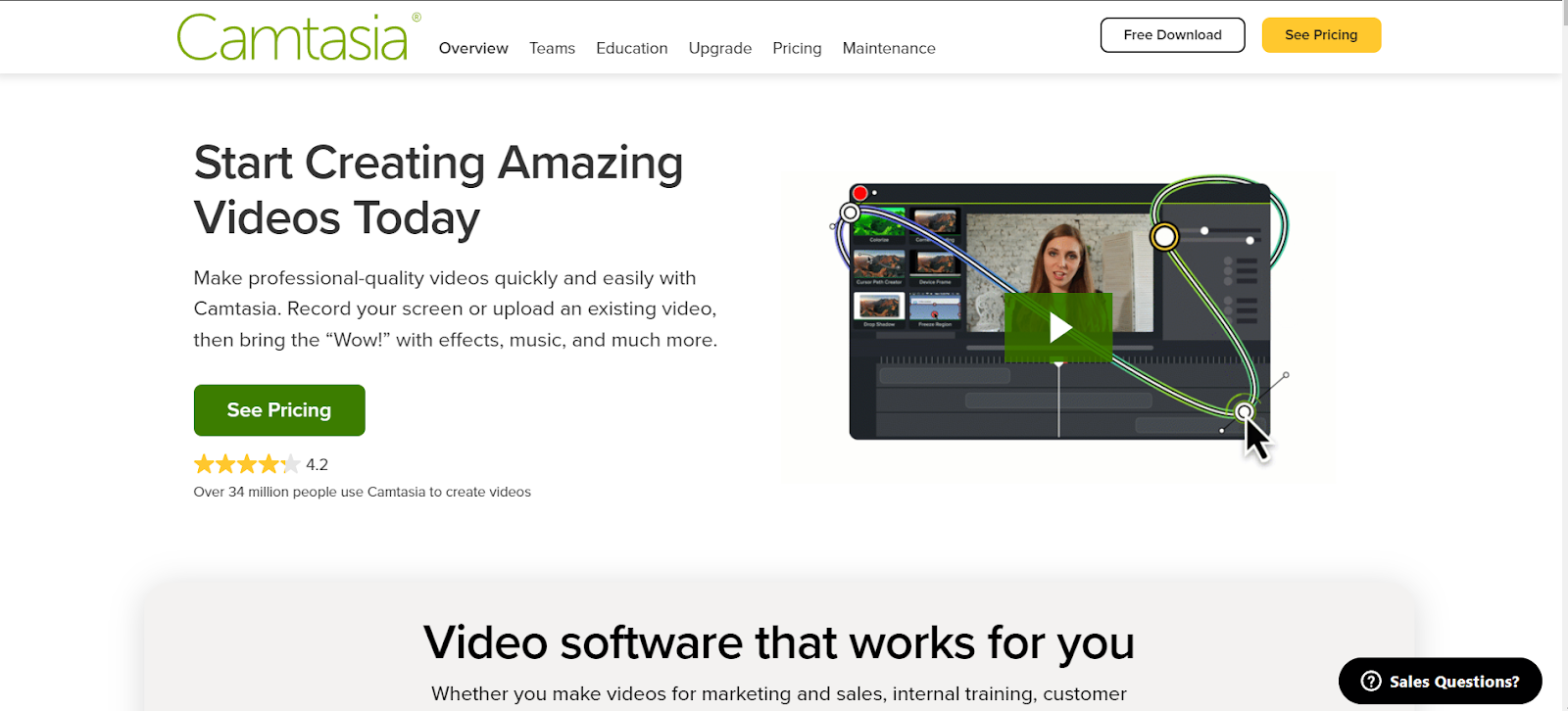
One of the best screen recording software for Windows, and Mac, Camtasia with its intuitive user interface and cutting-edge recording features, makes it stands out from the competition. Users can easily capture the entire screen or just certain areas with this tool. Real-time recording in Camtasia makes for fluid and excellent videos.
Preferred devices: Windows and Mac.
Recording Quality
- Capable of recording up-to Ultra HD ( 3,840×2,160 pixels ).
Output Format
- For windows, MP4, GIF, M4A, or video with interactive features.
- For Mac, the file format supports as MP4, MOV, GIF.
Key Features
- A robust editing program that enables users to add annotations, captions, transitions, and effects to their recorded movies.
- The editing procedure is simple and effective thanks to its timeline-based editing and drag-and-drop capabilities.
- Camtasia is a popular option for e-learning and training since users can include quizzes and interactive components in their videos.
Pricing Plans
- Individual subscription plan starting from $212.62 per user
- Perpetual License plan starts from $354.61 (Billed once)
- Camtasia + Audiate plan starts at $449.03 for one year subscription
|
You can easily import videos and photos created for other applications.
|
Faces some issues when we upload large videos.
|
|
It provides a very clean user interface.
|
Uses open environment to create different templates for videos.
|
Website link- https://www.techsmith.com/
2. OBS Studio

OBS, also known as Open Broadcaster Software, is a free screen recorder for Windows, MAC, and Linux. This software provides high-definition recording and broadcasting with no time restrictions on your movies. OBS Studio is a favorite among professional media organizations and content producers because of its modular design and support for plugins, which provide limitless customization possibilities.
Preferred Devices: Windows, macOS, and Linux/Unix
Recording Quality
- Allow you to record video with 1080p quality.
Key Features
- Generate videos with flawlessly recorded sound by using an audio mixer.
- Customizable hotkeys to control the recording.
- The desktop application gives you the ability to record the entire screen, but it also lets you select the area of the screen you want to capture.
- Add new sources, copy the existing ones, or even adjust their properties as per your requirements.
Pricing Plans
- OBS Studio is a completely free open-source video recording application.
|
It is very easy to use for videos and uploads live streaming on YouTube and Facebook.
|
It does not add any layers and creeping line is added by using filters.
|
|
You can organize or hide the content in the editor window.
|
Cannot add same video stream at the same time with standard tools.
|
|
Allows for custom backgrounds and convert recorded files into a different format.
|
|
Website link- https://obsproject.com/
3. Movavi Screen Recorder
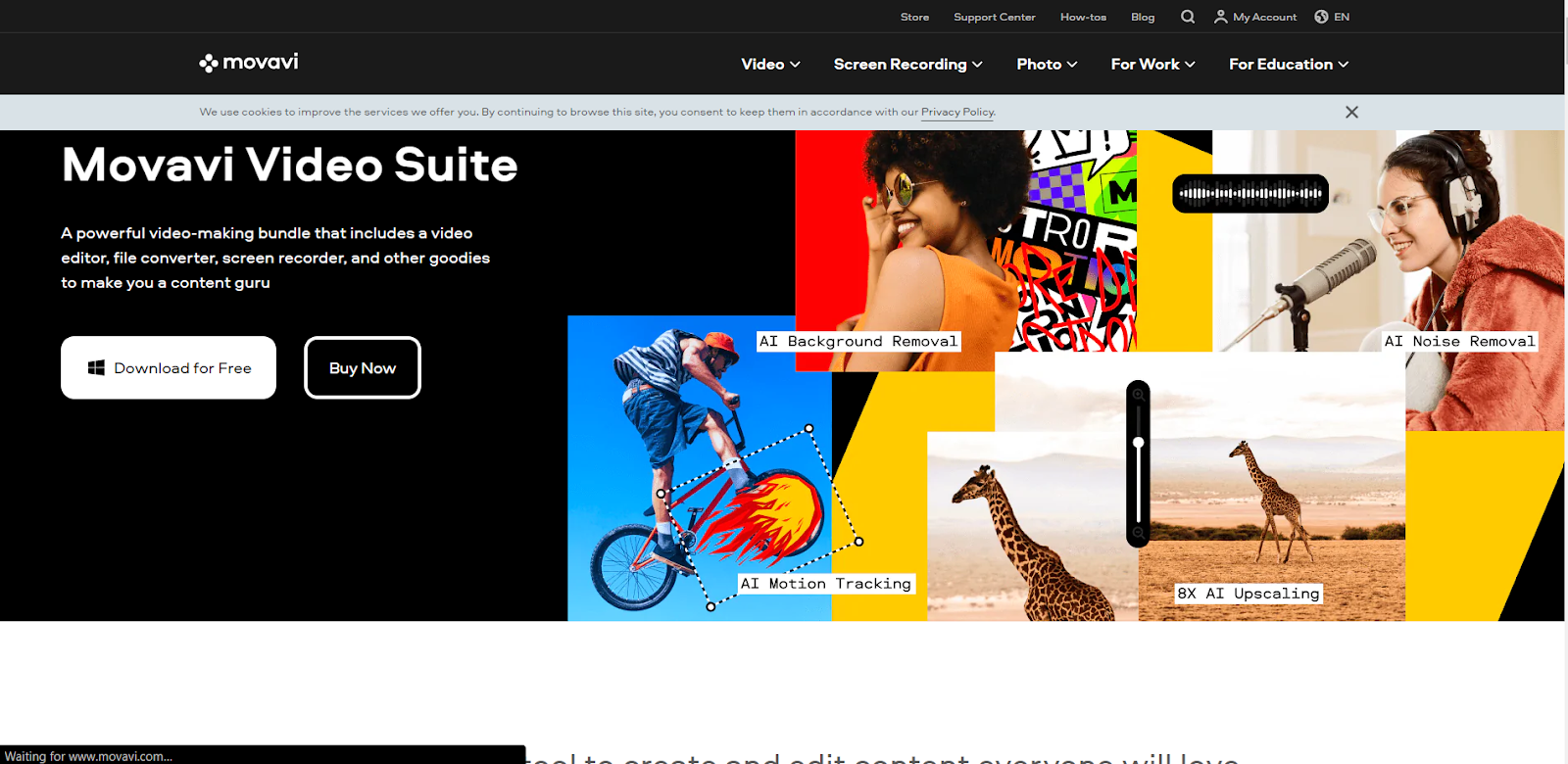
There are numerous recording possibilities available with Movavi Screen Recorder which is also known as one of the best screen recorders for Windows and MacOS. While simultaneously recording video from your screen or camera, you can record audio from your computer, an external microphone, or your webcam.
Preferred Devices: Windows and macOS
Recording Quality
- Record high-quality HD video with 1080p resolution.
Output format
- It supports the file formats as AVI, MP4 (MPEG-4), MOV, 3GP, FLV, MKV, WMV, MP3, WAV, and more.
Key Features
- Improve your recordings and produce films that look professional by using its wide library of transitions, filters, titles, and animations.
- Save your recordings in formats appropriate for various platforms and devices as Movavi supports a variety of output formats and resolutions.
- Advanced functions like picture-in-picture, audio, and chroma keying (green screen) are also included in the software.
- Audio and video are separately recorded using a Movavi Screen recorder.
Pricing Plans
- Video editor plan starts at $21.82 or INR 1799 per year.
- Movie plan suite starts at $29.79 or INR 2456 per year.
- Movavi unlimited plan starts at $50.20 or INR 4139 per year.
- Video suite + photo plan editor start at $34.37 or INR 2834 per year.
- Slideshow maker plan starts at $21.82 or INR 1799 per year.
- Slideshow maker plus starts at $30.12 or INR2483 per year.
- Screen Recorder plan starts at $17.24 or 1421 per year.
- Screen Recorder and video editor plan starts at $22.91 or INR 1889 per year.
- Photo Editor plan starts at $19.64 or INR 1619 per year.
- Photo Editor and slideshow maker plan starts at $26.19 or INR 2159 per year.
- Video converter plan starts at $16.03 or INR 1322 per year.
- PDFchef plan starts at $29.17 or INR 2405 per year.
- Gecanta by Movavi lifetime personal plan starts at $9.81 or INR 809.
|
Can quickly create simple videos for YouTube.
|
If you have large files, then it is very difficult to export.
|
|
Has many effects, animations and transitions for our project.
|
Has fewer resources for video editing.
|
|
It is very easy to reduce the size of photos and videos.
|
|
Website link- https://www.movavi.com/
4. ScreenRec
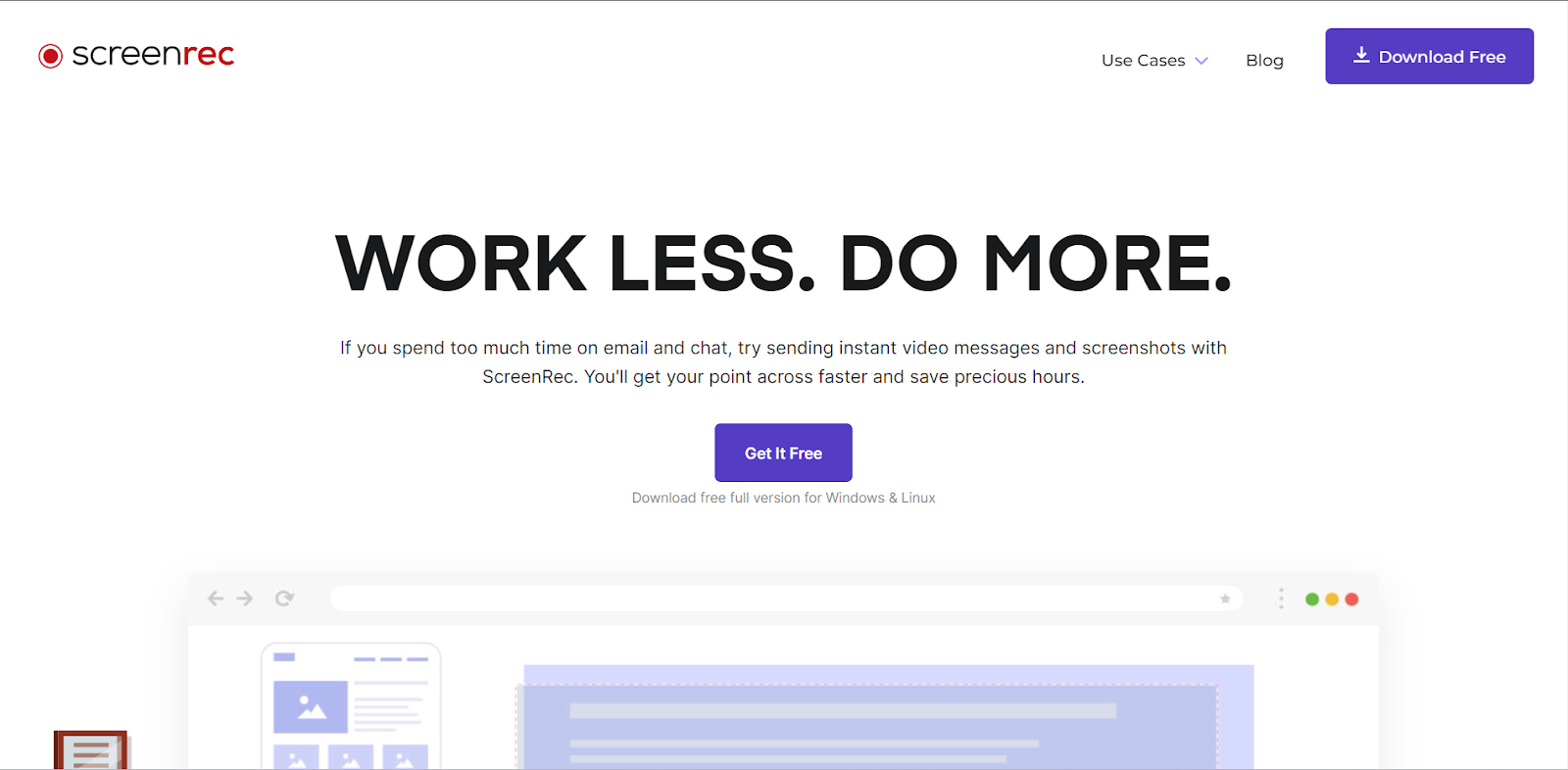
The screen capture software ScreenRec is watermark-free and completely free to use. With only one quick click of a button, ScreenRec may be started recording, making it perfect for a variety of use scenarios.
Preferred Devices: Windows 10, 8, 7, Vista, XP, LinuxOS, and macOS.
Recording Quality
- The screen recording quality capacity is with 4k resolution.
Output Format
- It supports your recording in the formats of MP4 or GIF.
Key Features
- Offers desktop, camera, audio, and microphone recording with annotation options.
- Analytics option to monitor how long your viewers have watched.
- Multiple use cases to suit your requirements.
- Tagging tool to improve your content management organization.
- Encrypted content to ensure privacy and safety.
Pricing Plans
- ScreenRec is absolutely free to download and use.
|
Free screen recorder with no watermarks
|
It is not a regular screen recorder and built for business users only
|
|
You can capture a video and share instantly
|
Has fixing, scaling issues with multi-monitor setups and removes duplicate entries from dropdown of input devices
|
|
It is lightweight recorder with no lag
|
|
|
This is used for both desktop screen recorder and screen recorder with FaceCam
|
|
Website link- https://screenrec.com/
5. Screencastify
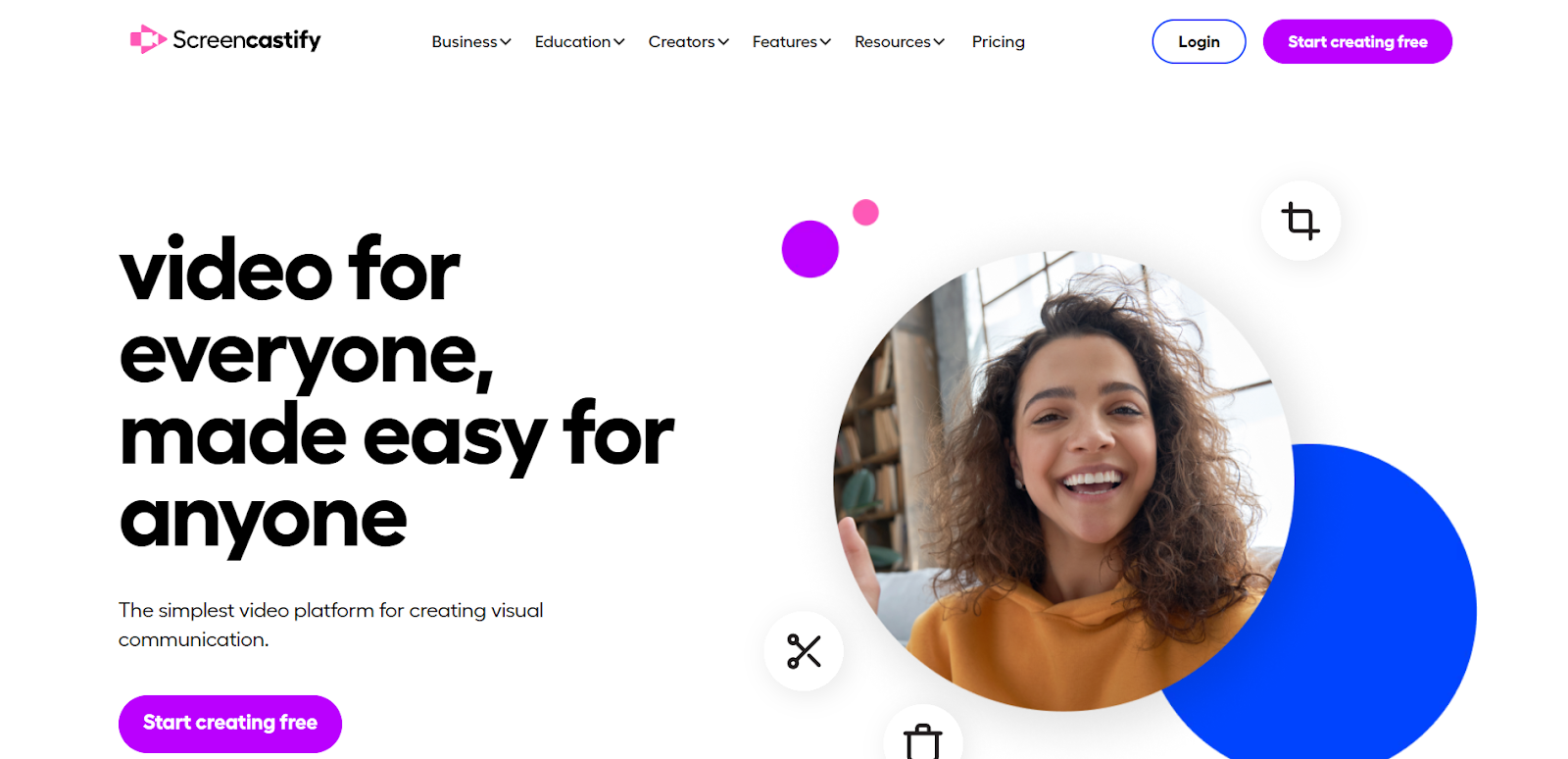
Anyone, from novices to seasoned video artists, may generate professional-looking screen recordings with the simple-to-use Screencastify application is best to be used for Windows and MAC. With the help of this Chrome plugin, you can include viewers and produce more engaging content.
Preferred Devices: OSX, Windows, or Ubuntu (Xorg) laptop / desktop computers.It also supports extensions like Chromebooks, Lenovo Yoga, Lenovo IdeaPad, HP Elitebook, HP Spectre, Microsoft Surface, Dell Inspiron, Acer Switch.
Recording Quality
- The resolution of your screen records up to 30 frames per second based on available resources.
Output Format
- You can export video as .webm file for free and paid users.
- For paid users, It allows to export video as mp4, audio as mp3, and animated gif.
Key Features
- Quickly attach videos to emails and store recordings for later use.
- For teaching or presenting purposes, you can annotate recordings to improve your presentations using the app’s capture attention features.
- Screencastify features a Watch Page where users may share videos and see who has seen them.
Pricing Plans
- Screencastify comes with a free plan with a limited number of videos, minutes, and storage
- The starter plan starts from $7 per month per user
- The Pro plan starts from $10 per month per user
|
It can quickly record a video of screen and share using Google Drive
|
It takes sometime for recorded video to download on Chromebook
|
|
Free version can record a video up to 5 minutes with watermarks
|
Free version of this software does not allow you to edit your videos
|
Website link- https://www.screencastify.com/
6. ScreenPal
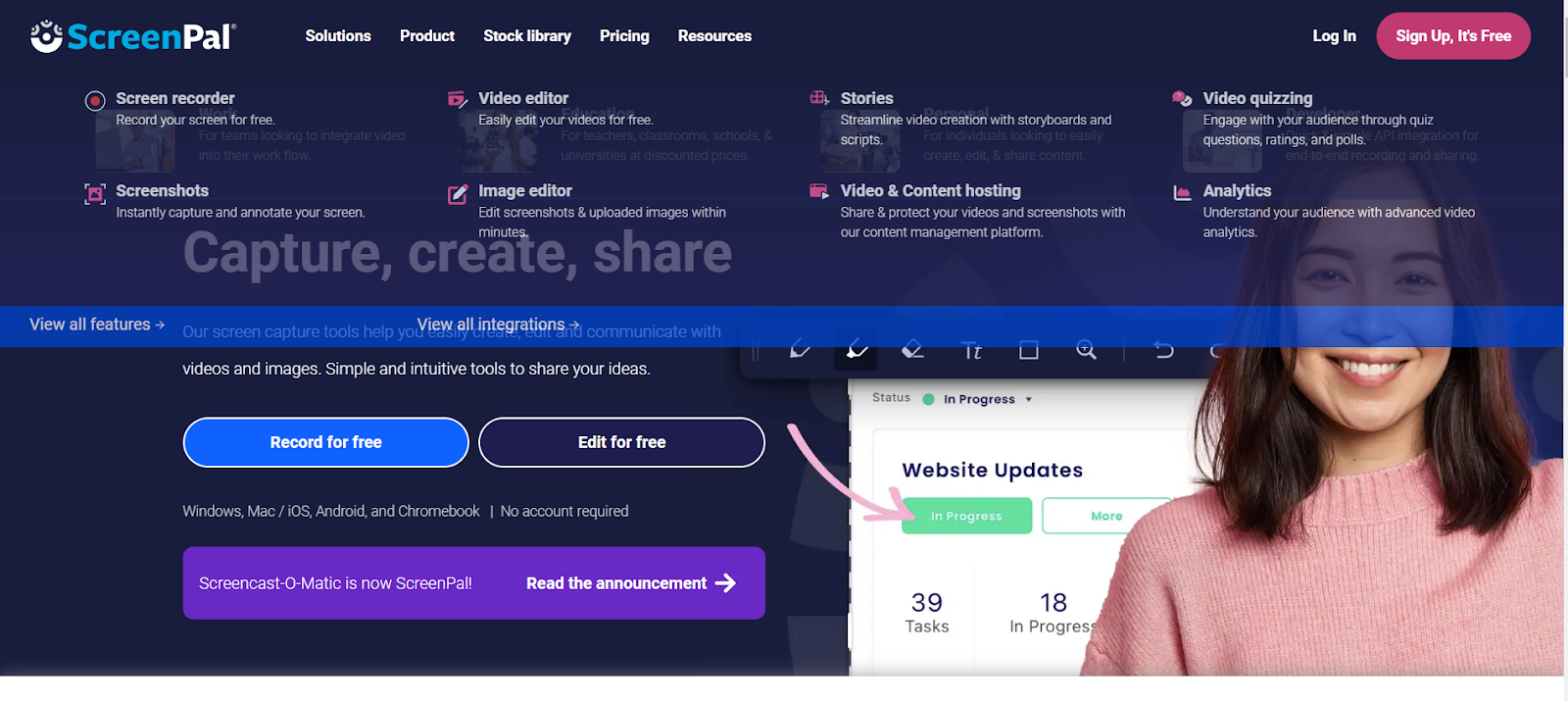
An online screen recorder that works with most operating systems is called ScreenPal. The software not only works on Mac and Windows computers, but it also has excellent mobile capabilities with apps for Android and iOS gadgets.
Preferred Devices: Windows, Mac / iOS, Android, and Chromebook.
Recording Quality
- You can upload up to 720p for free version.
- For solo max plan, you can upload up to 4k resolution.
Output Format
- It supports the file format as MP4 for video players, Smart TVs and computers.
Key Features
- Record your screen, your webcam, or both at the same time.
- Choose the area of the screen you want to record.
- Green screen effects to replace the original background from your video.
- Also, create fun animated GIFs from your video recordings.
Pricing Plans
- The Business Plan package offers four plans starting from $3/month.
- The Education Plan package offers four plans starting from $2/month.
|
It is very easy to record any part of your screen and edit your recordings
|
It removed document automation feature
|
|
You can import video, audio, and text directly on your YouTube
|
Has playback issues with MP4 codecs
|
Website link- https://screenpal.com/
7. ShadowPlay
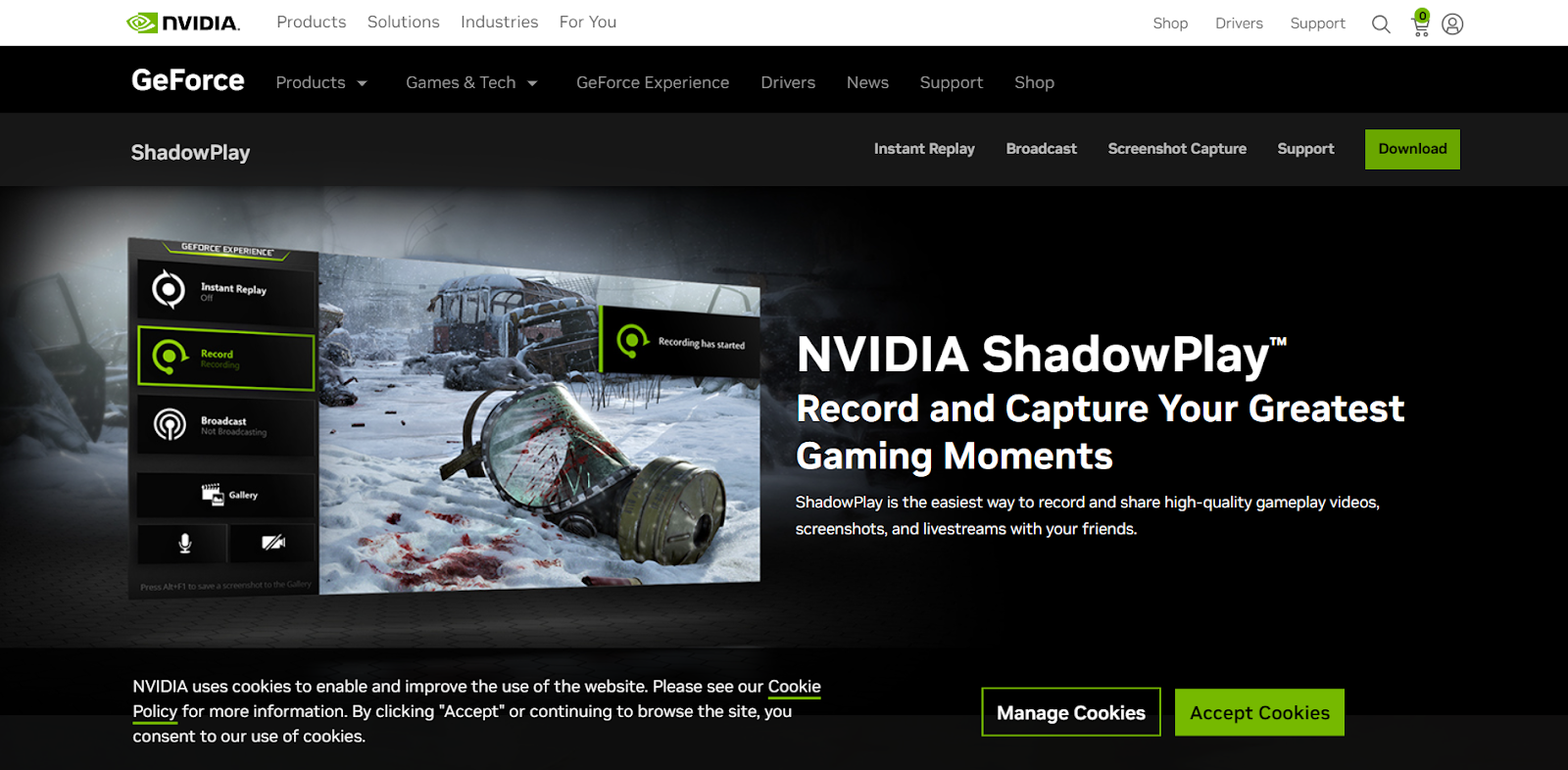
NVIDIA’s ShadowPlay, which has features specifically designed for gaming, appeals to gamers using Windows. Users can record gameplay footage with little negative performance impact thanks to it. ShadowPlay is a popular option for players who wish to broadcast their gaming experiences to a global audience because of its smooth integration with well-known streaming services.
Preferred Devices: Windows.
Recording Quality
- It can record up to 8k HDR at 30 frames per second and up to 4k HDR at 60 frames per second for Facebook, Google and Imdur.
- You can create up to 15 second GIFs of videos.
Output Format
- It allows you to upload file format as MP4.
Key Features
- It enables hardware acceleration, utilizing NVIDIA GPU capabilities for fluid and excellent recording.
- Editable overlays that let you include webcam footage, chat overlays, and performance analytics in your recordings.
- Includes several recording options, including manual, automatic, and quick replay.
Pricing Plans
- ShadowPlay can be used for free with Nvidia’s graphics cards.
|
Produces good audio, video quality with smooth performance
|
It has limited options for customization
|
|
Makes the broadcasting of your favorite games fast and easy
|
|
|
Supports camera and custom graphic for better livestream
|
|
Website link- https://www.nvidia.com/
8. Loom
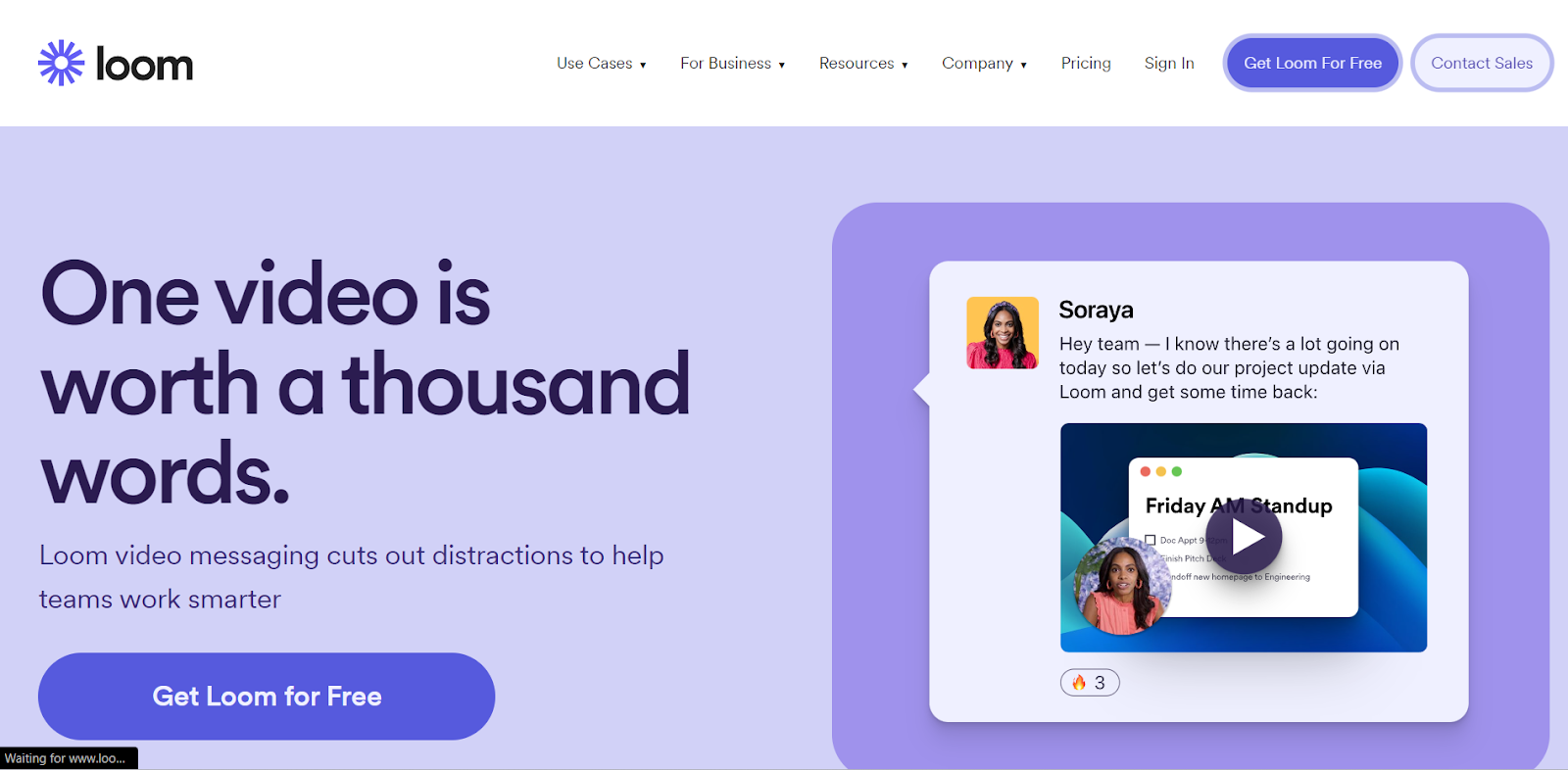
With the help of Loom’s screen recording tools, teams can communicate more effectively and work more productively. If you need to work with clients or coworkers, Loom can be a fantastic choice for screen recording for people working on Windows and Mac.
Preferred Devices: Windows, Mac, iOS, Android. It also supports extension like Chrome.
Recording Quality
- You can record video using chrome extension with 720p quality.
Output Format
- It exports all the video from H.264/AAC to .MP4 file.
Key Features
- The app comes with use cases that can be effectively used for multiple business needs.
- Quickly share videos via Gmail since it automatically attaches your videos to the emails.
- Add annotations and captions to the video at any point.
- Easily get informed when someone views your video.
Pricing Plans
- The starter plan is free for individuals, can upload upto 25 videos per person.
- The Business plan for teams starts at $12.50 per month (Billed annually). Also you can upload unlimited videos with free trail.
|
It allow users to express their thoughts at work in less time and can quickly share feedback, communication
|
It provides limited functionality. so that, it is not best solution for recording videos in high resolution
|
|
Viewers can interact, comment, respond to videos to create the instant human connections
|
You can record video up to 5 minutes for free version
|
Website link- https://www.loom.com/
9. ShareX
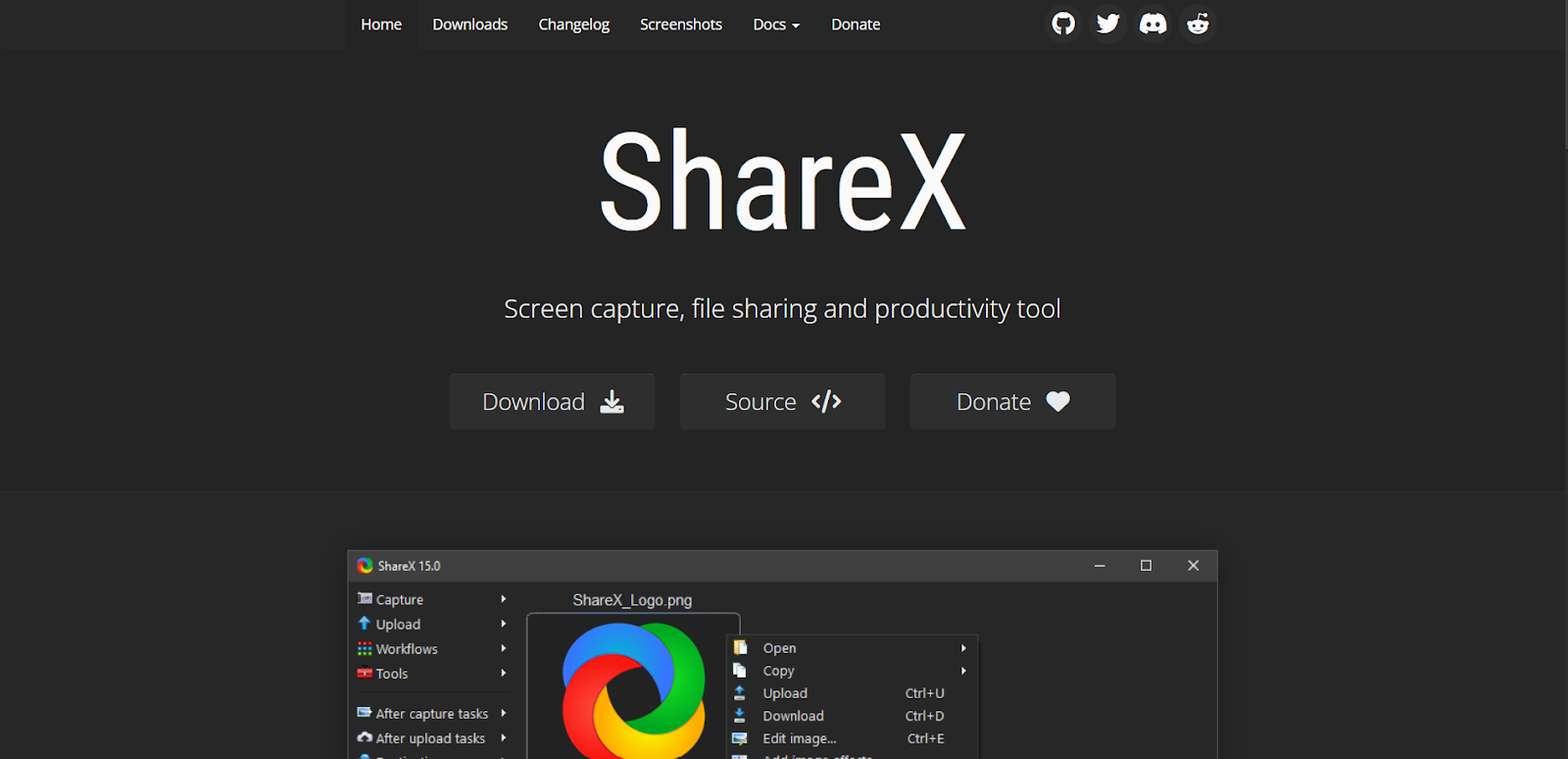
An open-source tool for productivity, file sharing, and screen capturing is called ShareX and is specifically made for Windows users. People can capture or record a screen with only one key press. Various capture techniques are supported by ShareX, including full screen, active window, active monitor, and targeted regions.
Preferred Devices: Windows.
Recording Quality
- Record videos with 4k quality.
Output Format
- The file format is supported as FFMPEG.
Key Features
- Upload movies directly to a variety of websites, such as Twitter, Google Photos, ImageShack, Flickr, Imgur, and more.
- Save your videos in several various file formats.
- Users can even add unique watermarks and color effects.
- The text in screenshots can be recognized by ShareX’s screen recorder, which users can subsequently copy and paste.
Pricing Plans
- ShareX is a free-to-use open-source tool.
|
Provides wide range of screen capture options like full-screen captures, window captures, and scrolling captures
|
It is available only for windows operating system
|
|
Users can customize their sharing options and upload files to various hosting services such as Imgur, Dropbox, and Google Drive or social media
|
Does not provide customer support which makes challenging for users, who has encountered with technical issues
|
Website link– https://getsharex.com/
10. AceThinker
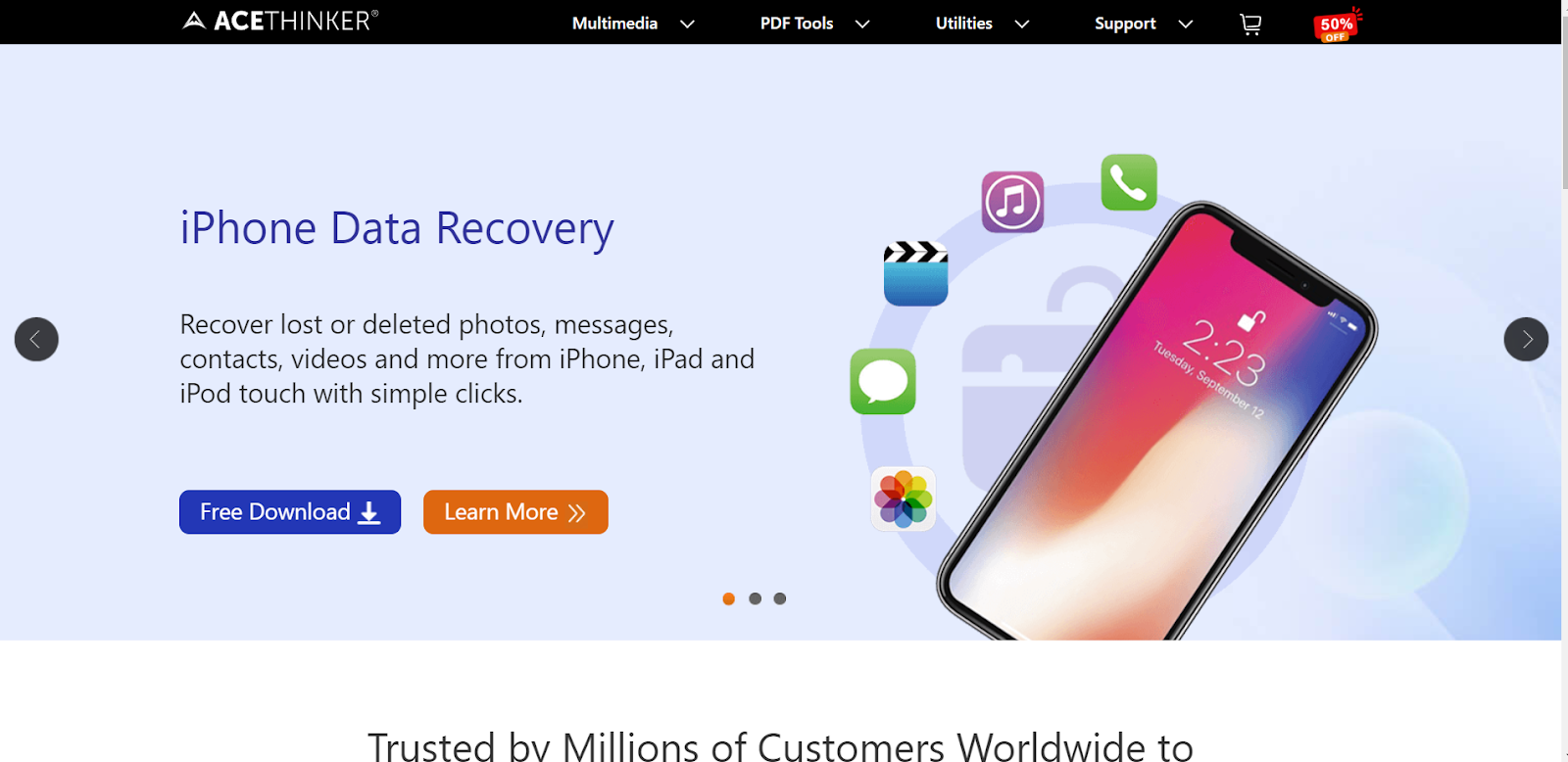
You can record your screen with the free web-based screen recorder AceThinker with or without system audio and/or microphone audio on Windows or Mac. It doesn’t offer as many capabilities as other online screen recorders, but it is still a fantastic option if all you need is a quick and easy screen recording tool.
Preferred Devices: Online Screen Recorder, Video Editor, Screen Capture.
Recording Quality
- It helps you to record videos with 4K quality in 1080p.
Output Format
- It supports hundreds of audio and video formats including, MKV, MP4, AVI, H.264, 3GP, WMV, FLV, HTML5, M4V, MOV, SWF, MP3, AAC, WMA, M4A, OGC, WAV, and more.
Key Features
- Your recordings can be saved in popular file formats like MP4 and WMV.
- You can also choose to submit your videos directly to online services and cloud storage.
- You can choose to record a specific area of your screen.
- Draw and outline your video even while the recording is on.
Pricing Plans
- AceThinker is free to download and use.
|
You can download videos from popular websites very easily
|
The price is very expensive when compared with other free program for same features
|
|
It helps computer to convert multiple file formats at the same time
|
|
Website link- https://www.acethinker.com/
11. Free Cam
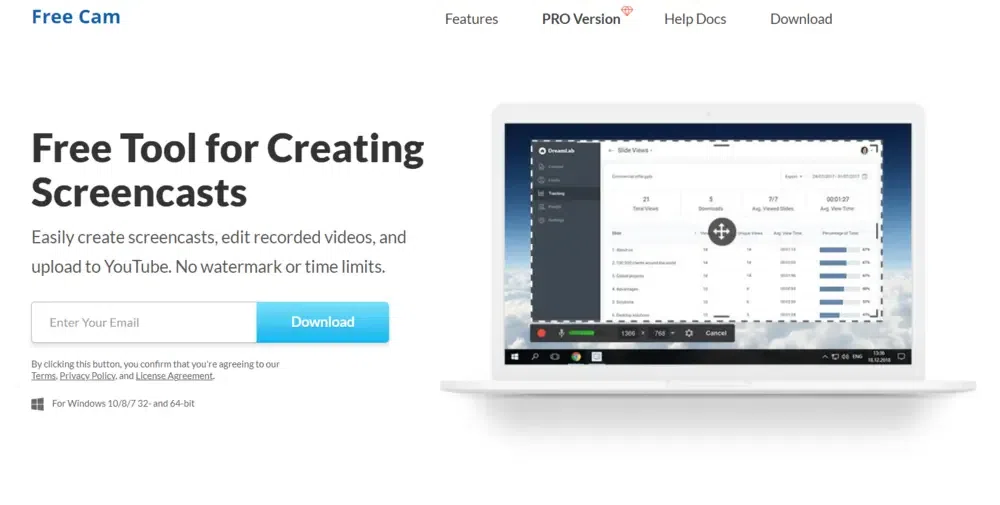
A video studio to create amazing screencasts, edit recorded videos and upload the videos in YouTube. Also, it is used for video presentations to email your colleagues and students, or post in social media. By using this, you can export your videos to MP4. Record a video once and receive a side income forever. It does not require any coding skills.
Preferred devices: Windows.
Recording Quality
- It records a video with up to 760p is for free.
- Produce HD quality with 1080p is for paid.
Output Format
- It supports file format as WMV is for free.
- Supports file format as MP4 is for paid.
Key Features
- It creates professional video lessons and e-Learning presentations.
- You can easily record a voice over with your microphone.
- Used for recording the entire screen, selected area of screen or single window.
- Record the sounds of your program and need to add some background music for your video.
- Highlight the important details using your mouse cursor.
Pricing Plans
- It is free to use.
- The pro plan starts at $227 per year.
|
It is a built-in tool used for both audio and video editors
|
It does not provide record screen and webcam at the same time
|
|
Can easily cut out the unnecessary parts of the video
|
You could not insert music, shapes, pictures, text, effects for free
|
|
You can remove background noise from the entire clip
|
Extra watermarks and time limits
|
|
Used to adjust volume, add fade-in or fade-out effects
|
|
Website link- https://www.freescreenrecording.com/
12. CamStudio
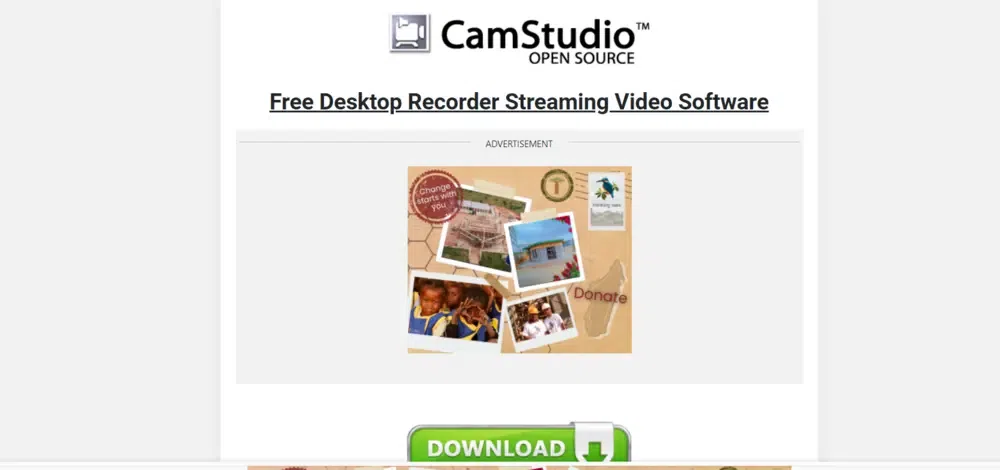
CamStudio was orginally released by a company called RenderSoft who used some of the technology in their program and release a new version which fix some bugs and removed some features. It has ability to create SWFs and add the requirements to use various webpages, source code. Furthermore, it is used for personal and commercial projects. You can personalize your video by including webcam movie of yourself ‘picture-in-picture’ with your desktop.
Preferred devices: Microsoft Windows.
Recording Quality
- Set 1280 for Width and 720 for Height
Output Format
Key Features
- It produces high quality, screen captions to your video recordings in seconds.
- You can personalize your video by using webcam over your desktop.
- Produces crystal clear results with a much smaller file size compared to other codecs.
Pricing Plans
- It is a free streaming video desktop for recording software.
|
It is used to create demonstration videos for any software program
|
No longer offers third-party software or install malware
|
|
You can create videos by answering most frequently asked questions
|
These did not provide evidence of independent verification for post
|
|
Can record video tutorials for schools or college class
|
The antivirus tools reported as malicious content
|
|
Used for new tricks and techniques software programs that you want to discover
|
|
Website link- https://camstudio.org/
13. Ezvid
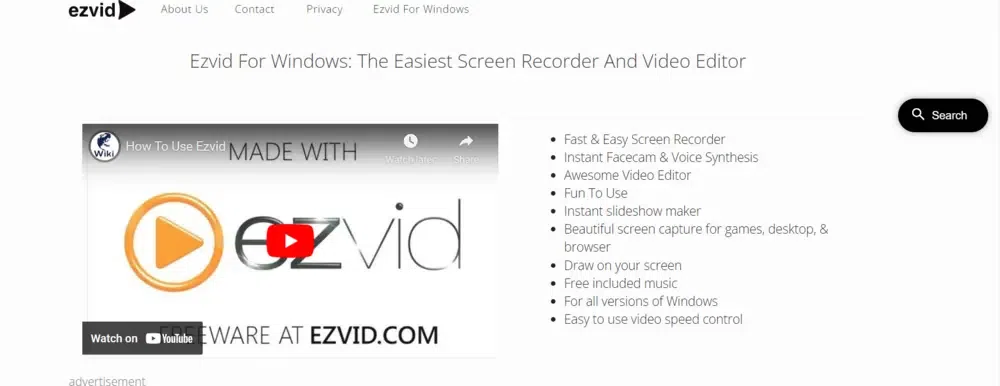
Ezvid is the world’s best screen recorder and screen capture program. This is easy to use freeware screen recorder and video editor. Although, it controls the speed, screen drawing, voice synthesis and many other cool cutting edge features. It has grown from a small user generated forum to largest to create videos for YouTube, Facebook or any social platforms. They introduced a video presentation, additional text, images, data and links to third party. It is competed with google for in-house product advertising services. Also provides most authoritative and useful response.
Preferred devices: Windows XP SP3 / Vista / 7 / 8 / 8.1 / 10.
Recording Quality
- It supports up to 4k HD resolution.
Output Format
- The file formats are PNG, JPG, BMP, GIF, MOV, and WMV.
Key Features
- It has very fast screen recorders with FaceCam and voice synthesis.
- A video creator and instant slideshow maker.
- The screen captures for games, desktop and browser.
- You can edit videos, make speed changes, re-arrange, add text, image slides, and much more.
- Creates computer speech for your video.
Pricing Plans
- It is freeware and supported by donations.
|
Easy to use video speed control in minutes instead of hours
|
It won’t install on your windows XP computer, if you are not on SP1 or SP2
|
|
Best new screen recorder and video creator
|
Users don’t have direct access to media files through windows
|
|
You can easily record your screen and web pages, games, applications, paint programs, maps
|
|
|
It can create very sharp and high resolution movies
|
|
Website link– https://www.ezvid.com/
14. TinyTake
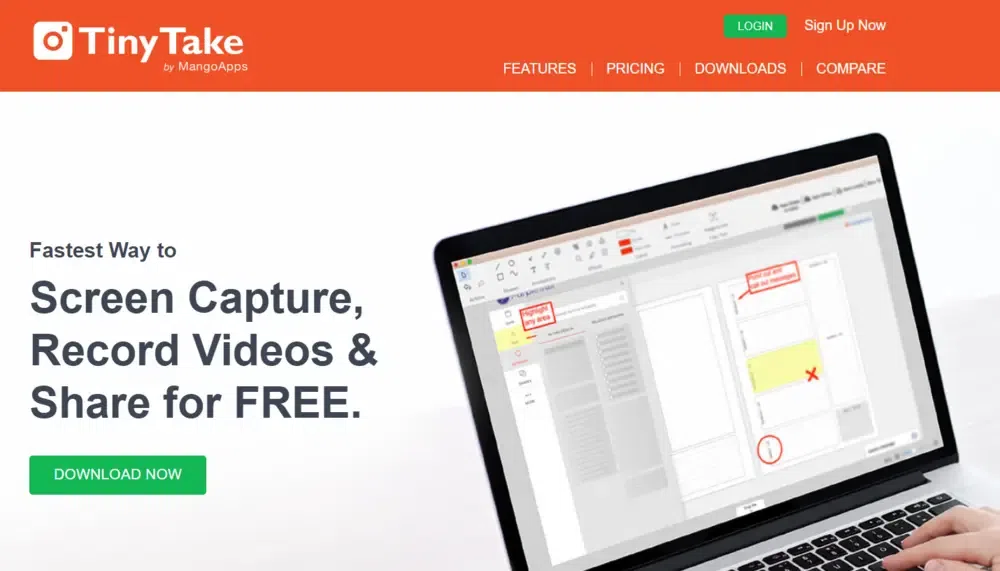
TinyTake is a free screen capture and video record software for Microsoft windows and Mac users. You can capture images and videos of your computer screen, add comments and share them with others in few minutes. It is built by MangoApps and available for free. This capture a screenshot or video upto 120 minutes. Also, you can mark up your screenshot with text box, arrow, highlight and more.
Preferred devices: Windows 7, 8, 8.1 or 10 and Mac OS X 10.13 & above
Recording Quality
- Records up to 30 frames per second
Output Format
- It supports file as MP4/H264 format & ACC audio.
Key Features
- You can capture video of a region, windows or entire screen and images using web-cam.
- This stores screenshots & videos in the cloud.
- It is proxy friendly server and assign custom shortcut keys.
Pricing Plans
- The basic is free for personal use only.
- Standard plan starts at $29.95 per year used for commercial use.
- Plus plan starts at $59.95 per year.
- Jumbo plan starts at $99.5 per year.
|
The platform is very simple and easy to use
|
The free version is very limited and does not have annotations
|
|
This encourages collaborations to increase productivity
|
It has a lot of restrictions in recording duration, cloud storage space, and ads
|
|
It combines popular applications like intranet, workspaces, file sharing , knowledge management, messaging, training recognition and more
|
|
|
Used for screen capturing and video recording
|
|
Website link- https://tinytake.com/
15. Debut
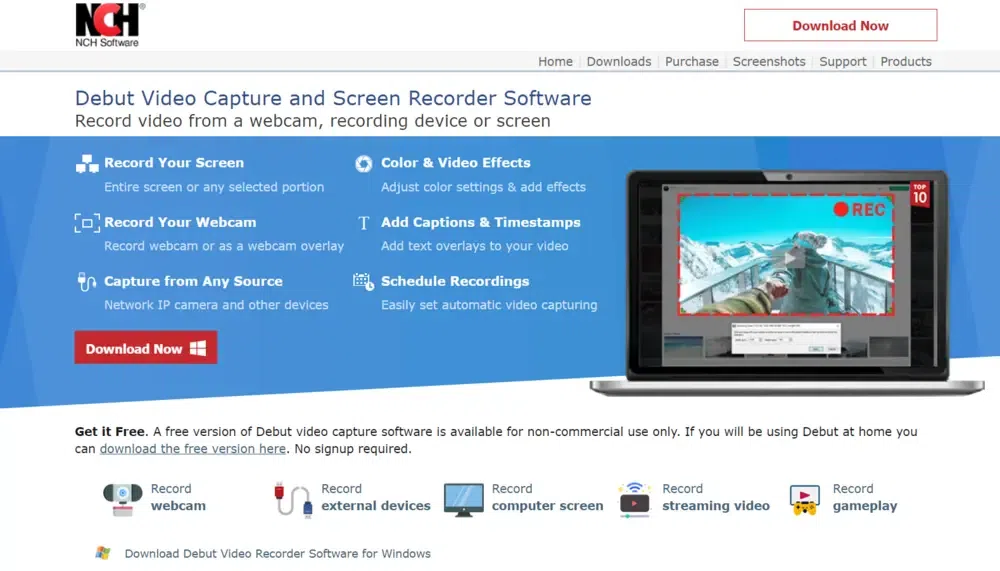
Debut records your entire screen and a single window or any selected portion. Also supports multi-screen recording for your monitors. This has flexibility to create videos for different outputs like YouTube, Facebook, CD or Television. You can adjust the color settings and effects of your streaming video. It allows to record audio from your microphone and speakers with your video also supports video conferences and webinars . It helps to replace your background with image, video or solid color using green screen tool. You can create video tutorials with screen capture, webcam or a combination including a narration or subtitles.
Preferred devices: Windows and Mac
Recording Quality
- You can record HD quality videos with up to 1080p.
Output Format
- It supports file formats as AVI, WMV, FLV, MPG, MP4, MOV and more video formats.
Key Features
- You can record a video with audio or without audio.
- It adjust the video resolution, size and frame rate for capture.
- This upload videos directly to YouTube, Vimeo or Flickr.
- Create photo snapshots of a video at any time.
Pricing Plans
- Pro edition plan starts at $70 with discount price you will get it on $34.99 per year.
- Home Edition plan starts at $60 with discount price $29.99 per year.
- Pro Edition Quarterly plan starts at $2.77 per month.
|
You can add a watermark to your video recording using an image of your choice
|
The free version is available for non-commercial use only
|
|
It is very easy to adjust the opacity, size and position of your watermark image
|
There is no shortcut for videos, when you work in another window
|
|
Plan an automatic recording session of your video and capture the desired time
|
|
Website link- https://www.nchsoftware.com/capture/index.html
16. Zappy
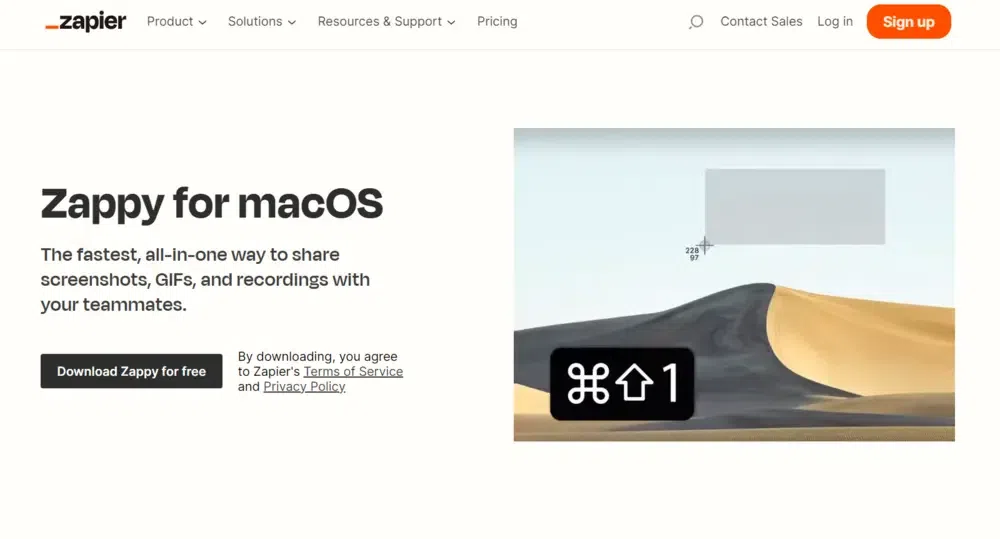
Zappy is integrated with Zapier. You can create visuals walkthroughs without the hassle of editing including audio, annotations and a sefile video view for extra clarity. Also pin a screenshot to create layered image for more complex communication and grab captures from disorganized folders and then copy the URL to clipboard. Paid users can also upload screenshots, videos and GIFs to the cloud.
Preferred devices: macOS
- It is integrated with 5000+ apps of web tools like Google Sheets, Gmail, Slack, Google Calendar, Discord, Google forms, Hubspot, Trello, Airtable, Calendy, Notion, and many more. Also, has its own webhooks, Formatter, Schedule, Email by Zapier. It has premium apps like QuickBooks Online, LinkedIn Ads, Xero, Shopify, Zendesk, Salesforce, Paypal, Keap Max Classic and many more.
Key Features
- It can receive data from any service or send requests to URLs without writing code or running servers.
- The formatter can transform dates, currency, text and more into your preferred format.
- You can build Zaps that automates several tasks at one-time.
- Zaps can create based on if or then logic.
- This uses filters, so zaps run only when certain conditions met.
Pricing Plans
- It is free to use for individuals who need the basic automation.
- The starter plan starts at $19.99 per month (Billed annually).
- Its professional plan starts at $49 per month (Billed annually).
- Team plan starts at $69 per month (Billed annually).
- For organizations the plan starts at $99 per month (Billed annually).
|
It offers secure and reliable automation as per your requirements
|
Costs very high for small businesses and individuals and free version is limited
|
|
You can build custom workflows in minutes and build powerful zaps without limits
|
It lacks of flexibility
|
|
This brings powerful automation to any process and build advanced workflows that incorporate custom logic, conditions, filters and more
|
|
Website link- https://zapier.com/zappy
17. iSpring Suite
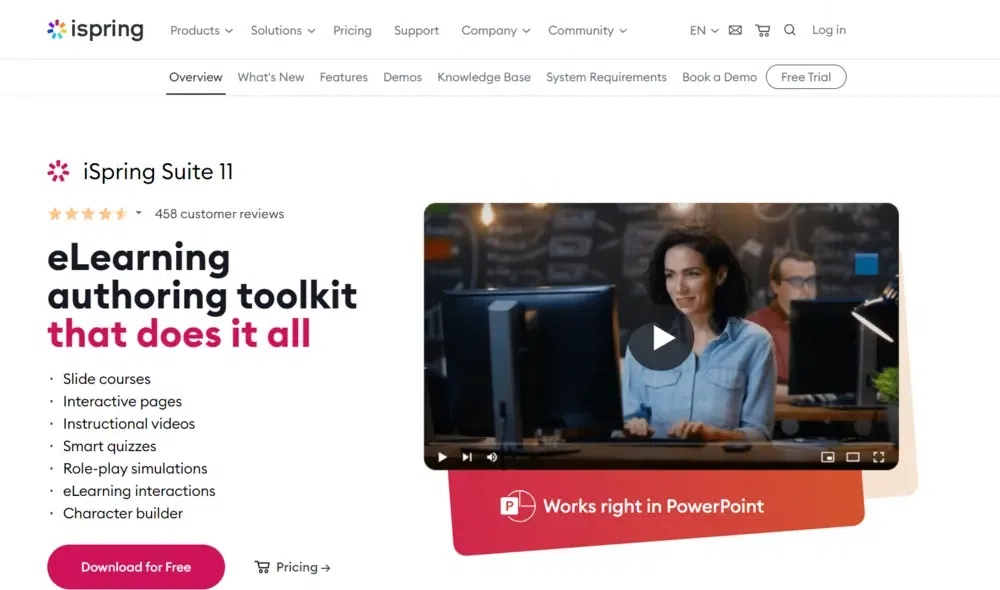
iSpring Suite is a user-friendly eLearning platform toolkit builds like powerpoint. By using this, you can easily create a course, record narration, a quiz and publish course online without any experiemce in eLearning development. This is a perfect place for teamwork and collaborotion. You can create any course and also your team able to edit texts, add knowledge checks or polish the look. Allows you to specify presenters for each slide, restrict navigation, and configure branching.
Preferred devices: PCs, Macs, Tablets, and Phones with iOS or Android.
Recording Quality
- It optimizes the image for resolutions 1024 x 768.
Output Format
- It supports file format as MP4.
Key Features
- The iSpring converter pro converts Powerpoint presentations into online presentations.
- It supports standard PowerPoint features like animation, transition effects and narration facilities.
- This includes 5 authoring components like iSpring add-in, quiz editor, conversion simulator, screen recording tool and interaction editor.
Pricing Plans
- The business plan starts at $770 per author per year
- The Max plan starts at $970 per author per year
- Its premium plan starts at $1970 per author per year
|
You can quickly record screencasts with voiceovers or webcam video
|
Lack of templates for interactions and quizzes
|
|
It uses ready-made templates like diagrams, timelines, glossaries, catalogs and images to build courses in a few clicks
|
Video effects are limited like zooming in and out, text behaviours, effects, etc.
|
|
This is an online collaboration tool collects feedback and share all the content in the iSpring cloud
|
|
Website link- https://www.ispringsolutions.com/
18. Filmora Scrn
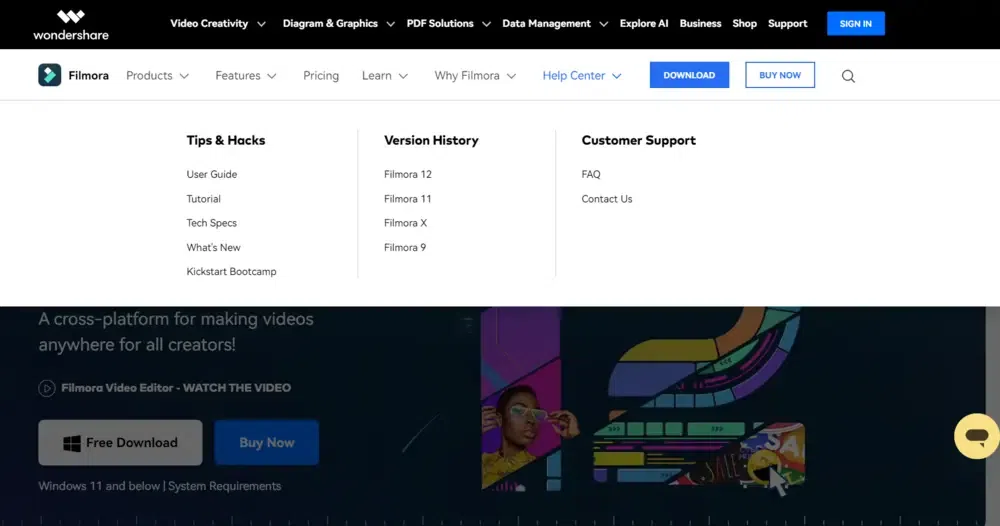
Filmora makes video editing easier and professional. To make videos in a smart way you can use AI smart cutout, AI audio stretch, AI Audio Denoise, Silence Detection and auto reframe. Anyone can create at any time with shots and upload them to the cloud to create and edit later with your phone. You can easily select and edit multiple titles at once.
Preferred devices: Desktop video editors like windows and Mac, Mobile video editors like iOS, Android, and iPad. Online platform like Workspace, and Effect store like Workspace for desktop.
Recording Quality
- Project settings change the resolution to 3840 x 2160 (16:9 4K UHD) or 4096 x 2160 (DCI 4K) based on your requirement.
Output Format
- It supports file formats as MP4, AVI, WMV, AV1, MOV, GoPro Cineform, F4V, MKV, TS, 3GP, MPEG-2, WEBM, GIF, MP3.
Key Features
- It has LUT intensity to improve the flexibility of filter usage and enhance visual control of your media.
- The upgrade is based on the color and light effect also provides a better natural color adjustment in the parameters of brightness and saturation.
- Color Wheel Function Upgrade for better color tone adjustment for highlights, mid-tones, and shadows. Also, supports better and more accurate color details.
- Adds masks for effects and filters to achieve localized and refined editing.
Pricing Plans
- The monthly plan starts at INR 1630.99 per month per PC
- The perpetual plan starts at INR 6521.99 per PC
- Its Annual plan starts at INR 3668.99 per year per PC
|
It offers ChatGPT plug-in to provide a more inspirational copywriting experience
|
It has very minimal editing features
|
|
You can easily select and edit out any unwanted object or back ground in your clips
|
You can remove watermarks with premium plan only
|
|
The timeline with razor tool improves your editing efficiency
|
Animations are not realistic for better video clips
|
|
You can access video Assets anytime and anywhere
|
|
|
It makes very easy to create a video in few minutes
|
|
Website link- https://filmora.wondershare.net/
19. My Screen Recorder Pro
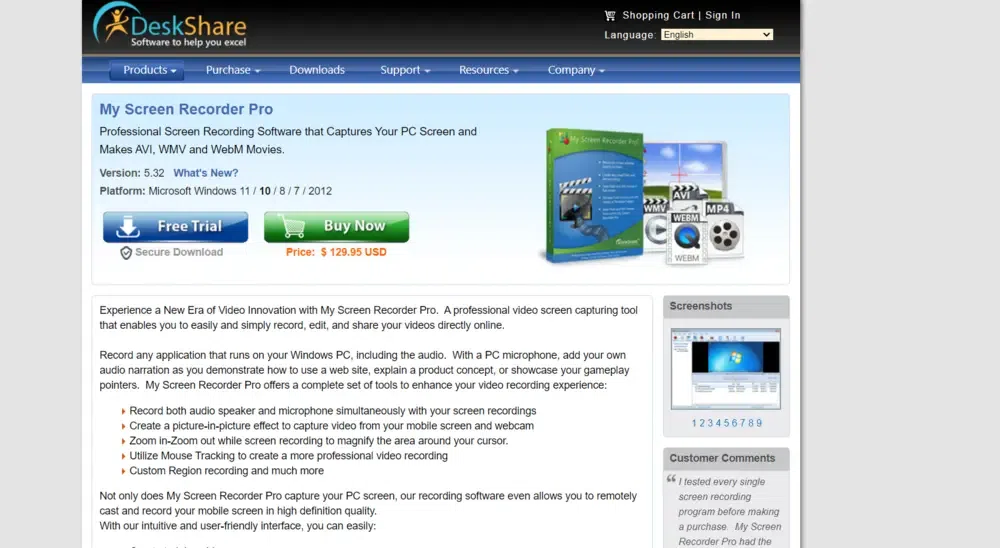
My screen recorder pro is a video screen capturing tool that enables you to record, edit, and share your videos in online. It offers a complete set of tools to enhance video recording experience. The recording software allows remotely cast and record with your mobile screen. This is user-friendly interface so that you can create training videos, presentations, step-by-step tutorials, product reviews also monitors and record any activity on your screen.
Preferred devices: Microsoft Windows 11 / 10 / 8 / 7 / 2012.
Recording Quality
- Record video with HD quality with up to 1080p or even 4k quality.
Output Format
Key Features
- Provides instant video output of your screen recordings.
- You can even securely monitor your screen in hide mode.
- It can be accessed the captured recordings with high quality playback.
Pricing Plans
- The paid plan starts at $125.95.
|
By using advanced editing tools, you can easily trim and edit your recordings for a clean and professional video
|
It is a paid software and there is no free version
|
|
It convert your recordings to a video executable with password protection
|
|
|
Use join tool to combine multiple screen recordings into a single file
|
|
|
Manage your recordings with the hotkeys
|
|
Website link- https://www.deskshare.com/
20. FlashBack
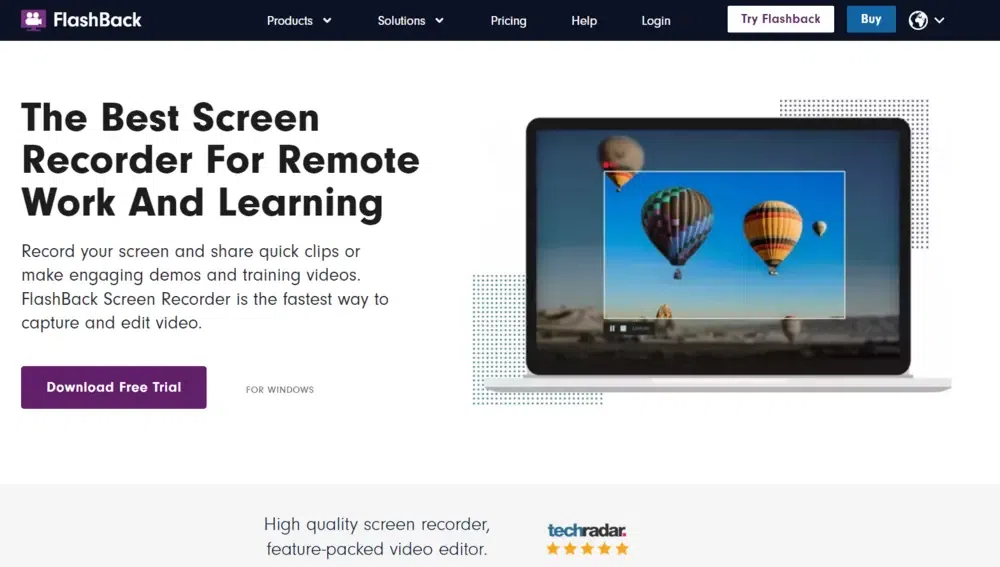
This is one of the best screen recorder for remote work and learning. It provides fastest way to capture and edit video with high quality screen recorder, feature-packed video editor. You can record a video, capture audio, and multiple screens. The screen recorder has two types like Flashback Express and Flashback pro. There is no time limit and watermarks.
Preferred devices: Windows 7 / 8 / 10 : 32 and 64 bit versions, macOS.
Recording Quality
- FlashBack Pro can record HD and up to 4K.
- FlashBack Express limits exports at 720p.
Output Format
- It supports file formats MP4, AVI, GIF and more.
Key Features
- It is easy to use sample applications with source code.
- Build powerful applications of screen, webcam and audio recording.
- Flashback SDK has high performance code available for your applications.
Pricing Plans
|
You can enhance the recordings with captions, arrows, and images
|
The offside Flashback screen recorder is very simple screen recorder for PC with a basic video editor
|
|
It gets saved as MP4 and quickly uploads to YouTube
|
Flashback Express need to convert the video recording to standard video format
|
|
Uses editing tools to make clips and refine footage
|
The features are limited for editing also cannot export the audio
|
|
Highlight the important parts to add captions and arrows
|
|
|
Helps to export your videos in multiple formats
|
|
Website link- https://www.flashbackrecorder.com/
What Makes the Best Screen Recorder for PC or Mac?
The best screen recorder for a PC or Mac combines several crucial components that set it apart from the competition. The software must be simple to use for users of all ability levels, hence this feature is essential. An easy-to-use UI and simple controls guarantee a smooth recording process. Along with this, there are a few more features that a screen recorder must have:
1. Recording Flexibility
Another important aspect is recording options’ flexibility. The screen recorder ought to have the option of recording the full screen, a selection of windows, a defined region, or even a single application. This versatility enables customers to concentrate on taking the exact pictures they need without being sidetracked.
2. Audio Recording and Editing
It’s also crucial to have excellent audio recording and editing capabilities. Options for simultaneously recording system audio, microphone input, or both should be offered by the screen recorder. Additionally, the overall recording quality is improved with built-in audio editing capabilities including noise reduction, volume control, and audio enhancement.
3. Video Editing Capabilities
For users who want to polish their recordings, simple video editing tools like trimming, cropping, adding annotations, and text overlays are helpful. Transitions, filters, and effects from advanced editing programs provide you with creative control over the finished product.
Conclusion
An essential tool to improve the online experience is a video recorder. The top 10 screen recorder options in 2023 include a range of features and functionalities that meet various requirements and opinions.
Whether you’re a teacher, content creator, professional, or casual user, these software solutions offer user-friendly interfaces, versatile recording settings, and high-quality audio and video capture. Additionally, they provide state-of-the-art editing tools to improve and customize recordings, ensuring the creation of polished content.
FAQs – Best Screen Recorders
1. What is Screen Recording Software?
A screen recorder, often known as screen capture, is a tool that records all activity on your screen. Your computer, mobile device, or tablet’s screen can be recorded, along with the microphone and system audio.
2. Which is the right screen recording software for you?
Considering it is an easy-to-use screen recording program with a variety of video editing features, Camtasia may be the ideal screen recording app for anyone. It offers a drag-and-drop editor that makes it simple to polish your recording, supports many different formats, records video calls and webpages, and supports countless other features.
3. Difference between a Desktop Screen Recorder vs. Online Screen Recorder.
Without the need to install any software on their computer, users can record their screens using an online screen recorder, which is a web-based tool. It normally works by enabling screen recording functionality through browser plugins or extensions. Online screen recorders are practical since they do not require software downloads or installations. Any device with an internet connection and a supported web browser can access them.
A desktop screen recorder, on the other hand, is a standalone software that is installed on a computer or laptop. Compared to internet screen recorders, it offers more robust capabilities and customizable choices. Desktop screen recorders frequently provide advanced recording options, including the ability to capture particular windows or regions, alter frame rates, and choose the audio source. They frequently have integrated video editing features that let users trim, crop, annotate, and add effects to their recordings.
4. How do we test the best free screen recorders?
To know which screen recorders are the best, then you need to analyze their features, performance, usability and user experience. Make proper research of free and paid screen recording software then check reviews, recommendations and read some articles on it. You need to check the features like recording screen activity, capturing video, audio and more. Also install and run each screen recorder to evaluate the performance of the software.
5. How to choose the best screen recording software?
There are so many screen recording software’s, out of them you need to choose the best screen recording based on reviews. In this article, we have provided some of the screen recording software, so that it makes easy to find the best one. We have provided both free and paid screen recorders, such as Camstasia, ScreenPal, ShareX, Loom, etc.
Related Articles
Share your thoughts in the comments
Please Login to comment...