7 Best Screen Recorders for PC in 2024 [Free & Paid]
Last Updated :
23 Jan, 2024
Screen recorders are software applications that capture activities on the desktop. Users can create video recordings as per their requirements. Free screen recorders are extensively used for demonstrations, presentations, tutorials, gaming, etc.
![7 Best Screen Recorders for PC in 2024 [Free & Paid]](https://media.geeksforgeeks.org/wp-content/uploads/20240123170536/7-Best-Screen-Recorders-for-PC-in-2024-[Free-&-Paid].webp)
The recorders are also helpful in content creation, remote collaboration, and employee training. These recorders are available with a variety of features and capabilities. It provides options for audio recording, webcam integration, and quick editing tools. You can choose the most suitable ones as per your needs and requirements.
7 Best Screen Recorders for PC in 2024 [Free & Paid]
How To Assess the Best Screen Recorders:
- It should be able to record the whole screen or the designated area.
- The screen recorder should be able to use system audio recording or microphone.
- The screen recorder should be able to superimpose the webcam over screen capture.
- It should preferably have built-in video-sharing or exporting tools.
- The interface should be user-friendly and intuitive.
- Last but not least, it should have affordable pricing plans.
Here are a Few Best Screen Recorders for PCs:
|
This recording software is used for fast recording and sharing on desktop.
|
Windows, Android, Mac, iPhone/iPad and Chrome.
|
Free 25 videos up to 5 minutes.
|
Business plan – US$ 12.50 per month per user with unlimited video recording.
|
50+
|
|
This is the best option for advanced video editing.
|
Windows and Mac
|
N/A
|
Individual subscription – US$179.88 per year
Perpetual License – US$299.99 per year
Camtasia + Audiate – US$329.87 per year.
|
More than 6.
|
|
OBS Studio screen recorder is useful as an advanced recording tool and live streaming.
|
Windows, Mac, Linux.
|
Free
|
N/A
|
More than 39.
|
|
Movavi screen recorder records while you are not at your desk.
|
Windows and Mac.
|
Watermarks are free on all recordings.
|
US$ 42.95 per year for individual license
US$ 85.95 per year for a business license.
|
Approximate 21.
|
|
Perfect screen recorder for Mac.
|
Mac
|
Local recordings and screenshots are free.
|
Zappy subscriptions start at US$19.99 per month.
|
12+ Languages.
|
|
This application provides affordable editing features.
|
Windows, Mac, iOS, Android, Chrome.
|
Free unlimited recording for up to 15 minutes.
|
Solo Deluxe at US$3 per month
Solo Premier at US$6 per month
Solo Max at US$10 per month
Team Business at US$8 per month.
|
More than 10.
|
|
Right option for professionals creating e-learning materials.
|
Windows and Mac.
|
N/A
|
Active Presenter Standard – US$199 per year
Active Presenter Pro – US$300 per year.
|
12+ Languages.
|
Features, Pros & Cons, Pricing and other details of each Screen recorder are clearly explained below:
1. Loom
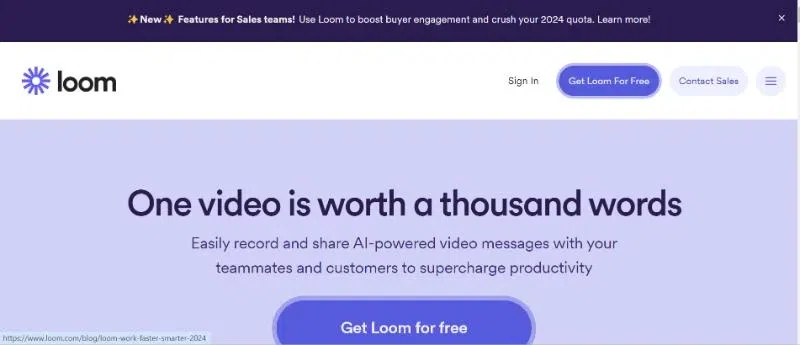
Loom
Loom is the best tool to explain anything quickly to your colleague, or co-worker. Loom concentrates on communicating effectively across the globe.
Features
- Share your videos quickly and complete your workflow faster with Loom.
- This is possible with Auto CTA and Auto Message Composer.
- Video editing is as simple as editing a Word Document.
- The Edit by Transcript tool helps in precise editing.
- Accelerate your deal velocity and increase your sales.
- A new feature has been introduced in Loom. It has a new Salesforce Beta and email capture for sales professionals.
- Personalize your videos.
- Loom is in the process of launching the Variable Suite with beta titles in the video. This will help personalize videos faster and better.
Pros:
- Loom is very easy to work with. Loom is compatible with all platforms.
- The number of free videos in Loom is much higher than that of other screen recorders.
Cons:
- The mobile applications could be better.
Pricing:
- The free version provides you with 25 free videos of 5 minutes each.
- You can download and store the videos if you are at the threshold of 25 videos.
- The business plan starts at US$12.50 per month per user with unlimited recordings.
Link – https://www.loom.com/
2. Camtasia
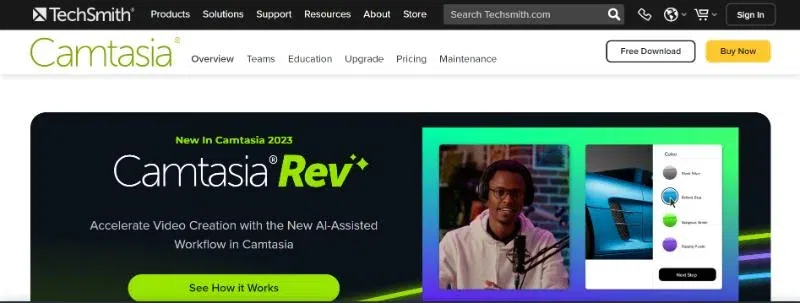
Camtasia
Camtasia video editing software is trusted to make professional quality videos. It makes your vision a reality. There is an in-built video editor in Camtasia where you have to designate the area to be captured; you can include a camera or microphone if required.
Features:
- Camtasia is a very straightforward and no-nonsense video-capturing interface.
- Camtasia offers “Click and drag effects” and has a good number of stock media.
- Camtasia is the only application that works in a closed caption tool. It adds audio while you are adding your text.
Pros:
- It is straightforward to use. The video capturing and editing is very simple to use.
- The editing features are considered the best.
Cons:
- The cost element is very high.
Pricing:
- Individual subscription – US$179.88 per year.
- Perpetual License – US$299.99 per year.
- Camtasia + Audiate – US$329.87 per year.
Link – https://www.techsmith.com/video-editor.html
3. OBS Studio
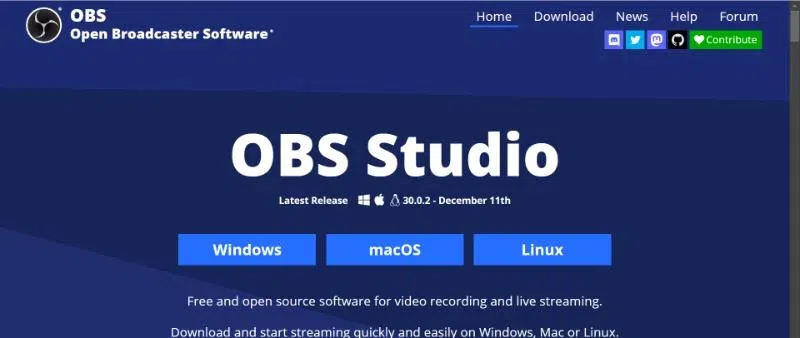
OBS Studio
OBS is a free and open-source screen recorder software. It is best used for live streaming and recording. It can create customizable studios during a recording.
Get started with OBS Studio In 5 steps:
- Run configuration wizard.
- Sources to be added to your scenes.
- Set up the audio device.
- Check the settings.
- Start streaming.
Features:
- OBS Studio is a screen recording application meant for live streaming.
- OBS has advanced recording tools; it is an excellent choice if you are looking for a Camtasia alternative.
- It is the best tool for broadcasting. It means adding as many cameras and displays as your computer can handle.
- OBS helps in live streaming through its robust integrations on more than 80 platforms.
Pros:
- OBS Studio is the mastermind for live streaming screen recording.
- OBS Studio is free of cost.
Cons:
- It is not so easy for beginners to use OBS Studio.
Pricing – Free of cost.
Link – https://obsproject.com/
4. Movavi Screen Recorder
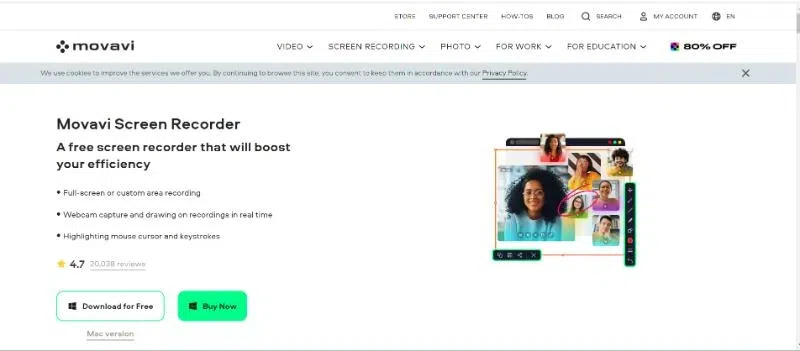
Movavi has been in the multimedia field for more than 15 years. They develop an easy-to-use app for recording desktop screens. The Movavi screen recorder for desktops comes with the latest noise-reduction feature. This will help you get rid of intrusive sounds while recording.
Features:
- Scrolling Screenshots – Now you don’t have to take separate screenshots. Movavi can help you to take scrolling screenshots.
- Quick Recording – You can record your essential webinars using Movavi’s free screen recorder for Windows 10 and 11.
- Edit Webcam – It is effortless to educate your students using Movavi. You can edit your webcam or screen recording along with audio and share it with your students.
The Process To Record Your Screen.
- Click the screen recording button.
- Select the area for recording.
- Click rec, and once done, click on stop.
Pros:
- Easily set up your scheduled captures.
Cons:
- There is no pricing option every month.
- If you have to do in-depth editing you will need a separate Movavi application.
Pricing:
- Free watermarks for all recordings.
- US$42.95 per year for an Individual personal license.
- US$85.95 per year for a business license.
Link – https://www.movavi.com/
5. Zappy
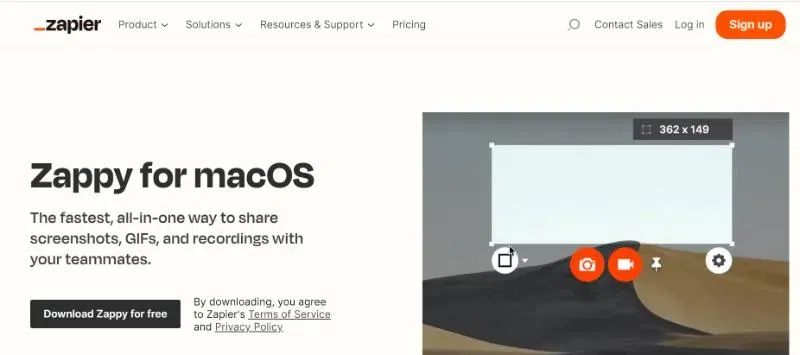
Zappy makes it easy to collaborate visually while working remotely – the best way to share GIFs, screenshots, and recordings with your team members.
How To Use Zappy?
- Choose your keyboard shortcut and drag it to select the screen area.
- Highlight the useful areas with annotations.
- Press enter to save the data.
- Upload the file as a URL.
Features:
- Quick screen recordings and GIF creation – Zappy helps to create hassle-free visuals including audio and annotations.
- Combine screenshots – You can pin the screenshots to create and combine them into one video.
- Collect pictures from the past – There is no need to find pictures from the folders. All you have to do is click and capture to copy the link.
- Free cloud hosting – If you have a Zappy paid account you can get free cloud hosting.
Pros:
- Very simple and quick to use.
- Easily prepares GIFs.
Cons:
Pricing:
- Local recordings and screenshots are free.
- Subscriptions start at US$19.99 per month.
Link – https://zapier.com/
6. ScreenPal
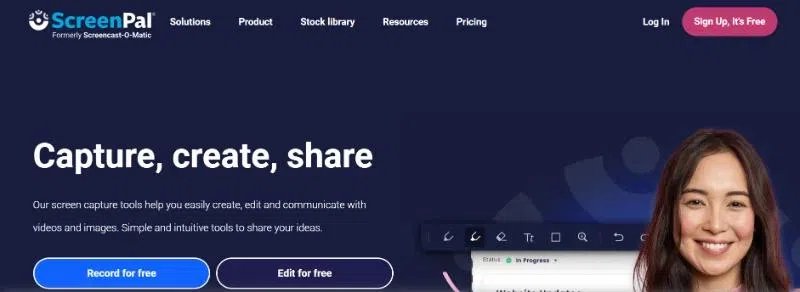
ScreenPal
ScreenPal’s screen capture tool helps you capture, create, and share videos and images. You can capture any part of your screen. It is easy to edit and annotate the videos and share them.
Features:
- Screen Recorder – Record your screen and webcam along with audio.
- Create stories – The video story builder saves time and increases creativity.
- Affordable video editing – Create high-quality videos with the video editing tools of ScreenPal.
Pros:
- Affordable editing options.
- Affordable upgrade of videos.
Cons:
- The recording system requires a timely upgrade.
- There are no built-in sharing options available.
Pricing:
- Free recordings for 15 minutes.
- Solo Deluxe at US$3 per month.
- Solo Premier at US$6 per month.
- Solo Max at US$10 per month.
- Team Business at US$8 per month.
Link – https://screenpal.com/
7. Active Presenter
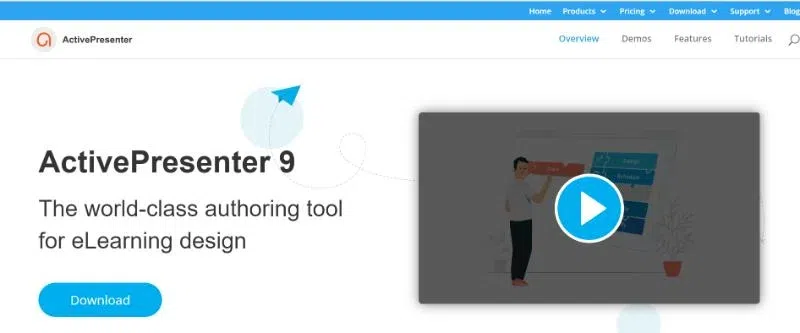
Active Presenter is a world-class tool for the creation of e-learning materials. It enables the creation of interactive courses with minimum effort.
Features:
- Easily prepare interactive videos using recordings.
- Web–friendly formats can be exported without any hassle.
- Import non–video content, e.g., PowerPoint presentations.
- Excellent editing features and powerful annotation.
Pros:
- Perfect e-learning creation tool.
- Easy video editing.
- Recordings supported up to 1080p.
Cons:
Difficult to learn
Pricing:
- Active Presenter Standard – US$199 per year.
- Active Presenter Pro – US$300 per year.
Link: https://atomisystems.com/
Conclusion
The best screen recorders are the ones that save your time and give the perfect results. The screen recorder software must be able to provide the best content. Ensure you are aware of your target audience before you finalize the screen recorders.
FAQs of Screen Recording Software
Q1: Can I use ScreenPal Solo subscription on more than one device?
Yes, you can use a solo subscription on more than one device.
Q2: Who can use the free Active Presenter screen recorder software?
The Active Presenter screen recorder is free for personal and commercial use.
Q3: Are there any free screen recorders that don’t leave a watermark?
OBS Studio, Zappy, and ScreenPal do not leave watermarks.
Q4: Is OBS Studio free?
Yes, it is free. It is an open-source software.
Q5: How do I activate a Camtasia subscription?
You can sign in to the software using your email to activate the subscription. There is no requirement for a software key.
Share your thoughts in the comments
Please Login to comment...