How to Share Screen on WhatsApp iOS During Video Call
Last Updated :
27 Jun, 2023
iOS users can now share screen share on Whatsapp during video calls as the new feature starts getting rolled out by Meta.
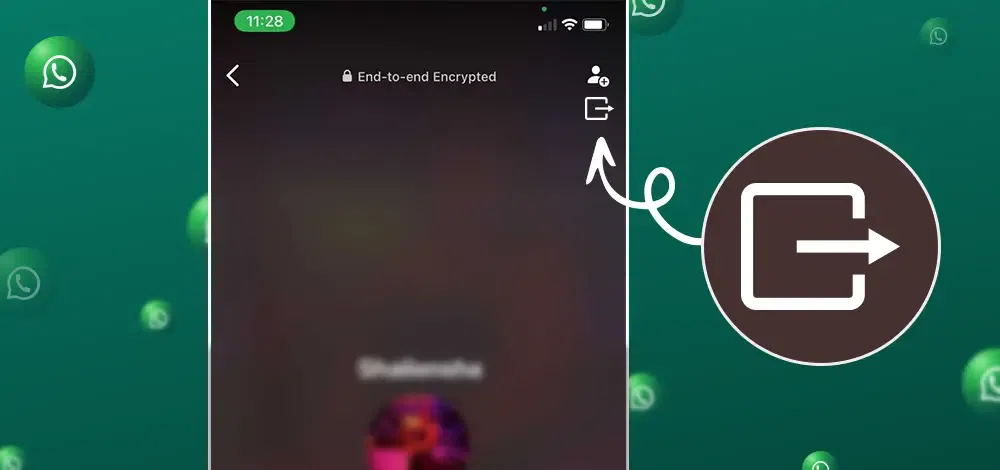
Meta-owned Whatsapp has been continuously witnessing new updates and advanced features over the past months. The company has started rolling out yet another significant feature for enhancing the user experience on the leading social messaging app.
After bringing the screen-sharing feature to Windows users, the feature will now also be available for iOS beta users. As per the feature, during the ongoing video calls on WhatsApp, people can now share their mobile screens with the people on the other side of the call.
Thie feature which is generally found in popular applications like Google Meet and Zoom can now be used on WhatsApp as well to ease the tasks for the users. Just like in these applications, users can quickly dial up the video call and start sharing their screens with others on WhatsApp making it a perfect alternative for similar apps.
Even though Whatsapp is a secure and encrypted application, it will have access to all your information displayed on the screen when the screen-sharing feature is enabled. The screen is recorded and made visible to the people on the video call allowing them to see all of the information that you access while sharing the screen.
All the data visible on your mobile device including your chats, your notifications, login passwords, bank details, or your pictures will also be visible to the callers.
However the application, before starting the screen-sharing will ask for your permission to allow it to start recording and sharing your screen with the other users. Without granting consent, it can’t share any of your data over the video call with others.
The app also gives the users complete flexibility to control the feature’s functionality as you can start or stop screen-sharing on WhatsApp anytime you wish to during the ongoing call.
How WhatsApp Screen Share on iOS Works
Here’s how iOS beta users can use Whatsapp screen share feature after updating their app to the latest version.
STEP 1: After you dial up a video call, look for a new additional button beside the camera switch button.
STEP 2: Click on the icon to enable screen sharing.
STEP 3: A warning pop-up saying “Start recording or casting with WhatsApp?” will appear on your screen.
STEP 4: Choose the “Start now” option to start Whatsapp screen share.
STEP 5: Screen sharing will start and now everything you access or do on your mobile screen will be visible to the people on the video call.
The feature is only available for iOS users enrolled in WhatsApp’s Beta Program as of now and will soon be rolled out for others. This feature can be accessed by iPhone users by simply updating their WhatsApp application to the latest iOS 23.12.0.74 version.
Share your thoughts in the comments
Please Login to comment...