What is Event ID 158 & How to Fix it Quickly?
Last Updated :
07 Mar, 2024
Windows Desktop and Laptops are used for constantly working on any project or big task. Interruptions, like Windows Event ID 158, disrupt work that no want wants, such interruption can occur due to Windows Event ID 158.
Event ID 158 in Windows indicates hard drive issues. Closing the log will prompt it again and again, but fortunately, We can resolve Event ID 158 easily. This article will talk about the Event ID 158 Issue along with the methods to fix Event ID 158 without having any kind of problems.
What is Event ID 158 in Windows?
The Event ID 158 is also known as the Disk Signature Collision Problem. This problem is highly associated with the Disk & Drivers on the Windows. The Globally Unique Identifier on Windows faulty assigned the same identity value to different disks or drivers. That is the reason why, while working on the disk, Windows is promoting the issue.
Reasons Behind Windows 158 Event ID:
- Non-assigned Multipath: If the Multipath option on Windows is not assigned the probability of Event ID 158 will increase some more folds. The Multipath can assign different paths to the drivers when there is any issue at a critical time.
- Issues with Virtual Disk: While working on the Virtual Machine, if the user creates a Virtual Disk by using the Copy and Paste operation, then Event ID 158 can occur as two different virtual machines have the same virtual disk configuration.
How to Fix Event ID 158 of Microsoft on Windows?
To Resolve the Event ID 158 Problem of Microsoft on Windows, the following guidelines should be followed properly. Let us start with the Device Manager Settings.
Method 1: Fix Event ID 158 on Windows Using Device Manager
Step 1: Right-click on the Start Menu & go for the Device Manager.
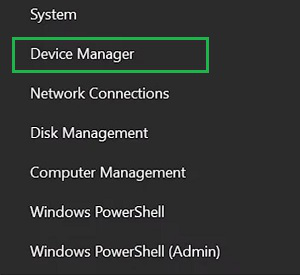
Step 2: Go for the Update Driver option of the Display Drivers. Click on the Search Automatically for Drivers.
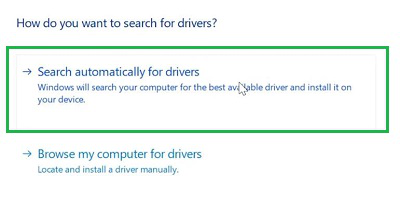
Method 2: Fix Event ID 158 on Windows by Enable Multipath
Step 1: Open Server Manager from Windows Tools and click on the Manager. Later, go for the Add Roles & Features.
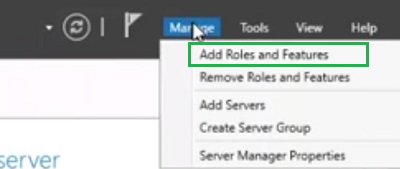
Step 2: Enable the Multipath Option.
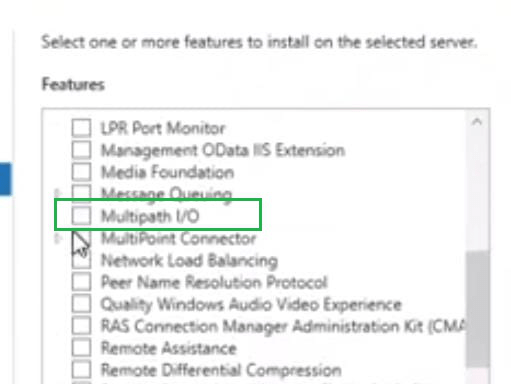
Method 3: Fix Event ID 158 on Windows Using Windows Powershell
Open Windows Powershell & execute the following command. It will run the Disk Identifier on the device to fix the issue.
Set-vhd -path “Disk Path\DiskName.vhdx” -Resetdiskidentifier

As we can see, three simple methods will be enough to address the Event ID 158 Prompt Message on Windows. You can go for the Windows Powershell Method without going for the rest two options to Fix Event ID 158. If you find the issue is still existing, then go for the other two methods as we have discussed.
Also Read
Frequently Asked Questions to Fix Event ID 158 on Windows
How to Fix Event ID 158 on Windows?
To fix the Event ID 158 on Windows, the following steps should be executed one by one properly.
- Open Server Manager Settings from Windows Tools.
- Click on the Manage option.
- Go for the Add Roles & Features
- Click on the Multipath option & press OK.
What is Event ID 158 on Windows?
The Event ID 158 on Windows highly occurs due to some issues on the disk & drivers on the device. Event ID 158 is prominently known as the Disk Signature Collision. In this case, two or more disks get identical values which is known as the Globally Unique Identifier.
Is the Event ID 158 lethal for Windows OS?
No! The Event ID 158 on Windows is not at all lethal. The Event ID 158 on Windows prompts multiple times on the Windows Screen and interrupts the user’s concentration & work. Until & unless you close it, you can’t work on other things by ignoring it. So, it should be resolved for your benefit.
Share your thoughts in the comments
Please Login to comment...