How To Use Linked Devices For Your WhatsApp Account
Last Updated :
16 Apr, 2024
WhatsApp-linked devices are a means through which the app becomes more flexible and accessible to users on different platforms – phones, tablets, or even computers – all in a bid to ensure that the user’s privacy and security are taken good care of.
Here is a brief explanation of how to use linked devices with your WhatsApp account to be able to take your communication a notch higher.
Getting Started with Linked Devices
- Linking New Devices: It is now possible to link up with your primary phone up to four devices, whereby you will be in a position to use the app on your computers, tablets, and secondary phones without necessarily having to be logged into the internet by your primary phone. However, it is crucial to use your primary phone to register and link new devices.
- Supported Devices: The provided web service allows us not only from the browsers of Windows and Mac but also from Android tablets, Wear OS, and even VR platforms. This kind of wide support ensures that the user is linked with friends irrespective of the device being used.
How to Link Devices?
1. QR Code Method
To link your QR code, open WhatsApp on the device (like WhatsApp Web or Desktop) in which the QR code will be displayed.
With your primary phone, tap Settings > Linked Devices > Link a Device. Then, scan the QR code with your secondary device.
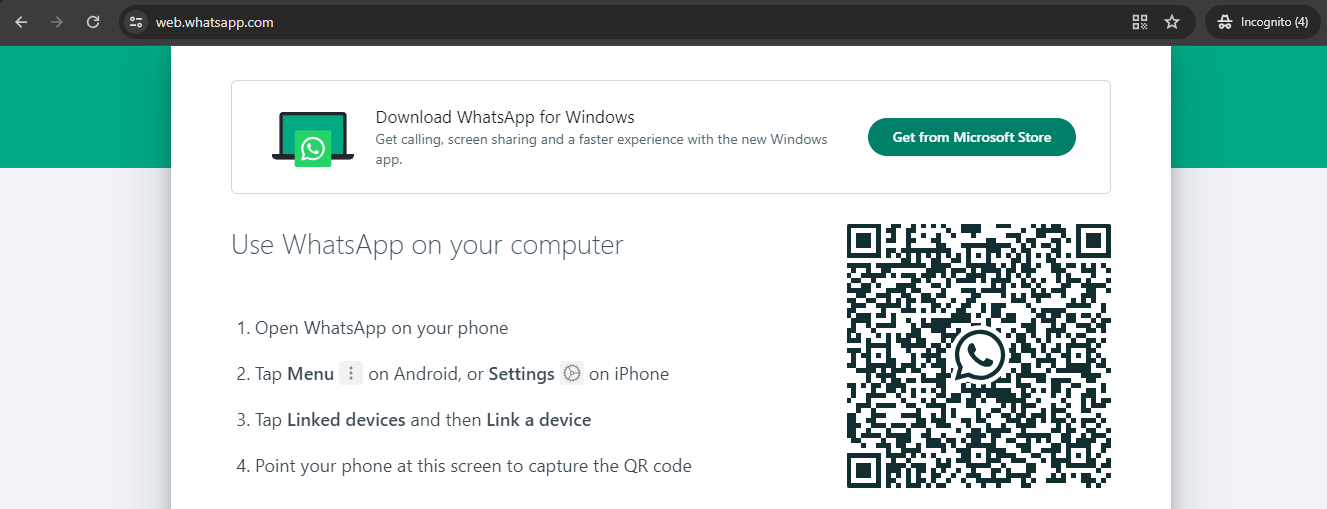
2. Phone Number Method
In the case, that one would not prefer using the QR scan code method, WhatsApp has the option to link devices via their phone number. This is where you put your phone number in the WhatsApp web interface and then proceed to follow the linking prompts that are shown on the screen.
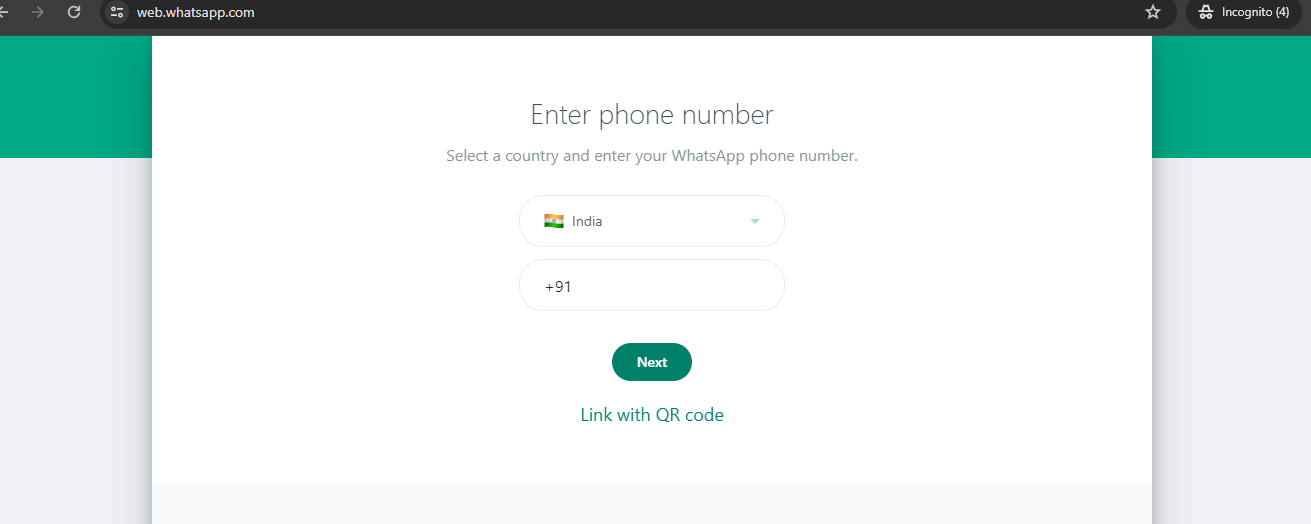
Best Practices for Security
To maintain the security of your account, WhatsApp advises:
- Periodic Review of Devices: From time to time, periodically review the devices that are attached to your account through the “Linked Devices” section in the app. If any device is found not recognized by you, then that may be logged out from your account.
- Unauthorized Linking Notifications: Push notification alerts on each new link of a device. On observing any unrecognized device linking, go ahead and act to secure your account immediately.
Conclusion
The linked devices feature on WhatsApp is an outstanding development in ensuring that its users keep their connections across the devices safe and smooth. With all the above steps and recommendations in place, the user can at least enjoy more of their WhatsApp experiences while staying productive and secure on their devices.
Related Articles
FAQs – How To Use Linked Devices For Your WhatsApp Account
Why to use Linked devices on WhatsApp?
Linked devices make it possible for the use of WhatsApp from several devices simultaneously. Multitask more conveniently, type faster, and use the bigger screen for sharing media and files.
How can I link a device to my WhatsApp account?
Open WhatsApp on the device you want to link, for example, a computer or a second smartphone. Scan the QR code with your primary phone. If this is your main WhatsApp, you can go to “Linked devices” from settings and follow the on-screen instructions.
Can I link a device using my phone number instead of scanning a QR Code?
Yes, some devices can be linked to it, like that which has the latest Windows operating system or using WhatsApp Web. That is to say, it will ask you to confirm the device you are trying to link through your phone number and authenticate it.
How does WhatsApp handle message history on linked devices?
When a new device is linked, WhatsApp is able to send an encrypted copy of your recent message history to the new device and store it locally, allowing some level of chat history continuity. The amount of history between WhatsApp Desktop and WhatsApp Web may differ, with the first one possibly having synced more history.
Share your thoughts in the comments
Please Login to comment...