There have been many social media platforms that have been very popular among the people. Since the early days of the internet, there has been a desire among people to have social media platforms that help them connect and talk with each other. Within a few years, we started to see platforms such as Google Talk and Yahoo Messenger coming and taking over the market. All of these platforms were popular but they were soon replaced by WhatsApp.
WhatsApp, since it came into the market, has become a leading platform for connecting with friends and family. It has now become a big platform for everything, from school groups to workplaces to even businesses. WhatsApp is right now one of the most popular social media platforms available in the market today. Its ease of access made it a global success and in various parts of the world, it is today, the dominant social media platform, replacing all the other big platforms.
How To Use WhatsApp Web on Your PC, Laptop or Tablet
How to Use WhatsApp Web?
WhatsApp Web is an extension of WhatsApp and it allows users to stay connected to their account whenever, wherever they are. It works just like a normal WhatsApp in that it allows people to connect seamlessly. Users with the help of WhatsApp Web can check out their status, send and receive messages, share photos or videos or manage their older conversations. This web platform offers ease to those who don’t have access to their always open and want to stay connected.
- It is also great for businesses to stay connected to their clients on a big client on a desktop or a laptop.
- WhatsApp Web ensures that the conversation stays on. No matter what that device is, be it a Laptop or a desktop, WhatsApp works fine on all of them.
- It has a great user interface that is almost the same as the application on the smartphone and it connects quickly with the device to ensure the smooth transfer of information from one device to another.
- It is also very safe and secure.
- The WhatsApp Web can be used by going to web.whatsapp.com.
Use Cases & Limitations of WhatsApp
It is also a great way to see the media that you have received on your WhatsApp on a bigger screen and to download the media on your desktop or laptop. There are certain limitations with WhatsApp Web that your device should be near your laptop or the device that is using the WhatsApp web application.
The reason behind its popularity is due to the fact that it is very easy to use and doesn’t require much hardware to run. It also supports all the major operating systems on mobile devices as well as on PCs and Laptops.
Set up WhatsApp Web on PC, Laptop or Tablet using your Phone
WhatsApp Web is a convenient way to use WhatsApp on your computer, in a way that is similar and seamless just like your smartphone. It helps you to use your phone alongside your other tasks on the web application of WhatsApp. Here are some step-by-step guides for setting up WhatsApp Web on different devices, PCs, laptops, or tablets:
Setting Up WhatsApp Web on a PC
Step 1: Open your web browser and go to web.whatsapp.com
Step 2: Once the website is opened, you’ll have a QR code on the side of the website.
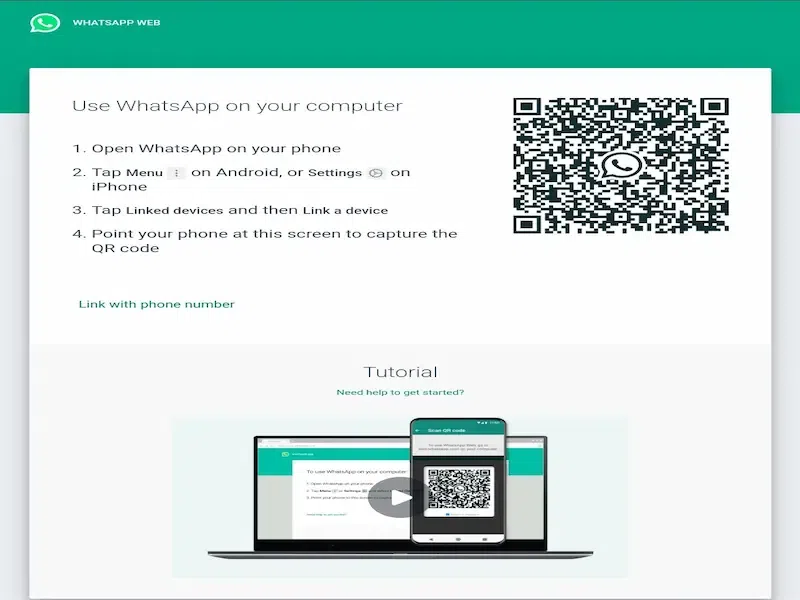
Step 3: Scan the QR Code
Step 4: Launch the WhatsApp application on your smartphone
Step 5: Click on the three dots on the top corner of the screen.
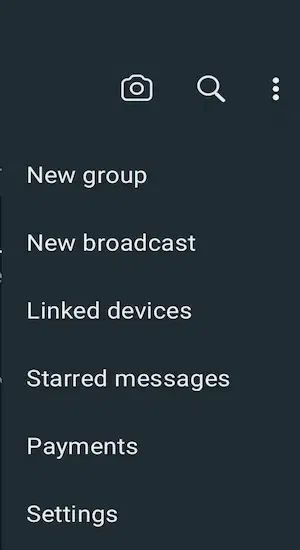
Step 6: Navigate to Linked Devices, and select “Link a Device.”
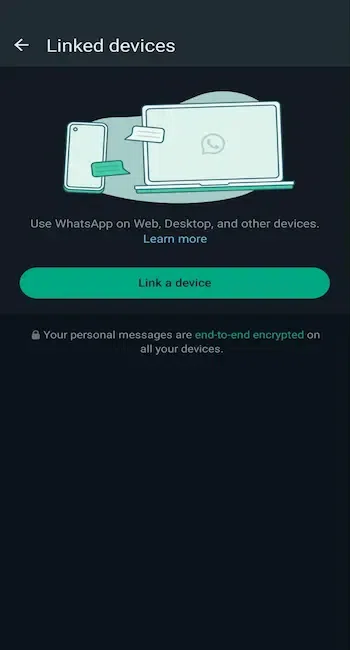
Step 7: Use your phone to scan the QR code displayed on the website of WhatsApp Web.
Step 8: Quickly after it is scanned, you’ll be logged into WhatsApp Web on your PC.
Setting Up WhatsApp Web on a Laptop
The whole process is the same as using WhatsApp Web on a desktop. You just need to be aware that the internet connection should be fast on both of your devices.
Step 1: Open your web browser and go to web.whatsapp.com
Step 2: Once the website is opened, you’ll have a QR code on the side of the website.
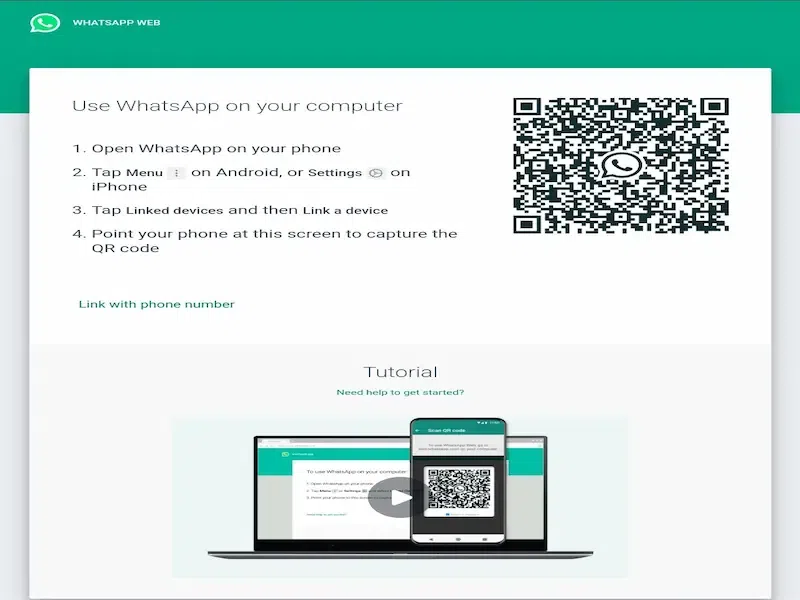
Step 3: Scan the QR Code
Step 4: Launch the WhatsApp application on your smartphone
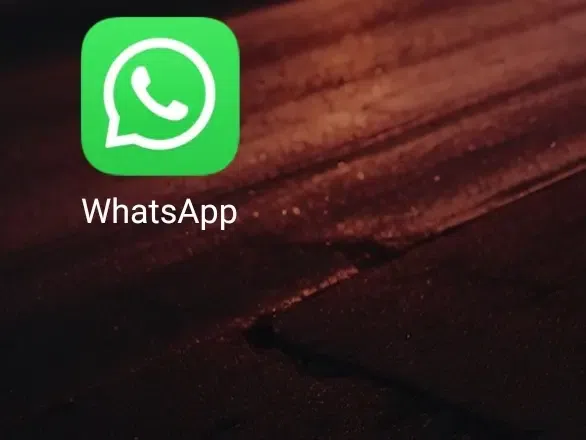
Step 5: Click on the three dots on the top corner of the screen.
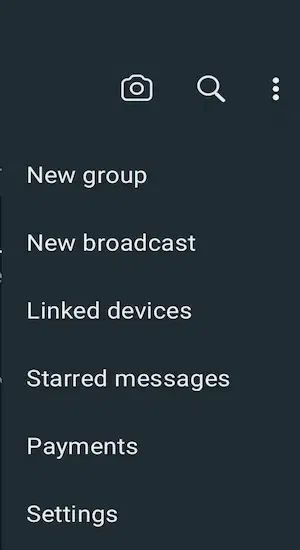
Step 6: Navigate to Linked Devices, and select “Link a Device.”
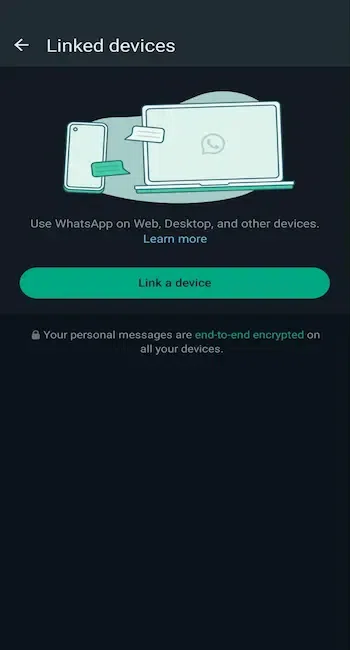
Step 7: Use your phone to scan the QR code, after it is scanned, you’ll be logged into WhatsApp Web on your Laptop.
Setting Up WhatsApp Web on a Tablet
Another platform where WhatsApp Web works smoothly is a tablet, on a tablet, you can log in to your WhatsApp Web in a similar way as you would do on a laptop or a desktop.
Step 1: Launch a web browser on your tablet and set View as Desktop Option on your browser.
Step 2: Visit web.whatsapp.com.
Step 3: Again you’ll find the QR code on the side of the website the same way as you’ll find it on a desktop or a laptop.
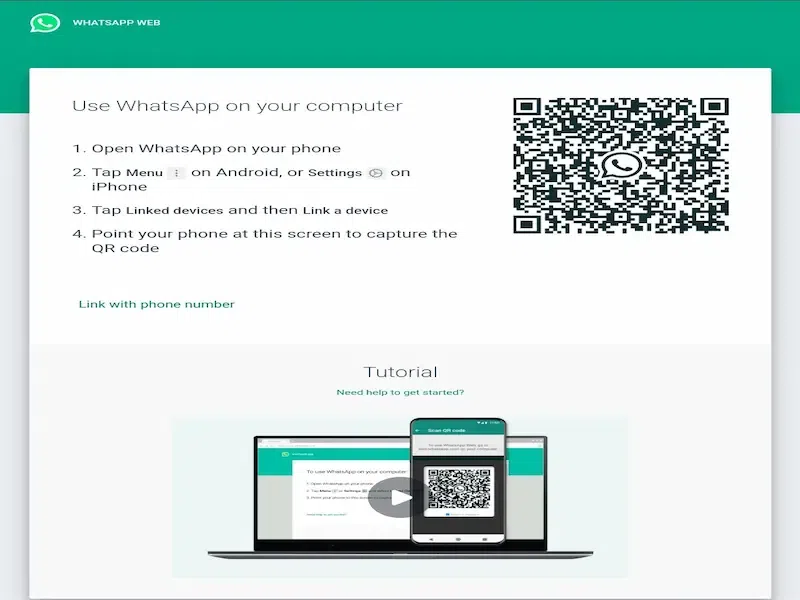
Step 4: Open WhatsApp on your smartphone, go to Settings > Linked Devices, and tap “Link a Device”.
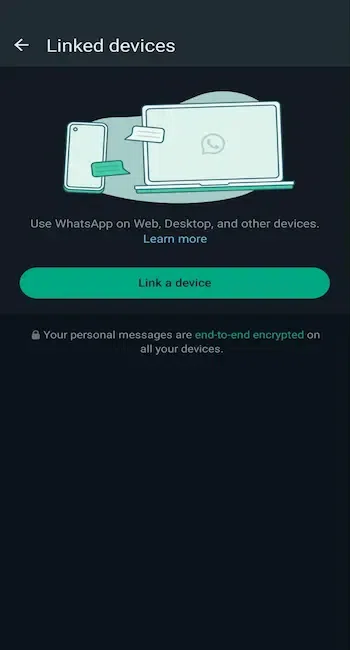
Step 5: The camera will be opened, and scan the QR code visible on your tablet screen.
Step 6: You’ll quickly be logged in to the WhatsApp Web and it will be set up on your tablet for easy messaging.
Conclusion
WhatsApp Web is a great platform where you are connected to your account no matter where you are and what devices you are on. It is a safe and exciting experience to have WhatsApp on both your phone and your mobile devices. It hardly takes any time and once you’re logged in, you can use the WhatsApp web for hours without any disconnection as long as the internet connection is fast across all the devices. These were the ways by which you can log in to WhatsApp Web on multiple devices such as Laptop, Desktop or tablet.
It is truly a great way especially for big entities such as businesses because many times they need to access the work on a bigger screen. Also with WhatsApp Web, you get access to your keyboard so that you can type easily on a physical keyboard compared to a virtual one on a smartphone or a tablet (if you don’t connect one to your tablet).
FAQs – How To Use WhatsApp Web on Your PC, Laptop or Tablet
How to log out of WhatsApp Web?
Logging out of the WhatsApp Web is also not very difficult. You just need to follow the similar steps:
- To log out of WhatsApp Web, you need to open the WhatsApp Web or your desktop.
- Once it is opened, click on the Menu or the three dots above the chats list.
- A drop-down menu will appear, from there, select “Log out”.
- You’ll be disconnected from WhatsApp Web.
How to log out of WhatsApp Web on Android?
Logging out from Android is also quite easy.
- For this, you need to open WhatsApp on your Android device.
- Go to the Chats tab and tap on More options.
- Select “WhatsApp Web” from the options available there.
- Now choose “Log out from all devices,” and confirm by tapping “Log out.”
- This will disconnect WhatsApp Web from your Android device.
Is WhatsApp Web safe?
Yes, it is extremely safe to use as it is an official option provided by WhatsApp to use the platform on your mobile devices. You just need to be aware of logging out on time and not to stay logged in for a long time on a public device such as a computer in a library or on a college campus.
How long does a WhatsApp Web session stay active?
Once you log into WhatsApp Web, it stays on for as long as 14 days if you continue to use it. If you leave the platform inactive, it’ll automatically log out after 30 mins. After 14 days, you’ll have to scan the QR code again if you want to use the platform again.
Does WhatsApp Web work on any browser?
It can work on any browser, you just have to log in to your browser. One thing that you need to be aware of is that while it can work on any browser, the browser has to be updated and a new version for example, if you are using Google Chrome, it should be updated and have the latest version of the browser on your laptop or Tablet.
Is Video Calling using WhatsApp Web possible?
WhatsApp Web works similarly to WhatsApp works on a smartphone. You can video call easily on WhatsApp, for this the application will use the camera available. The most important thing for video calling is that the internet should be very fast otherwise the call may lag a bit on your other device.
Share your thoughts in the comments
Please Login to comment...