Netflix is the magical word we all want to hear after a long day. The weekends turn out to be exceptional when you watch your favorite series on this video-on-demand portal streaming portal. Simply doing a Netflix login on any compatible device will set you in for a great journey of entertainment.
Now, if you shared your Netflix password with others but now you want to know how to sign out of Netflix from all devices, then explore this article to learn how to log out on all your devices at once.
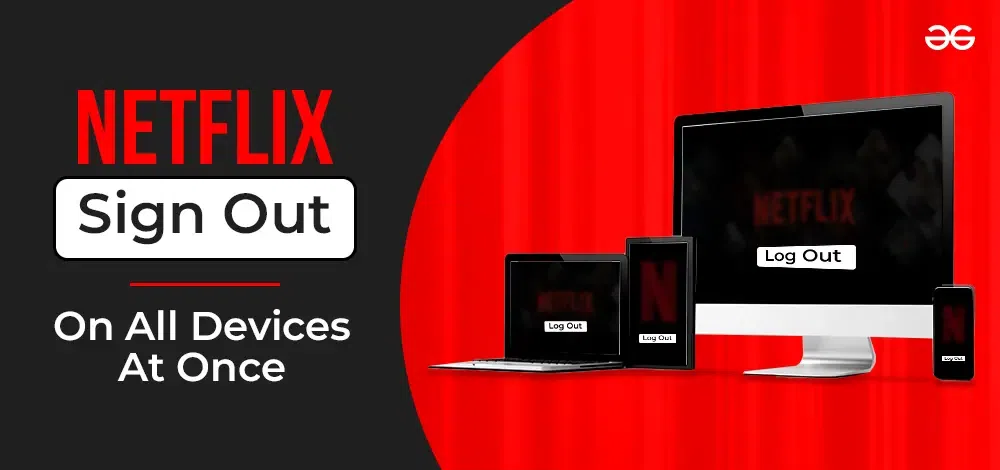
At some point, you might have used your Netflix account on multiple devices. Your account might get flagged when the limit of devices used is crossed. It may happen that you have shared your password with a friend and don’t want to continue with it. The best way to get rid of such issues is to sign out of Netflix on all the devices you have signed in. Here is what you can do.
How to Sign Out of Netflix from All Devices on TV?
The experience of watching Netflix series and movies on a smart TV is beyond explanation. This streaming service is ideal with a good entertainment setup at home. You will also be able to sign out of all devices by using your TV. No matter whether you are using an Amazon Fire Stick or a Chromecast, you can still perform this action. Here are the steps for logging out of Netflix from all devices on TV:
Step 1. Navigate and open the Netflix app on your smart TV.
Step 2. Choose any of the profiles you want to sign out from.
Step 3. When you are on the profile page, scroll to the bottom of the displayed menu.
Step 4. Select ‘Get Help’. You will be redirected to a new page.
Step 5. On this new page, navigate to the bottom section and select ‘Sign out’. Enter your Netflix account login credentials to sign out of the chosen profile.
Step 6. When you have signed out, the screen will display the Netflix sign up screen.
Note: If you want to restart your Netflix profile, use the same credentials to sign in.
How to Sign Out of Netflix Using a Web Browser?
Follow these steps to sign out from you Netflix account on a web browser.
Step 1. Visit the website by typing www.netflix.com
Step 2. Perform the Netflix sign in steps by using your credentials. If you are already signed in, go to the user profiles.
.webp)
Step 3. Select the ‘User’ you want to sign out of. A home screen will appear on your web browser.
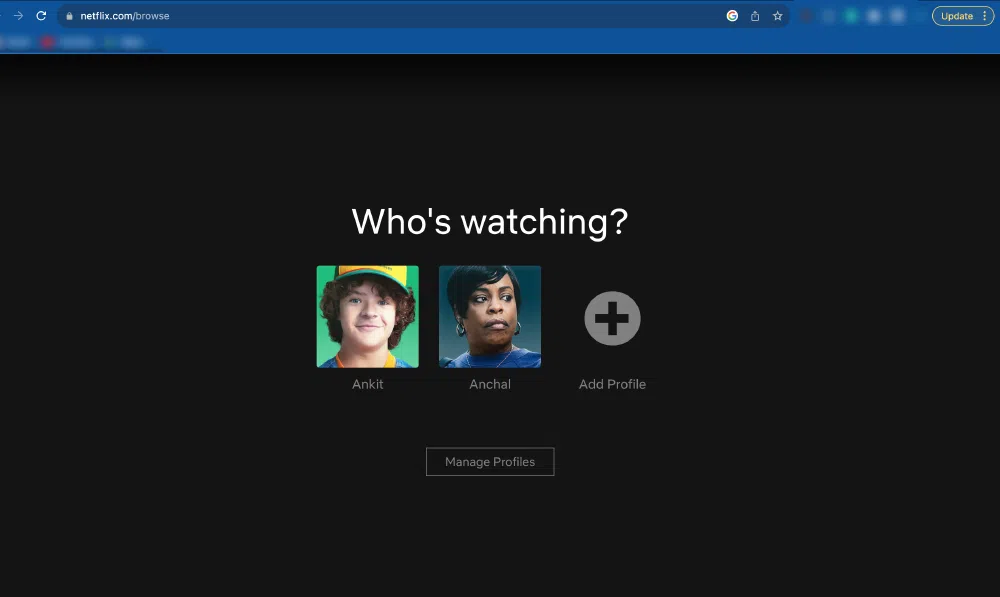
Step 4. Go to the top-right section of the home screen. A drop-down menu will appear.
.webp)
Step 5. Select “Account” from the drop-down.
.webp)
Step 6. Under your Account details, search for Security and Privacy section, and click on “Sign out of all accounts” option.
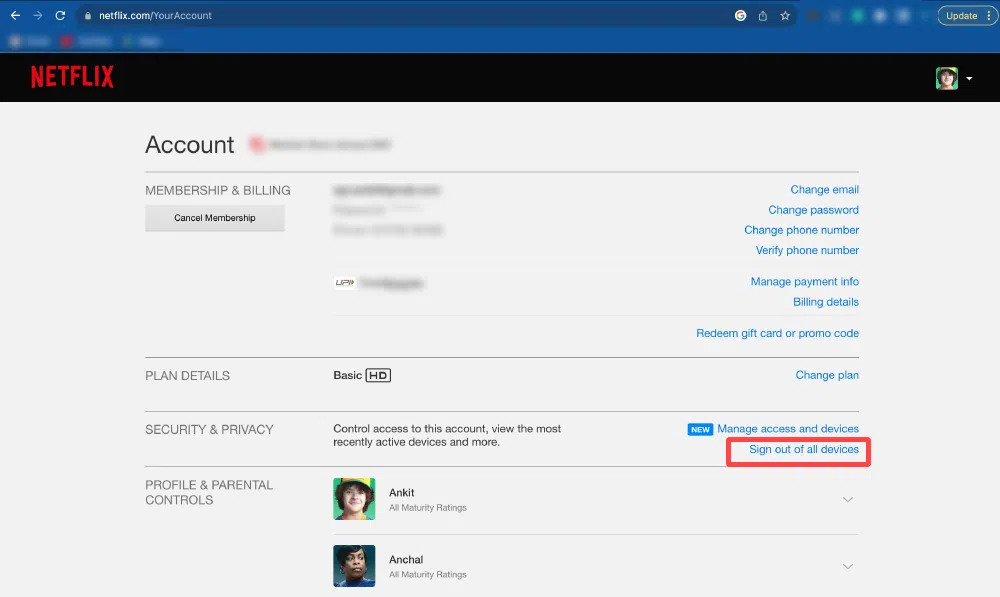
Step 7. A new page will appear. Select the ‘Sign Out’ option.
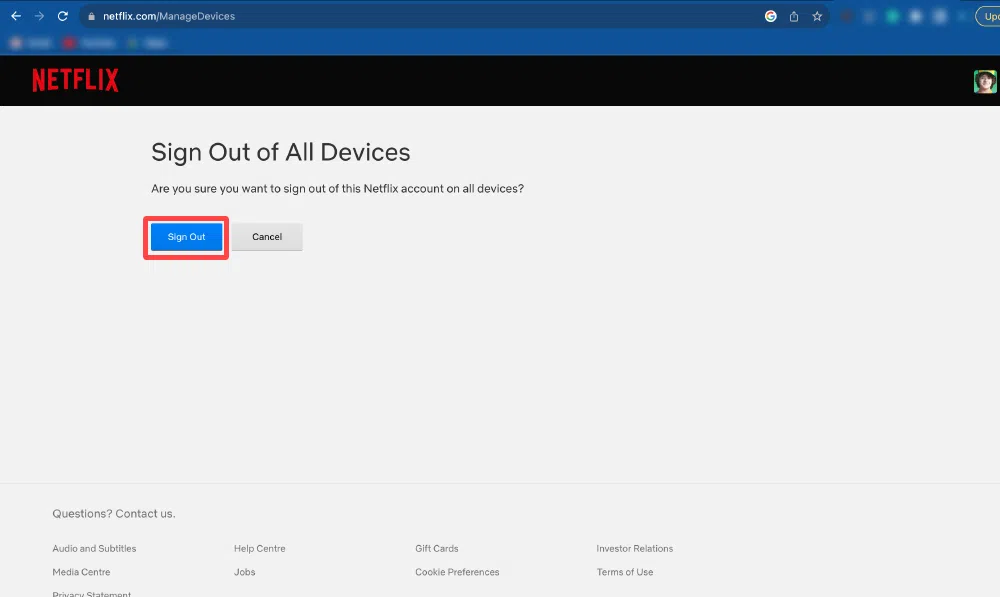
Step 8. A notification will pop-up as “You have been signed out of all devices“.
.webp)
Note: Please note you will have to use the same credentials to sign in again on the same home page.
How to Sign Out of Netflix from All Devices on Android & iOS?
If you are using the Netflix app on an Android device or iOS, be it a smartphone or a tab, follow these steps to sign out of your user account:
Step 1. Visit the Netflix app on your Android or iOS device.
.webp)
Step 2. Choose a profile you want to sign out of.
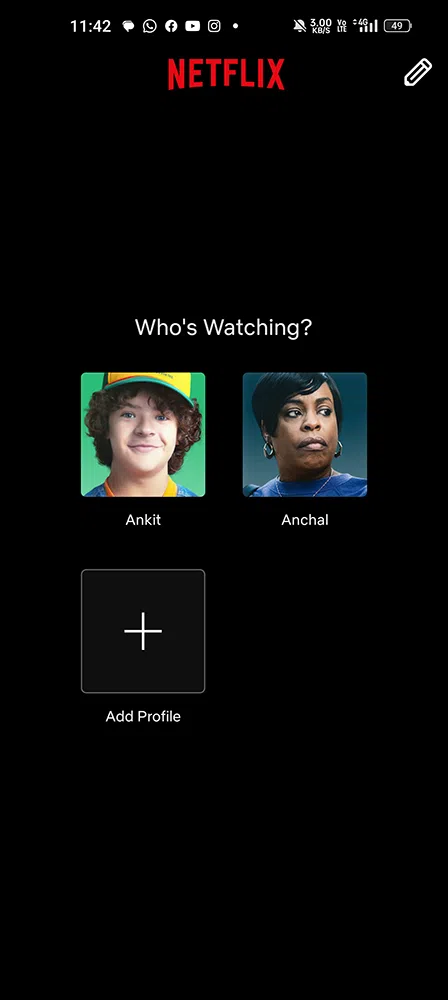
Step 3. Click on the top-right profile image of your account to perform further operations.
.webp)
Step 4. Select the ‘Account’ option. A list of options will appear on your screen.
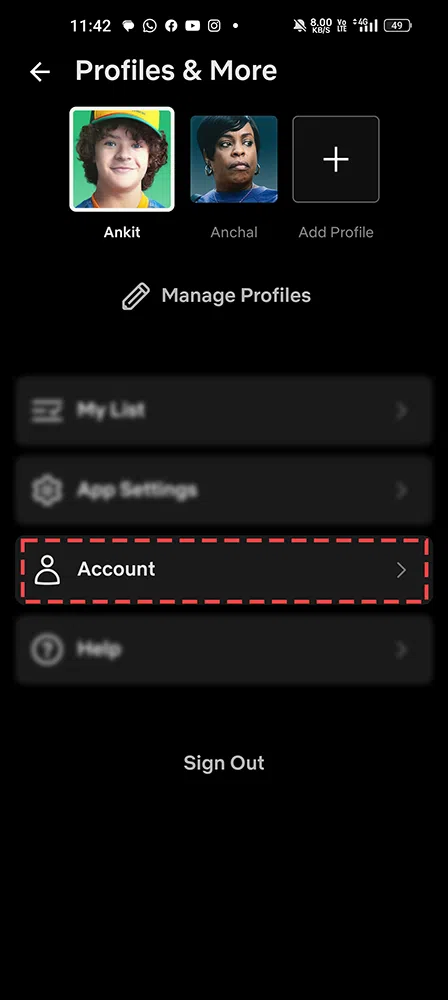
Step 5. Scroll to find ‘Settings’ and go to the ‘Sign out of all devices’ options.
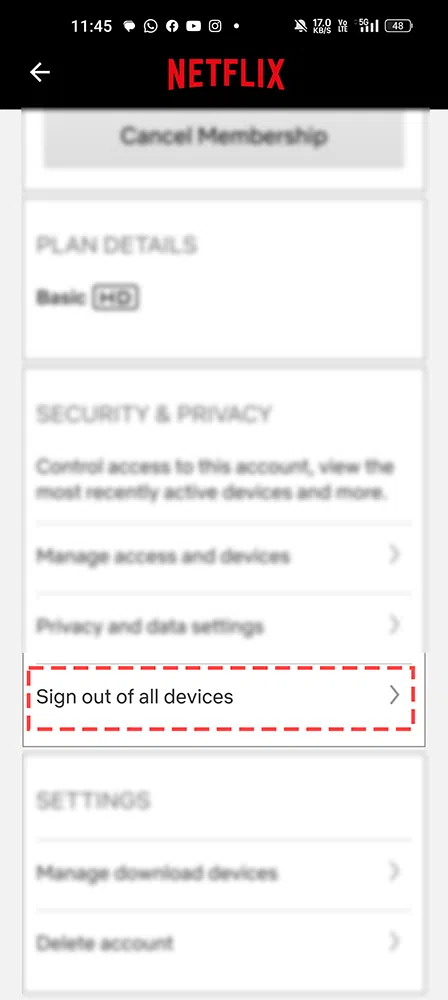
Step 6. Get redirected to a new screen and confirm your action by selecting ‘Sign out’.
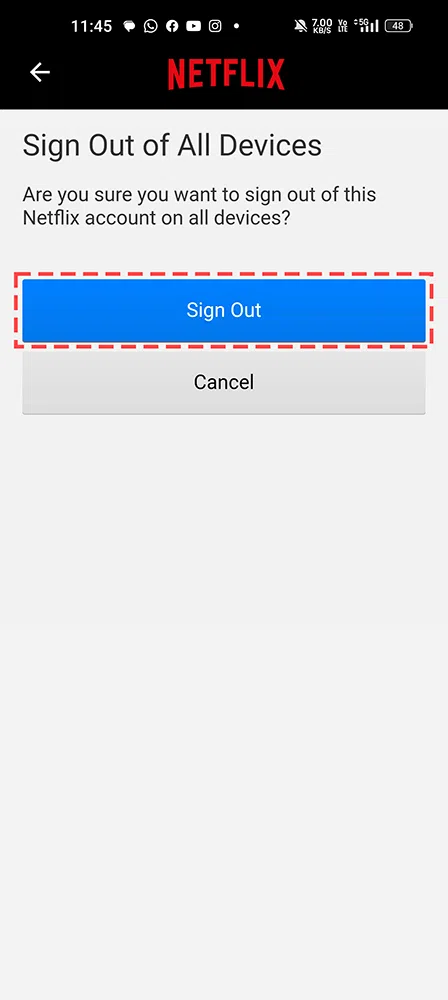
Step 7. A new screen will come up with a message “You have been signed out of all devices“.
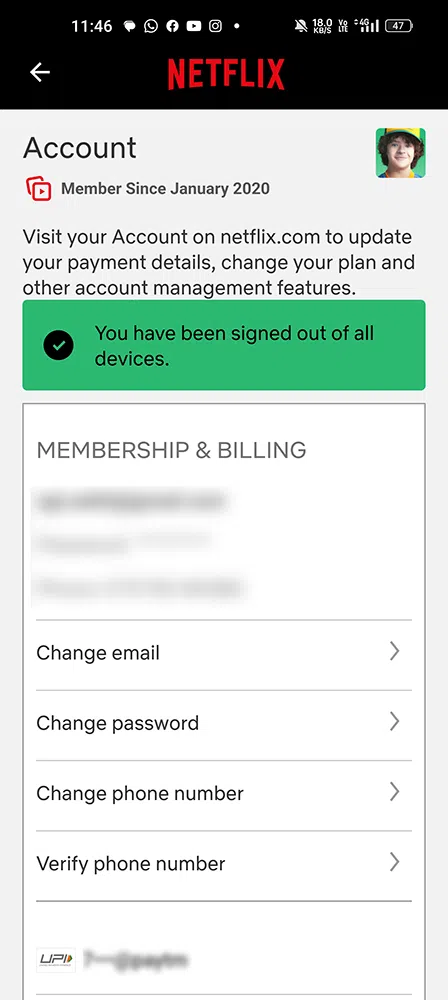
Note: If you want to check your Netflix history before signing off, go to the ‘Profile and Parental Controls’ and select ‘Viewing Activity’.
Why Sign Out of Netflix On All Devices?
Signing off all the devices at once using these methods sometimes becomes mandatory. Check out these reasons why Netflix users often perform this action.
1. Security
When you have shared your Netflix account and no longer want to continue with the access, sign out of all devices. Netflix will get automatically signed off from the remote devices being used. This step enables you to protect your personal information and viewing activity. No user will be able to see your personal information without your permission.
2. Privacy
Signing off all devices will help maintain your privacy. If you have used multiple devices to log in to Netflix, you can prevent others from checking your viewing history and profile information. In fact, if you have used a public device to log in to your account, you must sign off all devices and choose selective devices to access your account.
3. Managing your Netflix account
By signing off from all devices, you can manage multiple Netflix profiles easily. To regain control, sign off by using any of the methods mentioned above and start fresh. This step benefits your account management. You can even decide whom to share your Netflix account with or what device to use to access.
4. Troubleshooting
The app needs to start fresh at times. To avoid technical glitches or resolve certain issues, sometimes signing off from all devices may help. Simply log in back to your Netflix account once signed off from all of them.
5. Device upgrade
If you want to add a new and better device and reduce the count, sign off from all of them at once. Download or access the Netflix portal and sign in fresh.
Also Read
Conclusion
In conclusion, signing out of Netflix on all your devices at once is a simple process that can be done to ensure the security of your account and to manage device limits. By following the step-by-step instructions provided in the blog, you can easily learn how to sign out of Netflix from all devices, including TVs, web browsers, computers, and mobile devices. It is recommended to sign out if you suspect someone else has access to your account and to prevent unauthorized usage. Additionally, changing your password can provide an extra layer of security for your Netflix account.
FAQs – Sign out of Netflix on all devices
1. Will my Netflix account get deactivated if I sign off from all devices?
No, it will not be used neither get deactivated. You can log in and start watching movies and series anytime when you want.
2. How can I ensure that no one else is using my Netflix account?
If you doubt so, sign out of all devices first. It will stop other users from using your Netflix account. Create a new password for your profile and start fresh. No one with your previous login credentials will be able to access this portal anywhere.
3. What is the easiest way to sign out of all devices on Netflix?
Use an Android or iOS device to sign out of Netflix from all devices. Using a smart TV is a little more critical than using smart devices
4. What if I don’t want to use my old Netflix account?
If you want to create a new account, first sign out of all devices. You can also deactivate or delete your old Netflix account and create a new one with new credentials (not used anywhere).
5. What is the Netflix subscription price for all the devices like Android, iOS, and TV?
There are four different monthly plans of Netflix starting with Rs 149 as Mobile-only plan, Basic plan of Rs 199, Standard plan of Rs 499, and Premium plan of Rs 649.
Share your thoughts in the comments
Please Login to comment...