Tableau – Device Preview
Last Updated :
22 Oct, 2020
In this article we will learn how to create a device preview of a dashboard in tableau.
- Tableau: Tableau is a very powerful data visualization tool that can be used by data analysts, scientists, statisticians, etc. to visualize the data and get a clear opinion based on the data analysis. Tableau is very famous as it can take in data and produce the required data visualization output in a very short time.
- Dashboard: A dashboard could also be a set of several views, letting you compare a selection of data simultaneously. For example, if you’ve got a group of views that you simply review a day, you’ll create a dashboard that displays all the views directly , instead of navigate to separate worksheets. Like worksheets, you access dashboards from tabs at the lowest of a workbook. Data in sheets and dashboards is connected; once you modify a sheet, any dashboards containing it change, and therefore the other way around . Both sheets and dashboards update with the newest available data from the info source.
Dataset used in the given examples is Dataset.
Steps to create a device preview of a dashboard:
1. Open Tableau tool and connect a dataset into it.
2. Drag and drop the one sheet of connected dataset.
3. Click on Sheet1 to open the tableau worksheet.
4. On clicking Sheet1 you will get whole dataset attributes on left side and a worksheet for work.
5. To create a dashboard you have to form at least one worksheet of any information with any features like crosstab, maps, charts, graphs, etc. For this you have to follow some steps:
- Ready with the sheets and work for dashboard.
- Click on square + sign(bottom left) to open a new dashboard.
- Drag and drop the sheets according to your choice.
- Add some modifications (optional).
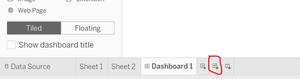
6. To create a device preview of a dashboard in tableau one need to click on Dashboard tab (at top left), then click on Device Layouts and then Add Desktop or Add Tablet. One can apply different modifications for better look at different view ports.
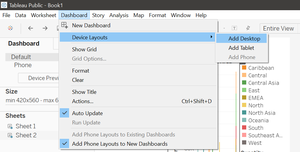
Example 1:
In this example we simply show the different device previews (device types) for a dashboard.
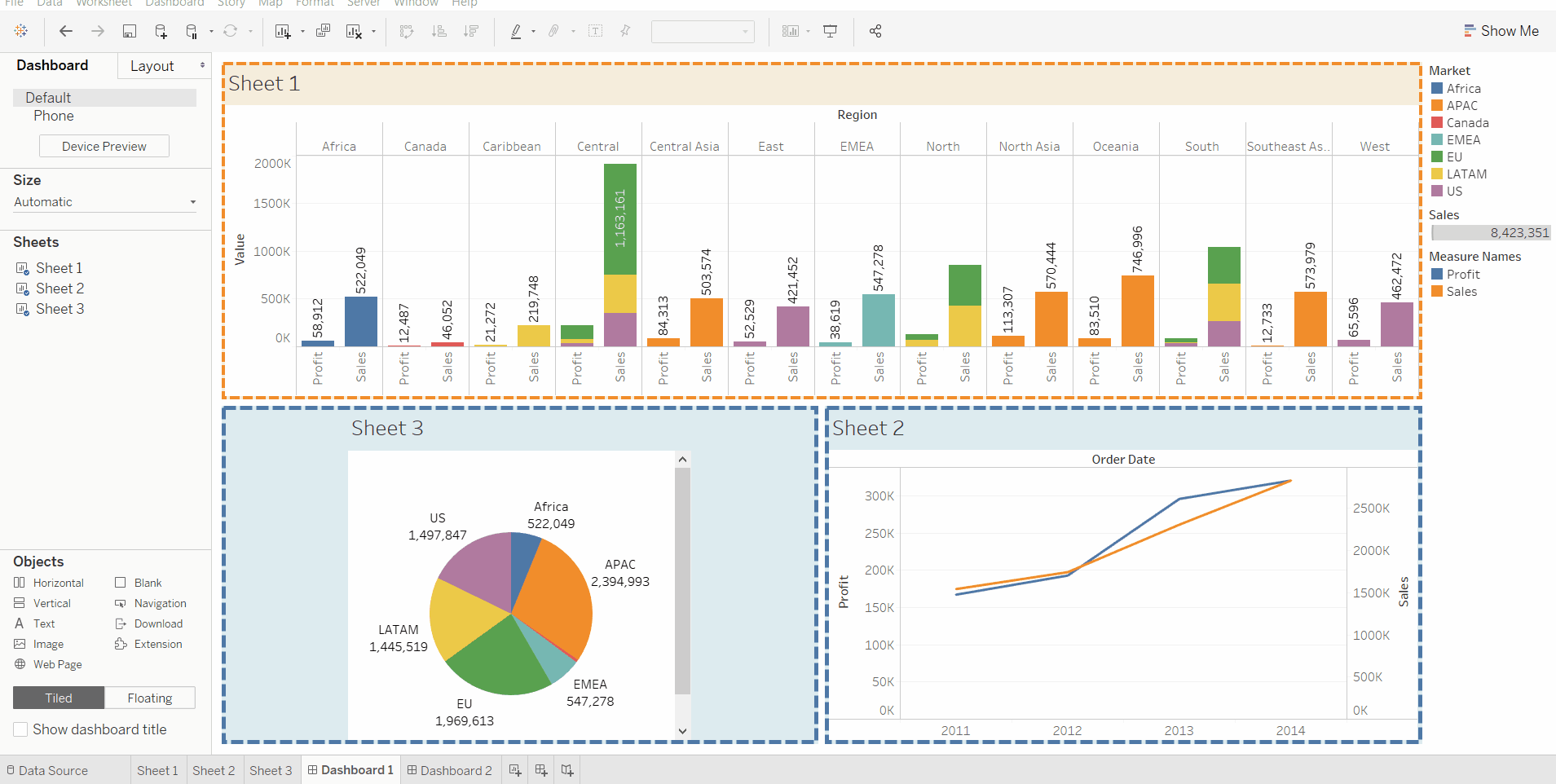
Example 2:
In this example we will show the different previews of the model of desktop type device for a dashboard.
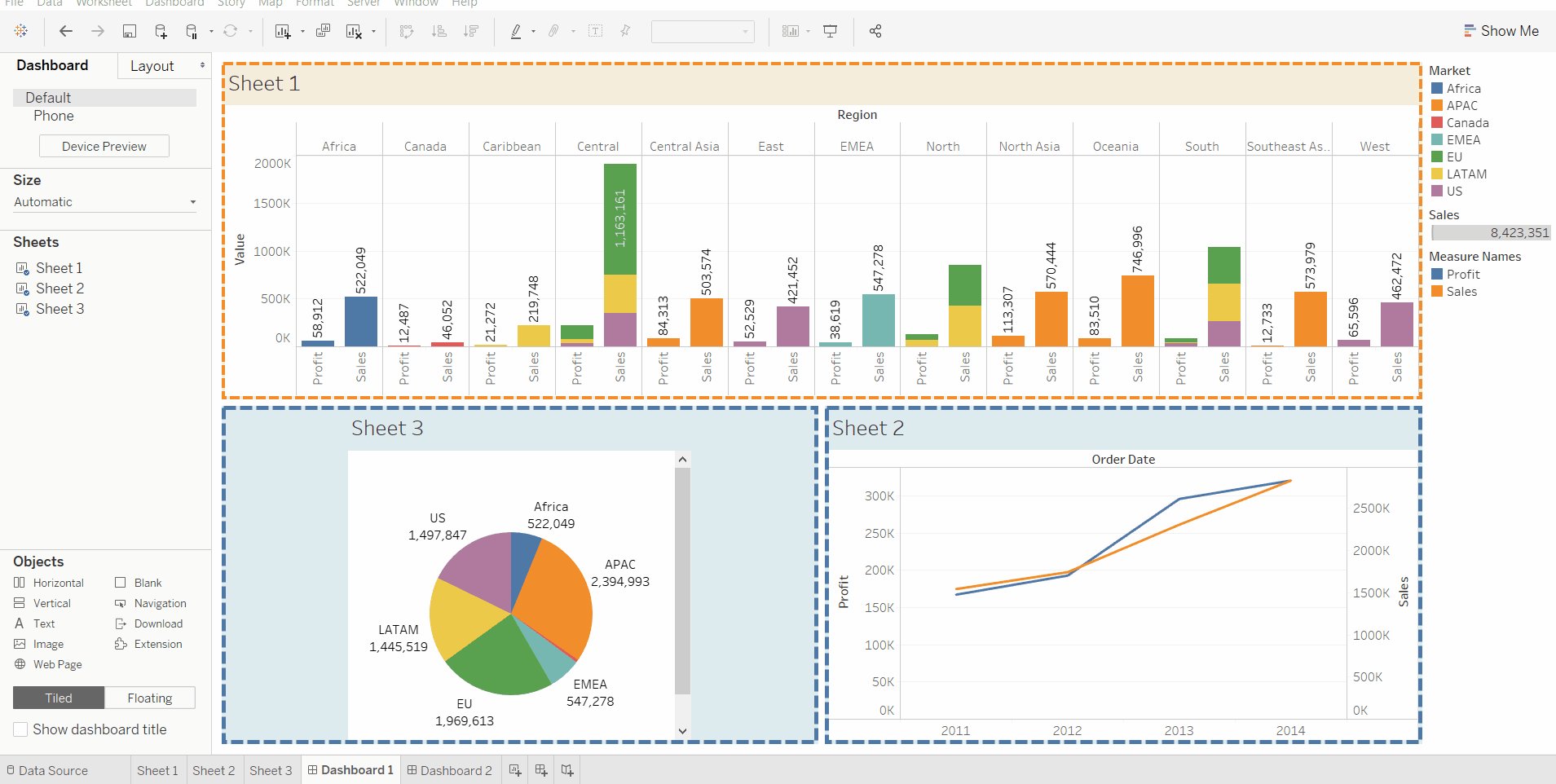
Example 3:
In this example we will show the different features to set the sheets in desktop preview mode for a dashboard.
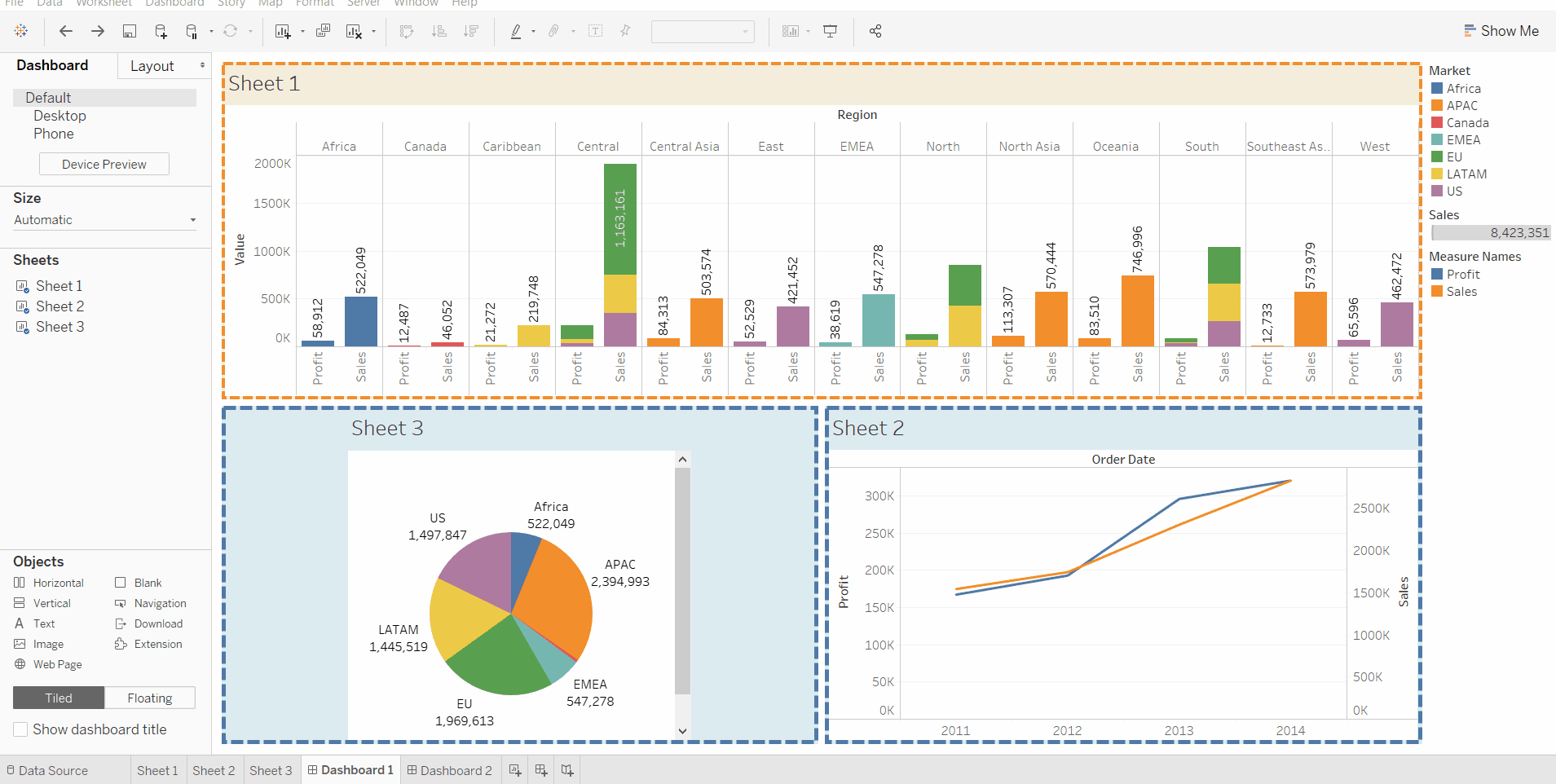
Share your thoughts in the comments
Please Login to comment...