Instagram has about one billion account users each month, with five hundred million of those watching Instagram Stories each day. Two hundred million users visit at least one business profile a day, and one-third of the most viewed stories are from companies. To summarize, Instagram has a sizable target audience that is ready to be used and for that purpose knowing how to switch to a business account on Instagram is very important.
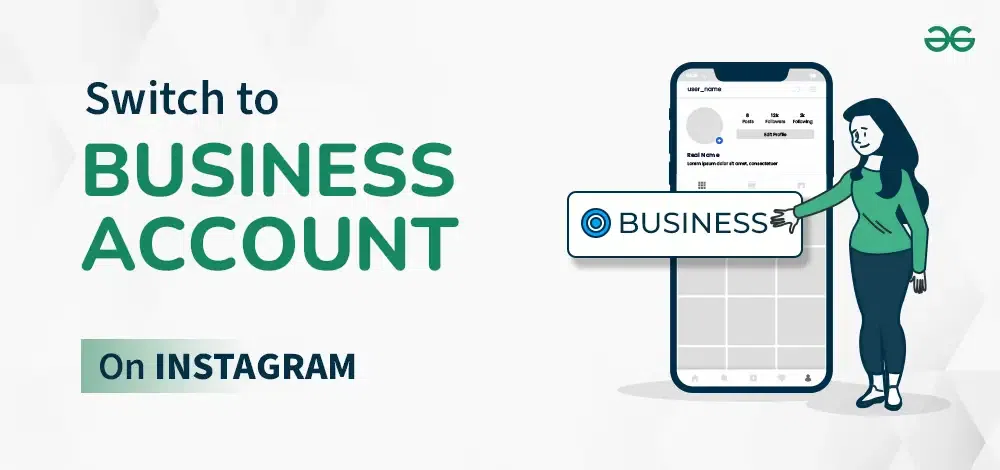
Whether you’re starting an account from scratch or enhancing your existing Instagram strategy, it’s critical to take a moment to think about what you’re looking to achieve while using the platform. If you’re searching for a social media platform to connect with friends, family, and agencies, then you are fine with your personal account. However, if you’re an influencer or are advertising and marketing a business, then a business account is what you want. Explore this article to find out How to Switch to Business Account on Instagram.
How to Switch to a Business Account on Instagram?
What Is a Professional Instagram Account?
An Instagram business account tells Instagram you’re using the platform for advertising, marketing, and business purposes. An Instagram account for businesses permits brands to track their engagement and interactions. Instagram business profiles provide more analytical tools than personal profiles. These tools let you better understand your customers and enhance your business’ reach.
Advantages of Having a Professional Instagram Account
Some people are hesitant to change their Instagram profile from personal to business. However, the benefits of upgrading are hard to ignore. With a business profile, you could:
1. Access Instagram insights
Probably the main reason that people transfer from a personal account to a business account is that business accounts offer more insights to their users. When you create a business profile, you gain access to Instagram’s exclusive set of analytics tools. The more you know about your target market and which content they love, the less difficult it is to improve your following on Instagram.
2. Links in stories
If your business account has at least 10,000 followers, you may add swipe-up links to your stories. Followers can swipe up to any link you provide, which includes a link to your internet site, a product, or a review. Story links make it easier to direct followers to other sites, as opposed to telling them to click a link to your bio.
3. Scheduled posts
A business Instagram account helps you schedule posts in advance, saving effort and time.
4. Boosted posts
Boosting or promoting posts – another feature unique to a business account, allows you to amplify a successful post, sending it to all of your followers, a recommended audience, or a targeted group you pick out. A boosted post shows up as a sponsored post on your followers’ Instagram feed.
5. Instagram advertisements
A business account helps you create paid ads that you can track using Insights. An Instagram ad is an amazing way to increase brand recognition, extend your reach, and target specific audiences.
6. Contact button
A business account presents a contact button in your account bio to feature an email address, phone number, or physical business address. This information gives your business credibility and makes reaching you easier for potential clients.
How to Switch Your Instagram Profile to a Business Account?
There are two ways to Switch to a Business Account on Instagram:
Method 1
Step 1: Go into your profile and tap the hamburger icon in the top right-hand corner.
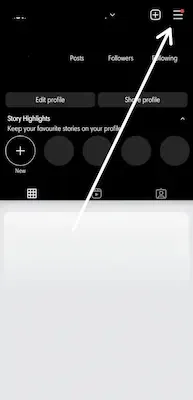
Step 2: Tap Settings and Privacy.
Note: For a few accounts, the ‘Switch to Professional account‘ option will be indexed directly below Settings and Privacy.
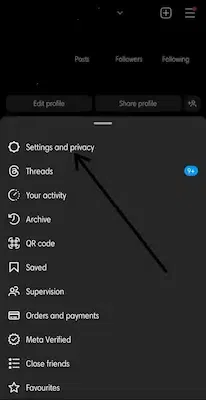
Step 3: Tap ‘Account Type and Tools’.
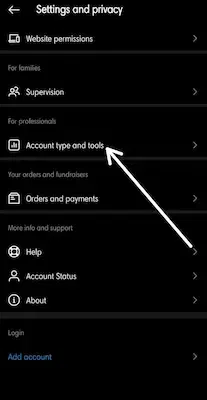
Step 4: Click on ‘Switch to a professional account’.
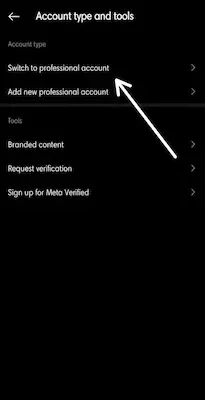
Step 5: Tap Continue.
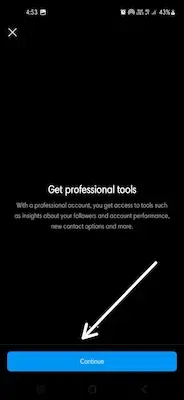
Step 6: Choose a category for your business, and then tap done.
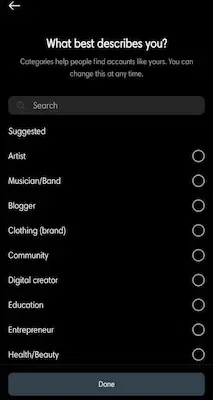
Step 7: Tap OK to confirm.
Step 8: Tap Business.
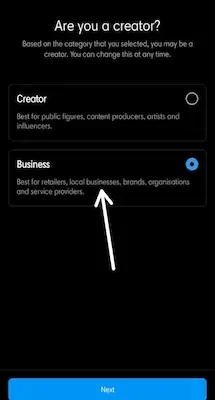
Step 9: Tap Next.
Step 10: Add touch info and tap Next. To skip this step, tap Don’t use my contact information.
To share logins, using the Accounts Center, tap Continue. You can connect your business account to a Facebook page associated with your business by following the steps shown on your screen. This step is optional and could make it less complicated to use all the features available for businesses across Meta.
Note: At this time, only one Facebook page can be linked to your business account. Tap Not Now to skip this step.
Set up your professional account by finishing the non-compulsory steps or tapping X in the top right-hand corner to go back to your profile.
To show or conceal business information on your profile, go to your profile and tap Edit profile. Go to Profile Display under Public Business Information to select whether or not you want to hide or display your category label and contact information. Then, tap Done.
Method 2
Step 1: Go to your profile and tap the “Edit profile” button underneath your profile image.
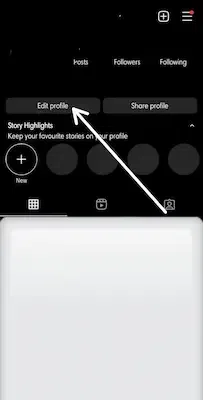
Step 2: Select the “Switch to professional account” option.

Step 3: Tap “Continue” and choose the category that best describes your business.
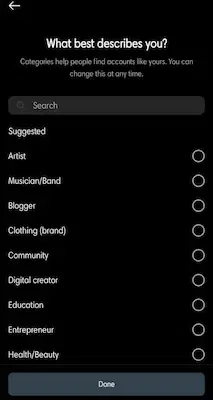
Step 4: Choose whether to display the category on your profile, then hit “Done.”
Step 5: On the next page, pick out “Business” instead of a “Creator” account and tap on “Next.”
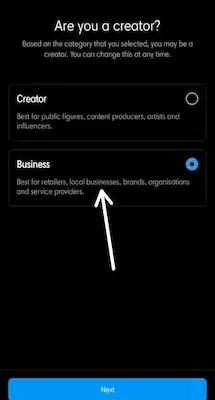
Step 6: Review your contact information. Make sure you provide your legitimate business email and call information.
If you have a physical location with an address, this is a terrific way to add credibility to your profile. For businesses that want to permit a “Call” button, it’s important to include a cellphone number.
Step 7: Tap on “Next,” and that’s it. You have now set up an Instagram business account to promote your business.
How to View Instagram Insights?
Instagram will allow professional account users to track posts or reels with precise and normal engagement on the platform. To view the general insights, users should click on the ‘Professional Dashboard’ tab appearing beneath the bios of their profiles. The platform will offer information for the previous 30 days. Users can change the timeline to view data with the options: of the previous month or the last ninety days.
Users can check insights—accounts reached, engaged, and profile activity information – for different posts, lives, and reels with the ‘view insights’ option.
Conclusion
If you plan on using Instagram for business, enhancing your brand, and creating noteworthy social media content, getting a business account simply makes sense. It will help you connect with your target market, build a following, and run a successful business with growing sales.
Instagram for business gives you access to beneficial features, allowing you to check account performance, manipulate advertisements, interact in influencer marketing, and create a solid Instagram strategy. Switch between a personal Instagram account and a pro-Instagram account at any time. It’s easy and free when you follow the steps to Switch to a Business Account on Instagram given in this article.
How to Switch to a Business Account on Instagram – FAQs
1. Can more than one person manage a business Instagram account?
Answer:
If you are the owner of the page, which is connected to your business’s Instagram account, you can give different people permission to post or boost your business. Add people to your business manager list. If you are using Business Manager to manage page roles, you will need to assign roles in Business Manager.
2. Does Instagram charge for business accounts?
Answer:
Instagram business accounts are free. The only time you will get charged is if you buy advertising.
3. Can Instagram business accounts see who views them?
Answer:
Similar to Facebook, users are unable to see who has viewed their profiles, regardless of the type of profile they own. Personal, business, or creator.
4. Is an Instagram business account private or public?
Answer:
Business profiles are not able to make their accounts private. If you need to make your business account private, first switch back to a personal account.
Share your thoughts in the comments
Please Login to comment...