Everyone in today’s generation is looking for dark mode in every app, and for this reason, Instagram has also updated its dark mode option, which not only reduces battery consumption but also helps users by reducing the blue lights that create sleeping problems for them. Not only Instagram, but several other apps like Gmail, Messenger, and Chrome have also launched their dark mode feature. The Instagram dark mode feature is available on every device, whether it is iOS or Android.
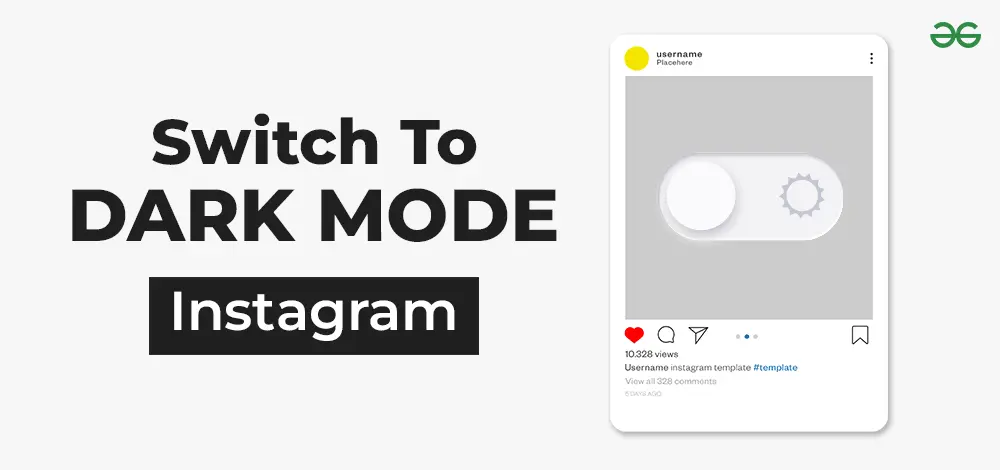
In this blog, we will discuss the Instagram Dark Mode feature in detail and the steps to enable it on your device.
Dark Mode On Instagram
Earlier, when Instagram launched its dark mode feature, it did not have an enabling button. People need to update their Instagram and directly change it to dark mode, but in recent times, Instagram has launched a setting where people who don’t like dark mode can easily remove it.
What is Dark Mode and Its Benefits
Dark mode shows light-colored texts on a dark background, which helps to reduce the bright light that can sometimes be distracting to people in the evening or at night. There are a lot of benefits to dark mode, some of which are:
- Reduces battery life: Battery life is the top priority of any user, and by using this dark mode feature of Instagram, people can increase their battery life.
- Good for rest: People who spend the majority of their time in front of their laptop or their mobile phones can have some health problems, but dark mode reduces these problems.
- Reduces Blue Light: These bright lights lead to sleep problems, and all these can be avoided using Dark Mode.
User-Friendly Features
- Through these dark modes, the background color is dark and the texts are light in color, which is generally white.
- Dark mode can generally reduce stress on the eyes, especially where there is a problem with dim lights.
- People generally prefer to read in dark mode rather than in light mode.
How to Switch to Dark Mode on Instagram
There are certain steps that must be followed to switch to dark mode on Instagram for both Android and iOS users. Let us discuss them one by one in detail:
For Android users
The dark mode feature of Instagram is easily available, and it can be enabled using the following steps: People just need to update their Instagram if they haven’t updated it yet to make the dark mode visible.
Method 1: Using Instagram
Step 1: To start the dark mode, first open your Instagram profile page.
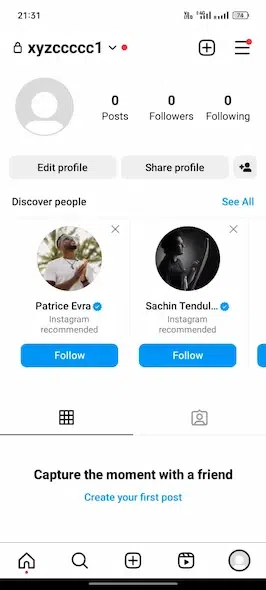
Open Instagram Profile Page
Step 2: Now, tap on the three horizontal line options at the top right corner which is also a menu bar.

Click on the three horizontal bars
Step 3: After that tap on the “Accessibility” option present on Instagram.
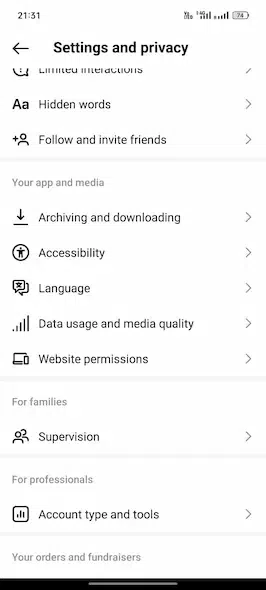
Click on Accessibility Options
Step 4: You will now see the dark mode option, click on the dark mode and turn it on.
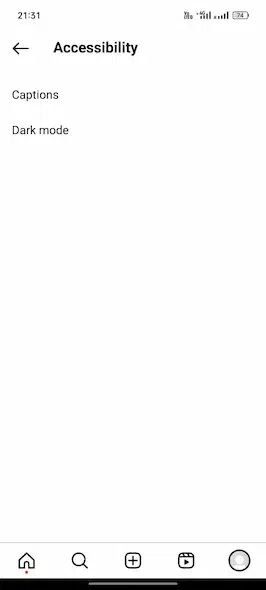
Click on Dark Mode
Method 2: Using General Settings
Step 1: Open the phones’ Settings on your Android device.
.webp)
Open General Settings of phone
Step 2: Now search for “Display & Brightness” settings and tap on it.
.webp)
Check for Display & Brightness tab
Step 3: Now at last, people can enable their dark mode through the dark mode setting.
.webp)
Enable dark mode
For iOS Users
For iOS users, people who want a better user experience while texting or calling Dark Mode is also available, and it can be enabled using different methods, but one of the most common is through their phone’s settings. Follow these steps to enable dark mode on iOS:
Method 1: Using the Phone’s General Setting
Step 1: Open the setting option on the iPhone.
Step 2: After opening the setting, choose the “Display and Brightness” option from the menu.
Step 3: Now, the user will get two options: light and dark. Tap on Dark Mode to enable it.
Step 4: After following the above steps, if the user opens Instagram, it will appear in dark mode.
Method 2: Using the Control Center
Another way of enabling the dark mode is by using the control center. Open the control center on your iPhone devices and enable dark mode. To open the control center, swipe the iPhone screen from the top-right corner.
Customizing Your Dark Mode
Customizing the user’s dark mode means changing the screen background to a dark grayish color to protect them from blue light. This option also helps users in many ways, and it can be changed as per the user’s requirements and time. Let us now look at how we can adjust settings on Instagram.
Adjusting Settings
To adjust the dark mode setting on Instagram, here are some steps that must be followed, like:
- Open the Instagram app.
- Click on three horizontal lines and tap on the Setting and Privacy option.
- After that, click on accessibility, and now the user can enable the dark mode.
Using Dark Mode on the Instagram Web
Instagram does not provide any special feature that provides this dark mode feature, but like always, there is one hack to enable dark mode on the Instagram web.
Open your Instagram site, copy the URL of your profile, and paste the URL on the www.instagram.com part of the below URL. This is how one can enable their dark mode on the web:
https://www.instagram.com/?theme=dark
Conclusion
Dark mode has become an important necessity in every person’s life, and this mode helps users in many ways, like providing them ease while reading or texting and also increasing their battery life by reducing their battery consumption. In the above blog, we have discussed the various ways in which it can be enabled on different devices, whether they are Android, iOS, or web.
FAQs: How to Switch to Dark Mode on Instagram
1. How do I enable Dark Mode on Instagram?
Answer:
To enable Dark Mode on Instagram, you can follow these general steps:
- For Android: Open your Instagram profile, tap on the three horizontal lines, go to Accessibility, and turn on Dark Mode.
- For iOS: Open your iPhone settings, go to Display & Brightness, and select Dark Mode.
2. What are the benefits of using Dark Mode on Instagram?
Answer:
Dark Mode reduces battery consumption, is easier on the eyes in low light, and also minimizes exposure to blue light, which can disrupt sleep patterns.
3. How can I adjust the Dark Mode settings on Instagram?
Answer:
To adjust Dark Mode settings on Instagram, users must go to the app’s settings, click on Accessibility, and then use the Dark Mode option.
4. Can I use Dark Mode on Instagram’s web version?
Answer:
Instagram’s web version doesn’t have a Dark Mode feature. There is one trick through which people can enable dark mode, which is by adding “?theme=dark” to the end of their profile URL.
5. Are there any health benefits to using Dark Mode?
Answer:
Dark Mode can help people sleep better by reducing exposure to blue light, which is known to harm the body’s natural sleep and also damages the eyesight of the user. For iOS users, people who want a better user experience while texting or calling Dark Mode is also available, and it can be enabled using different methods, but one of the most common is through their phone’s settings. Follow these steps to enable dark mode on iOS:
Share your thoughts in the comments
Please Login to comment...