Slicing Filter in Tableau
Last Updated :
24 Oct, 2020
In this article, we will learn how to do Slicing Filtering in a tableau worksheet to do further operations. For this first look into three terms :
- Tableau: Tableau software is one of the fastest-growing data visualization tools which is currently getting used within the BI industry. It is the simplest thanks to changing or transform the raw set of knowledge into an easily understandable format with zero technical skills and coding knowledge.
- Filtering: Filter a visualization to limit and customize the data displayed on visualization in a dashboard. For example, you can filter the visualization to display only selected geographical regions, the top five most-profitable regions, or those regions with more than $1 million in revenue.
- Slicing Filter: Slicing Filters in Tableau termed as Calculation Filters or Slicers. If we place a dimension on the Filter Shelf, which Dimension isn’t present within the other shelf (independent of Rows and Columns), then we’ll call it because of the Slicing Filter. These are the dimension filters, which we’d like to use them in the dimensions field. The behavior of these filters is different for Multi-Dimensional Data Source, compared to the Relational data source.
Dataset used in the given examples is Dataset.
For this we have to follow some steps :
Open the Tableau tool and connect a dataset to it. Drag and drop the one sheet of the connected dataset. Click on sheet1 to open the tableau worksheet. On clicking Sheet1 you will get whole dataset attributes on the left side and a worksheet for work.

To apply slicing filtering, prepare a worksheet with some graphs or charts then use filter option with a dimensions attribute that is not selected for graph/chart.
Method 1: In this method, we will simply draw a chart then drag and drop another attribute into the filter.
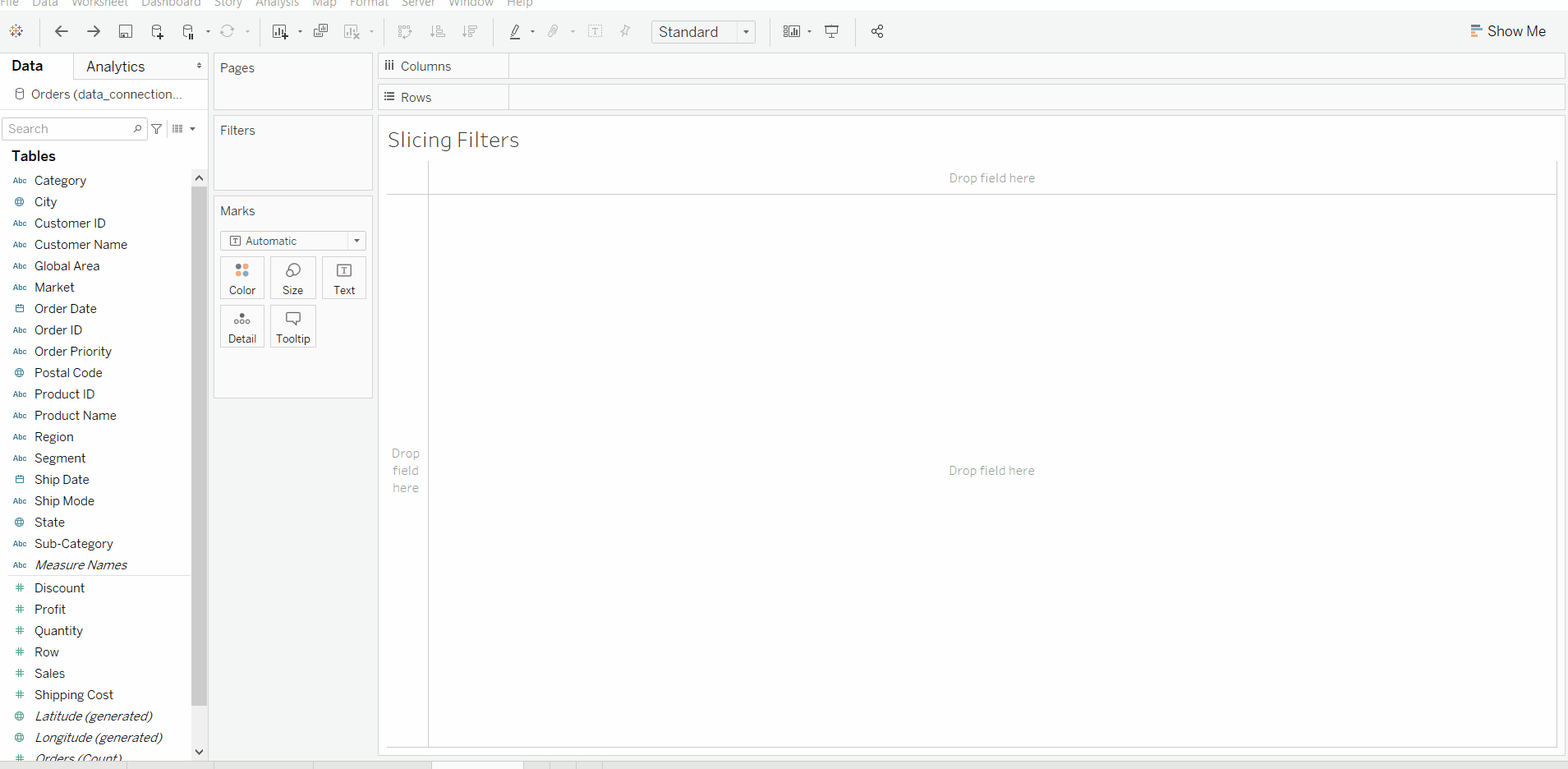
Method 2: In this method, we will simply draw a chart then right-click on an attribute to show filter.
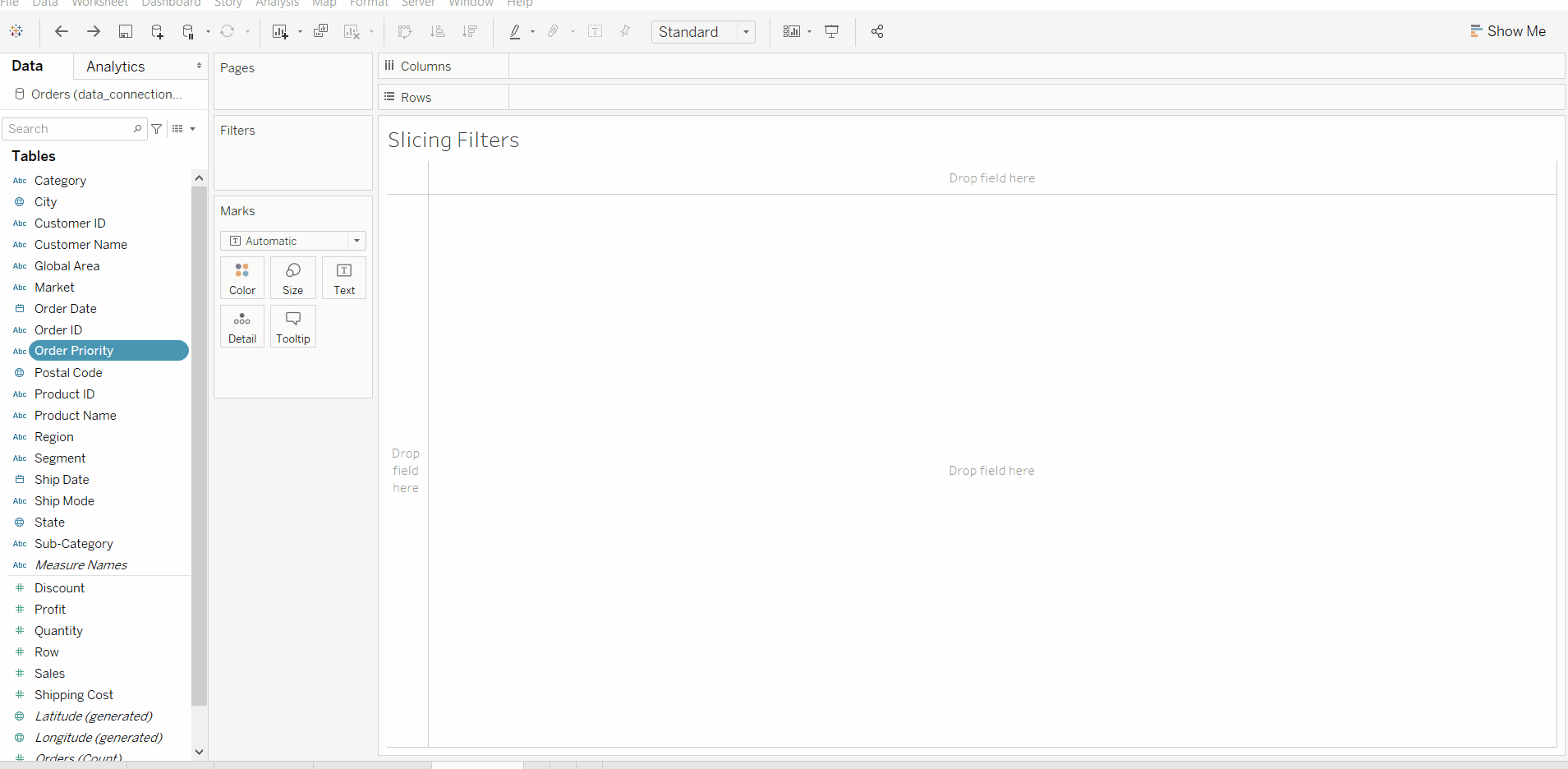
Share your thoughts in the comments
Please Login to comment...