Microsoft Edge to Introduce a Secondary Search Bar: A Step Towards Enhanced Productivity
Last Updated :
26 Feb, 2024
Microsoft Edge, the well-known web browser, is set to introduce a secondary search bar. This new feature aims to enhance productivity and provide instant access to relevant data.
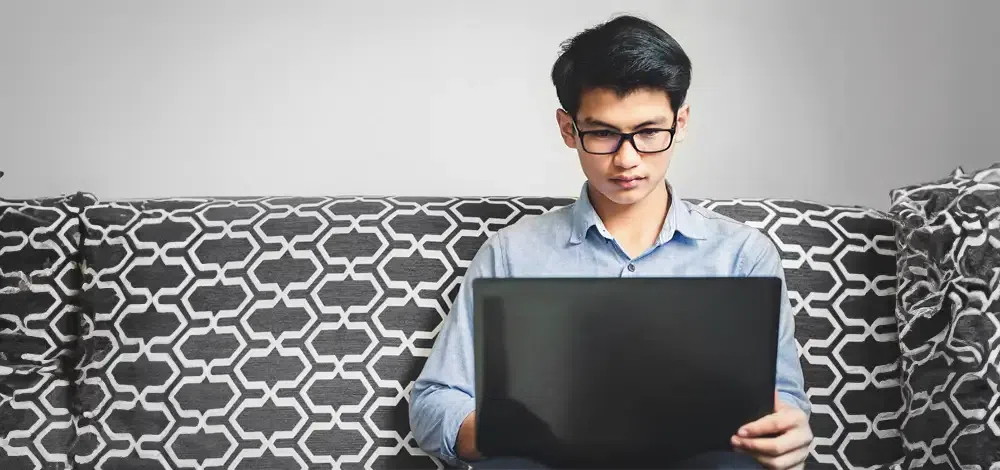
Microsoft Edge’s New Feature
Microsoft Edge is introducing a new feature – a secondary search bar. This isn’t for typing web addresses, but for doing searches on search engines like Google, Bing, or DuckDuckGo. It will be located on the right side of the address bar. This feature aims to make searching more efficient and separate it from entering URLs, enhancing the user’s browsing experience. Please note that this feature is still being tested and may not be available to all users yet.
How Does the Secondary Search Bar Work?
The secondary search bar in Microsoft Edge works much like the one in Firefox. When you type a query into this bar, it gives you suggestions. You can click on these suggestions to open a new tab, and it won’t show any URLs. This bar is solely for searching, making it a handy tool for quick and efficient web searches. It’s a separate feature from the address bar, allowing for a more streamlined browsing experience.
How to Enable the Secondary Search Bar in Microsoft Edge
To enable the secondary search bar in Microsoft Edge, you can follow these steps:
Step 1: Open Microsoft Edge, And Go To “Settings And More”.
Step 2: Click On “Privacy, Search, And Services”.
Step 3: Click On The “Address Bar And Search”.
Step 4: Do A Search In The Address Bar Using The Search Engine You Want To Add.
Please note that this feature might still be in testing and may not be available to all users. If you don’t see this option, it’s possible that it hasn’t been rolled out to your version of Microsoft Edge yet.
Key Features of the Secondary Search Bar
Here are the key features of the secondary search bar in Microsoft Edge:
- Separate Search and URL Entry: The secondary search bar is separate from the address bar, allowing for distinct URL entry and web searching.
- Search Suggestions: As you type a query, the search bar offers suggestions that you can click to open in a new tab.
- Privacy Enhancement: By keeping URL entries and search queries separate, the secondary search bar enhances privacy.
- User Preference: This feature caters to users who prefer having separate bars for URLs and searches.
- Efficient Browsing: The secondary search bar aims to provide a more streamlined and efficient browsing experience.
Purpose of the Secondary Search Bar in Microsoft Edge
The secondary search bar in Microsoft Edge is designed to enhance productivity and user experience. It separates the functions of URL entry and web searching, allowing for a more streamlined browsing experience. This separation also enhances privacy, as it prevents URLs from being sent to the search engine. The feature caters to users who prefer having separate bars for URLs and searches, offering a nod to traditional browsing preferences.
Enhance Privacy with Microsoft Edge’s Secondary Search Bar
The secondary search bar in Microsoft Edge enhances privacy by separating URL entries and search queries. This means that when you type a web address or a search term, they’re kept separate. So, your URLs aren’t sent to the search engine, which can be a concern for some users. This feature provides an extra layer of privacy, as it prevents your browsing data from being constantly fed into the search engine’s data collection.
Microsoft Edge’s Secondary Search Bar Roll Out
Microsoft Edge’s secondary search bar is currently being tested in the Canary version of Edge. This means it’s available to a limited number of users for testing. The full rollout to all users will depend on the results of this testing phase. Microsoft hasn’t announced a specific release date yet. Remember to keep your browser updated to get the latest features as soon as they’re available.
Secondary Search Bar in Microsoft Edge Compatibility
The secondary search bar in Microsoft Edge is not only available on desktop devices but also on mobile phones running Android and iOS operating systems. This cross-platform compatibility ensures a seamless browsing experience, regardless of the device you’re using. Whether you’re on a laptop, tablet, or smartphone, you’ll have access to this powerful new feature. Microsoft’s commitment to delivering seamless experiences across all platforms is evident in this new addition.
Conclusion
The introduction of a secondary search bar in Microsoft Edge represents a significant step towards enhanced productivity and improved user experience. While still in testing, this feature promises to offer users a more streamlined and efficient browsing experience.
FAQs
Can the secondary search bar be disabled if not needed?
Yes, the secondary search bar feature has a toggle to turn it off. This means users have the option to use or disable the feature based on their preference.
Is the secondary search bar in Microsoft Edge free?
Yes, the secondary search bar feature in Microsoft Edge is free to use.
Is the Secondary Search Bar in Microsoft Edge available on the phone?
Yes, the secondary search bar in Microsoft Edge is available on mobile phones running Android and iOS operating systems.
What if you recieve a message “
Share your thoughts in the comments
Please Login to comment...