How to Use the ChatGPT Chrome Extension to Write Tweets?
Last Updated :
03 Jun, 2023
In a time where everything is online, life, fun, and even little updates of the day are constantly posted on Social Media. One such platform is Twitter where people post about their experiences in a very short format of 280 characters. This is a very convenient, and easy way hence making it a popular social media platform for many. But, often generating this content every day could become a bit challenging as writer’s block is something we all have faced every now and then.
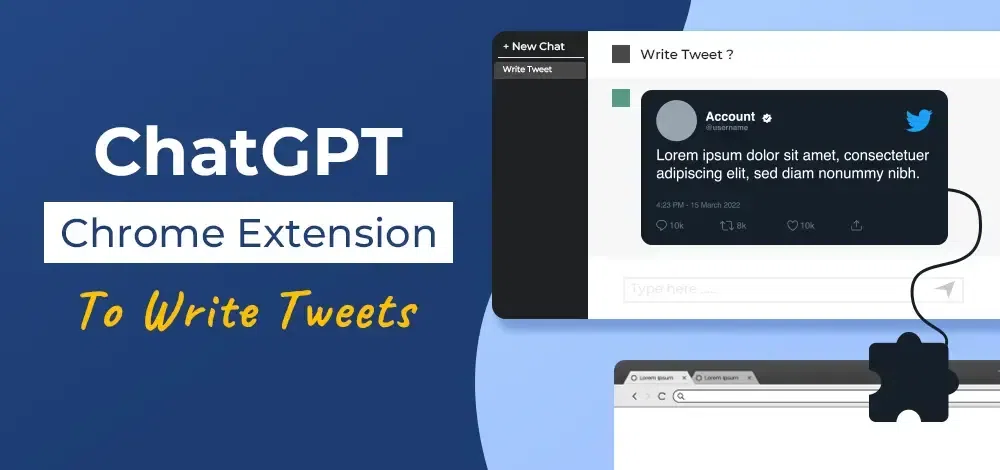
But, now you don’t need to worry anymore, in this article of “How to with ChatGPT?” series we will discuss how you can use a Chrome extension to write effective, creative, and engaging tweets within seconds!
ChatGPT Chrome Extension: Overview
ChaGPT Chrome Extension is a powerful tool developed on the basis of the ChatGPT Language Model by OpenAI. It is a tiny portable version of the same ChatGPT that you can use with any other website to work efficiently. In this article, we will see how we can install the extension and combine it with Twitter to write creative tweets that can easily grab eyeballs.
Installing the ChatGPT Chrome Extension
To begin writing AI tweets with AI, one need to install the extension in their browser. Nevertheless, it’s a very easy process. Just follow the below steps:
Step 1: Open your Chrome Browser and visit this link.
.webp)
Step 2: Click on the “Add to Chrome button”. A prompt will ask you if you want to add the extension, click on “Add Extension” and your extension will be added to your browser.
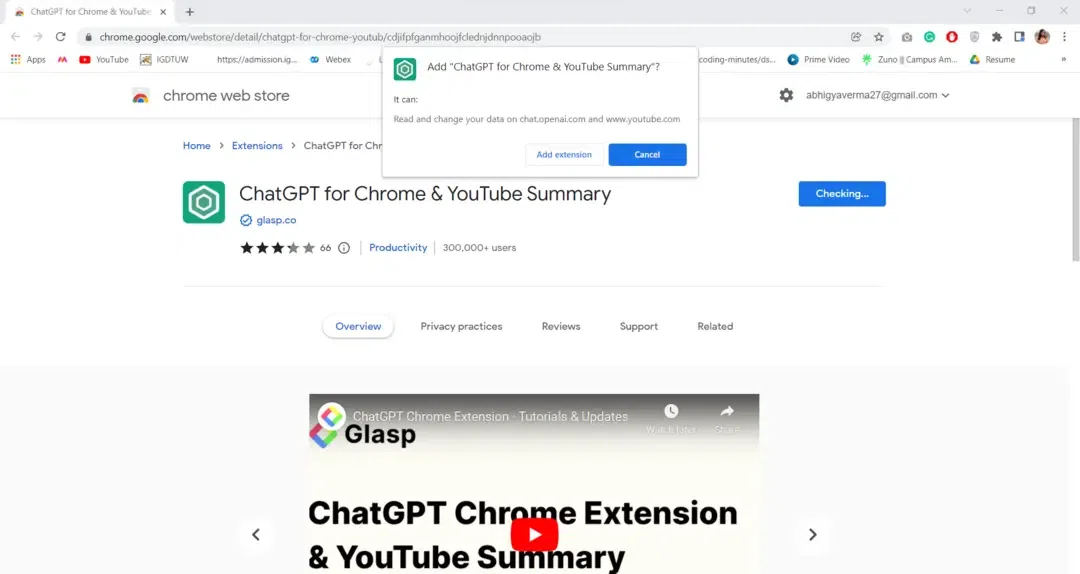
Step 3: Once the extension is successfully installed, click on the “extensions” option at the top to see the extensions you have installed and pin the ChatGPT extension. The installation process is done and a ChatGPT extension logo might be appearing on the top of your Chrome browser toolbar.
Using the ChatGPT Chrome Extension For Writing Tweets
Accessing the ChatGPT Chrome Extension
For using the ChatGPT Chrome Extension, one should click the ChatGPT extension icon and that will open a small dialogue box in the corner.
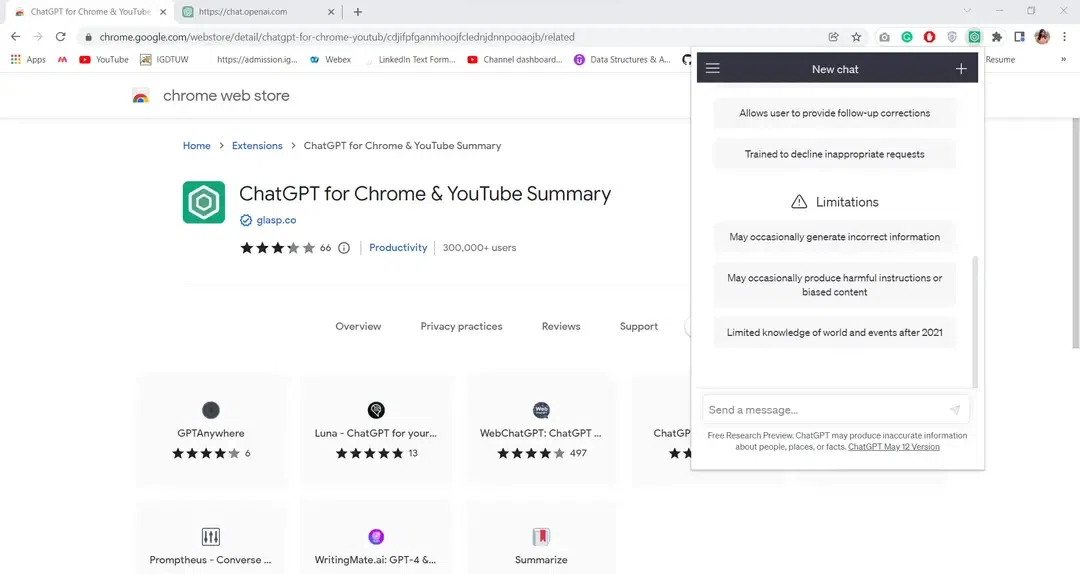
You can enter any text-based questions or details about the content that you want to generate in this dialogue box and it will provide results by the ChatGPT model.
Composing a Tweet
Now give a prompt to the AI extension to generate a tweet about whatever situation you need to tweet about.
Below is a random example of the same:
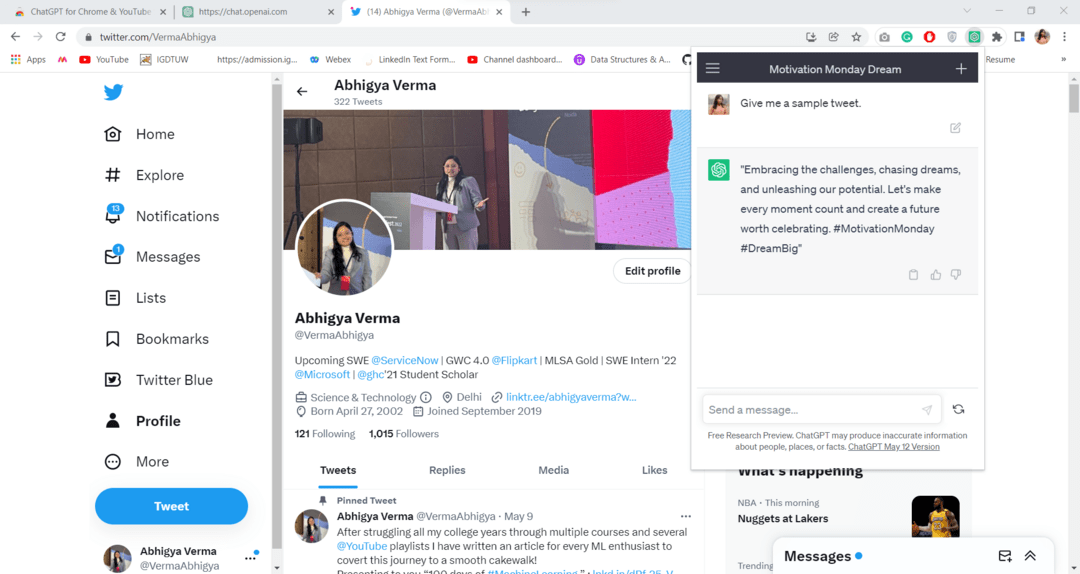
Enhancing Your Tweets with AI Assistance
Often we have a general idea as to what we want to tweet but we face a block in the way we want to present the thoughts. One can ask ChatGPT to generate a proper format for the tweet based on the thoughts we provide it.
Sample:
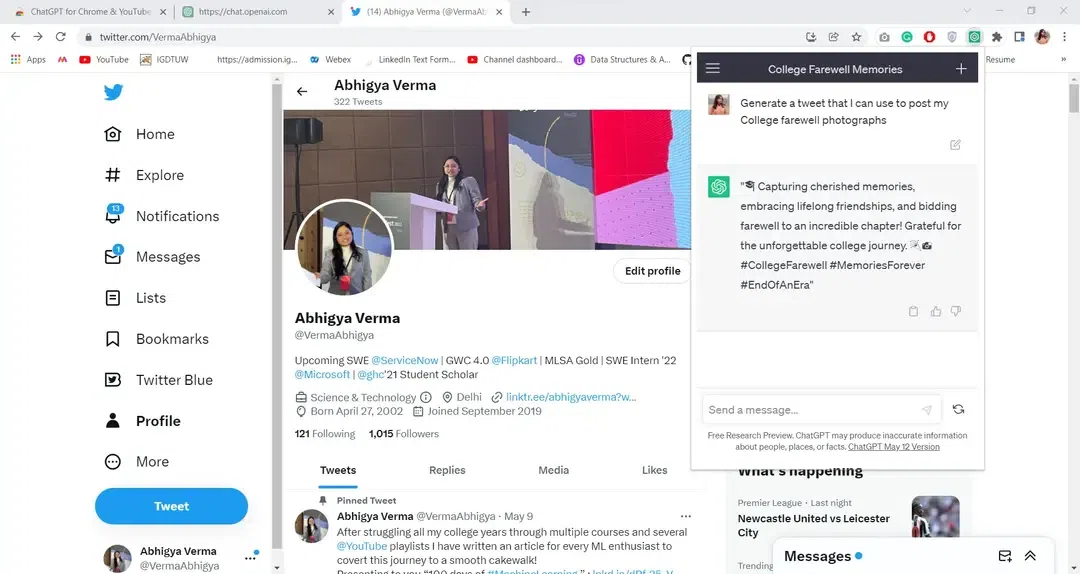
Utilizing Suggested Responses
Also, you can use ChatGPT to generate responses for existing tweets and to create a tweet for reporting an existing tweet. This not only helps in better engagement but more traction to your page as well. After all social media is all about cross-interaction and connections.
Example:
.webp)
ChatGPT Tweet Generation Tips
When using the ChatGPT Chrome Extension to write tweets, it’s essential to focus on maintaining clarity and authenticity. Here are some tips to help you achieve just that:
- Provide clear instructions: Start your prompt with a specific instruction or request to guide ChatGPT. For example, you can begin with “Compose a tweet about…” or “Give me advice on…”. Clear instructions help ChatGPT understand your intent better.
- Specify the desired tone: If you have a specific tone in mind, mention it in your instructions. Whether you want a tweet to be serious, humorous, informative, or conversational, indicating the desired tone can help shape the response from ChatGPT accordingly.
- Set the context: If there is relevant background information for your tweet, provide a brief context. It can help ChatGPT generate more accurate and contextually appropriate content.
- Collaborate with ChatGPT: Treat ChatGPT as your creative partner. If the initial response doesn’t fully meet your expectations, you can iterate and provide additional instructions or ask for alternative suggestions. Engage in a back-and-forth conversation with ChatGPT to refine and enhance the tweet.
- Edit and refine: ChatGPT’s responses are a starting point. Take the generated content and refine it to fit within Twitter’s character limit and to align with your personal style and preferences. You can rephrase, add hashtags, or make any necessary adjustments to make the tweet more polished.
- Fact-check and verify: While ChatGPT can provide information, it’s important to fact-check the content before posting. ChatGPT relies on pre-existing data and might not have access to the latest information. Ensure the accuracy of any facts or claims in your tweets.
- Inject personal touch: Add your unique voice and perspective to the tweet. ChatGPT can provide a foundation, but it’s your personal touch that will make the tweet feel authentic and resonate with your followers.
- Possible Bias: ChatGPT model has been trained on a large amount of human-generated data and that can contain some bias. Hence, it is important to check and correct the tweets in case it generates a biased tweet.
Conclusion
Finally, remember that ChatGPT is just a language model, generating data or in this case tweets based on the large amount of training data that has been provided to it. But, at the end of the day, it’s your account that will be posting the content, hence, beware of the content you are posting especially in case it might be related to sensitive topics.
The ChatGPT Chrome Extension is a very useful tool when considering generating data for a platform like Twitter if you want to post a continuous thread. It can easily generate user-engaging, creative, and mindful tweets and you can also generate reposts and comments of existing tweets. With ChatGPT and its better usage, you can easily increase and enhance your Twitter presence, making better connections!
FAQs
1. What is the ChatGPT Chrome Extension?
ChatGPT Chrome Extension is an extension that uses the ChatGPT model to generate answers. It basically is a mini ChatGPT that can be used parallelly with any other platform to create text parallelly.
2. How can I install the ChatGPT Chrome Extension?
To install ChatGPT Chrome Extension one can simply go to the Extension center and select the extension for ChatGPT. Lastly, just simply click on the “Add to Chrome” button.
3. How the ChatGPT Chrome Extension can be accessed?
After successfully installing the extension, you can pin the extension to the toolbar of the browser and then simply click on it to use it every time.
4. Can I use the ChatGPT Chrome Extension to generate Tweets?
You can essentially write any kind of text using the extension. It is just a mini ChatGPT and hence it can generate any text.
5. Is it possible to customize the tweets generated by ChatGPT?
Yes, it is pretty easy to edit the tweet and add a personal touch to your tweets. Simply copy the generated tweet and then edit it in Notepad or directly in the Twitter interface.
Also, Read
Share your thoughts in the comments
Please Login to comment...