Google Assistant is a virtual assistant developed by Google that is available in a variety of devices, viz smartphones, virtual screens, watches, tablets, etc.
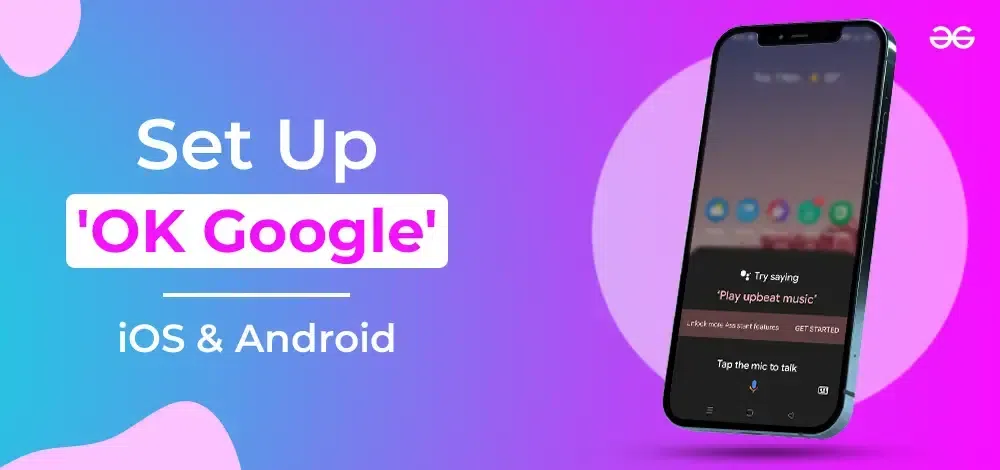
So Let’s understand How to Set Up ‘OK Google’ on iOS and Android. In this article, we have provided step-by-step processes to enable you to use Google Assistant for your next work or task. Before that let’s see What is Google Assistance.
What is Google Assistant?
Google Assistant as the name suggests, is utilized to ask questions and get things done. It is a built-in app in the device that makes it easier to complete tasks, viz finding a shop, searching directions, or making phone calls.
It helps users perform specific tasks using voice commands and does that using NLP (natural language processing). It can engage in a two-way conversation, can schedule any event or even control smart devices in the home.
Ok Google is available in multiple languages like French, German, English, Spanish and even Indian languages like Hindi, Gujarati Marathi, Malayalam, Tamil. etc.
How to Set Up ‘OK Google’ on Android?
Most of android devices come with a pre-installed app but in case the device doesn’t have one, it can be downloaded from Playstore.
Basic Requirements
- Android 5.0+ with 1 GB of memory or Android 6.0 + with 1.5 GB of memory
- Google App 6.13 or higher
- Google Play services
- 720 Px or higher screen resolution
- Language set to the supported list of languages
How to meet those requirements
Requirement 1: Check the Android Version
- Go to Settings app -> About Phone
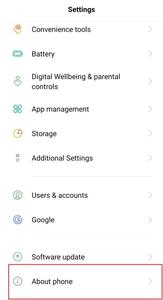
Settings -> About Phone
- In About Phone section, there is information on the Android version
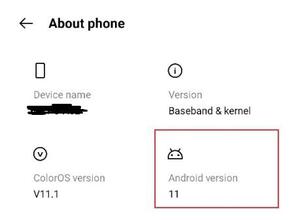
Android version
Requirement 2: Check the Google App Version
- Open the Google app Go to Menu -> Settings -> About
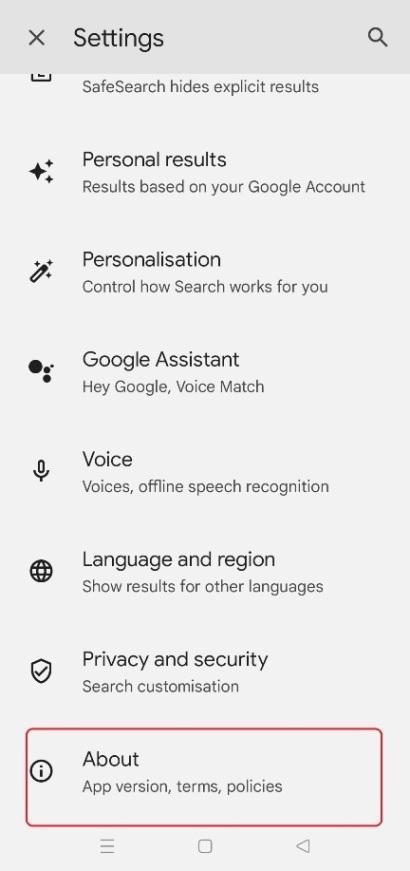
Settings -> About
- Go to About, Check Version mentioned there.
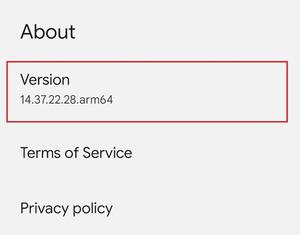
A version of Google app
- If the version is below 6.13, it needs to be updated from the Playstore.
Requirement 3: Check for Google Play services
- Go to Google Play services page . Click on Install. If Uninstall or Deactivate is there, Play services are already there in the device
Requirement 4: Screen Resolution
- Ensure that you have 720 Px or higher screen resolution.
Requirement 5: Language Support
- Ensure that you have Language set to the supported list of languages
Steps to Set up Google Assistance in Android
Step 1: Launch the Google app. On the left corner, click on profile picture and select settings. Tap on Google assistant
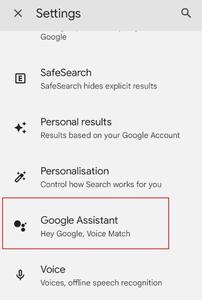
Step 2: Click on General
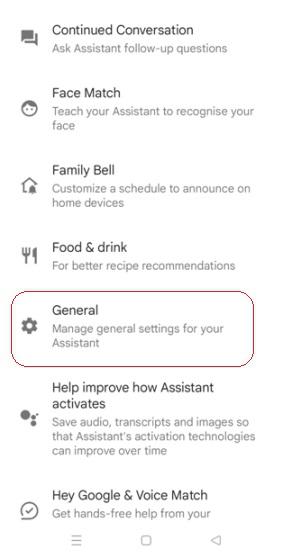
General settings of Google assistant
Step 3: Toggle the google assistant.
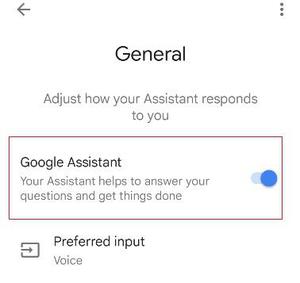
Method 1: To Set up Google Assistance in Android
- On device, touch and hold the home button to activate Google assistant or say “Hey Google “. Tap on the keyboard icon. Type a question or command and click on Send.
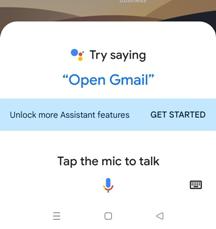
Method 2: To Set up Google Assistance in Android
- If the Google Assistant app is installed in the system, tap on the app and perform the same process
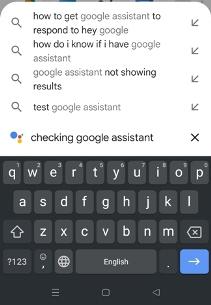
Method 3: To Set up Google Assistance in Android
- On some devices ( viz. pixel ), press and hold power button. Once activated, you can ask a question, order something, play the music, open any app or even get the directions. On the higher versions of android, Google assistant can also be opened even when the phone is locked.
Start Comunicating with Google Assistance
Now, everthing is setup, you just need to activate google assistance to start communicating with it. lets see how.
Step 1: On android phone , open Assistant settings.
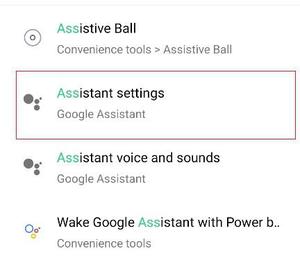
Step 2: Go to General Tab and tap on Preferred Input.
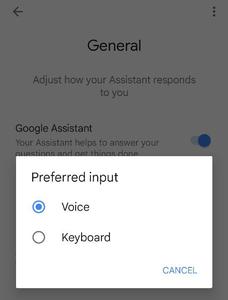
Step 3: Click on keyboard to type question or command . Click on voice if question or command is to be given in audio format.
How to Set Up ‘OK Google’ on iOS?
iPhones doesn’t have pre installed app since apple devices have its own similar feature of native voice assistance ,viz Siri . However it can be downloaded from the Apple app store. The feature though doesn’t work on apple devices as good as in android phones. Also there is no way to toggle or wake up the assistant in iOS the same way it could have been done in android.
Basic Requirements
- iOS 11 or higher
- Google Assistant app
Steps to Set up Google Assistance in iOS
Step 1: Open the Google Assistant app and say “Ok Google” or ” hey Google.
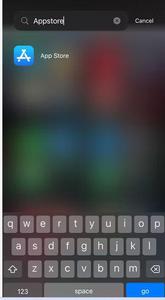
Step 2: Alternatively we can tap on the keyboard icon or mic icon.
Step 3: In the Home screen ,tap on mic icon in the Google search widget
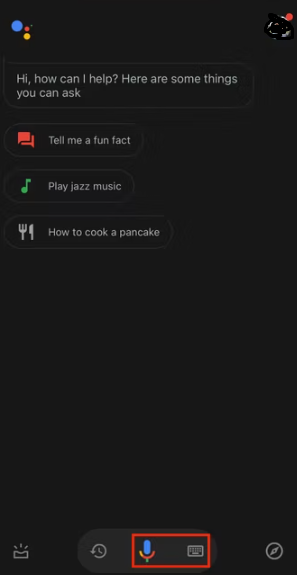
How to Set Up ‘OK Google’ on Other smart Devices?
Lets now check out to How to Set Up ‘OK Google’ on other devices like TV, smart watches, etc.
Set Up ‘OK Google’ on TV
Android device must have recent updates and apps along with the latest assistant app. Google Assistant works on smart TV that requires following requirements these requirements are:
Basic Requirements
- TV having Google Assistant
- Assistant app
- Google Account
- Android phone with 2.4 GHz or 5Ghz WIFI
- Secure wireless connection
Steps to Set up Google Assistance on TV
Step 1: Connect the TV to the WIFI network
Step 2: Open the Google assistant app on the device and say, “Setup my assistant device
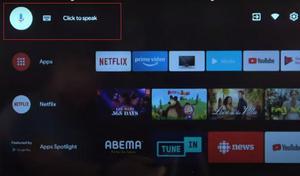
Click on Google assistant
Step 3: Sign in to google account (some devices require sign in at the beginning of the setup while others allow to chose anytime after setup
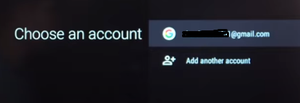
Select a google account
Step 4: Follow on Screen instructions
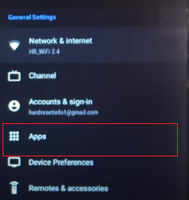
Go to settings and tap on apps
Step 5: Go to settings and click on Apps
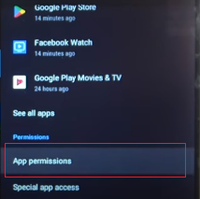
Check app permissions
Step 6: Check the app enabled permissions
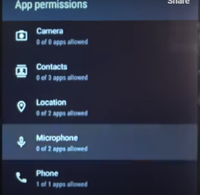
Enable microphone permissions
Step 7: Enable the microphone permissions
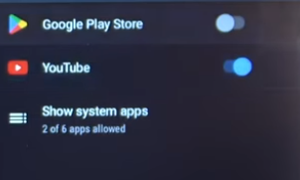
Toogle the button
Step 7: Enable the permission for Youtube by toggling the button.
Set Up ‘OK Google’ On Smartwatch
Basic Requirement
- A supported device
- A Google Account
- Net connection in the device
Steps to Set up Google Assistance on Smartwatch
Install the app from Playstore or update the app if pending
Step 1: Open Google Assistant -> Get started
Step 2: Follow on screen instructions
Step 3: Swipe right on home screen and scroll
Step 4: Tap on settings
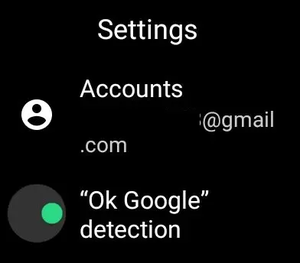
Settings to enable “OK Google”
Step 5: Enable “OK Google” toggle button
Step 6: Say “Ok Google ” and it will activate the assistant
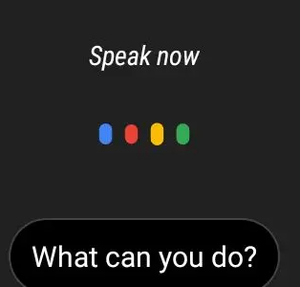
Activated assistant
Features of Google Assistance
Google assistant comes with a variety of features that helps the end user ease their day to day activities smoothly and efficiently. Following are few of them:
- Voice commands
- Natural language processing
- Smart home control
- Personalized recommendations
- Information retrieval
- Multilingual support
- Integration with third-party services
- Continuity across devices
- Task management
- Context awareness
Google Assistance’s Voice Recognition Features
Google Assistant’s voice recognition feature enables users to interact with their devices using natural speech. It accurately transcribes spoken words into text, allowing users to perform tasks, ask questions, and control functions on their devices hands-free, enhancing the overall user experience through seamless voice-based interactions.
Conclusion
Google Assistant is easy to use app and one of the best voice assistant that understands the context in more meaningful way. It is intuitive and conversational that responds better to the commands and questions. It can be used while browsing a site, listening to songs, or even watching a movie, or surfing through Youtube. Just say the word and the assistant will be opened up to serve through he commands and queries.
Also Read
Share your thoughts in the comments
Please Login to comment...