How to share your Wi-Fi Password on Android and iOS?
Last Updated :
04 Apr, 2024
Nowadays, Wi-Fi is super important for staying connected to the internet. But sometimes, sharing your Wi-Fi password with friends or family can be tricky, especially if you’re using an Android or iPhone.Don’t worry! We’re here to help make it easy for you. Both Android and iPhones have simple ways to share your Wi-Fi password without any fuss. So, if you’ve ever had trouble sharing your Wi-Fi password, keep reading! We’ll show you step-by-step how to do it on both Android and iOS phones. Let’s make sure everyone can stay connected without any hassle!
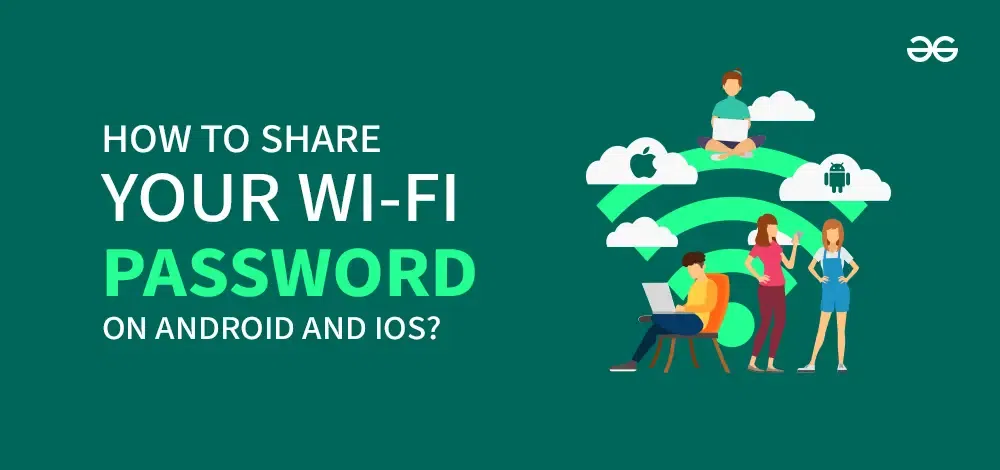
How To Share Your WI-FI Passwords On Android And IOS?
In this article, we will explore the easiest methods to share Wi-Fi passwords on both Android and iOS devices. For Android users, we’ll provide you with various options available, while for iOS users, we’ll provide a step-by-step guide to streamline the process. By the end of this article, you’ll be equipped with the knowledge to effortlessly share your Wi-Fi password with friends, family, and guests.
How to share your Wi-Fi Password on Android and iOS?
Your phone may have a built-in feature that makes the process extremely easy.
How to share your Wi-Fi Password on Android and iOS?
Now, We’ll explore how to share your Wi-Fi password on iphone, discuss the process of sharing Wi-Fi passwords from iPhone to Android, as well as cover the steps for sharing Wi-Fi passwords from Android to both iPhone and Android devices.
1. Share your Wi-Fi password From Iphone to Iphone
Step 1: To Share WiFi on iPhone, open Settings & click on the Wi-Fi Options. Get connected with the Wi-Fi.
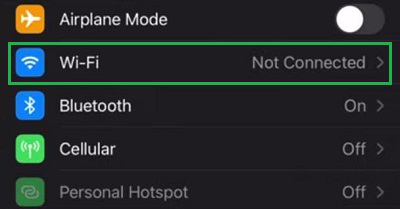
Step 2: With the same Wi-Fi, connect the other iPhone device. On the first iPhone, get the message window. Click on the Share Password.
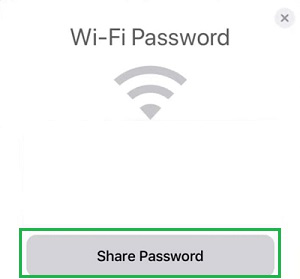
Step 3: On your other iPhone, the Wi-Fi will get connected & the Message Complete will be shown on the first iPhone.
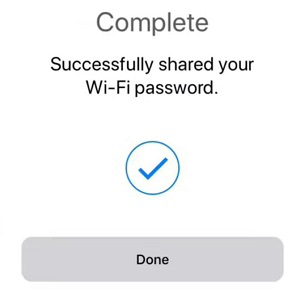
Congratulation! You have successfully shared your a Wi-Fi Password from iPhone to iPhone.
2. How to Share Your Wi-Fi Password From iPhone to Android?
Step 1: Open the Shortcut Application & search for the Wi-Fi. Click on the option QR Your Wi-Fi.
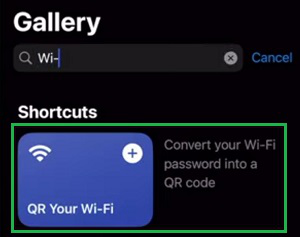
Step 2: At that time, whatever Wi-Fi you are connected, it will ask for that Password. Paste the Password by copying it. Click on Done. The QR Code will be created for scanning.
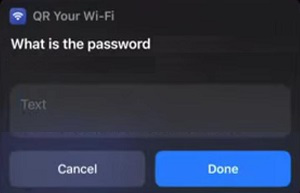
Hooray! You have successfully created a QR Code to Share Wi-Fi Passwords from iPhone to Android.
3. How to Share Wi-Fi Password Android to iPhone & Android?
Step 1: On your Wi-Fi page, you will find a Settings Symbol beside the Wi-Fi Name. Click on it.
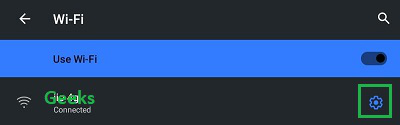
Step 2: Now, click on the Share Option. It will generate the QR Code. Now, scan it on any device to get connected with the same Wi-Fi.
.png)
So, these are the simple easy steps required to quickly Share Wi-Fi Credentials to any other devices. With the process, you can Distribute Wi-Fi Passwords from one device to another. But in that case, the Creation of a Wi-Fi QR Code will be a necessity. After scanning, the password will be added to the Wi-Fi.
Conclusion
In conclusion, sharing your Wi-Fi password on Android and iOS devices is a straightforward process that can greatly enhance the convenience of connecting to your network for friends, family, or guests. Whether you opt for the QR code method, automatic sharing on iphone, or manual sharing, there are multiple options available to suit your preferences and device capabilities. By following the steps outlined in this guide, you can ensure a seamless and hassle-free experience for anyone needing access to your Wi-Fi network.
How To share Wi-Fi Passwords on Android & iOS – FAQs
Can you share Wi-Fi password between Android and iPhone?
Sharing Wi-Fi password between Android and iPhone:
- QR Code (Recommended): Requires a QR code generator app on iPhone and camera app on Android. Scan the QR code to connect.
- Android Sharing (Limited): Works only with some Android versions and requires Bluetooth on both devices. Not as reliable.
How do I share my Wi-Fi password from my iPhone to another iphone?
For sharing Wi-Fi Passwords from your iPhone to another phone, you can check the below steps.
- Connect with the Wi-Fi on the first iPhone.
- Try to connect with the same Wi-Fi on your second iPhone.
- Stay at the Password-giving page.
- Click on the Share Password button on the first phone.
- The second phone will be connected.
How do I share my Wi-Fi password with a QR code on my iPhone?
The steps required to share your Wi-Fi password with a QR Code on your iPhone, the following steps should be used.
- Open Shortcuts Application.
- Search for Wi-Fi & go for the QR Your Wi-Fi.
- Put the Password of your connected Wi-Fi.
- Get the QR Code ready.
How to share WiFi passwords from Mobile to Laptop?
To share WiFi Passwords from Mobile to Laptop, the following steps are to be executed.
- Open the Wi-Fi Page.
- Click on the More Settings option.
- Select the Share button.
- Place the QR Code in front of the Laptop camera.
- Scan the QR Code on the Laptop to get the password.
How to scan WiFi passwords on Android?
If you want to scan the QR Code to get the WiFi password on Android, the following guidelines can be used.
- Use any inbuilt scanner or third-party application to scan the QR Code.
- Or use any Online Scanner to get the data.
- The password will be available to copy.
Share your thoughts in the comments
Please Login to comment...