How to remove the Activate Windows Watermark?
Last Updated :
24 Mar, 2022
In this article, we will see how we can remove the Active Windows Watermark from your PC without any product key license for time being until you activate the product license key. It’s always recommended to activate the license key or use a digital organization license to remove the watermark. If you see a watermark like the below image and wanted to remove the watermark? This article is for you. Use your implement to remove this watermark on your desktop. Let’s get started!
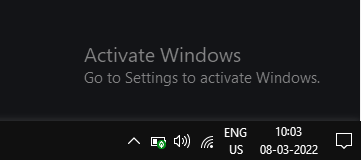
Before getting started here is the question >> Is it safe to use this process? Yes, it’s completely safe and there will not be any impact on the system OS.
Removing Windows Activation Watermark
Step 1: From your desktop screen, click on the windows start/search button and type in Command Prompt in the search
Step 2: Right-click on the Command Prompt >> click on Run as administrator >> then windows will ask for user access control, then click on Yes to proceed. or use you can use the Run as administrator option from the pane.
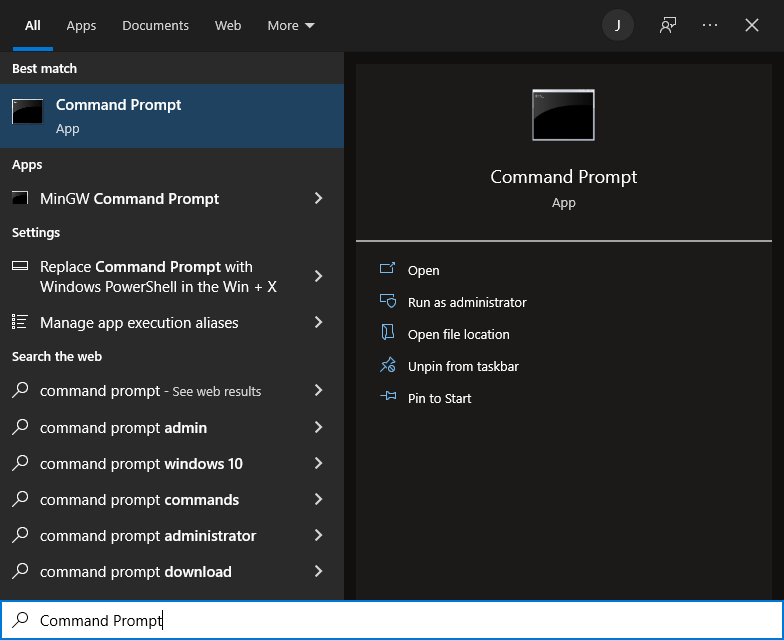
Step 3: Now windows terminal will open, in that use the following command
“bcdedit -set TESTSIGNING OFF”
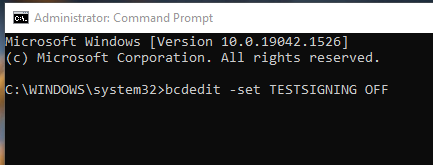
Once it is done you should see a message like the following.
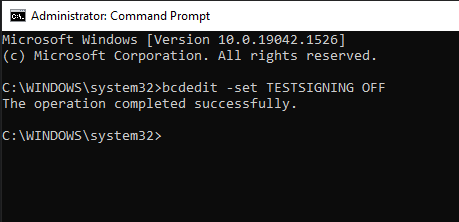
Step 4: Now, Click on the Windows Start button >> Power Button >> Click on Restart.
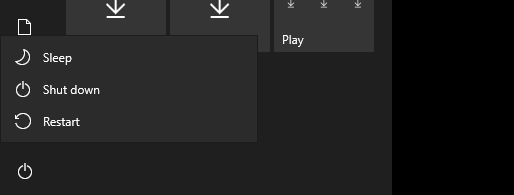
Step 5: The final output – Now you can see that watermark is removed from your Windows 10
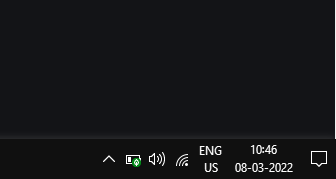
So this is how we remove Windows Activation watermark.
Share your thoughts in the comments
Please Login to comment...