How to Protect a PC with a USB Flash Drive?
Last Updated :
01 Oct, 2020
Security and Privacy is one of the most demanding needs in the current world situation. But to ensure 100% security, is still not possible in the current situation as everything and anything that is connected can be easily compromised.
But we can still protect our private data from being compromised by protecting our PC with a USB Drive. We can ensure that our private data that is stored on our computer can only be accessed when our specified USB Drive is plugged-in otherwise it displays an error message of ACCESS DENIED.
Advanced Features:
- It can protect many PCs with the same USB drive
- It can protect several user accounts on a PC
- It can lock user accounts according to an hourly, daily, or weekly schedule, each one with its own timetable
- It can send alert messages by Email
- It will prepare a proper LOG file
- It can take pictures of the person who tries to access your computer and attach them to an email or upload them to a remote server
- It also rings the alarm in case of denied access
- It also disables CD AUTORUN to prevent malware from being installed on your PC
- It protects its own in-memory process
- For Maximum Security, it frequently changes the security codes stored in your USB
Protecting Data with a USB Drive
Just follow the steps to ensure maximum security using a USB Flash Drive:
Step 1: Download and install Predator on your PC. It can be downloaded from its official site predator-usb.com
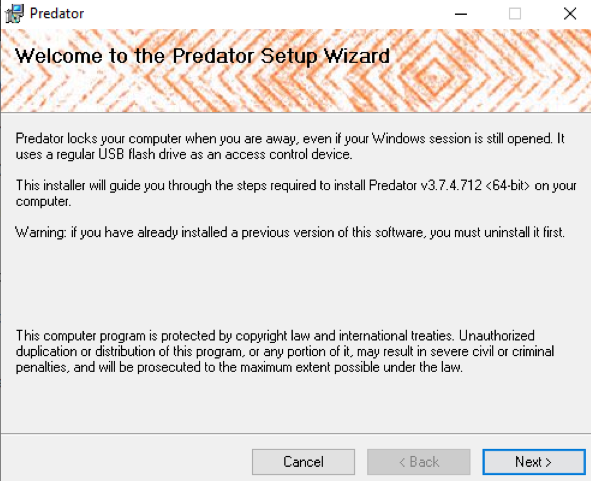
Step 2: When it gets successfully downloaded, plug in your USB Drive. (None of the stored content in your USB Drive will be affected by this method)
Step 3: Create a password of your choice and click on Ok.
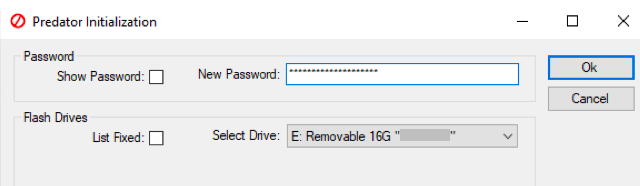
Step 4: In the preferences window, take note of a few key settings. First, enter a secure and unique password in the New Password field.
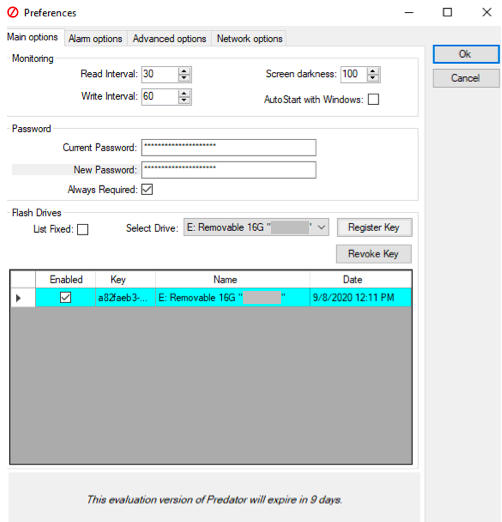
Step 5: If you’d like, you can check the always required box and you’ll be asked to enter the password every time you plug-in your USB Drive to unlock your PC.
Step 6: Finally, in the section under Flash Drives, ensure that the correct USB is selected and then click on Create Key.
Step 7: Predator will exit. It starts working and will be visible in the taskbar.
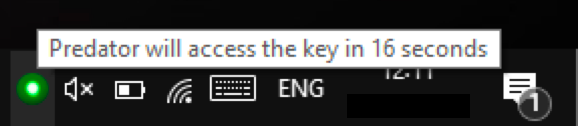
- Now, Every 30 SECONDS, predator will check to ensure that the USB Drive is inserted and if it isn’t then the computer will lockdown.
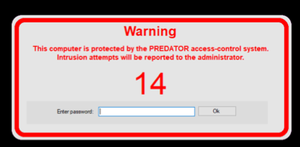
How to choose a Secure Passphrase?
- Instead of common names use passwords that contain at least 15-20 characters.
- Use special characters and symbols to ensure maximum privacy.
- Don’t use repetitive passwords.
- Enable two-factor authentication.
Share your thoughts in the comments
Please Login to comment...