How to Protect a PDF File from Copying?
Last Updated :
25 Aug, 2020
PDF is a file format that is mostly used for representing vital data. It can be private information within the health, Government, and financial sectors. So it should be ensured that their data is adequately protected. Since PDF is that the best medium to share documents, it’s common to store trade secrets, internal processes, and more as PDF files. If these files aren’t adequately secured, you could suffer from a leak of the info, or easy pickings for the attacker. You’ll have PDF files which require to be both cosmopolitan but also got to hide confidential info unless a viewer has the required role or clearance. This is commonly the case with government agencies we work with, just like the Department of Defense.
This will easily prevent them from editing and copying information, or we will fine-tune file permissions to limit other activities like printing, commenting, and adding pages.
You can completely lock the file. You have the option to protect content from stuff printed or copied. Below we will discuss different methodologies to protect our PDF files:

Using password protection
When it involves security, it’d appear to be the password is at the inspiration, however, what really protects a document, sort of a PDF, is encryption. Simply follow the steps to create a “document open” password and your PDF software does the rest. Behind the scenes, the encryption algorithm scrambles the file contents. Now only a person with the encryption key, or password, is worldly-wise to unshut the file for viewing. If your PDF software uses a strong encryption algorithm, combined with a good password, worldwide password cracking tools will have an extremely nonflexible time trying to unshut your file. This will prevent unauthorized access to the file and your data will be protected.

Protecting elements of the document
If your goal is to share the PDF file with the public, to view your document but you want to prevent them from performing any unwanted actions, then you can protect the elements of the document. Most PDF software applications will help you create this type of security as well.
You have the choice to guard a PDF document against:
- Readers editing or modifying content.
- Printing.
- Having the content copied.
- Adding digital signatures to the file.
Below are a few screenshots that will help you out about how to protect the elements of the document:
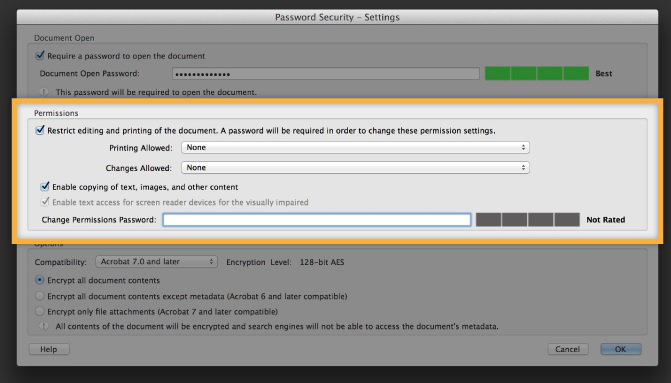

Now lets us discuss about a PDF editor software that provides tools for all the above-mentioned security. I would suggest using the properties of PDF elements for protecting a PDF file from Copying.
PDFelement
With PDFelement, the user receives full control over his PDF files and gets to regulate anything from fonts to styles without affecting the first formatting of the document. The specific benefit here is that users can also edit scanned files. Spellcheck is also available for you to fix small mistakes and typos, and text is automatically adjusted once a paragraph/line has been changed. As we mentioned before, PDFelement is one of the most secure document management systems out there which allows you to store and share content without being worried if it will end up in the wrong hands. This means you can create and manage your own signatures, make use of 256-bit AES encryption for your passwords, assign users with different permissions, and blank out a sensitive text to ensure confidentiality.The specific benefit here is that users can also edit scanned files. Spellcheck is also available for you to fix small mistakes and typos, and text is automatically adjusted once a paragraph/line has been changed. As we mentioned before, PDFelement is one of the most secure document management systems out there which allows you to store and share content without being worried if it will end up in the wrong hands. This means you can create and manage your own signatures, make use of 256-bit AES encryption for your passwords, assign users with different permissions, and blank out a sensitive text to ensure confidentiality.
Every PDF element has two password options to protect your PDF file.
- Open Password
- Permission Password
Open Password
This password allows you to set a password to your PDF file from protecting it from unauthorized access. Unauthorized users won’t be able to open or access your PDF file. And this will provide a layer of security to your data.
Permission Password
This password protects your PDF and prevents individuals from printing or copying your PDF file. A user having an open password can get access to view the file. But he won’t be able to edit the file, for this, he requires permission password. This password prevents users from printing or copying even after they have opened the PDF file.
The steps for setting permission password is discussed below:
- Open your PDF.
- Go to “Protect Tab.“
- Click “Password.“
- Enter Password.
- Select the “Printing allowed” dropdown.
- Select “None” – means to prevent printing.
- Select the “Changes Allowed” dropdown.
- Select “None” -means the highest level of protection.
- Disable Enable copying of text, images, and other content. This will protect your PDF from copying.
- Click on”OK.“
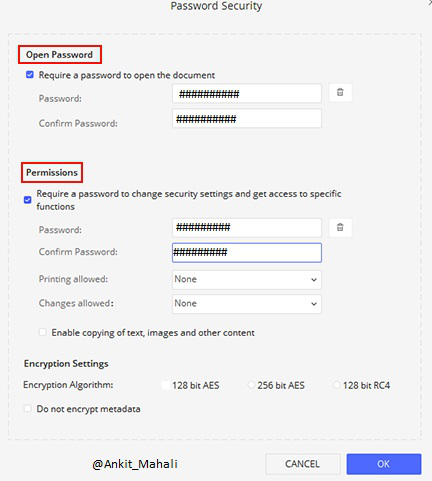
Like Article
Suggest improvement
Share your thoughts in the comments
Please Login to comment...