How to Update BIOS Drivers?
Last Updated :
08 Feb, 2024
Quick Solution to Update BIOS Drivers:
- Install the BIOS Drivers as per the Motherboard or Laptop brand you are using.
- Format one USB Drive in the FAT32 format only.
- Paste the downloaded file in the USB Drive.
- Restart the device & enter into the BIOS Menu.
- Select the Q-Flash option.
- Select the Update BIOS From Driver option.
If you are using an old computer or laptop that creates new issues daily upgrading your device to modern technologies will be the right choice. However, if you hope that the latest update of your installed operating system could resolve your issue, then you are daydreaming. In such cases, you have to Update BIOS Drivers on the device.
The BIOS Update HP is not that much of difficult process. There is a need to execute four to five steps to get an Updated Version of BIOS. So better, you should opt for the latest processor along with upgraded RAM and Graphics Card for the device. However, before going to ASUS BIOS Update, you have to Install the Latest BIOS to your device to make it worth it.
In this article, we will discuss the Computer BIOS Drivers along with the BIOS Driver Upgrade process on your device in no time.
What is the Basic Input/Output System (BIOS)?
The BIOS is the software component of the motherboard that helps to start any device. While starting the device until we see the OS Logo, the BIOS executes the process.
Read More: What happens when we turn on the computer?
The main goal of the BIOS is to start different hardware devices. So, if you are upgrading hardware on a large scale on your device you have to update BIOS drivers to the system or update it also.
Features of BIOS:
- It helps to start the computer.
- It helps to make configurational changes to the hardware.
- Using BIOS, the data gets transferred from the OS to the attached drivers.
Steps to Install BIOS Driver on Desktop or Laptop
Step 1: Browse to the Official Webpage of your Motherboard & get the BIOS Update Download file from the internet. Here, we are using a sample (Gigabyte BIOS Update) image of drivers.
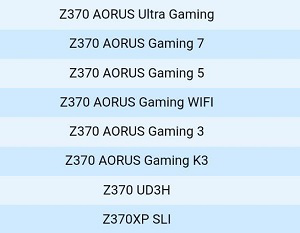
Step 2: Insert a USB Driver into the system & right-click on it. You will find the option called Format. Click on it.
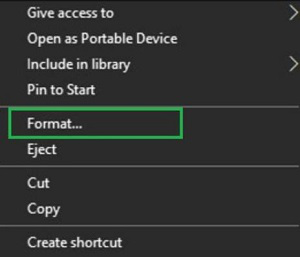
Step 3: While Formating be sure you are using the FAT32 Format. Now, click OK to format the USB Drive & put the downloaded exe file there.
Disclaimer: After formatting the USB Drive, all the data stored there will get removed forever, So, keep a backup before you update BIOS drivers.

Step 4: Now, click on the Windows button & go for the Restart option.
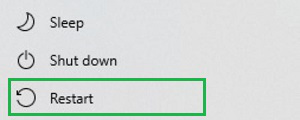
Step 5: Now, press the F2 key to enter into the BIOS while restarting the device. In the BIOS go for the Q-Flash option. This will initiate to update BIOS drivers in no time.
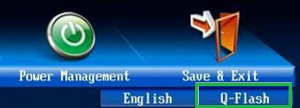
Step 6: Now, select Update BIOS From Drive to install the latest BIOS Driver to the system without any issue. Wait until the process gets completed.
Note: While the process to update BIOS drivers is going on, make sure that the Power Connection does not get lost. And the USB Driver should be connected to the system all the time.
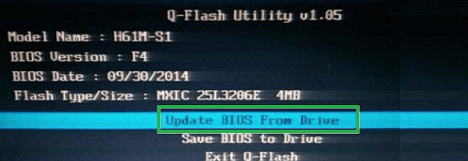
Congratulation! The above-mentioned six most effective steps are necessary to quickly Improve BIOS Driver on your device. It is now the task of the device to execute and Update BIOS Driver of Computer with ease. The current hardware configuration of the computer determines the time to Upgrade BIOS Driver.
Also Read
Frequently Asked Questions to Update BIOS Driver
How to update BIOS Driver?
The steps involved to update the BIOS Driver on your device are the following. Go through them to get a proper understanding.
- Download the BIOS Update file from the internet according to your Laptop Brand or Motherboard.
- Format a USB Drive in the FAT32 format only.
- Paste the downloaded file in the USB Drive.
- Restart the device in the BIOS Menu.
- Execute the USB Drive & install the BIOS.
Do you need to update BIOS drivers?
The need to update BIOS Driver depends upon individual choice & circumstances. Any one individual can easily use a two decades-old BIOS Driver to execute Windows 11. However, if you find your hardware device like RAM, or Graphics Card is not executing properly, you can opt for a BIOS Update.
Is it safe to update BIOS?
The manufacturers of different motherboard companies warn not to update your BIOS Drivers. As it might make some fatal changes in your device like Power Issues, Crash Problems, etc. Also, the New BIOS Update will change the BIOS Settings which can also create hardware issues.
So, if your device is working properly, it is recommended not to update your BIOS Driver unnecessarily.
Share your thoughts in the comments
Please Login to comment...