How to Monitor Logs in Linux?
Last Updated :
17 Apr, 2024
Log files in Linux store information about the operating system’s activities, assisting in identifying system issues. Monitoring these logs is crucial for understanding system behaviour and diagnosing problems. They track every activity and provide valuable insights. Learning how to monitor logs helps in efficient system management and troubleshooting issues.
In this article, we will learn how to monitor logs in Linux. We have provided five methods to view and monitor logs in Linux. Before that let’s learn more about what log files do and how these logs are helpful.
What do Linux Log Files do?
Linux Log Files are the vital components of any Linux Distribution. The Log Files on Linux are termed as the Vital Source of Information. Every kind of activity on a Linux device gets stored in the Log Linux Files.
So, the individual who can access the Log Information Files on Linux will unlock every confidential information of the device. After accessing Log information you can manage these log Files as well. Check out this article to learn how to manage Linux log files. But first, you need to understand log monitoring in Linux. So let’s continue this discussion and see how to view logs in Linux.
How to Monitor Logs in Linux?
To check Logs on Linux, there are a series of commands present that can be used inside the Linux Log Area. Each Log Monitoring Command in Linux works differently. Some of the commands help to view the entire Linux Log whereas some highlight a short section of them.
To Check Logs on Linux, the following guidelines should be used. Let us start with the TAIL Command first on the Linux Terminal.
Method 1: Monitor Logs on Linux using TAIL Command
Open the Linux Terminal & execute the following command. It will show up the latest 10 lines of the Linux Log Files promptly.
Command: tail <Log File Path>
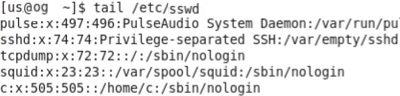
Method 2: Monitor Logs on Linux using the MULTITAIL Command
Execute the following Linux Commands on the terminal to execute multiple log files. The First Log File will appear first & then the second one will appear.
Command: multitail <Log File Name1> <Log File Name2>

Method 3: Monitor Logs on Linux using LESS Command
The LESS Command is more similar to the MULTITAIL Command. However, the command will provide the entire details of the Log File.
Command: less <Log File Name>

Method 4: Monitor Logs on Linux using LOGWATCH Command
The LOGWATCH Command works with the RANGE Component. Using this command, you can check any log files using the names or entire log files.
Command: logwatch --range all

Method 5: Monitor Logs on Linux using LNAV Command
The LNAV Command takes the log file path rather than the log file name. However, the construction of the command is moreover same.
Command: lnav <Log File Path>
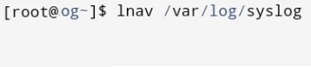
As we can see these are some important Five Commands to check Logs files on Linux. The TAIL Monitor Command is the most suitable command to access all the details of any log file. However, to View Linux Logs, don’t forget to enter into the Log Area of Linux. Otherwise, the Linux Log Commands will not work properly.
How to Monitor Logs in Linux – FAQs
How can I Monitor Logs in Linux?
To Monitor Log Files on Linux, the following guidelines should properly be used.
- Open Linux Terminal.
- Go inside the Log Area using the command cd/var/log.
- Now, execute the command tail -f <Log File Path>
How can I print the last 10 lines of any Log File on Linux?
To print the last 10 lines stored in the log files on Linux, the TAIL command will be efficient to do so. However, in the TAIL Command, we have to make some modifications. In this case, the TAIL Command will be used as the tail <Log File Path>
What is the command to monitor multiple log files on Linux?
To monitor multiple log files on Linux, the MULTITAIL Command can be used. You can enter the multiple log file names there, one after another with a simple space. Use the command as like multitail <Log File Name1> <Log File Name2>
Share your thoughts in the comments
Please Login to comment...