How to import and export passwords using Microsoft Edge Browser ?
Last Updated :
11 Jan, 2024
In today’s modern world, For any work, there is a website where you need to create an account to use or save user data and profile. Remembering all the passwords you enter on a website is not possible. Here comes the password export and import superpowers from Microsoft Edge! This feature gives you the ability to manage your online access and take control of your online credentials.
Benefit of Exporting and importing passwords in Microsoft Edge
- Switch among devices: without problems transfer your stored passwords to a new laptop or device with the use of file transfer. this protects you from the problem and time of manually re-entering your credentials.
- Moving to other browsers: if you’re switching to Edge from some other browser like Chrome or Firefox, moving your stored passwords makes it easier to get the right of entry to your online accounts.
- Backup/restore: while you export your passwords, a backup copy is created to save you from unintended deletion or browser resetting. this will help you correct your login data if essential.
Why do we need to import or export the passwords?
Here are some of the main reasons to use the password import and export feature of Microsoft Edge:
- When you switch to a new computer, re-entering the entire password is a difficult thing. Instead, you can import the saved password into a new browser.
- When you are moving to other browsers, you can simply export the password from the old browser to use it in a new browser
- Exporting password creates a secure copy to use in case of accidental deletion of password from browser.
Points of keep in mind while exporting the passwords
- Unencrypted: The exported file contains plain text passwords, making it highly sensitive. Store the file in a secure location, not on your desktop or in easily accessible folders.
- Password protect: you can consider encrypting the file with a strong password before storing it. This adds an extra layer of protection if it falls into the wrong hands.
- Delete after use: Once you’ve imported the passwords to your new device or browser, delete the original exported file permanently.
Security issues by exporting passwords
While exporting passwords from Microsoft Edge offers convenience and flexibility, it’s crucial to be aware of the potential security risks involved. Here are some key issues to consider:
- Unencrypted File: The exported file containing your passwords is saved in plain text format (CSV), making it highly vulnerable if accessed by unauthorized individuals. anyone who finds it can easily unlock your online accounts.
- Accidental Leaks: Human error can also lead to security breaches. You might accidentally share the exported file with someone you shouldn’t, upload it to an unsecured cloud storage platform, or simply lose track of it on your device.
Steps to Import Passwords
- Step 1: Open Microsoft Edge web browser. Click on the three horizontal dots in the upper right-hand corner. Click on “Settings”.
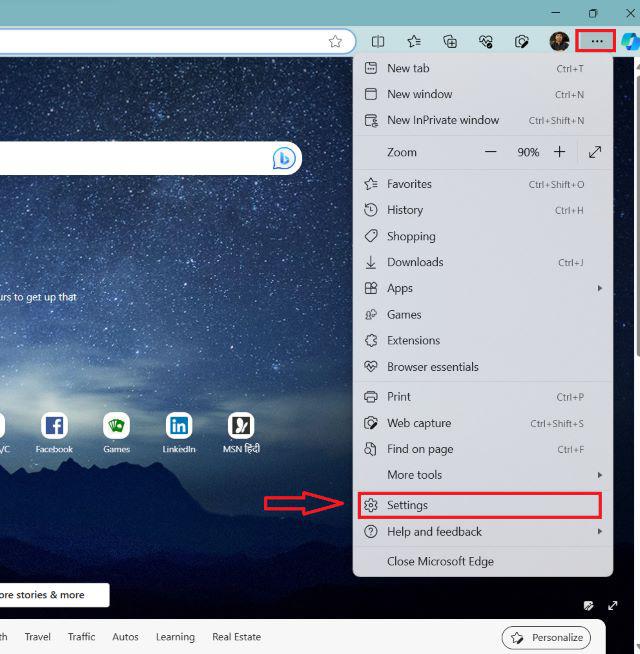
Step 1
- Step 2: Go to Profile, and click on “Passwords“.
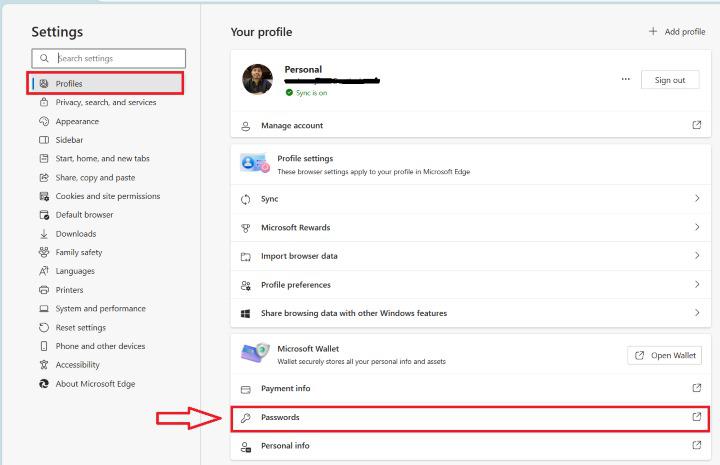
Step 2
- Step 3: Click on the option to Import passwords. Click on the three horizontal dots in the upper right-hand corner. Select Import Passwords.
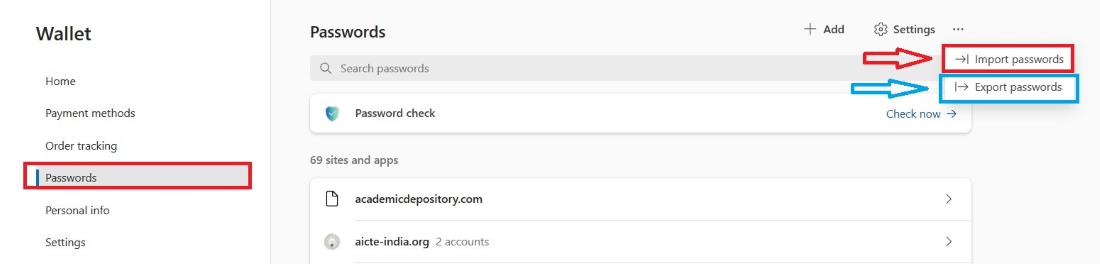
Step 3
- Step 4: Select from where you want to import, if you are selecting browser it will ask for profile if you are using more than one. Then click on import.
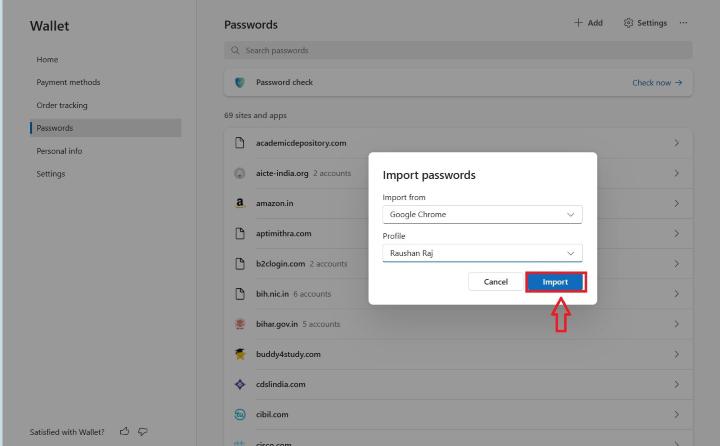
Step 4
Steps to Export Passwords:
- Step 1: Open Microsoft Edge web browser. Click on the three horizontal dots in the upper right-hand corner. Click on “Settings”.
- Step 2: Go to Profile, and click on “Passwords“.
- Step 3: Click on the option to export passwords. Click on the three horizontal dots in the upper right-hand corner. Select Export Password.
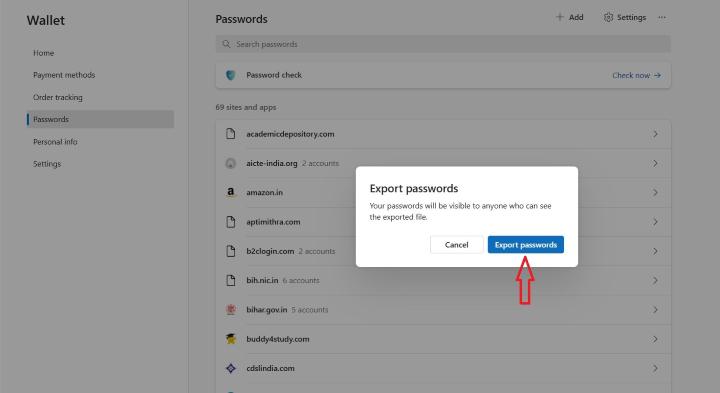
Note: This is applicable from Microsoft Version 119.0.2151.44 (Official build) (64-bit)
If you are using an older version, the option may not be available there, as discussed here.
Share your thoughts in the comments
Please Login to comment...