A logo is a visual design that serves as a company, brand, or organization’s identity. Signs, brochures, ads, websites, business cards, and nearly everything else related to the brand use them. A company’s logo is typically its first opportunity to create an impression. When you think of the world’s most successful companies, these are the first pictures that come to mind. Logos use color and shape to convey brand values. Here, the verbal turns into a visual mark, and the stronger the visual mark, the more recognizable the message.
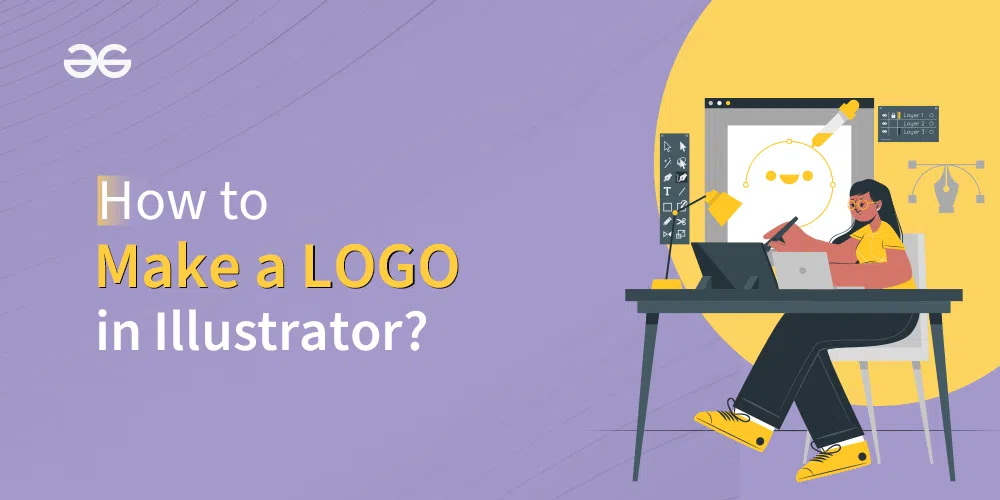
How to Make a Logo in Illustrator?
What is a Combination Logo?
A logo that combines a wordmark (text) and a logo mark ( shape ) is known as a combination logo. It’s common to utilize the text and icon together or separately.
Amazon, Nike, Spotify, Wise, and Adidas are a few examples of combination logos.
What is a Text Logo?
One term for a text logo is a letter mark or wordmark. It is basically a logo that displays the initials or name of an organization.
Google, eBay, Coca-Cola and Calvin Klein are a few examples of text logos.
Logo and Illustrator
Illustrator is a popular designer’s choice when it comes to logo design software. Because Adobe Illustrator is a vector graphics editor, applying it to design a logo has certain advantages. Adobe Illustrator allows for the making of images that may be stretched to any extent without pixelation or distortion. Additionally, Illustrator has access to the Pantone library, which is used in high-end printing. It is simple to create beautiful logos with this industry-standard program for any business, any style, and any media, including print, video, and internet.
How to Make a Logo in Illustrator?
1. Begin with the original brief: Determine the ins and outs of the brand first. Spend some time selecting the right visuals for the brand. The personality, goal, or vision of the organization must be reflected in the components that make up the brand identity.
You must have a well-written brief from your client before you ever open Illustrator. If you don’t have that, you’ll be wandering around attempting to figure out what the client wants.
Begin by creating questions. To help you get started, here are just a few:
- What is the company’s operation? Who is the brand trying to reach?
- What is the company’s background? Is there a deeper meaning behind the name?
- What ideals does the brand uphold?
- What kinds of visual trends and design appeals to the client?
2. Look up for the keywords: Create a list of every keyword that is relevant to the project first. Don’t worry about making sense or coming up with something attractive; just write down every word that comes to mind when you think about the brand.
3. Scribble down ideas on paper: Start sketching using your keywords as a source of inspiration. This can be done in Illustrator or on paper. Don’t go with color at this point. Don’t follow your initial thought that comes to mind. Don’t consider sketching anything beautiful at this point. Draw rapidly without giving it too much thought. Give your whole attention to transferring your thoughts from your mind to paper. Make as many sketches as you can of various ideas and concepts.
4. Get the sketches Refined: Examine each of the sketches one more, but with a keen eye this time. Look for areas for improvement, note any errors, and highlight the best sections.
5. Get the client’s feedback on your designs: Getting feedback on your logo design can help you know if you’re headed in the correct direction, whether it’s for someone else or yourself. Find out if your proposed logo best reflects your company by asking your peers, marketing team, members, clients, or coworkers. Seek advice on what should be added or removed. And if working for any client then Choose the best sketches to send to and make the changes accordingly if needed by them.
6. Make your sketch digital: Once feedback is taken and the client selects their favorite, it’s time to bring your concept into Illustrator.
i) Launch Illustrator and start a new document:
- In the top menu bar, select File.
- Select New.
- In the “Name” field, enter the file’s name.
- Select “Ok.”
ii) Apply the rulers: Using rulers makes simpler to add guidelines to the artboard.
- In the top menu bar, select View.
- To view the rulers, click Show Rulers.
iii) Live Tracing: You can drag and drop your design (image) onto your artboard or use File > Place to import it. After choosing the picture, select Image Trace at the top of the screen. Select your preferred option from the dropdown menu when the Image Trace Panel opens. Once the outcome pleases you, pick the picture and select Expand from the toolbar at the top of the screen.
iv) Select the text tool: You now have your logo exactly how you want it, so now add your text or tagline, if you have one. Make sure the font you choose won’t compete with your illustration by finding one that fits and complements it.
You must use typography by itself to convey the aesthetics and values of the brand if the design of the logo project is a wordmark, which is a type of logo design that only includes the brand’s name. Look for highly expressive letterforms with an aesthetic that is closely aligned with the brand’s mission when creating wordmarks.
v) Select colors for the logo: Choose complementary color combinations after understanding yourself with color theory, trends, and logo color schemes. Decide which elements require color. Next, point and click the Shape Builder tool over the areas that require color. You’ll notice a light grey fill color if it’s a closed path that has the potential to form. After adding colors to the desired area now adjust the color values by clicking the relcolor artwork function from the toolbar.
vi) Save the logo file:
- In Illustrator, select File from the top menu to save a logo. Select “Save As.”
- To save the logo in vector format, choose “Illustrator EPS” from the drop-down menu. The logo can also be saved in SVG or PDF format.
- Select “Save.”
vii) Showcase the logo: Create a lovely presentation for your client once your logo is perfect. Make sure to display all of the logo’s variations, including ones in various colors.
Conclusion
With Adobe Illustrator, making a logo is simple, especially if you have an artistic eye. Many people believe that designing a logo is challenging. However, if you know how to use the tools, I’d say the steps are actually not that difficult; brainstorming is the most challenging aspect of logo design. Coming up with a concept can take hours or even days, but creating the artwork in Adobe Illustrator only takes a few hours. You’ll create your own special workflow after completing a few Illustrator logo projects, which will only make it easier.
Share your thoughts in the comments
Please Login to comment...