Advanced Pen Tool in Illustrator
Last Updated :
22 Feb, 2024
In Adobe Illustrator, The Pen Tool is one of the most powerful and versatile tools, which is used in digital design to create complex and Accurate routes. It makes it easier to create precise and freehand artwork. With the help of a pen tool, you can create an infinite or vast array of objects, such as limitless forms, Angles, and Straight lines, and you can even import them into Illustrator. Its advanced features make it a valuable asset for designers with projects that demand a high level of intricacy and precision.
Within the dynamic field of graphic design, the Advanced Pen Tool becomes a necessary tool for producing sophisticated and refined outcomes. The Advanced Pen Tool is a more Advanced version of the Pen Tool, Although the pen tool does not have any distinct type. It is useful for several design applications. The Advanced Pen Tool becomes an essential companion in the creative journey of designers it helps designers who work with elaborate logo designs, detailed vector graphics, or highly shaped icons. Because of its adaptability, the pen tool is highly regarded in the digital design community.
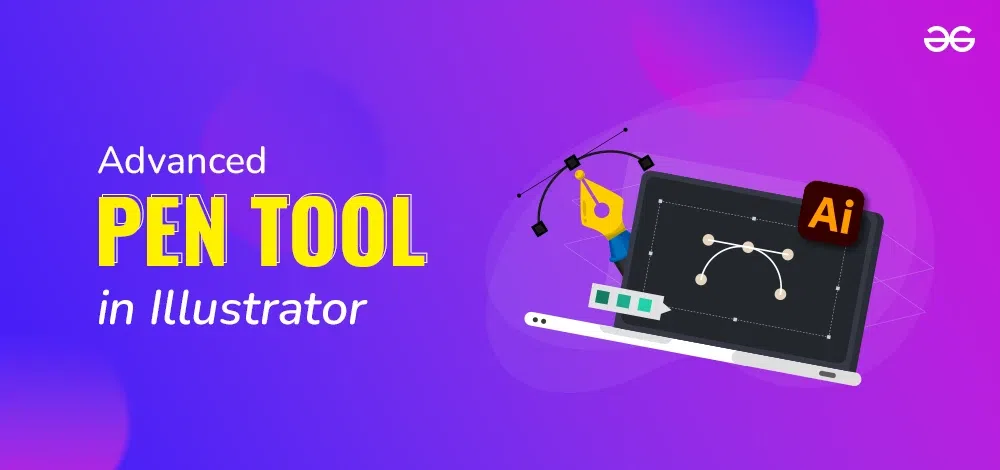
Advanced Pen Tool in Illustrator
Uses
- Digital Art: The Advanced Pen Tool is a crucial tool for creating digital art because it makes it easier to illustrate complex and fashionable elements in artwork. With the help of this tool, designers can create sophisticated and visually appealing digital pieces by carefully handling sophisticated aspects.
- Vector Illustration: Vector illustration is the best format for producing detailed vector images with rounded corners because this tool performs exceptionally well in the field of vector illustration, which is known for its accuracy and scalability. With the help of the Advanced Pen Tool, designers can create incredibly detailed vector pictures, smooth curves, with rounded edges, and complex shapes that will look great in a variety of applications.
- Logo Design: Creating a logo involves finding a balance between originality and accuracy. This procedure can be simplified with the help of the Advanced Pen Tool, which makes it simpler to design sophisticated logos with precise and complex shapes. Designers are able to create easily complex logo elements, giving brands a unique and polished visual identity.
- Icon design: The ability to create highly formed icons and symbols makes the Advanced Pen Tool an invaluable tool for icon design. It makes possible to create highly shaped icons and symbols. Sophisticated details combined with a visually engaging and unique style can be created by designers to create icons that both contribute to an overall design style and successfully convey the intended meaning.
Benefits
- Versatility: The Advanced Pen Tool’s adaptability comes from its capacity to meet a broad range of design needs. This tool is suitable for various design needs, ranging from basic forms to complex graphics. The tool gives designers the versatility they need, whether they are working on simple forms or complex and intricate images. Its versatility ensures that it is an ideal choice for designers in a variety of design disciplines and makes it an essential tool for projects of various complexity.
- Effectiveness: Once designers gain experience, they may work more quickly and effectively, creating the desired forms with fewer anchor points. As designers get more experience using the Advanced Pen Tool, its usefulness becomes more evident. Designers can work more quickly and effectively by having a deeper understanding of the tool’s capabilities through experience. Due to the tool’s sophisticated features, designers may obtain the desired shapes and forms with fewer anchor points, which helps the design process and increases productivity.
- Improved Control: With the help of Advanced Pen Tool’s designers have more control over the design elements. The tool’s precision makes it possible to vary the positioning of anchor points and Bezier handles more precisely. Designers possess the ability to precisely adjust curves and shapes, ensuring that the last product precisely reflects their imaginative concept. This increased control comes in very handy when working on complex and elaborate designs..
- Smooth Curves:. The Advanced Pen Tool has a one unique feature of is its ability to create smooth curves. It makes possible for designers to effortlessly generate rounded and organic angles. This ability is essential, particularly in complex designs where curve continuity and flow are important considerations. The tool’s capacity to create fluid curves improves the designs’ visual appeal and adds to their polished, finished appearance.
Limitaitons
- Accuracy Difficulties: Excessive manipulation of Bezier handles might cause accuracy issues even though the Advanced Pen Tool offers improved control. In order to keep the results from becoming unpredictable, designers must balance their changes. It is crucial to use caution and moderation while working with the tool on intricate patterns because over-manipulation might lead to unexpected shapes or curves.
- Learning curve: There is a learning curve associated with the advanced features and capabilities of the Advanced Pen Tool. For beginners, commitment and practice may be necessary to become proficient with the tool. It can take some time to become familiar with the subtleties of anchor points, Bezier handles, and advanced functions. But when designers put in the time and effort to learn, the tool’s advantages become clearer, and the early learning curve eventually becomes a useful ability.
- Not Ideal for Every Task: Even though the Advanced Pen Tool is excellent at managing complex designs, it might not be the best option for forms that are simpler or activities that are uncomplicated. The tool’s sophisticated functionality, intended for complex tasks, could add needless complication when a more straightforward tool, such as the ordinary Pen Tool, would be adequate. To maximize productivity and get the intended outcomes, designers must evaluate the nature of the task at hand and select the best tool.
How To Use Pen Tool In Adobe Illustrator?
In Illustrator, the pen tool is Accessed through the toolbar on the left side.
- Pen Tool: The paths you create with the pen tool feature handle the points that allow you to modify the form of vectors in addition to anchor points that remain in place when a path’s shape is being balanced.
- Add Anchor Point Tool: This tool allows you to add a new anchor point to an existing path. By adding more anchor points, you can modify the geometry of the path segments that are between anchor points.
- Delete Anchor Point Tool: This tool allows you to eliminate an anchor point from a path. By removing anchor points, longer path segments can be created between them. You can deposit the tool and click on the anchor point you want to remove.
- Anchor Point Tool: You can transform an anchor point from a corner point to a smooth point with this tool. You can click to position the tool on the anchor point that you want to change.
Example of Using Pen Tool
- From the Toolbar, choose the pen tool.
- Click the pen tool’s and drag-out arrow as shown below to reveal all of the additional pen tools.
- At this point Choose the pen tool. Click once to add the first anchor point. Next, click once again to include the second point. Now we shall connect the two anchor points. This should be done repeatedly to create a triangle.
- Select a third anchor point and connect it to complete the triangle. This brings us to three points in total.
- Using the add anchor point tool, we can now add a point to this object. Next, we select a path inside the object, as can be seen below.
We now have four points left. By using the direct selection tool, clicking on the point you formed, and dragging, you can change the shape of the thing you made.
- You can adjust the Shape with the Direct Selection Tool.
Currently, you can reduce the created point to simply three points by using the delete anchor tool on this item.
- To remove the anchor point, use the Delete Anchor Point. You can give your item a curve by using the anchor point tool. Select a location, press, hold, and then pull it out. The final result is a Bezier curve.
- Make a Bezier curve with the Anchor Point Tool. One may create a Bezier curve with only the pen tool. Select the pen tool, then draw out, depress, and press. This leads to the creation of a point with a Bezier curve.
- At this point Just add a point below it and drag it out to make another Bezier curve.
Now, you may see the produced Final Shape by using the Pen Tool. You can also produce in accordance with your needs.
Conclusion
Illustrator’s Advanced Pen Tool is an essential tool for designers who want their digital artwork to have a challenging and detailed quality. No matter how complicated the task at hand is, designers can easily include it into their workflow thanks to its flawless integration into the Illustrator environment. Although there is a learning curve, the greater power and versatility make it an invaluable tool for people working on complex digital design chores like vector graphics and logo creation. With enough experience, designers may use it to rapidly and accurately create intricate and aesthetically pleasing designs.
Share your thoughts in the comments
Please Login to comment...