Brush Libraries in Illustrator
Last Updated :
21 Feb, 2024
Adobe Illustrator has brush libraries which are essentially stored sets of predefined settings for brushes that users can draw upon and use in their artwork. Illustrator brushes are tools for simulating the presence of real-world pointing instruments, pens, or other drawing implements that artists can use to create endless forms and fancy effects in their designs. These libraries contain more magic corridors than one might believe with each tool being a different instrument capable of bringing life into your work In some ways these act like characteristics if they were pieces we may see on display.
In this journey, we investigate the magically alluring realm of Illustrator’s brush libraries dissecting every sort to reveal their underlying characteristics and usability capacities. If you’re an experienced digital artist or a novice taking their first steps towards creativity, the mystery inside these brush libraries is simply one of several keys to open up limitless purpose.
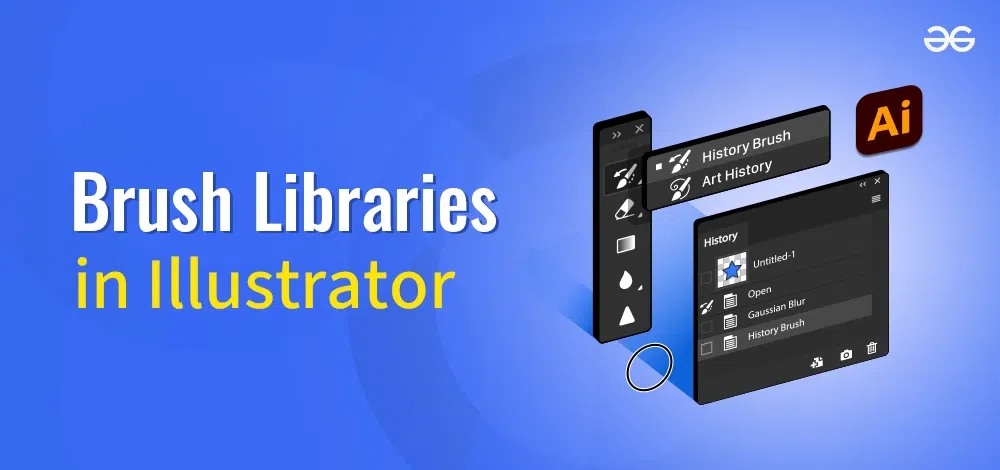
Brush Libraries in Illustrator
Types of Brush Libraries in Illustrator
- Calligraphic Brushes: These brushes simulate the movements of a calligraphic pen which enables the creation of sharp and pointed lines with varied widths that depend on the pressure applied.
Uses: Almost perfect for teaching hand-lettering, decorative borders, and other artistic strokes.
- Scatter Brushes: The repeat brushes scatter brush objects along a path allowing to design of very diverse outlines and textures.
Uses: Good for inorganic designs that require randomness, e.g., grass fur and complicated background details Organized
- Art Brushes: Art brushes elongate and distort the chosen piece of art along the path which allows it to acquire a supernatural aesthetic.
Uses: Perfect to make brushes that always follow the shape of path, like a brushstroke curve that becomes thicker and thinner.
- Pattern Brushes: The pattern brushes replicate a series of objects along the path and they can be used for making patterns and borders.
Uses: 3 Mask type – Appropriate for designing borders, frames or any element that has a repeating pattern along a path.
- Bristle Brushes: Bristle brushes mimic the appearance and feel of real media such as oil paint, or even watercolor brush.
Uses: Widely suitable for a classic, tactile style in digital art giving it the texture of something organic.
- Scatter Calligraphic Brushes: These brushes combine the characteristics of scatter and calligraphic approach offering randomized logographic strokes along a path.
Uses: Best when a design needs both the artistic styling of calligraphy, and the disorderliness that comes with scatter.
- Symbol Brushes: Symbol brushes work with the use of symbols, which means you can make a brush stroke by simply clicking on an object. It provides flexibility and ease as it makes editing easier than other forms Important:
Uses: Perfect for random repetitive symbol or complex detail work along a path in the design.
- Artistic Brushes: Artistic brushes are multifunctional and can be used for a variety of artistic impacts ranging from sketching to shading among others.
Uses: Provides wide range of creative opportunities, enabling designers to explore various art styles.
Understanding the unique features and functions of each brush type helps designers to utilize a variety furnished by Adobe Illustrator in creating distinctive works, thus increasing their creative potential.
Uses of Brush Libraries in Illustrator
Illustrator’s brush libraries are widely used for designing, painting and adding a stylish touch to vector artwork. These filters can be used on paths, shapes or even text providing designers an opportunity to make their creation more visually appealing.
Benefits of Brush Libraries in Illustrator
- Creativity: Brush libraries allow the designers to experiment with style and effect of arts.
- Efficiency: Designers can save their time and efforts on hand designing complicated details with predefined brushes.
- Consistency: The same brushes used in different projects contribute to consistency of the visual concept.
How to Create a Brush Libraries in Illustrator?
To create a brush in Illustrator, you can follow these general steps:
- Select the drawing and go to Brushes panel.
- Select the artwork that you want to use and drag it into Brushes panel.
- Choose the type of brush – ( Calligraphic, Scatter Art etc ).
- Adjust size, spacing and angle.
- Finally press “OK” to save the new brush in library.
Examples of Brush Libraries
- Calligraphic Brushes: Perfect for making impactful strokes and calligraphies.
- Scatter Brushes: Perfect for random patterns, like texture or foliage.
- Art Brushes: Useful for path based brushes that follow along the shape of a specific path.
- Pattern Brushes: Allow you to make detailed designs along a line.
- Bristle Brushes: Simulate the appearance of painting brushes natural media such as oil paint.
Conclusion
Illustrator’s brush libraries are also very helpful in terms of the software’s versatility and artistic features. Whether basic strokes or complex patterns, these libraries allow designers to create their creative vision in an efficient and consistent manner. Experimenting with different brush types allows for a variety of possibilities as digital artists and illustrators can try out all kinds of styles, thus increasing the visual appeal that their designs have.
Share your thoughts in the comments
Please Login to comment...