How to Install Discord in Linux
Last Updated :
21 Jul, 2023
Discord is a VoIP instant messaging and digital distribution platform designed for connecting communities. Over time discord gained a lot of popularity, it was first created for gamers worldwide but then discord gained popularity in other communities also and is considered much better than other platforms that are used for team communication. Discord servers are organized into topic-based channels where you can collaborate, share, and talk in person or in group chat. Where hanging out is easy.
Along with all these features, Discord has the additional feature of modifying the servers according to needs and security policies considered by the owner. For example, if the owner of the server does not want that a particular voice channel’s activity seen by all users then he can modify it to be hidden for users he considers authentic to see that activity.
To download Discord, you can visit their official website. You can find 3 methods of installing Discord there i.e through deb file, tar.gz file, and using Snap, Let’s first look into the deb installer file.
Note: Discord is currently available only for 64-Bit Linux devices.
Method 1: Installing discord using deb file:
Go to the “https://discord.com/download” and get the deb file.
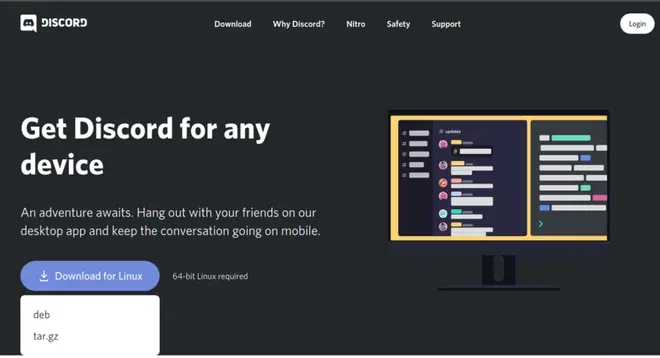
Installing Discord
A file with the DEB file extension is a Debian Software Package file. They are mostly used in UNIX-based systems like Ubuntu and other Debian distributions like parrot os and Kali Linux. For installing Discord from a deb (Gdeb installer/package installer) you simply need to open the file and the installer will do its work.
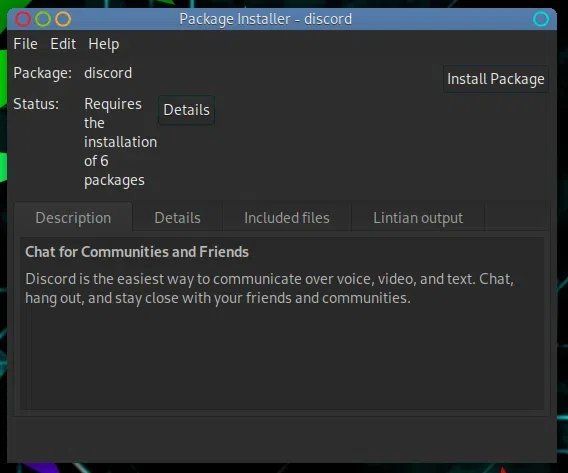
The problem with this kind of package installation is that you do not get auto-updates for the version upgrade. If you want to remove discord after this type of installation you can use the terminal to remove it.
sudo apt remove discord
Method 2: Installing discord using tar.gz file
The other way to install discord is by using the tar.gz file which is applicable for all other Linux distributions like mint, cent, puppy, and so on.
Step 1: Download and Extract the Discord tar.gz file from the official website. In order to extract the downloaded file use command as shown below:
sudo tar -xvzf discord-0.0.13.tar.gz -C /opt
The version of discord may vary so make sure you check your file version to avoid any errors. However, you can simply type discord and hit the tab in the terminal.
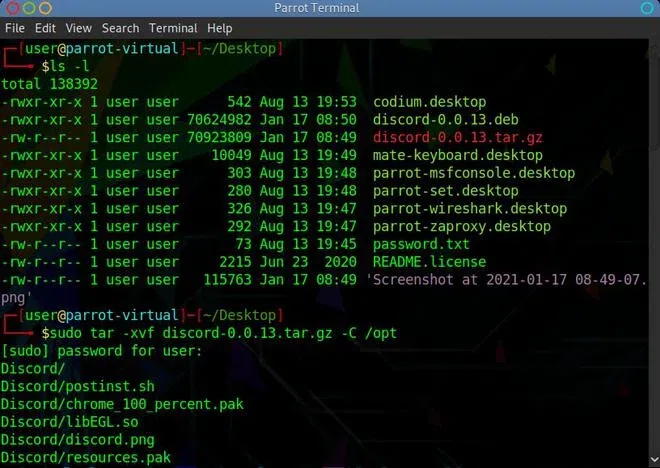
Download and extract
In the above command, we have used /opt directory for keeping additional files for discord.
Step 2: After creating the /opt directory now we need to create a symbolic link in a bin directory, to do so use the command:
sudo ln -sf -v /opt/Discord/Discord /usr/bin/Discord

Creating a symbolic Link
Step 3: Now we need to create a desktop icon and menu entry. We have created a discord command available for all users, but we cannot launch it graphically since we have not located any file from the discord package to launch discord. To do so, we will use discord.desktop file located in an extracted folder in /opt directory.
All you need to do is move the discord.desktop file to the applications directory so it can be run.
sudo cp -r -v /opt/Discord/discord.desktop /usr/share/applications

Creating desktop icon and menu entry
Restart now you are done and you need to restart your system once to see all the changes.
Method 3: Installing Discord using Snap
Snap is a package distribution and installation system created by Canonical. This is the fastest and hassle-free method to download most packages as you won’t need to go to websites and download files.
To install Snap, consider looking here as downloading instructions can be different depending upon the distro, but the package download script is the same:
sudo snap install discord
Removing discord:
If you ever want to remove discord after doing this installation you have to follow the following commands:
rm -r ~/.config/discord
Remove the Discord directory from the /opt directory:
sudo rm -rf /usr/bin/Discord
Delete the symbolic link that we had created:
sudo rm /usr/bin/Discord
Remove the desktop file:
sudo rm /usr/share/applications/discord.desktop
Seeing this immense popularity from the community we have also created our own Discord Server to provide a platform for our ever growing tech community.
Share your thoughts in the comments
Please Login to comment...