How to Hide Apps on Redmi?
Last Updated :
16 Jan, 2024
Redmi is the subsidiary or a branch company of the Xiaomi Brand which is Chinese from root. In earlier 2013, there was only Xiaomi Brand which provided budget smartphones. Later, Redmi separated from the Xiaomi Brand in 2016, becoming the third-largest smartphone brand. The major attraction of such devices is Redmi Privacy Settings.
There is no doubt that Android Device Privacy is among the priorities for any buyer. And Hiding Android Apps is a special segment in that domain. If you want to hide some details of your smartphone from the outside world, it is a good practice to Hide Android Apps. For that reason, there are many tricks involved in Hide Apps on Redmi Note devices.
In this article, we will discuss a handful of methods to Conceal Apps on your Redmi Devices without having any issues.
Quick Steps – How to hide apps in Redmi:
- Open Security App.
- Click on the Hide Apps option after scrolling a bit.
- Enable the button to hide certain apps.
Quick Highlights on Redmi Phone Features:
- The Battery Capacity of devices is noteworthy.
- The Smartphones comes with a Quick Charger Adapter.
- App Lock facility support is present in every latest device.
- A minimum 50-megapixel camera can be found.
- MediaTek Process is one of the best features.
How to Hide Apps on Redmi Devices
To Take Down apps on Redmi devices, the following methods could be executed. Let us start with the Hide App method from the Security Application.
Method 1: Hide Apps on Redmi Using Hide Apps Feature
Step 1: Open the Security Application & click on the Hide Apps feature by scrolling it down.
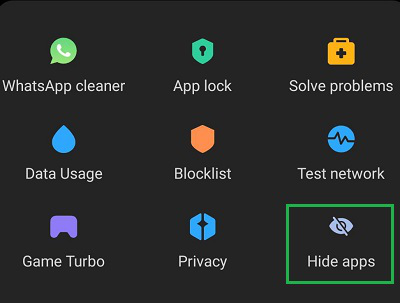
Step 2: Enable the Button after the app name to Hide that App.
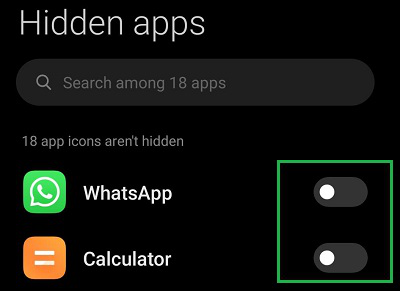
Hooray! With these simple two steps, you have successfully hidden the Android App on a Redmi device.
Method 2: Hide Apps on Redmi Using App Lock
Step 1: Open the Security Application & click on the App Lock option.
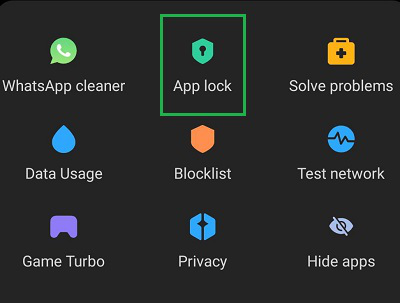
Step 2: Tap on the Turn On button.
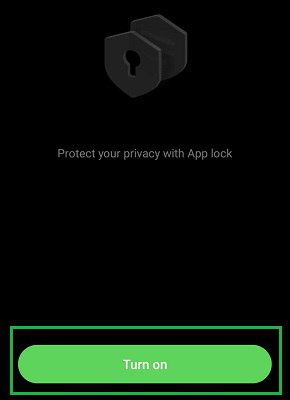
Step 3: Enable the Button after the application name.
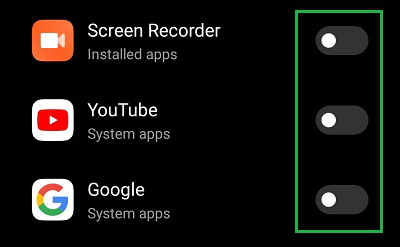
Congratulation! As you have added App Lock, it will get automatically hidden on any Latest Redmi Android Devices.
Method 3: Hide Apps on Redmi Using Third-Party Apps
If you are not interested in using the built-in mechanism to Hide Sensitive Android Apps, then you might go for any third-party apps as well. If you search on Google Play Store about the term App Hide, it will provide a set of applications. Based on the reviews & what suits you the best, pick up an application.
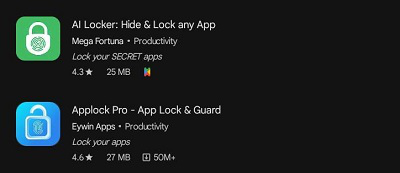
Disclaimer: You have to be very cautious about these applications. These applications grant permission to view personal information. So, there is a high chance that your personal information could get breached. However, such an issue is quite not possible in inbuilt apps.
So, these are the simple methods you can go for to Hide Distracting Android Apps from your home page. Also, sometimes the hidden apps are protected with some security. It might be your Fingerprint Saved on your Smartphone or the Pattern required for opening the device. So, the privacy of such apps is protected quite in a good manner.
Also Read
FAQs for Hiding Apps on Redmi Devices
How to Hide Apps on Redmi?
To hide Android apps on Redmi devices, the following guidelines should be executed.
- Open Security application.
- Find out Hidden Apps Feature.
- Enable the button after each application name.
How to open Hide Apps in Redmi?
The steps required to open the hidden application in Redmi are the following.
- Land on your Home Page.
- Pinch two fingers on the Home Page.
- Pinch fingers moving far from each other.
- You will land on the Hidden Apps Page if anything is hidden.
Can switching to Guest Mode, hides apps on Redmi?
Yes! if you enable the Guest Mode, the apps on your Redmi device will be hidden for that user. When you again switch to the owner mode, all the apps will be visible on your Home Screen. It is a quite simple method however, in the latest devices it is not present.
Share your thoughts in the comments
Please Login to comment...