Artists now have access to some of the best tools available thanks to technology, enabling them to produce stunning digital artwork. Because of this, a lot of people today use the greatest Android phones and tablets as their primary tools. Selecting the right software in the Drawing App for Android becomes crucial for empowering and facilitating artists’ creativity.
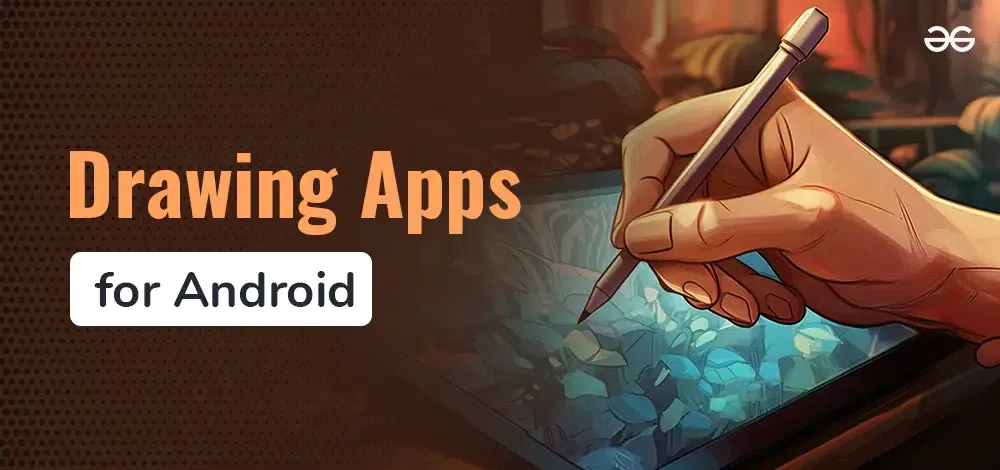
But how does one pick the best drawing app for their requirements when there are so many to select from? For this reason, we’ve put together a list of some of the top Drawing apps for Android that can transform any Android device into a commendable virtual painting.
12 Best Drawing Apps for Android in 2024
What are Drawing apps?
With the finest drawing software for Android, creating incredible digital art is now possible without the need for an iPad or other specialised drawing tablet. Alternatively, you can use a pen to immediately sketch, draw, and paint on the screen of your Chromebook, Android tablet, or Android phone. However, even though the Google Play Store offers a wide variety of possibilities, the majority of them aren’t particularly outstanding. Thus, we’ve compiled the top 10 sketching applications for Android that are currently on the market in this article.
These Android sketching app recommendations are guaranteed to have what you’re looking for, whether you’re an experienced artist or a novice eager to sketch on screen for the first time. The top free drawing applications for Android, as well as commercial and freemium apps, are all featured in my list. I’ve also included options for specialised uses like cartoon painting, art collaboration, and quickly sketching in the notebook style.
12 Best Drawing Apps for Android in 2024
1. Animatic
.webp)
We are talking about pretty basic animations here, similar to a physical flip book, but that’s what makes it simple enough for anyone to execute. The entire process is a dream because of the user-friendly UI.
Each frame’s duration on screen can be customised, and projects can output at up to 24 frames per second. Once you’re done, you can save your projects as animated GIFs or MP4 videos. You can share your projects with other Animatic users for review or assistance.
|
Pros
|
Cons
|
- An enjoyable introduction to animation
- Traditional cell animation method
- Easy to use and exporting is possible
|
- Not as many brush options
|
Price: $8000 – $25000 per minute for animation from a professional-level company
Link: https://animatic.io/
2. Infinite Painter
.webp)
Infinite Painter has to offer if you’re searching for something that offers a drawing experience and feature set comparable to that of the iPad painting powerhouse Procreate. It mimics classic media with its textured brushes and excellent assortment of tools. This is one of the greatest drawing apps for Android, therefore those of you who are artists should definitely check it out.
|
Pros
|
Cons
|
- An extensive selection of brushes
- Cutting-edge brush engine for creating and personalizing brushes
- Maps in color with gradients
- Tool for Lasso filling
- Touch-based actions
- Time-lapse photography
- Realistic interactions between brushes and added paper texture are possible.
- PSD assistance
- Superior quality canvases
|
- No keyboard shortcuts, since this app doesn’t require them.
- Not a single text tool
|
Price: $10, which includes full access for a seven-day free trial.
Link: https://www.infinitestudio.art/
3. Clip Studio Paint
-(1)-(1).webp)
Because it can do so much, Clip Studio Paint is becoming more and more popular as a PC alternative to Adobe Photoshop. It’s a great option for both animators and comic book creators, and for such an advanced piece of software, its price is affordable.
|
Pros
|
Cons
|
- Comic layout and panel tools
- High-precision tilt and pressure detection extensive digital asset gathering
- Several layers and blend modes
- Support for keyboards and touch gestures
- Platform-neutral cloud storage
- Capability to bring S Pen air operations support to life
- Use companion mode to pair a phone with a tablet or PC.
|
- There’s a cluttered user interface that newcomers may find intimidating, but there are a ton of official lessons available, and a lively community is always producing new ones.
|
Price:
- One hour is free every day.
- $2.50 for the Ex Plan
- $1 for the Pro Plan per month
Link: https://www.clipstudio.net/en/
Note: By registering through the Galaxy Store, owners of Galaxy devices can receive a free, full-featured trial that lasts six months. If a tablet user wants to use a pressure pen, they will need to buy a different plan apart from the Smartphone Plan.
4. MediBang
-(1).webp)
Another well-liked free drawing program is MediBang, especially among aspiring comic book creators. It offers access to a vast asset library, just like Clip Studio Paint. Your work can be backed up on the cloud and retrieved at a later time via your computer. There are some differences between the desktop release and the smartphone version.
|
Pros
|
Cons
|
- Touch commands, such as the double-tap to undo
- Vast collection of digital assets
- Tools for comic panel and layout
- 300 DPI works on canvases
- Time-lapse photography
- Customise the floating panel’s display shortcuts.
|
- Lack of keyboard functionality
- After installation, pressure sensitivity is not enabled by default.
|
Price:
- Free with advertisements
- Buy MediBang Premium to 20GB of cloud storage costs $2.50 a month, 100GB costs $4.50 a month, and 300GB costs $9 a month.
Link: https://medibangpaint.com/en/
5. Ibis Paint X
-(1).webp)
Similar to MediBang, Ibis Paint caters to fans of manga and anime drawing. However, the amount of advertising is a touch excessive. With the exception of the phone app’s side toolbar being tucked away, the tablet and phone versions are nearly identical.
|
Pros
|
Cons
|
- An extensive selection of brushes
- Brushes can be altered with Infinite levels
- Modes of layer blending
- Time-lapse photography
- Tool for Lasso filling
- Reference and navigator window
|
- Too excessive in comparison to other free apps
|
Price:
- Free with advertisements.
- The eliminated advertising add-on costs $10.
- With 20GB of cloud storage and other features, the $3/month.
- $28/year – Prime Membership plan.
Link: https://ibispaint.com
Note: You get a free one-month trial when you sign up for the first time.
6. Krita
-(1).webp)
Popular digital art tool, Krita is feature-rich, open-source, and free. Originally created for PCs, it has been fully transferred to Android for tablet users. Because of this, it works better when you have a keyboard connected. Keyboard shortcuts, as opposed to touch gestures, let you activate and switch between tools. It functions as one may anticipate from the desktop version and is accessible to ChromeOS users as well.
|
Pros
|
Cons
|
- High-quality brush engines
- Accepts the majority of file formats, including PSD animation tools
- No limit to undo
- Support for keyboard shortcuts
- S Pen gesture assistance
|
- A little tight on smaller displays
- Easily able to use the side of your hand to make undesirable marks
|
Price: Completely free to use.
Link: https://krita.org/
7. ArtFlow
-(1).webp)
Another fantastic software that doesn’t hit you with a ton of functionality in a cluttered UI is ArtFlow. Because of this, it’s one that novices and enthusiasts should consider. It does not, however, imply that it lacks the features that people with greater experience will find useful.
|
Pros
|
Cons
|
- Time-lapse photography
- Blend modes for layers
- A simple and uncluttered interface
- A decent maximum canvas size with 13 layers at 6000×4500 pixels at 300 DPI
- Toggle between the left- and right-handed UI layouts.
- Watching an advertisement temporarily activates the full version.
|
- Restricted number of layers in the free edition
- Touch movements limited to pinch to zoom
- A few crashes occurred while testing
|
Price:
- Free plan
- Pro Edition: $6 as a one-time fee
Link: https://app.artflow.ai/
8. Concepts
.webp)
Not many good drawing programs come with an endless canvas. Because of this, Concepts is an excellent software for coming up with ideas and organizing them on a single page. Imagine mind mapping in which you can add images, draw around them, and take notes – think of it as Pinterest meets your real notebook.
|
Pros
|
Cons
|
- Bring in pictures from your browser or gallery.
- Complete colour palettes for Copic
- Colourful explosion that is funky
- Cross-platform subscription for vector drawing
- Many alternatives for purchases to meet your demands
- Tailorable touch actions
|
- Restricted number of layers in the free edition
- Absence of layer blending modes
- Not able to personalise brushes
- Not a time-lapse video
|
Price:
- Free plan
- $5 a month or $30 a year (which includes a seven-day free trial) to upgrade.
- Pay $15 for the Essentials pack to access all features, and an additional $2 for one-time purchases.
Link: https://concepts.app/
9. Magma.Com
-(1).webp)
Rather than being a downloadable Drawing App for android, Magma is a browser-based collaborative tool that was introduced at LightBox Expo in 2019. As a result, Magma doesn’t currently offer the same selection of tools as programs like Clip Studio Paint, but it does have one other really special feature: a shared canvas.
|
Pros
|
Cons
|
- Canvas shared by up to 30 individuals
- Excellent for creating jams when combined with the integrated chat window of Discord
- Browser-based, making it accessible from any device
- A few touch gestures: pinch to zoom, rotate, pan, and undo with two fingers
|
- The free edition is limited to using only the standard brushes (round, square, hard, and soft) and can only access canvases that have been active for the past 30 days.
|
Price:
- Free plan
- Monthly Plan: $10 per month
- Yearly Blaze Plan: $100 a year
Link: https://magma.com/
10. Infinite Painter
.webp)
Features of this drawing app for Android include a big canvas, flip, and real-time colour capabilities, over 100 adjustable brush settings, perspective tools, and motion controls. Because of this only it is considered as one of the best Drawing Apps for Android.
|
Pros
|
Cons
|
- Excellent resources, such as time-lapse photography
- Countless possibilities for customization
- Filters, layer support, and thirty blend modes
|
- No free choice is available.
|
Price: Although there isn’t a free version of the software, there is a seven-day trial available for $9.99.
Link: https://www.infinitestudio.art/
11. Dotpict
.webp)
Features include a mesh pen, pre-set materials and colours, tools for animation, social media spaces for posting, and online events. Zooming in and out, auto-saving, redoing, and undoing are all available. You can download personalised colour schemes and explore photographs uploaded by other users. Beyond that, the UI is pleasant and simple to use because there aren’t many functions that aren’t truly necessary.
|
Pros
|
Cons
|
- Intended for usage with a smartphone
- Excellent drawing tools and defaults
- Events and social space integrated within the app.
|
|
Price: Free for both Android and iOS
Link: https://dotpict.net/
12. Bamboo Paper
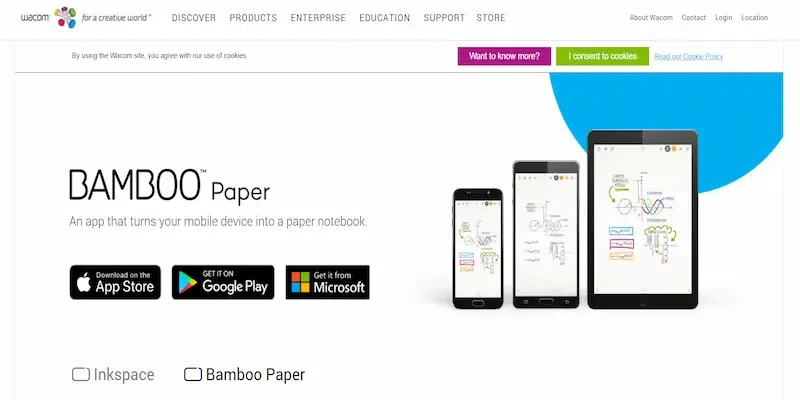
With Bamboo Paper, another Drawing App for Android, you can easily and swiftly scribble out thoughts and notions on your Android tablet, just like you would with a paper notepad. But since you can share these doodles with others online, it’s preferable than a physical paper pad. In-app purchases are available for this free Android sketching software to unlock more capabilities. But take note that Android phones cannot use it.
|
Pros
|
Cons
|
- You may import and edit photographs.
- Accepts SVG and PSD files.
|
- Very simple features and tools for all experts.
|
Price:
- Free plan with In-App Purchases
- Full version – $1.99
- Creative Pack – $3.99
Link: https://www.wacom.com/en-in/products/apps-services/bamboo-paper
Best Drawing App for Android
Sketchbook
.webp)
Sketchbook, which was initially created by Autodesk, has grown in popularity. Its user interface is clear, simple, and straightforward to use. You’ll feel perfectly at home using this app on your mobile device if it’s your go-to computer app.
|
Pros
|
Cons
|
- High sensitivity to pressure
- An enormous selection of customizable brushes
- Easily detectable time-lapse photography
- An effective complementary color indication
- Tools for perspective and symmetry
- A manageable maximum of ten layers for canvases with a resolution of 6000 x 4500 pixels
|
- Touch movements are limited, and the set DPI (dots per inch) is typically 72.
|
Price: Free of cost
Link: https://www.sketchbook.com/
Conclusion
Technology has opened up new possibilities for artistic expression, and many artists have switched from traditional easels to mobile devices for their creative work. With the help of specialized tools, they can produce complex and stunning artwork on their phones and tablets. But even if you are not a professional artist, you can still enjoy drawing and expressing yourself with your own style. Drawing is a skill that anyone can learn and improve with practice and guidance.
Related Articles
FAQs – Best Drawing Apps for Android in 2024
1. Which drawing app is the greatest for art?
The “best app” may vary depending on one’s preferences, however many people hold MediBang Paint & IbisPaint X in high regard because of their vast versatility and capacity for customization. A well-rounded toolkit and an easy-to-use interface are features of ArtFlow, another excellent choice.
2. Which drawing app is used by YouTubers?
Due to their large material library and active user community, MediBang Paint and IbisPaint X are popular among YouTubers. Most people choose Sketchbook because of its extremely intuitive UI and UX.
3. Which painting app is most suitable for novices?
Because Sketchbook and PaperColor have such an intuitive interface, we heartily suggest them. Additional tools that are easy to use for novices are SimpeDraw and Happy Color.
Share your thoughts in the comments
Please Login to comment...