We often encounter errors while browsing the web. One such common error is HTTP 407: Proxy Authentication Required. Essentially, it signals that the client is unable to authenticate itself with the proxy server when trying to access online content. Generally, this error arises when the proxy server demands authentication credentials and the client either doesn’t provide them or gives incorrect credentials.
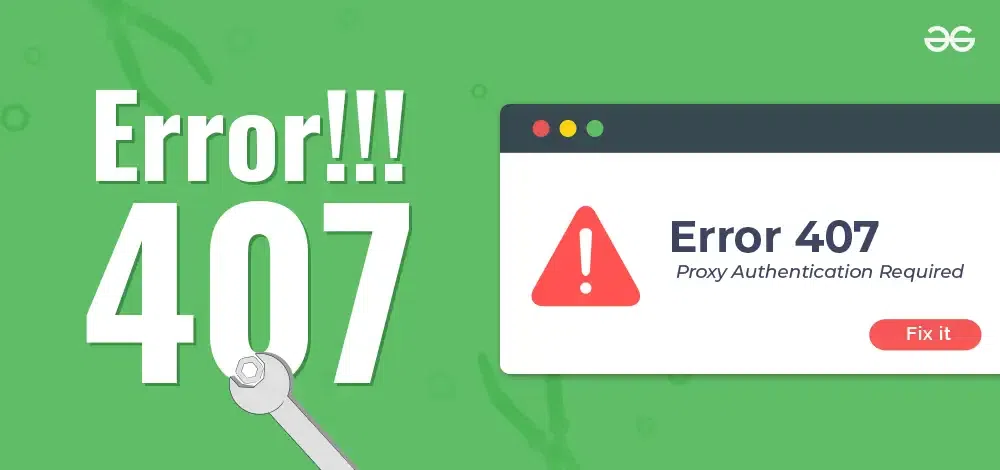
This HTTP error code, known as “Proxy Authentication Required,” belongs to the category of client error responses. In this article, we’ll look into what HTTP 407 means, talk about common problems connected to it, and give clear solutions to fix those issues.
What is HTTP Error Code 407?
HTTP Error Code 407, called “Proxy Authentication Required,” happens when a client gets something from the internet through a proxy server without proving who it is. The device needs to give its login details to the proxy server before it can get what it wants. This error means the proxy server needs you to log in before you can access anything.
Typically, users encounter this error when their browser or application hasn’t configured proxy authentication settings correctly or when accessing resources behind corporate firewalls or secure networks where proxies enforce authentication measures for security purposes. Properly configuring authentication credentials usually resolves this issue, allowing smooth access to the desired resources.
Issues due to HTTP Error Code 407
Getting an HTTP 407 error can lead to various issues for users and website admins. The error, commonly known as “Proxy Authentication Required”, results in lots of problems.
Key Issues
- Disruption of user experience: Users encounter error messages instead of expected content, causing frustration and delays.
- Identification challenges: Users may struggle to determine the cause of the error, especially if they are unfamiliar with proxy settings or authentication requirements.
- Confusion and troubleshooting difficulties: Not knowing about or not understanding proxy authentication can make it take longer to fix the problem.
- Restricted access: If users don’t have the right login details or can’t configure proxy settings, they might not be able to get past the error. This could mean they can’t access important stuff they need online.
- Importance of prompt resolution: Fixing HTTP Error Code 407 quickly is really important. It keeps web browsing smooth and ensures people can keep accessing online content without any interruptions.
Want to learn more about HTTP Status codes Check Out: What are HTTP Status Codes ?
Causes of HTTP Error Code 407
The causes of HTTP Error Code 407, “Proxy Authentication Required,” typically include.
1. Proxy server authentication settings
Proxy servers act as intermediaries between clients and servers. To access resources through a proxy, clients must authenticate themselves. When a proxy server is configured to require authentication but you don’t provide the right details, it sends back an HTTP 407 error telling you that you need to log in to access whatever you’re trying to get.
2. Incorrect or missing authentication credentials
Clients have to configure their apps like web browsers to give the right login details when accessing stuff through a proxy server. If users haven’t set up their apps properly or if the login details are wrong, the proxy server says no with a 407 error.
3. Network configuration issues
If you get the proxy server’s address or port wrong, or misconfigured firewall rules might block the necessary communication between the client and the proxy server. This can lead to HTTP 407 errors because the client and the proxy server can’t talk to each other like they should.
4. Corporate network restrictions
In companies, network admins often set up proxy servers to watch and manage internet use for security and rules. These servers might need you to log in to make sure only the right people can use certain websites. If users try to get around these rules or don’t log in properly, they’ll see the 407 error.
5. Expired or revoked authentication credentials
Sometimes the authentication credentials provided by the client are no longer active due to expiration or revocation as a result the proxy server will reject the request with an HTTP 407 response.
How to Fix HTTP Error Code 407
1. Check Proxy Settings
Before dealing with HTTP Error Code 407, it’s important to carefully check your client application’s proxy settings. These settings control how your device talks to the proxy server, which impacts how you log in and access websites.
- Verify Proxy Configuration: Make sure that your client application has the right proxy server address, port, and authentication settings.
- Authentication Requirements: Make sure to provide the required login details if the proxy server asks for them.
- Network Administrator Assistance: Contact your network administrator for guidance on the correct proxy settings if you’re unsure.
2. Provide Authentication Credentials
To fix HTTP Error Code 407, it’s crucial to authenticate properly with the proxy server. This means entering the correct login details through your client application to access the websites you need without any issues.
- Double-Check Credentials: Make sure you’re typing in your login details correctly, without any mistakes.
- Update Credentials: If your login details have changed or expired, update them in your client application’s settings.
- Network Administrator Assistance: If you’re still having trouble logging in, ask your network administrator for help.
3.Network configuration issues
Keeping your authentication credentials up-to-date is important for fixing HTTP Error Code 407. If your credentials change due to things like expiration or updates from your network policies, make sure to update them correctly in your client application. This ensures smooth authentication with the proxy server.
- Retrieve New Credentials: Contact your network administrator to obtain new authentication credentials if necessary.
- Update Client Application: Enter the updated credentials in your client application’s settings to ensure successful authentication.
- Test Authentication: Verify that the updated credentials allow you to authenticate with the proxy server successfully.
4. Configure Firewall Rules
Firewall configurations play a crucial role in determining network traffic flow, including communication between your client device and the proxy server. Properly configure the firewall rules which will help the communication flow smoothly, lowering the chance of seeing HTTP Error Code 407 because of communication problems.
- Allow Outbound Connections: Set up the firewall rules in such a way that it allows outbound connection to ports and proxy servers with specific addresses.
- Verify Firewall Configuration: Review firewall settings to ensure they aren’t accidentally blocking communication with the proxy server.
- Test Connectivity: Once firewall rules are configured, test connectivity to ensure your client can successfully communicate with the proxy server.
5. Check Network Connectivity
Network connectivity issues can significantly impact your client device’s ability to communicate with the proxy server, potentially leading to instances of HTTP Error Code 407. Checking network connectivity ensures that your device can establish stable connections and access web resources without encountering communication disruptions.
- Verify Internet Connection: Make sure your client device has a steady and continuous internet connection. If your internet connection isn’t stable or gets interrupted, it can block communications with the proxy server leading to 407 error popping up.
- Troubleshoot DNS Issues:Fix any issues with how your device finds the proxy server’s address through the Domain Name System (DNS). Getting the DNS right is super important for making sure your device can connect to the proxy server and access websites without any login problems.
- Check Network Configuration: Check your device’s network setup to spot and fix any problems that could block communication with the proxy server. Making sure your network settings are right helps communication go smoothly, lowering the chances of running into HTTP Error Code 407 because of network issues.
6. Clear Browser Cache
Clearing your browser’s cache and cookies is a common way to fix login problems and make HTTP Error Code 407 happen less often. It helps by getting rid of old login data so your browser can get new info from the server. This makes it easier for you to log in successfully.
- Clear Cache and Cookies: Use your browser’s settings to remove the stored cache and cookies on your device. This clears out old authentication info, reducing the chance of login problems and the 407 error next time you try to access something.
- Restart Browser: Once you’ve cleared the cache and cookies, restart your browser. This starts a fresh session and gets new authentication info from the proxy server, making it more likely that you’ll log in successfully without any errors.
- Test Access: After restarting your browser, try accessing the websites you want. This checks if clearing the cache and cookies fixed the 407 error. Testing access makes sure that logging in goes smoothly, letting you access websites without any problems.
Check Out: Difference between Cache and Cookies
7. Restart Client Application
Restarting your client application, like a web browser, can help apply changes to proxy settings or login details. When you restart, it starts a new session and gets the latest login info from the server. This makes it more likely for you to log in successfully.
- Close and Reopen Application: Close the client application (e.g., web browser) and reopen it to initiate a fresh session.
- Test Access: After restarting the application, attempt to access the desired web resources to see if the 407 error persists.
- Check for Updates: Ensure that your client application is up-to-date, as updates may include fixes for authentication-related issues.
Also Read
Conclusion
HTTP Error Code 407, known as “Proxy Authentication Required,” while browsing the web can cause trouble for users and website admins. Fixing this error needs careful checking of proxy settings, login details, network setups, and firewall rules. By following steps like checking settings, updating login info, adjusting firewalls, ensuring good internet connection, clearing browser cache, and restarting apps, users can tackle HTTP 407 errors and keep browsing smoothly. Quickly solving these errors is crucial for uninterrupted access to important online content and smooth browsing experiences.
FAQs on How To Fix HTTP Error 407 “Proxy Authentication Required”
What is HTTP Error Code 407?
HTTP Error Code 407, also known as “Proxy Authentication Required,” occurs when a client needs to authenticate itself with a proxy server to access online content. If the client fails to provide the necessary authentication credentials or provides incorrect ones, the proxy server returns an HTTP 407 error.
Why do users get HTTP Error Code 407?
It’s usually due to incorrect proxy settings or missing authentication credentials, especially in corporate networks.
How to fix HTTP Error Code 407?
Verify proxy settings, provide correct credentials, address network issues, clear browser cache, and restart the application.
Share your thoughts in the comments
Please Login to comment...