Picture this: You’re having an engaging conversation with ChatGPT, exchanging ideas and seeking advice, when suddenly, out of nowhere, you encounter the dreaded “Error Communicating With Plugin Service” message. Ugh, talk about a conversation killer!
If you have trouble facing this issue, don’t worry!
In this guide, we’ll delve into the depths of this error, unravel its causes, and arm you with the solutions. So, if you’re ready to restore the seamless flow of communication with ChatGPT, let’s start with our blog and understand the causes and solutions behind the “Error Communicating With Plugin Service” issue —
What does the “error communicating with plugin service” mean?
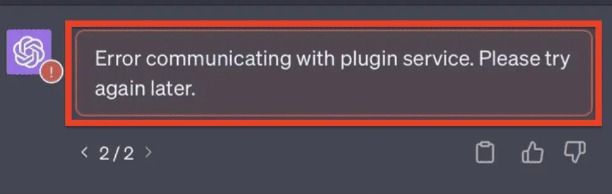
Have you ever encountered the mysterious “Error Communicating With Plugin Service” message while using ChatGPT? Well, you are not alone!
Essentially, it means that ChatGPT is having trouble connecting with its plugin service, which is responsible for enhancing its functionality. It could be due to a glitch in the network connection, a misconfiguration in the plugin service settings, or even compatibility issues with certain plugins. But fear not! By following some troubleshooting steps and preventive measures, we can unravel this enigma and restore ChatGPT to its full potential. Let’s dive in and conquer this error together!
Common Causes of the Error
Getting the plugin error is like hitting a roadblock when you’re in the middle of an exciting conversation. Let’s find out the common causes of this error —
1. Network Connectivity Issues
This is a classic culprit that can disrupt the communication between ChatGPT and its plugin service. A shaky internet connection or temporary network glitches can trigger the dreaded error message. Make sure your connection is stable and try troubleshooting your network to get things back on track.
2. Plugin Service Configuration Problems
Plugin service configuration problems can rear their head. Incorrect settings or misconfigurations may prevent ChatGPT from effectively communicating with the plugin service. Double-check the configuration details, ensure the service is enabled, and verify that all settings are properly aligned.
3. Compatibility Issues with Plugins
Another potential culprit is compatibility issues with plugins. ChatGPT relies on various plugins to enhance its functionality. However, if a plugin isn’t compatible with your current ChatGPT version or conflicts with other plugins, it can lead to communication errors. Stay vigilant about plugin compatibility and keep them updated to maintain smooth interactions.
How to Fix the Error?
Solving the “Error communicating with plugin service” issue isn’t a big deal! Here are some helpful ways through which you can solve this issue —
1. Check Network Connectivity
First, ensure that your internet connection is stable. A weak or intermittent connection can disrupt the communication between ChatGPT and the plugin service. Check if other websites or services are functioning properly to rule out any network-related problems.
Next, perform a quick connectivity test. You can easily check your internet connectivity by simply running your search engine or any social media site.
By paying attention to your network connectivity, you’re already on the path to resolving the “Error Communicating With Plugin Service” error. So, tighten your digital seatbelt, and let’s dive into the next step of our troubleshooting journey!
2. Clear your Browser Cache
One simple yet effective solution is to clear your browser cache. But what exactly is a browser cache? It’s a storage space that stores temporary data, including website files, images, and plugins, to speed up your browsing experience. However, sometimes this cache can become corrupted, leading to communication errors with the plugin service.
So, to fix the issue, clear your cache by accessing your browser’s settings, locating the cache-clearing option, and giving it a good ol’ click. Once done, restart ChatGPT, and voila! You’ll likely bid farewell to that pesky error. Give it a try and get back to enjoying a seamless conversation with ChatGPT!
3. Try a Different Browser
When struggling with the plugin error in ChatGPT, it’s always a good idea to download and install a different browser. Check if the error persists in the other browser too.
Who knows, you might be pleasantly surprised to find ChatGPT running smoothly, with the error becoming a distant memory.
Remember, troubleshooting is all about exploring different avenues, and trying a different browser could be the quick fix you’ve been searching for. Give it a shot, and happy chatting!
4. Update your Browser
One of the simplest yet effective solutions is to update your browser. Outdated browsers can sometimes interfere with plugin service communication, causing this error to pop up. So, take a moment to check for any pending updates for your browser. Updating it not only ensures compatibility with ChatGPT but also provides you with the latest security patches and performance enhancements.
FYI, you should not only keep your browser updated to keep all the errors away but also unlock all the benefits of your browsers.
5. Disable Browser Extensions
Another effective yet often overlooked step is to disable your browser extensions. Yes, those handy add-ons that enhance your browsing experience can sometimes interfere with ChatGPT’s plugin service.
Therefore, disabling the browser setting might work for you.
All you have to do is to go to your browser settings and disable all the extensions you are using, relaunch ChatGPT, and the plugin error will go away!
Remember, it’s all about troubleshooting step by step, and sometimes the solution lies in the simplest of actions.
6. Contact Plugin Service Support or the ChatGPT Community
When troubleshooting this error, you can take matters into your own hands by following the outlined steps.
However, if you find yourself stuck or in need of expert guidance, there are two fantastic resources to turn to: plugin service support and the vibrant ChatGPT community. Reach out to the plugin service support team, who are well-versed in tackling these issues and can provide personalized assistance.
Alternatively, dive into the ChatGPT community, a thriving hub of users who love sharing their knowledge and experiences. Engaging with these resources opens the doors to collaborative problem-solving and paves the way for a hassle-free ChatGPT journey. Remember, help is just a click away!
Parting Words
In conclusion, don’t let the “Error Communicating With Plugin Service” issue dampen your enthusiasm for using ChatGPT. By following the troubleshooting steps outlined and seeking support from the plugin service team or the vibrant ChatGPT community, you can overcome this hurdle and get back to enjoying smooth and engaging conversations.
Remember, technology can occasionally present challenges, but with a little perseverance and the power of collaboration, you can conquer any obstacle. Technology oftentimes presents you with errors and challenges but if you tackle them with a little perseverance, you’ll be able to solve all issues.
So, now that you have resolved your ChatGPT issue, it’s time to learn how you can use ChatGPT the right way!
Checkout –
Share your thoughts in the comments
Please Login to comment...