Handling a 502 Bad Gateway issue can be somewhat inconvenient since it prevents access to web services or browsing. This error occurs when a server acting as a middleman gets an inaccurate response from a server upstream.
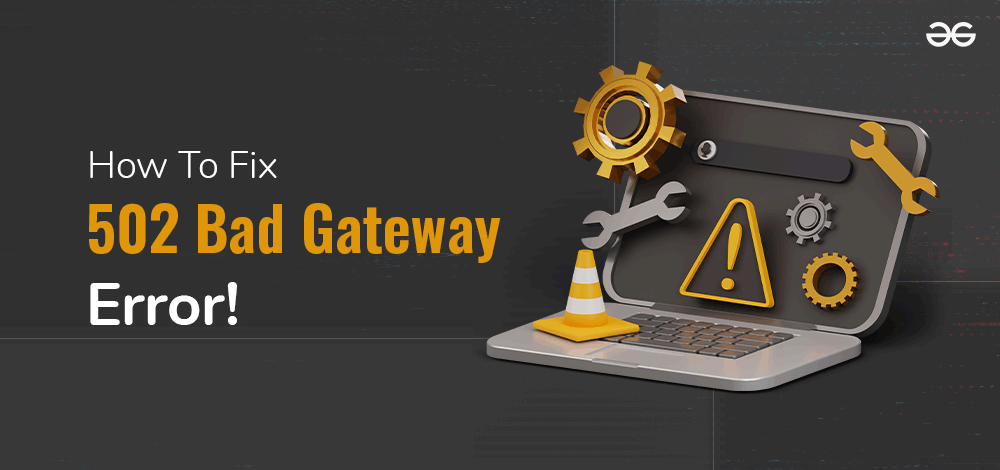
This is a common HTTP status code that might have a variety of causes, including network issues, overcrowded servers, and incorrectly configured servers. In this comprehensive article, we will examine the causes of 502 errors and their solutions.
What is a 502 Bad Gateway Error?
An incorrect response from another server has been received by one internet server, which is indicated by a 502 Bad Gateway error. This error typically arises when an upstream server sends an incorrect response to a gateway or proxy server.
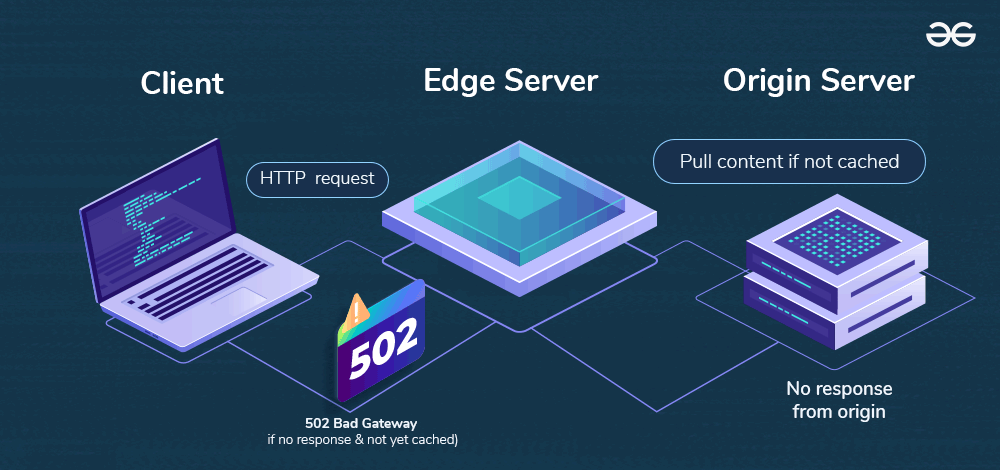
Alternatively, you could put it this way: each time you input the address of a website and press input, your request passes via multiple computers before arriving at the primary computer that hosts the page. Any of these middlemen who have difficulties completing your request will return a 502 bad gateway error to your browser.
Causes of 502 Bad Gateway Error
Have you ever experienced the dreaded “502 Bad Gateway” error when you were browsing the internet? This message may seem cryptic and can leave you wondering what went wrong. Do not panic, help is here! But first, let’s go through the common causes of this error:
Server Issues
- Overload: The server hosting the website is swamped with traffic and struggling to keep up. Imagine a busy highway overloaded with cars, causing delays and congestion.
- Downtime: The server is temporarily unavailable due to planned maintenance, technical issues, or unexpected outages. Think of it like a road closure for repairs, making it impossible to access your destination.
- Misconfiguration: Incorrect settings on the server, like firewall rules or software bugs, are preventing proper communication. It’s like a faulty traffic light causing confusion and disruption.
Communication Breakdown
- Network Issues: Problems with the connection between the server you initially connect to (gateway server) and the server hosting the website (upstream server) are disrupting communication. Think of it like a broken bridge hindering travel between two cities.
- Timeout: The gateway server waits too long for a response from the upstream server, exceeding its limit. Imagine sending a message that never gets delivered due to a communication timeout.
Additional Causes
- DNS Issues: Incorrectly configured Domain Name System (DNS) settings can lead the gateway server to the wrong server, similar to having an outdated map with inaccurate directions.
- Code Errors: Bugs in the website’s code or backend scripts can cause unexpected server behavior, leading to the 502 error. Think of it like a typo in a recipe causing the dish to come out wrong.
Understanding these causes equips you to troubleshoot the 502 Bad Gateway error more effectively. Stay tuned as we dive into solutions for both users and website owners in the next section!
How To Fix a 502 Bad Gateway Error
1. Refresh the Page
Sometimes all it takes to resolve a momentary 502 issue is to reload the page. Your browser sends a new request for an updated version of the page to the server whenever you refresh a webpage. If the preceding request encountered an issue—such as a network outage or server overload—this could help.
To refresh a webpage, one can press Ctrl+R (Windows/Linux) or Cmd+R (Mac). Alternatively, one might consider clicking on the browser’s subheading “Refresh,” which is located at its address bar, or right-clicking on that page and finding “Refresh.”
If it still gives this error after refreshing then try accessing it through another browser or device to see if the 502 error persists. If this type of error does not stop happening, move to the next solution troubleshooting step.
2. Check Other Websites
Whenever there is a 502 error with any specific website you want to visit, check whether other websites will load. This helps to establish whether the problem stems from that site only or involves wider internet connectivity issues in your network connection.
Open a new tab on your web browser and visit several different websites. If other sites open without a hitch, then it is most probably something related to the website displaying the 502 error. But if several websites are either unavailable or loading slowly, there could be a bigger network issue taking place.
3. Clear Browser Cache
Cookie and cache problems in your browser might occasionally be the source of 502 bad gateway errors and other loading issues with websites. Because of this, deleting the cookies and cache from your browser can fix these problems and improve its functionality as a whole. To do this follow these simple steps:
- Google Chrome:
- Click on the icon of the menu with three dots which are located at the top right corner of the window.
- Find “Clear browsing data” and click on it.
- In this popup click on a range of times that you wish to remove information from (you can choose All Time for all cached files and cookies).
- Tick off two boxes next to “Cookies and other site data” and “Cached images and files.”
- Finally, click on Clear Data.
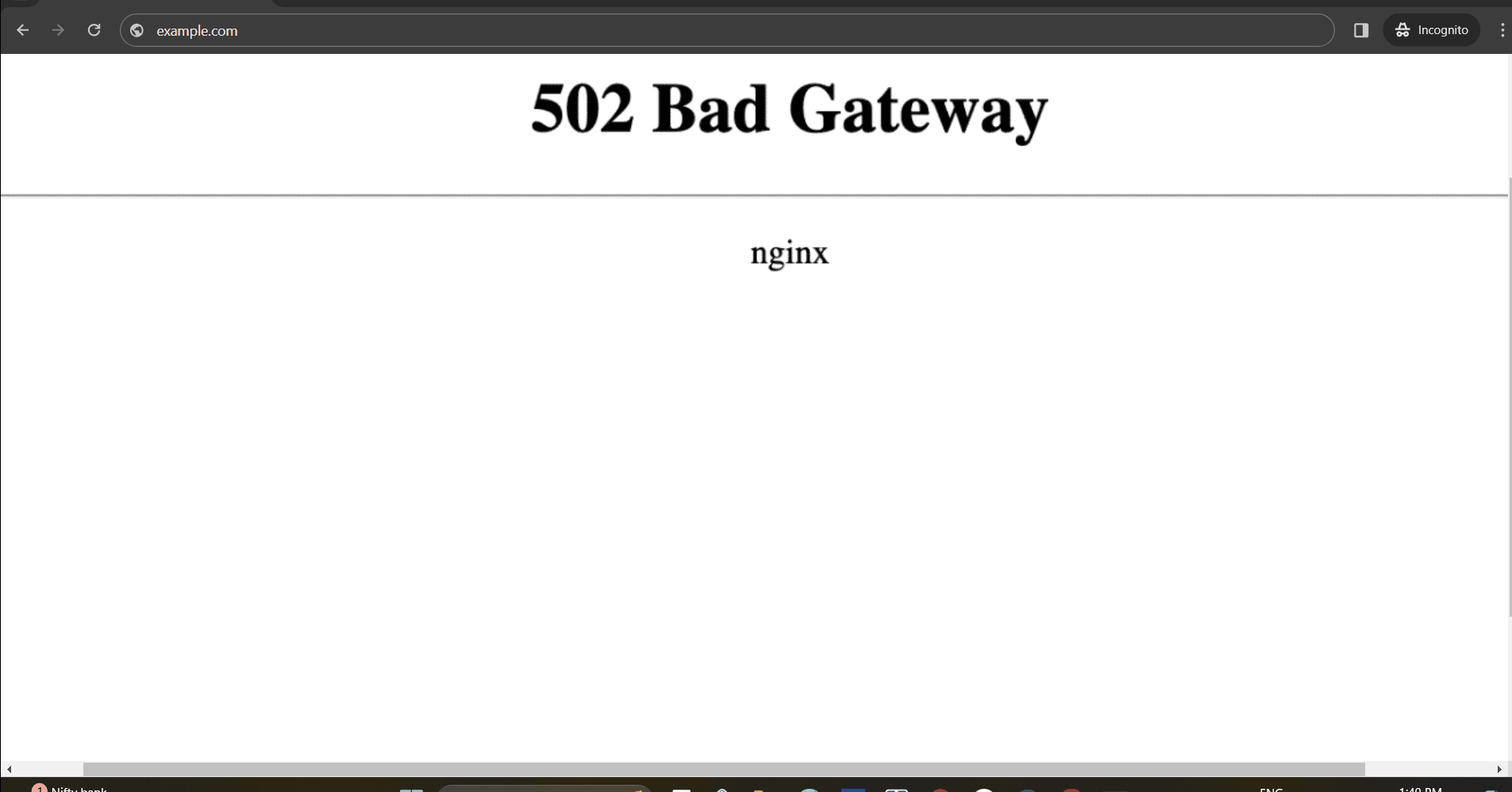
After clearing your cache and cookies from your web browser, try reloading the website displaying this 502 error. This will make your browser fetch a new version of it directly from its server which might fix this issue for you.
4. Restart Your Computer
Simply restarting your computer may occasionally resolve networking problems that could contribute to a 502 error. Restart your computer then access website again.
5. Clear DNS Cache
At times, DNS-related problems which are the main cause of error 502 bad gateway can be resolved by flushing the DNS cache. DNS or Domain Name System translates domain names to IP addresses that computers can connect with on websites. Here’s how you can clear your DNS cache:
Windows
- Press Win + R to open the Command Prompt, type cmd, and hit Enter.
- Type ipconfig /flushdns in the Command Prompt and then press Enter.
- A message indicating that the DNS Resolver Cache was flushed will appear.
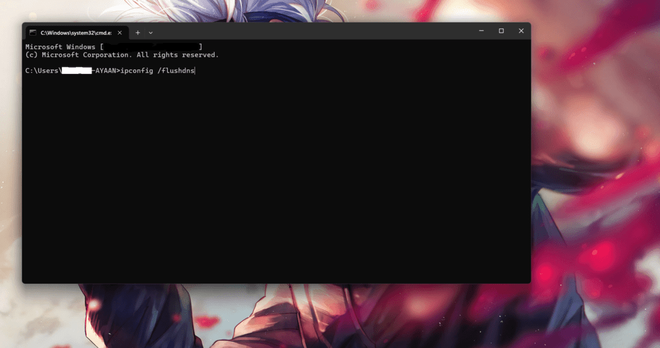
ipconfig /flushdns
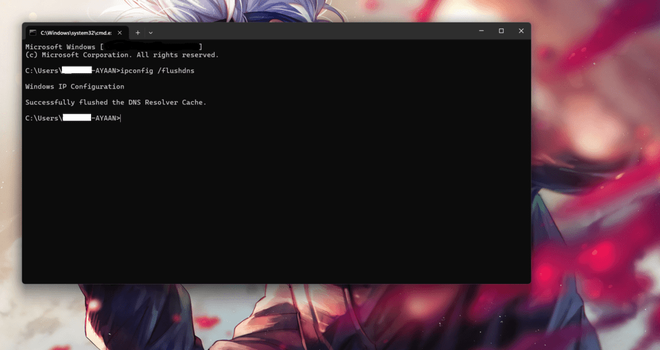
DNS Resolver Cache was flushed
Mac
- Open Terminal which is located in the Applications > Utilities folder.
- Type sudo killall -HUP mDNSResponder on the Terminal window and press the Enter key.
- You may be required to enter your administrator password. Just key it in and click on the Enter button.
- A prompt showing that the DNS cache has been cleared will show up.
Linux
- Open a terminal window
- On some Linux distributions, use either of these commands depending on what you have:
- Systems based on systemd (e.g., Ubuntu 16.04 and later): sudo systemctl restart systemd-resolved.service
- For nscd (Name Service Caching Daemon) based systems: sudo systemctl restart nscd
- dnsmasq- based systems: sudo systemctl restart dnsmasq
- A notice saying that the DNS cache has been cleared should appear.
Once you have cleared your DNS cache, you can now try accessing the website to find out if it is still affected by the 502 error. If not, then put off your computer or modem and later restart them because anything related to a network may also bring about DNS problems.
6. Check Server Status
In order to check it, you can use online tools like Down For Everyone Or Just Me and enter the URL of the website that you want to get in touch with.
- If everyone cannot access it; this shows that the problem is on site and should be handled by the administrators of that particular site. In this case, just wait for a server rebooting.
- It might be possible that other users are able to open web pages while yours refuses to open. In this situation, you are supposed to analyze your internet connectivity or seek assistance from your provider within such setups.
7. Check Plugins and Themes
A 502 Bad Gateway error could be due to defective plugins or themes. It may be caused by flawed coding of one or both themes or plugins, disrupting the normal flow of the website.
For example, caching and security plug-ins may complicate server-to-server communications leading to this error. The problem can be addressed by disabling all your plugins and then turning on one at a time so as to pinpoint the cause of the problem plug-in. Here is how:
- Disable Plugins:
- On your site’s dashboard, go to the Plugins section
- From the options select ‘Deactivate’ for all plugins.
- Refresh your website after each deactivation to see if the error is resolved.
- Once this occurs again, you will know which plugin is causing it.
- Disable Themes:
- If disabling these widgets doesn’t help, you should also try turning off some themes.
- In your website’s installation using the hosting panel or FTP program navigate to the themes directory.
- Rename that directory that is named “themes-disable” for instance in order to fix errors with 502 status code showing up..
- See whether your website starts working without any 502 errors.
- If it does, rename the directory back to ‘themes’ and try activating your themes one by one until you find out what theme causes trouble..
By following this process of elimination you will get a clearer idea of how to fix any conflicts that are causing a 502 Bad Gateway.
8. Check Error Log
If you encounter a 502 Bad Gateway error after a specific change or update, the problem may be with your server. To diagnose this, check your website’s error log.
Most hosting services provide access to enable the website error log through an admin dashboard. For WordPress sites, you can enable error logging by adding the following lines to your wp-config.php file:
define( 'WP_DEBUG', true );
define( 'WP_DEBUG_LOG', true );
define( 'WP_DEBUG_DISPLAY', false );
All errors will be logged in the wp-contents/debug.log file, helping you identify the cause of the 502 Bad Gateway error.
9. Contact Website Administrator
If all the above steps did not resolve the 502 Bad Gateway error, please reach out to the website administrator or hosting provider. They can access server logs and use diagnostic tools for identification of the problem and fixing it as well. For a quick resolution share with them exact details of what is happening.
502 Bad Gateway at Cloudflare: Whenever your website, acting as a reverse proxy through a content delivery network (CDN) called Cloudflare, runs an invalid response from your origin server, this error emerges. In such a case, Cloudflare will return a 502 Bad Gateway error to the web client. Therefore, bad things can happen between Cloud Flare and their origin servers due to several problems like temporary connectivity breakdowns, misconfigured origin servers and when servers are turned off.
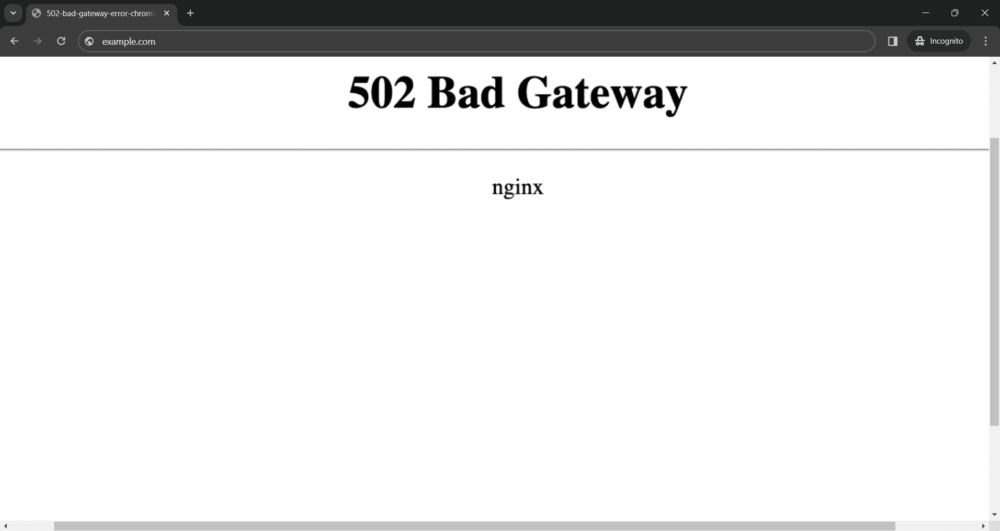
502 Bad Gateway at Host: When your hosting server –also known as an origin server- returns a “502 Bad Gateway” error back to Cloudflare service; this happens in case of too much load on the server, incorrect server configuration or just transient nature of issues associated with it. Therefore Cloudflare fails to connect with their origin servers leading to 502 Bad Gateway.
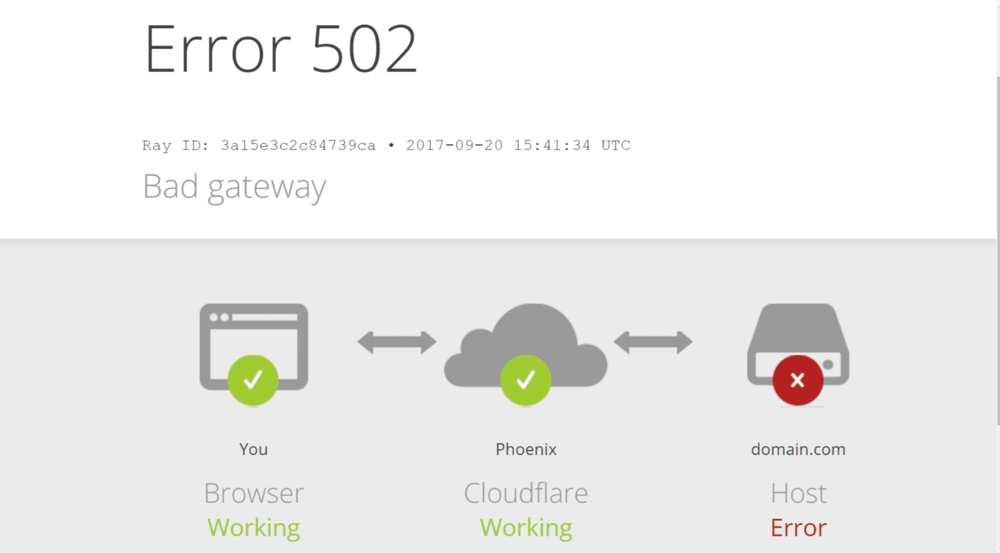
These two variations have one thing in common, that is they have to identify root causes either between Cloudflare or your host’s web server in order to correct the 502 Bad Gateway situation.
Additional Steps for Advanced Users
- Verify Proxy Settings: In case you are using a proxy server, verify if the proxy settings are correct. Such settings can sometimes cause a 502 error.
- Turn Off VPN: If you use a VPN, turn it off temporarily and try to open the website again. Sometimes VPNs interrupt connections of websites leading to 502 error.
- Check Firewall Settings: The firewall setting on your computer or network sometimes denies access to certain websites resulting in 502 errors. Check and adjust your firewall settings if necessary.
- Keep Browser Up-to-Date: Make sure that your browser is up-to-date. Visiting some websites using old versions of browsers may lead to a 502 error because they don’t go well together.
- Check DNS Settings: Incorrect DNS settings can sometimes cause a 502 error. Ensure that your DNS settings are configured correctly or try using a different DNS server.
Conclusion
To sum up, fixing this error requires an organized strategy. Frequently, such an issue can be resolved quickly by checking for internet disruptions, reloading the page, clearing browsing data, and correcting server status. If there are still issues with server performance logs must be checked, or an administrator contacted concerning this matter. These steps enable the user to effectively solve any occurring problems regarding 502 Bad Gateway errors in order for his/her site could remain usable and effective.
Share your thoughts in the comments
Please Login to comment...