How to enable or disable automatic tab discarding in Chrome?
Last Updated :
06 Dec, 2023
Automatic tab discarding is a feature in Google Chrome that suspends inactive tabs to reduce memory usage when system memory is low. This can help to improve the performance of your computer, especially if you have a lot of tabs open. When you switch to a suspended tab, Chrome will reload it from the cache.
Benefits of using automatic tab discarding
The various benefits of using automatic tab discarding are:
- Reduced memory usage: When a tab is suspended, it uses less memory. This can help to prevent your computer from running out of memory, which can cause it to slow down or crash.
- Improved performance: By reducing memory usage, automatic tab discarding can help to improve the overall performance of your computer. This can make your computer feel faster and more responsive.
- Frees up memory for other applications: When a tab is suspended, the memory that it was using is freed up for other applications. This can be helpful if you are running other memory-intensive programs, such as photo editing software or games.
Drawbacks of using automatic tab discarding
The various drawbacks of using automatic tab discarding are:
- Reloading tabs: When you switch to a suspended tab, Chrome will have to reload it from the cache. This can take a few seconds, which can be disruptive if you are switching between tabs frequently.
- Reloading issues: In some cases, Chrome may not be able to reload a suspended tab properly. This can happen if the tab relies on data that has changed since it was last used.
- Losing data: If you have a lot of tabs open, automatic tab discarding can increase the risk of losing data. This is because Chrome may discard a tab before you have had a chance to save the data in it.
Steps to enable/disable automatic tab discarding for all tabs
By default, automatic tab discarding is enabled in Chrome. To disable automatic tab discarding, follow these steps:
- Step 1: In Chrome click the three dots in the top right corner of the browser window.
- Step 2: A menu will appear in the menu select Settings.
- Step 3: The Settings window will appear in the window select Performance pane from the left sidebar.
- Step 4: In the pane under Memory section toggle Memory Saver option to ON or OFF automatic tab discarding.
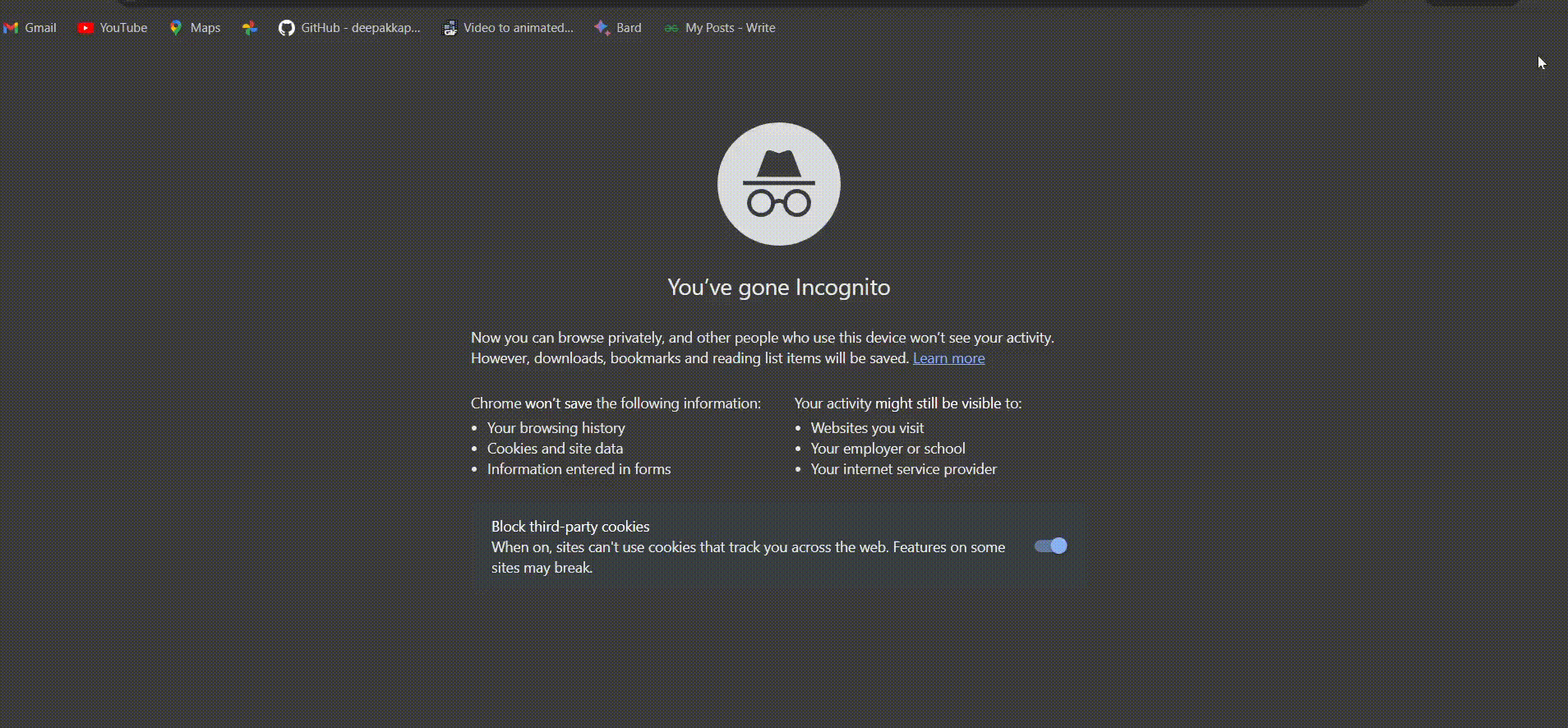
Steps to enable/disable automatic tab discarding for all tabs
Steps to enable/disable automatic tab discarding for specific tabs
To enable/disable automatic tab discarding for specific tabs follow these steps:
- Step 1: Follow the above section steps to reach the Memory section. Press the Add option.
- Step 2: Under Add current sites pane you can add all the sites that are opened or you can manually add sites under Add sites manually pane.
- Step 3: Click Add, once you are done adding the sites.
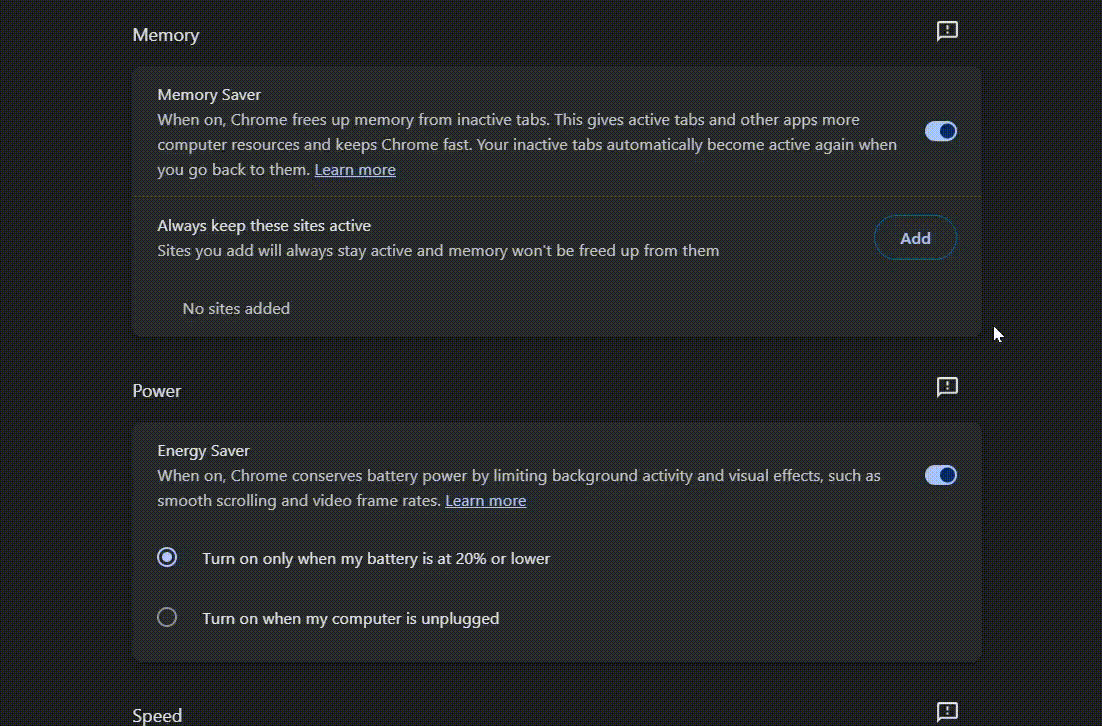
Steps to enable/disable automatic tab discarding for specific tabs
Conclusion
Automatic tab discarding is a useful feature that can help you save memory and improve the performance of your Chrome browser. However, it is important to be aware of the potential drawbacks before you enable it.
Share your thoughts in the comments
Please Login to comment...