How to enable or disable content blockers in Safari?
Last Updated :
21 Mar, 2024
Apple’s Safari, a most significant web browser, presents a robust solution to this problem with its content-blocking features. These functionalities authorize users to tailor their web experience, allowing for the flawless removal of undesirable content. This guide will walk you through the straightforward process of activating or deactivating Safari’s content blockers, enabling you to fine-tune your internet browsing to your liking.
What is Content Blocking?
A content blocker, within the branch of technology and online environments, is an application or software crafted to limit or filter certain categories of content on the internet. Its primary purpose is to improve user interaction by hindering the appearance or availability of undesirable or harmful material.
Content blockers in Safari operate as specialized applications provided with an extensive set of rules designed to identify and block specific types of unwanted content. Each rule within these blockers is composed of triggers and corresponding actions. Triggers are the conditions that, when met, signal Safari to take action against certain types of content, such as advertisements or trackers.
The actions defined within the rules dictate how Safari should deal with this content, typically by preventing it from loading. This mechanism enhances the browsing experience by speeding up web page loading times, enhancing user privacy, and reducing data consumption. Through the use of these content blockers, users can enjoy a cleaner, faster, and more secure browsing experience on Safari.
What is the need to enable or disable this feature?
The need for content blockers is essential during browsing some of the reasons are:
- Improving Browsing speed
- Reduced Data consumption
- Security
- Privacy Protection
- Enhnaced user experiance
There are some steps through which you can enable or disable the content blockers in Safari for Mac:
Step 1. First open the Safari Browser
Step 2. Now, click on the top left “Safari” option
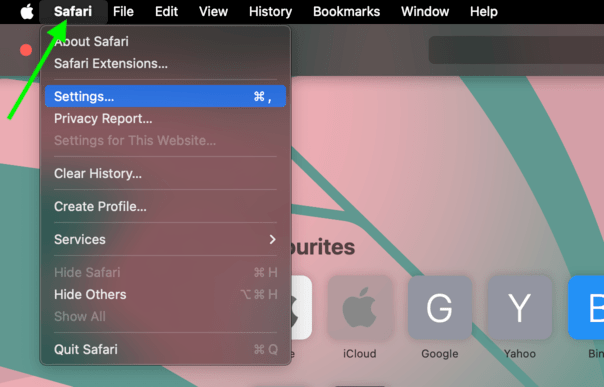
Step 3. Click on the settings on the drop down list
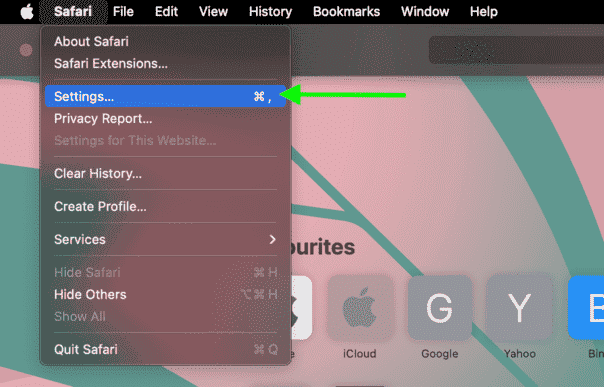
Step 4. Now click on the “websites” option
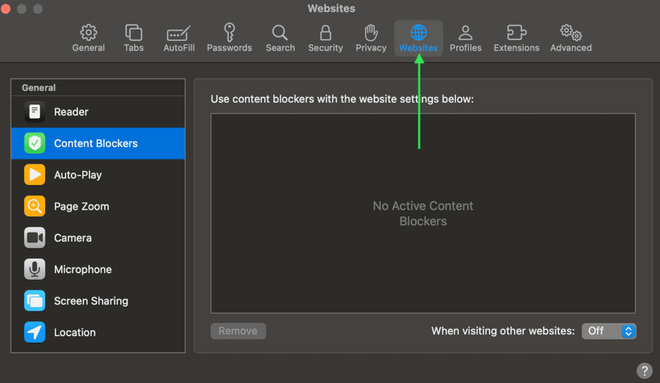
Step 5. Now see on the box on the lower right you can see a “on” and “off” so with the help of this button the content blocker is enable or disable.
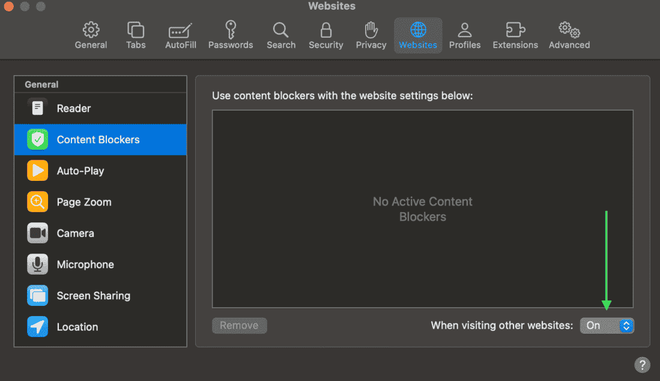
ON and OFF option
There are some steps through which you can enable or disable the content blockers in Safari for Iphone:
Step 1: Open the settings
Step 2: Search for the “Safari” and then click on the safari
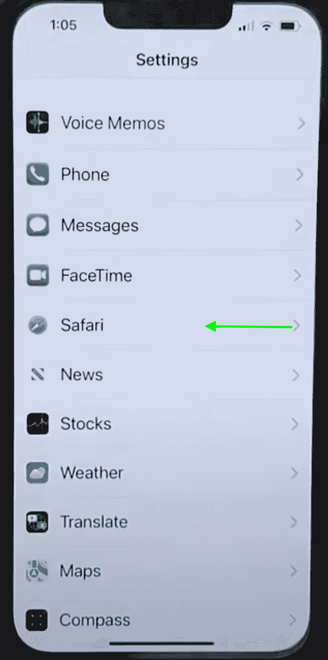
Choose safari option
Step 3: Now choose the “Content Blockers”
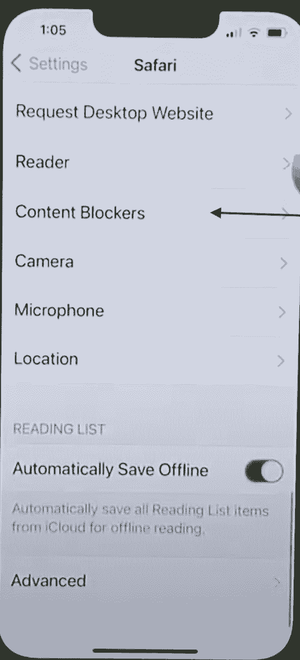
Click content blocker
Step 4: Now you can enable or disable the content blocker of your mobile phone safari browser.
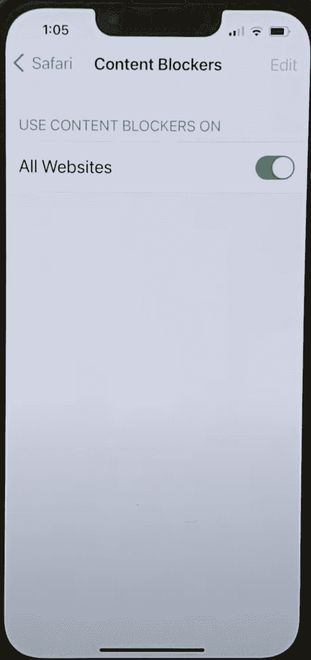
Enable or disable the content blocker
Conclusion:
With the help of these fives steps you can enable or disable the content blockers in you safari browser. In conclusion, content blocking works as a fundamental tool in the modern digital toolkit, offering users a means to safe their privacy, optimize their browsing efficiency, and protect against online security risks. By empowering individuals to assistant their digital environment, content blockers not only enhance the quality of the web experience but also contribute to a safer, more user-centric internet. Whether it’s to dodge intrusive advertisements, conserve data, or shield oneself from malicious threats, the utility of content blocking cannot be overstated.
Share your thoughts in the comments
Please Login to comment...