How to Browse in Apple Safari Browser ?
Last Updated :
18 Oct, 2023
Safari is a web browser developed by Apple Inc. That comes pre-installed on all Apple devices, such, as Mac computers, iPhones, iPads and Apple Watches. It was launched in 2003 for use with Apple operating systems like iOS and macOS. Safari aims to offer users a user friendly browsing experience while seamlessly integrating with the Apple ecosystem. Some notable features of Safari include top notch privacy protection measures, synchronization through iCloud across devices and built in utilities like Tab Groups, Live Text and Translation. The browser prioritizes speed, battery efficiency, privacy safeguards and user friendliness above all else.
Types of Safari browser:
- Safari for macOS: This version is designed for Mac computers running macOS.
- Safari for iOS: This version is tailored for iPhone, iPad and iPod Touch devices running iOS.
- Safari for Windows: (outdated)This refers to a version of Safari that was compatible, with Windows PCs
Features of Safari browser :
- Intelligent Tracking Prevention effectively blocks site trackers enhancing your privacy.
- The Privacy Report provides insights, into the protections offered by websites.
- iCloud Keychain securely stores passwords across all your devices for access.
- Tab Groups allow you to organize and manage your tabs efficiently.
- You can customize your browsing experience by adding extensions to Safari.
Browsing in Safari browser:
Safari is the default web browser that comes pre-installed on Macs. Safari will launch.
Step 1: To Launch Safari, press Command + Space to bring up Spotlight search, type Safari and hit enter.
 Step 2 : To search the web, type your search query into the address bar at the top Safari will automatically search using your default search engine. You can also use the dedicated search bar to the right of the address bar.
Step 2 : To search the web, type your search query into the address bar at the top Safari will automatically search using your default search engine. You can also use the dedicated search bar to the right of the address bar.
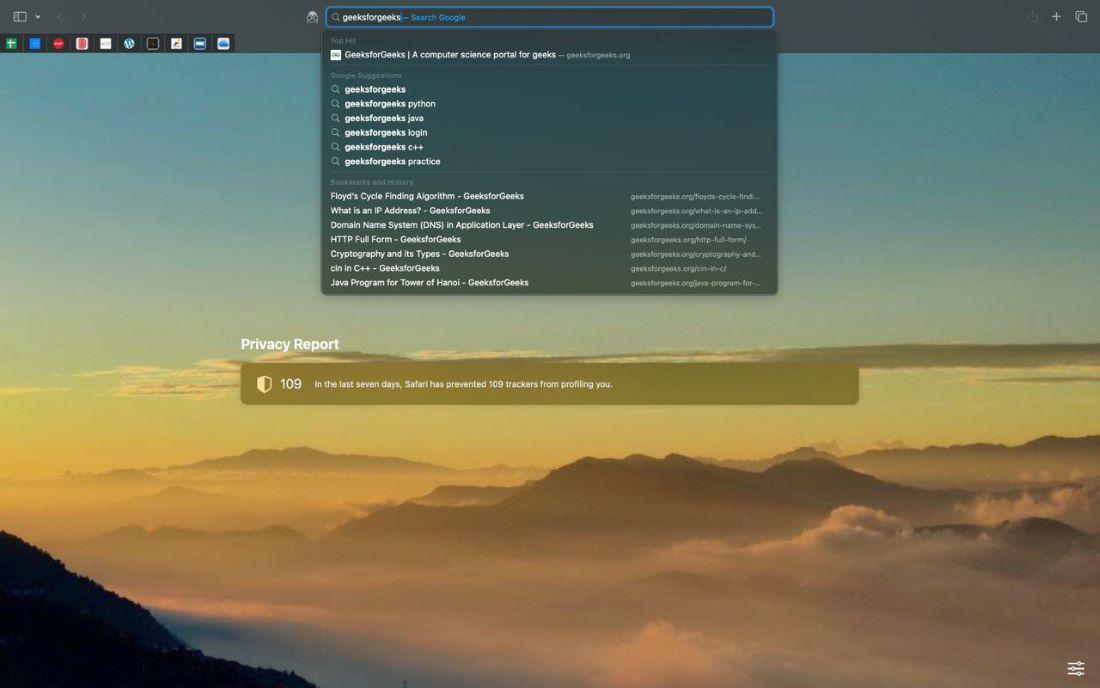
Utilizing Tools:
Safari has several tools to enhance browsing:
- Reader View: Strips away ads and clutter to focus on article content.
- Reading List: Lets you save articles to read later offline.
- Private Browsing: Doesn’t save your history or website data.
- QR Code Reader: Scans QR codes using the camera.
Tab Management:
At the top left corner of the screen, click on file.
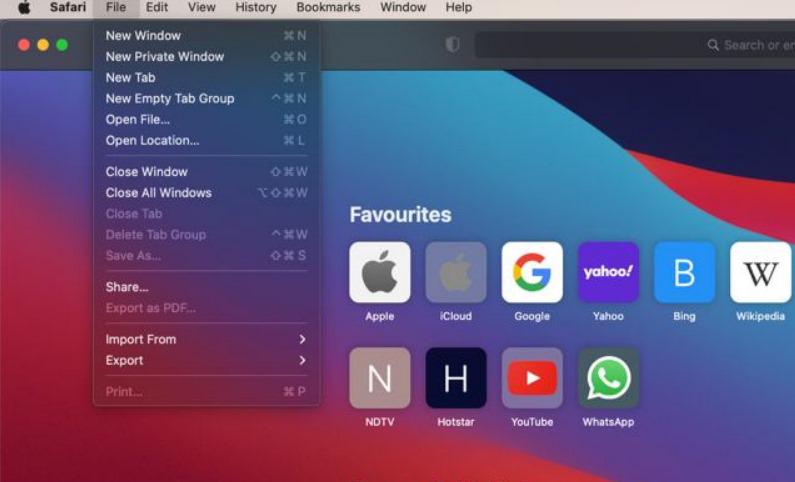
- To open a new window, press Command + n.
- To open a private tab, press Command + Shift + N.
- To open a new tab, press Command + T or click the + icon.
- To make a new tab group, press Shift + Command + N.
- To close a tab, press Command + W or click the x icon in the tab you want to close.
- To close All Windows, press Option + Command + W.
Developer Tools:
To use the developer tools follow the below steps:
Step 1: Press command + , to open the Open preferences while on the browser window. Go to advanced tab and check the box for developer options

Step 2: Now press command + shift + i or right click and click inspect from the drop down menu.
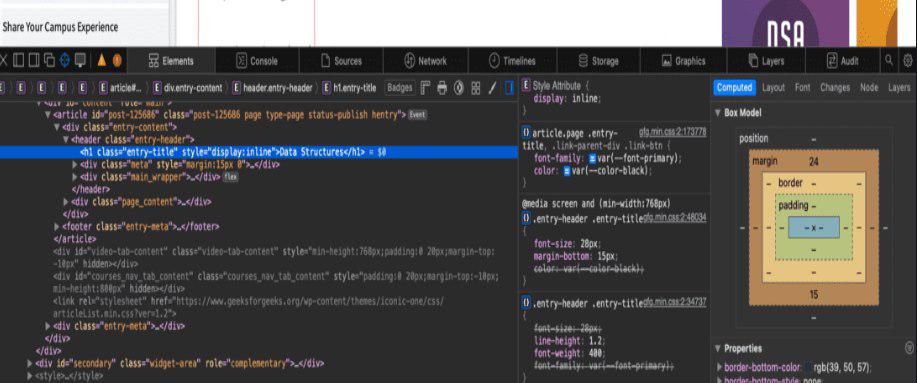
To learn more about developer tools refer here Safari dev tools
Security and Privacy Features of safari
- Intelligent Tracking Prevention: Hides IP address from trackers to prevent cross site tracking
- Privacy Report: it show you all the cross site tracking requests blocked by Intelligent Tracking Prevention
- Fingerprinting defense: Website use things like screen size, your network to make a unique identity for you. safari make’s it look like you are like similar to devices and your identity is not compromised.
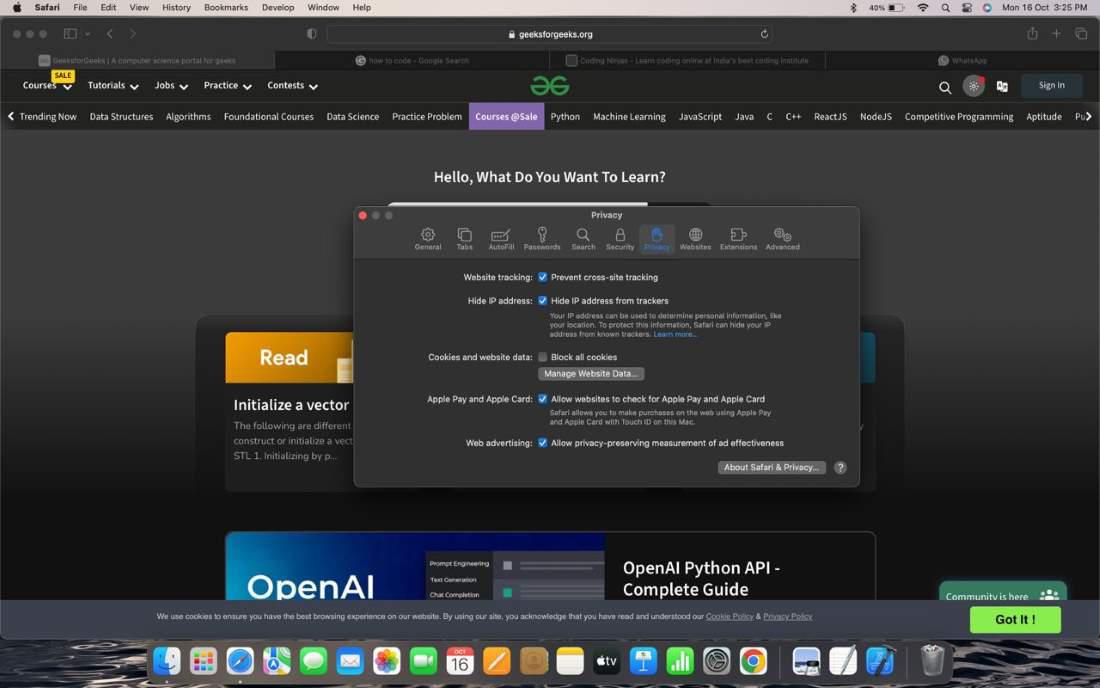
Adding Extensions in Safari:
Follow the below steps to add extensions in Safari.
Step 1: You can customize Safari and add extensions by going to Safari > Preferences > Extensions in the menu bar.
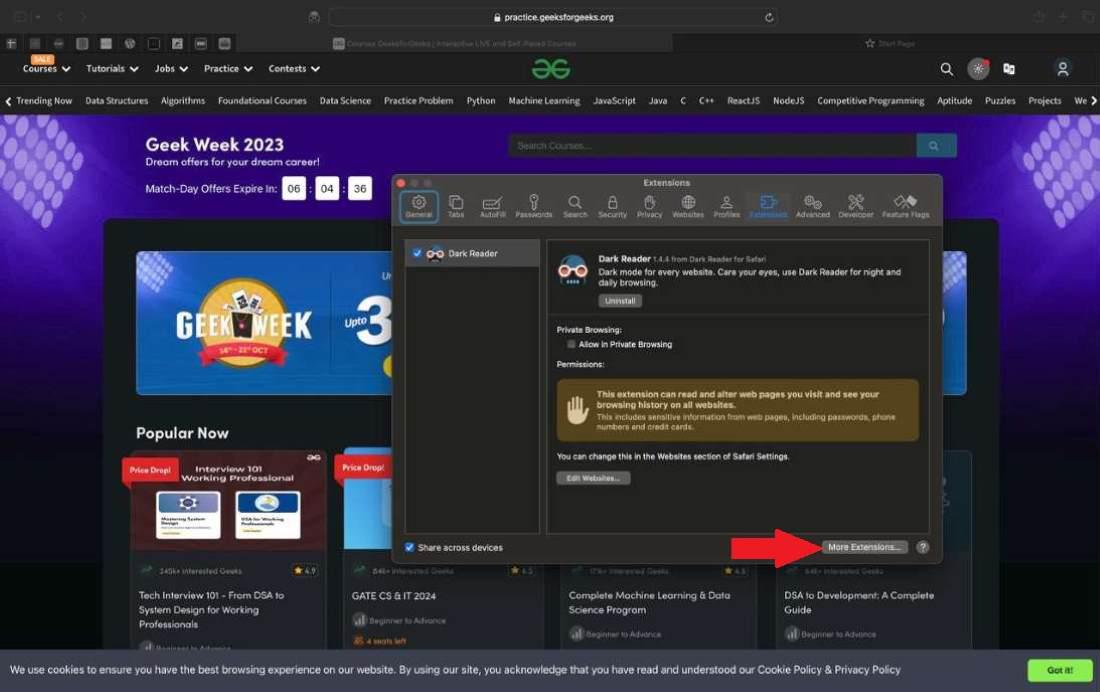
Step 2: Click Get Extensions to visit the extensions gallery where you can browse and install extensions like ad blockers, password managers, and more. All extension are available on apple store itself.
Bookmarks in Safari:
To bookmark a webpage, click the Share icon in the toolbar and select “Add Bookmark.” This will save the webpage to your Bookmarks menu for easy access later.
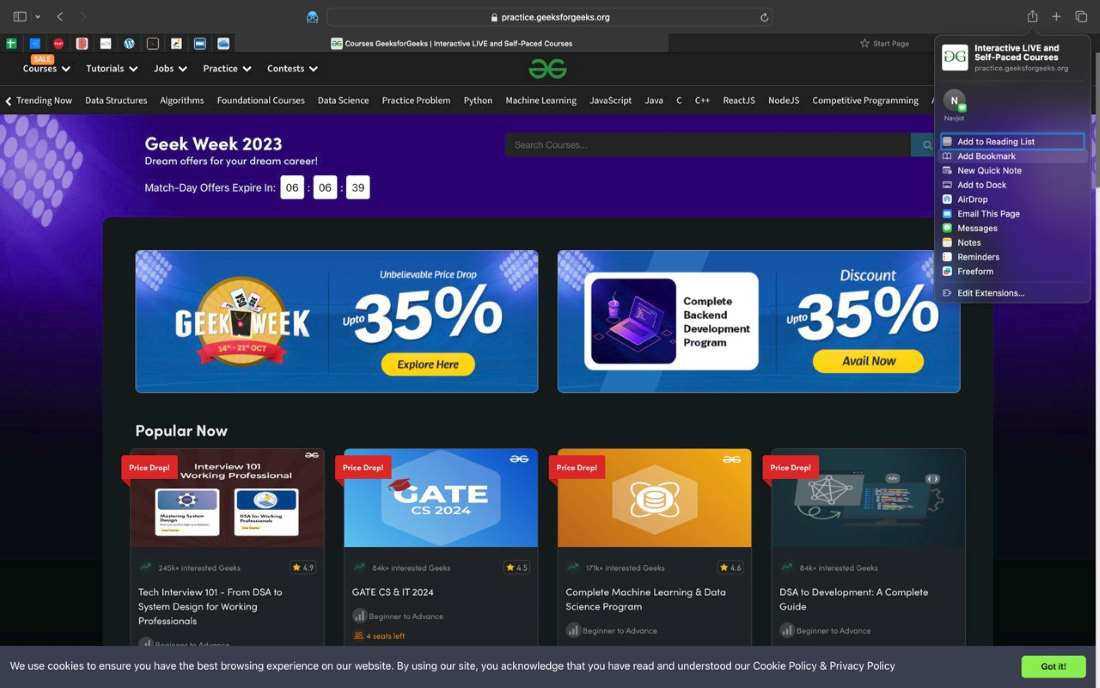
Benefits of Safari browser:
- Speed: Safari is optimized for Apple devices which means it’s crazy fast at loading websites. Less time waiting = more time for important stuff.
- Battery Life: By being less of a power hog, Safari helps your battery last longer. You can scroll endlessly without worrying about your MacBook or iPhone dying.
- Simplicity: Safari has a clean, minimalist interface that’s easy to use and customize. The tabs and bookmarks sync across your Apple stuff seamlessly using iCloud.
Share your thoughts in the comments
Please Login to comment...