How to enable or disable split view in Apple Safari Browser ?
Last Updated :
11 Jan, 2024
On the ever-changing ground of internet browsers, Safari is special because it offers lots of cool features. One of its special things is Split View, which lets people look at two web pages on the same side together. This works with certain ones correctly designed to use it well. No matter if you’re doing many things or looking for information, knowing how to turn on or off Split View can greatly improve your internet search. This article will help you understand how to use the Safari browser, guiding you through its features. It teaches ways that let your internet experience fit what suits you more easily.
Benefits of Enabling or Disabling the Feature:
Benefits of Enabling Split View:
- Enhanced Productivity: Split View lets people work on two pages at the same time and makes doing more things faster.
- Efficient Research: For learners or students, Split View helps to easily check info from various places without any problem.
Benefits of Disabling Split View:
- Streamlined Interface: Turning off Split View clears your internet experience. It only shows one page and helps to focus better.
- Reduced Distraction: When you just want to concentrate on one thing, turning off Split View stops your attention from being distracted by having two screens next to each other.
Steps to Enable Split View:
Making Split View work is an easy task. Follow these steps:
- Step 1: Open the Safari internet browser on your device that it works well with.
- Step 2: Open Two Tabs go to the websites you want looking side by each and open them in different tabs.
- Step 3: Tap the green button on the top left of the browser window you want in split screen.
- Step 4: Choose “Tile window to the left of the screen” from the list. This will show your tab on the left side of you computer screen and if you will click on the “Tile window to the right of the screen” then this will show the screen on the right.
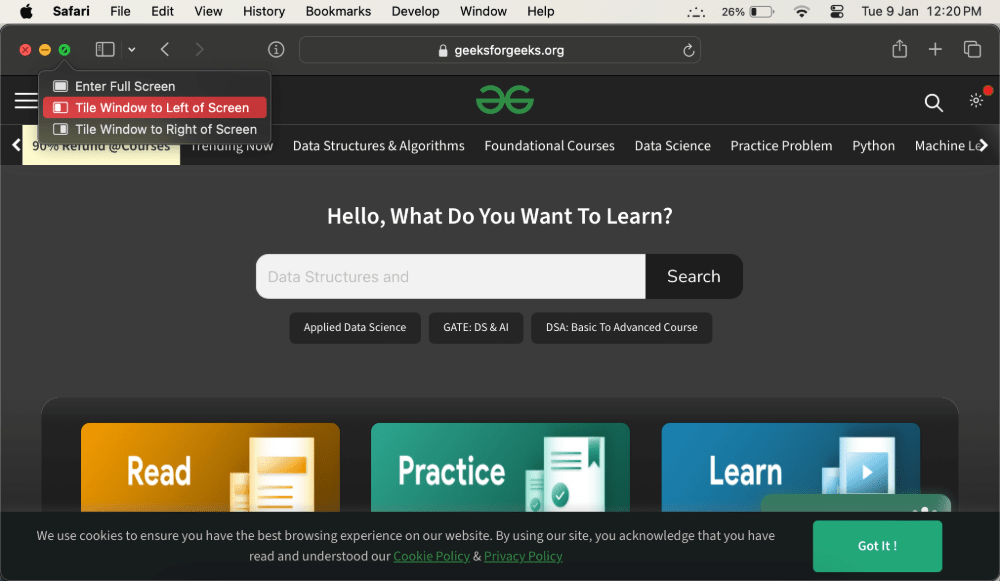
“Tile Window to left of screen”
- Step 5: You can change the split between two pages by moving it left or right to give more room to either website.
-(1).jpg)
“Adjust the screen using divider”
Steps to Disable Split View:
Making Split View not work is just as easy as turning it on. Follow these steps:
- Step 1: Find the line separating the two online pages. Press and hold on the line, then move it to either side of your screen.
- Step 2: Let go the divider, and all tabs will return to showing just one tab view.
Conclusion:
In the end, having power to turn on or off Split View in Safari gives users near perfect control over how they use their internet. Whether you want to do more by doing many things at once or just concentrate on one task, learning how to use Split View effectively is a good thing. This skill can help boost your work and get it done faster in different ways. Safari keeps promising to make things simple for users, making it a choice pick. Make your web browsing more fun today by trying out the different ways of showing two pages at once in Safari.
Share your thoughts in the comments
Please Login to comment...