How to disable or enable auto-play videos in Apple Safari Browser ?
Last Updated :
28 Dec, 2023
Auto-play videos, although they may prove convenient, annoy us, mostly, while we search on the internet. The default Apple Web browser, Safari, gives users an option of either allowing a video to play as soon as it opens the page, or not. Though this is an excellent feature aimed at enhancing a user’s experience, not every person appreciates this The next part of the paper will focus on why one would activate or deactivate auto-playing videos in Safari, as well as how these activities can be carried out.
What is Autoplay?
Autoplay is a website feature that allows video or audio to play without user intervention. The goal was to improve the user experience by making content more engaging and interactive. However as autoplay became more widely adopted by websites, users began reporting problems with the feature. These range from the inability to prevent unwanted sounds through sudden bursts of music, and even playing a video or song that was never intended for public viewing.
The main problem with autoplay is that it becomes a distraction. When you go to a website, for example, your intention may be to get certain information or perhaps do something. Autoplaying media turns your attention away and, even more annoying, it’s hard to stop them manually.
One problem with autoplay is that it can be overwhelming. The variety of audio and video available on media-heavy webpages can be tough. Even more so, if you’re using a mobile phone with limited battery power and data capacity.
Why Disable Autoplay?
You may need to disable autoplay for several different reasons. One problem is that autoplay can be annoying if you’re going to a web site full of videos and sound. Second, autoplay uses data and drains your battery life if you’re using a mobile device. Besides being distracting, it can also be annoying. If you’re trying to work in a quiet environment, this could get really on your nerves.
Disabling autoplay can also help protect your privacy. Some websites even use autoplay media to monitor your behavior and collect information about you. If you disable autoplay, websites can’t hoard too much data about yourself.
As a whole, autoplay can be helpful in some situations and it can also become an irritation. If autoplay is getting in your way, though, you might want to kill the feature at its source-in your browser.
Benefits of Enabling/Disabling the Feature:
Benefits of Enabling Auto-Play:
- Seamless Experience: It is a crucial element as well since if one wants to watch such videos seamlessly, auto-play is needed in which the video commences playing upon loading of the page and without pressing on any button.
- Convenience: Users would rather have automatic playback such as some news sites and social networking pages.
Benefits of Disabling Auto-Play:
- Data Conservation: For instance, a video that auto-plays as it is being downloaded may not be playable for users with limited bands. So this implies that in order to cut down on data usage one needs to turn off auto-play.
- Reduced Distractions: Some of the users will see it as an obstruction that hinders them from picking a specified set of videos that are relevant to them.
Steps to Enable Auto-Play Videos in Safari:
Step 1: Open Safari Preferences
Go to safari, select “preferences” on the tiptop menu bar and press it.
Step 2: Navigate to Websites
Go to menu bar and click preferences, after that we go to websites tab.
Step 3: Auto-Play Settings
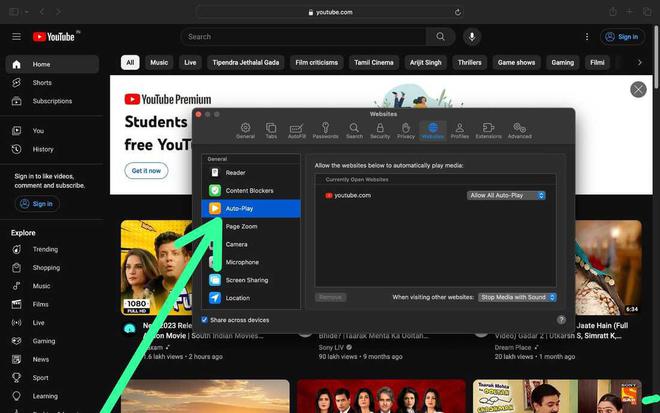
Go to the Left Side and click on Auto-Play.
Step 4: Enable Auto-Play
For the desired site, you will select the “allow all auto play” option.
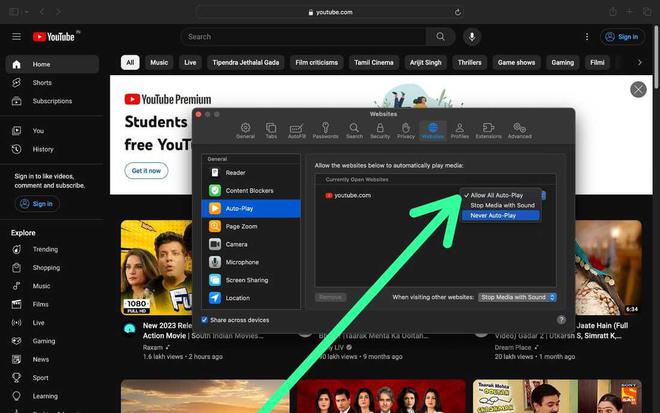
Step 5: Confirm Changes
To save your preferences, go to “OK” in the Preferences window.
Steps to Disable Auto-Play Videos in Safari:
Step 1: Open Safari Preferences
From there head towards the menu bar and choose “Safari” then “Preferences”.
Step 2: Navigate to Websites
Click “webs” in the settings page.
Step 3: Auto-Play Settings
On the list beside select Auto-Play.
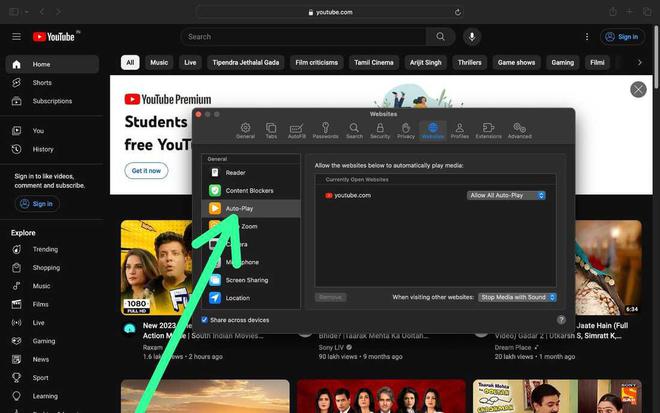
Step 4: Disable Auto-Play
Choose “shut off medial with audio” to turn off the automatic playing of video on the website.
-660.jpg)
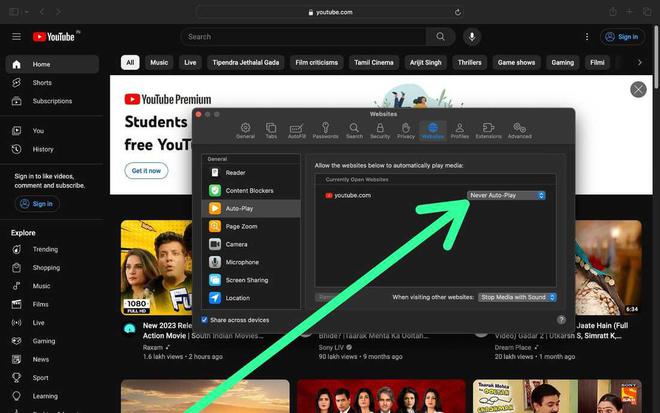
Step 5: Confirm Changes
Next, close the preferences window and you will have saved your settings.
Disabling Autoplay on Safari for iOS:
- Accessing Safari Settings on iOS:- Open your iOS device and bring up the “Settings” app from the home screen. Keep scrolling until you see Safari, then tap on it. On the right-hand side of your screen, there should now be a list of Safari settings.
- Stopping Autoplay in Videos and Audio:- Under the “Settings for Websites” section, tap on “Auto-Play.” You’ll now see three options: Allow All Auto-Play, Stop Media with Sound and Never Auto Play selections. To turn off autoplay completely, choose “Never Auto Play.” With this option selected no video or audio content will start playing automatically on any website.
- Troubleshooting Common Issues:- If you’ve followed the steps above but still experience autoplay, there are a few things you can try:
- Autoplay Still Active After Disabling:- If you still hear autoplay content after disabling it, clear your cache and cookies. However, these files sometimes interfere with Safari’s settings and cause unwelcome behavior.
- Reset Safari Autoplay Settings to Default:- If it’s still not working, you can reset Safari’s autoplay settings to defaults by going to “Safari” > Preferences>Web sites-AutoPlay and clicking on the Reset Default button in the lower right hand corner of window.
Conclusion:
Managing autoplay in Safari for personalizing browsing adventure. They enable people to toggle between two modes – “autopilot” and by-schedule at their convenience. Auto play videos can be enabled or disabled using these simple steps. Safari, travel great and manage it on your own.
Share your thoughts in the comments
Please Login to comment...